Are you a photographer or a creative looking to streamline your workflow and elevate your projects? If so, integrating Adobe Stock with Lightroom can be a game changer! Adobe Stock offers a vast library of high-quality images, graphics, and videos that you can easily access right from your Lightroom workspace. This synergy not only saves you time but also provides you with diverse options to enhance your creative work. In this post, we'll take a closer look at how to activate this feature in Lightroom, so you can start exploring all the resources
Step-by-Step Guide to Turning On Adobe Stock in Lightroom
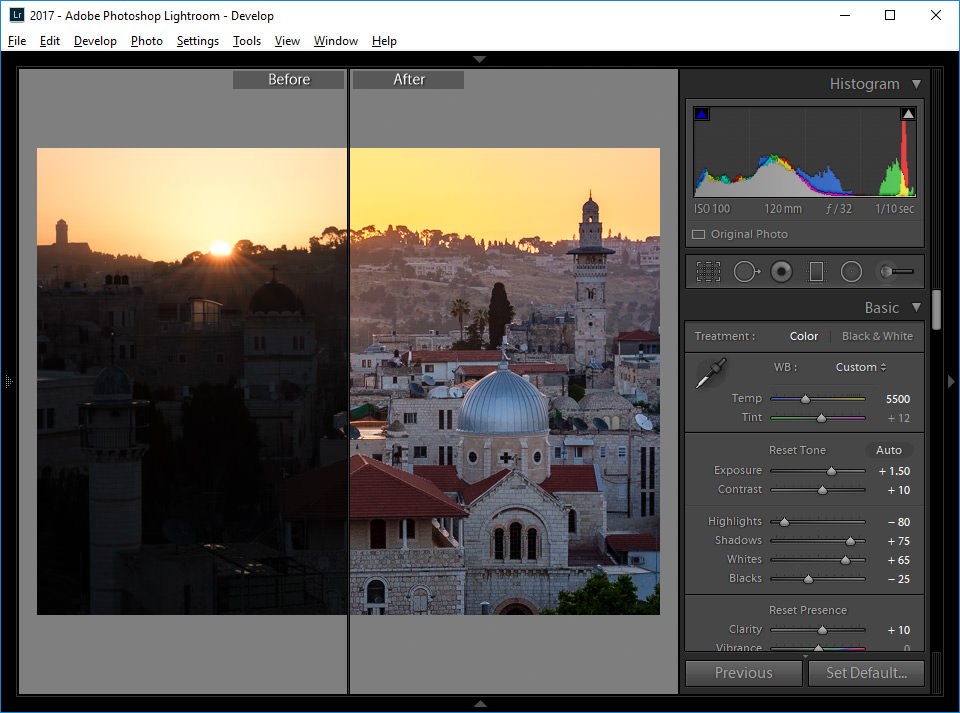
Let's get into the nitty-gritty! Activating Adobe Stock in Lightroom is a straightforward process. Follow these simple steps to make the most of the powerful tools at your fingertips:
- Open Lightroom: Start by launching Adobe Lightroom. Ensure you are using the latest version for the best experience, as updates often include improvements and new features.
- Sign in to Your Adobe Account: If you aren't already signed in, go ahead and log into your Adobe account. This account is essential for accessing Adobe Stock and other Creative Cloud services.
- Access the Market: Once you’re logged in, navigate to the 'Library' module. You can find the 'Discover' panel on the right side. Here, you can easily explore different resources, including paid stock images and videos.
- Search for Assets: Use the search bar to look for specific assets you might need—whether it’s a stunning landscape or a trendy graphic. You can filter your search results by orientation, color, and more to find the perfect match for your project.
- Preview and License: Don’t just dive in; take a moment to preview the images and videos! Once you find something that catches your eye, you can click on it for a larger view. If you’re sold on the item, you can license it directly from here.
- Add to Catalog: After licensing an asset, it will automatically be added to your catalog. You can then easily access it from your Lightroom library and start using it in your projects.
- Use with Your Images: Now that you’ve got your assets in Lightroom, it’s time to get creative! You can incorporate these stock elements into your existing photos or compositions. Drag, drop, and edit until you achieve that perfect look.
And there you have it! With just a few simple steps, you can activate Adobe Stock in Lightroom and unlock a world of creative possibilities. Remember, the key to great work is using the right resources. So, dive into Adobe Stock and see how it can enhance your photography or design projects today!
Also Read This: What is the Ideal Size for a YouTube Thumbnail
3. Exploring Adobe Stock Features in Lightroom
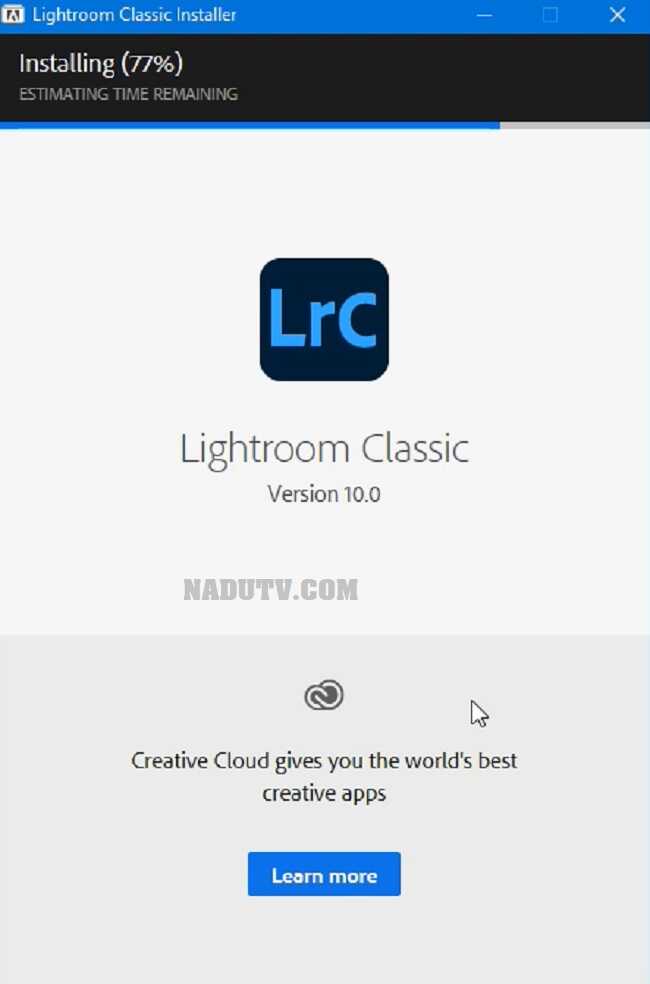
Once you've successfully activated Adobe Stock in Lightroom, it's time to dive into the exciting features that this integration offers. With a plethora of stock images at your fingertips, you can enhance your projects and unleash your creativity in ways you never thought possible. Let’s explore some of the standout features!
Accessing Adobe Stock
Getting started with Adobe Stock is super easy. Simply click on the Library panel within Lightroom, and you'll notice an option for Adobe Stock. This powerful feature lets you:
- Search for Images: Use keywords to find images that fit your project. Whether you're looking for landscapes, portraits, or abstract designs, you'll be amazed by the range of options available!
- Preview Images: You can view a low-resolution version of any stock image for free before you commit to purchasing it. This is incredibly helpful to ensure the image aligns with your creative vision.
- License Images Directly: Once you find the perfect image, you can license it straight from Lightroom. This seamless process saves you time and effort, allowing you to stay focused on your work.
Using Adobe Stock Images in Your Projects
After you've licensed an image, it becomes part of your library, ready for you to use and manipulate. Here are some ways you can incorporate Adobe Stock images into your projects:
- Customization: Edit the stock image just like any other photo in Lightroom. Adjust the color, exposure, and sharpness to match your project’s aesthetic.
- Integrate with Your Own Content: Combine stock images with your own photography. This can create stunning compositions, especially if you’re designing marketing materials or social media posts.
- Organize Your Stock Library: Regularly use the Collections feature in Lightroom to keep your stock images organized. This will help you quickly find what you need when you're in a crunch.
With these features, Adobe Stock becomes a valuable resource for designers, photographers, and creative enthusiasts alike. Don't hesitate to explore and experiment!
Also Read This: How to Get Stock Music in Adobe Audition
4. Troubleshooting Common Issues with Adobe Stock Activation
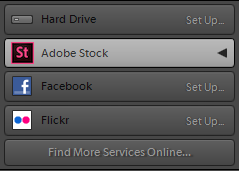
We all know that technology can be finicky sometimes, and activating Adobe Stock in Lightroom is no exception. If you encounter any hiccups during the setup process, don’t panic! Here are some common issues and straightforward solutions to get you back on track.
Issue 1: Adobe Stock Option Not Visible
If you find that the Adobe Stock option is missing from your Lightroom interface, the first thing to check is whether you're using the latest version of Lightroom. Ensure your application is fully updated:
- Open the Adobe Creative Cloud app.
- Select the Updates tab.
- Make sure Lightroom has the latest updates installed.
Issue 2: Connectivity Problems
Sometimes, connectivity issues can prevent Adobe Stock from loading properly. If you experience this, try:
- Checking your internet connection to ensure it’s stable.
- Logging out and then logging back into your Adobe account within Lightroom.
- Restarting Lightroom to refresh the connection.
Issue 3: Licensing Errors
If you encounter licensing errors when trying to download an image, verify the following:
- You are logged in with an Adobe ID that has an active Adobe Stock subscription.
- Your payment details are up to date in your Adobe account settings.
If issues persist, consider reaching out to Adobe support for further assistance. They have a dedicated team to help you resolve any concerns.
By following these tips, you can easily troubleshoot common problems and enjoy the vast resources that Adobe Stock offers within Lightroom!
Also Read This: Making Clickable Images in Squarespace
5. Best Practices for Using Adobe Stock in Your Photography Workflow
Integrating Adobe Stock into your photography workflow can elevate your projects, but it’s important to use it effectively to maximize its benefits. Here are some best practices to consider:
- Maintain Consistency: When incorporating stock images, ensure that they align with your personal style and the story you want to tell. This gives your work a cohesive look and feel.
- Leverage Keywords: Use relevant keywords when searching for stock images. This can save you time and help you find exactly what you need without endless scrolling.
- Curate Your Selections: Not every stock image will suit your needs. Take your time to review and select images that truly resonate with your project’s vision.
- Utilize Collections: Use Lightroom’s collection feature to group your stock images. This organization can greatly enhance your efficiency when combining stock and original photography.
- Know Your Licenses: Familiarize yourself with the types of licenses available for Adobe Stock images. Understanding commercial vs. editorial can help you avoid any legal issues later on.
- Experiment with Compositions: Don’t just slap a stock image over your project. Try layering, adjusting the opacity, or applying blending modes to create seamless compositions.
- Keep It Fresh: Continuously update and refresh your library with new stock images. Trends change, and having a diverse selection ensures your work stays relevant.
By following these best practices, you can seamlessly integrate Adobe Stock into your photography workflow, enhancing the overall quality and appeal of your projects.
6. Conclusion and Additional Resources
Activating and using Adobe Stock in Lightroom opens up a vast array of creative possibilities for photographers. By incorporating high-quality images into your projects, you not only streamline your workflow but also significantly enhance the visual impact of your work.
As you embark on this journey, remember these key points:
- Customization: Tailor your Adobe Stock usage to your unique style and project requirements.
- Efficient Workflow: Use Adobe Stock to complement your original photography rather than replace it.
- Stay Informed: Keep abreast of Adobe’s updates and tips for best practices to ensure you’re maximizing your subscription’s value.
For those looking to delve deeper into using Adobe Stock and Lightroom, here are a few additional resources:
- Adobe Lightroom Classic Tutorials - Official tutorials to enhance your skills.
- Adobe Stock Overview - Learn more about the resources available via Adobe Stock.
- Adobe Community Forums - Connect with other photographers and Adobe users for tips and advice.
With these tools at your disposal, you’re well on your way to creating standout images that effectively utilize the best of both your photography and Adobe Stock. Happy editing!
 admin
admin








