Are you tired of those pesky video previews auto-playing on YouTube? They can be distracting and take away from your viewing experience. In this blog post, we'll guide you through the simple steps to turn off video previews, so you can enjoy your favorite content without interruptions. Let’s dive in!
Understanding YouTube Video Previews
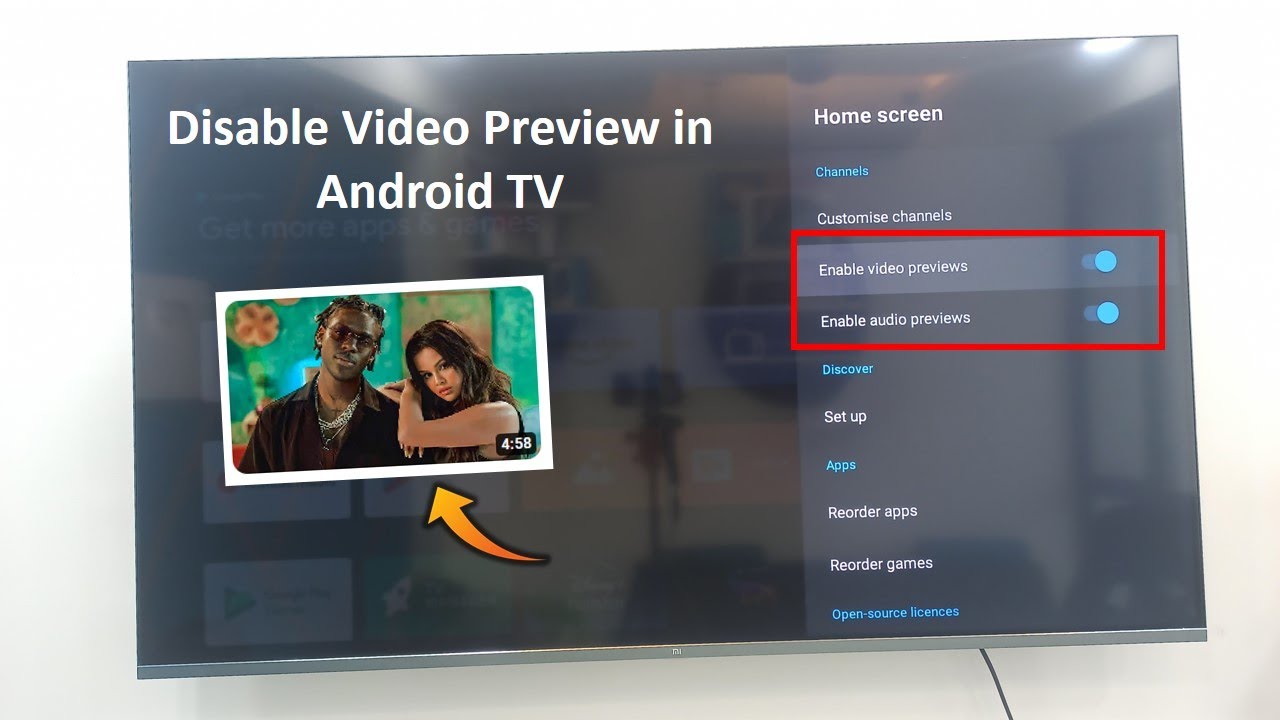
YouTube video previews are those short clips that play automatically when you hover over a video thumbnail. While some users find them helpful for getting a quick taste of a video, others see them as a nuisance. Here’s a deeper look at what they are and why you might want to turn them off:
- What Are Video Previews?
Video previews are essentially snippets of content that provide a brief overview of what to expect from a video. They can showcase highlights, funny moments, or key information to pique your interest.
- Why They Can Be Distracting:
For many viewers, these previews can be intrusive, especially if you’re trying to browse multiple videos at once. The auto-play can lead to unexpected audio and visuals, making it hard to concentrate on what you originally intended to watch.
- Impact on Data Usage:
Another downside is that these previews can consume data. If you’re on a limited data plan, having video previews auto-play can lead to quicker data depletion, which is frustrating if you’re trying to conserve your usage.
- Personal Preference:
Ultimately, whether to keep video previews is a matter of personal preference. Some users love the sneak-peek feature, while others prefer the simplicity of clicking on a video without additional distractions.
Now that we understand the ins and outs of YouTube video previews, you might be wondering how to turn them off. Don’t worry; we’ll cover that in the next section! Stay tuned for some easy steps to enhance your YouTube experience.
Also Read This: Does Firestick Have YouTube TV? Features and How to Set It Up
3. Step-by-Step Guide to Disable Video Previews
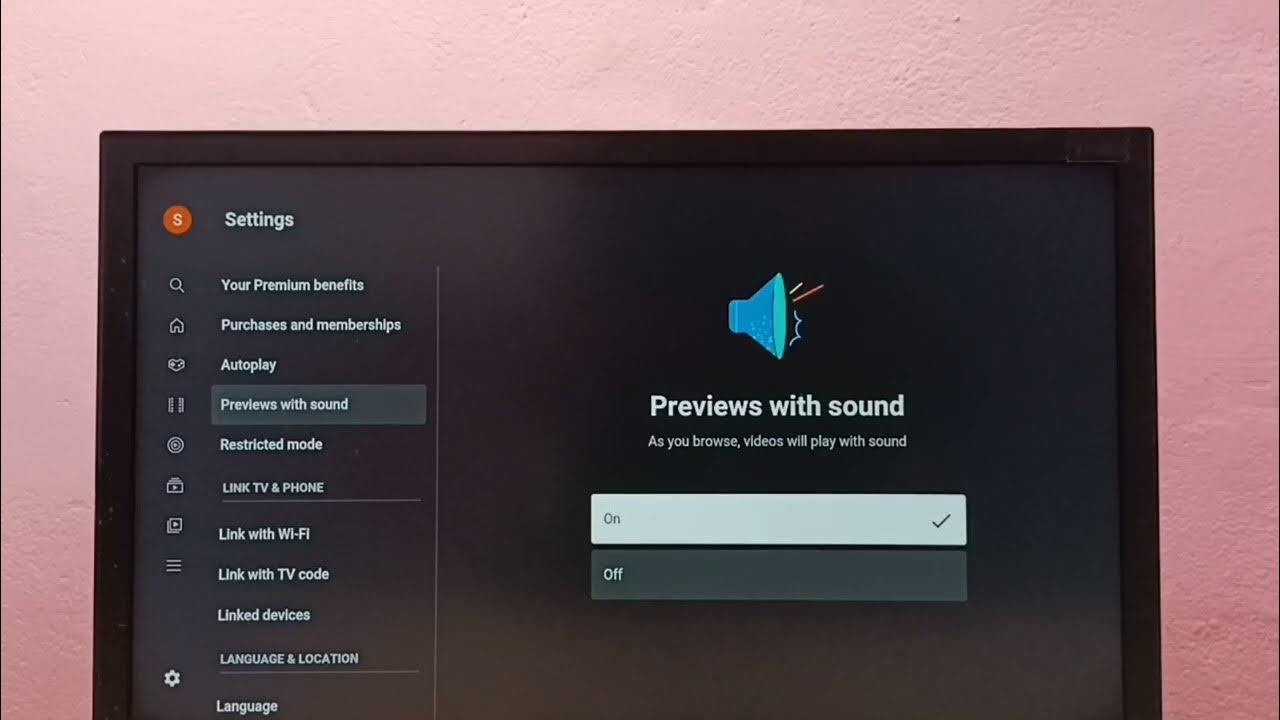
Ready to take control of your YouTube experience? Disabling video previews can make your browsing smoother and less distracting. Let’s walk through the steps to turn off those pesky previews, so you can focus on what really matters—enjoying your videos!
- Open YouTube: Launch the YouTube app on your mobile device or navigate to the website in your browser.
- Sign In: Make sure you’re signed in to your account. If you’re not, click on the “Sign In” button and enter your details.
- Access Settings: Look for your profile picture in the top right corner. Click on it and select “Settings” from the dropdown menu.
- Go to General: In the settings menu, find the “General” tab. Click on it to access various general settings for your account.
- Find Video Preview Settings: Scroll down until you see the option for video previews, often labeled as “Show video previews” or something similar.
- Disable the Feature: Toggle the switch to disable video previews. You might need to confirm your choice in a pop-up window.
- Save Changes: Make sure to click “Save” if prompted, otherwise, your changes may not take effect.
And just like that, you’ve disabled video previews! Now, when you’re browsing through videos, you’ll no longer see those auto-playing clips that can sometimes be a bit overwhelming. Enjoy a cleaner and more focused YouTube experience!
Also Read This: Is KUSI on YouTube TV? Availability and Alternatives Explained
4. Alternative Settings for Customizing Your YouTube Experience
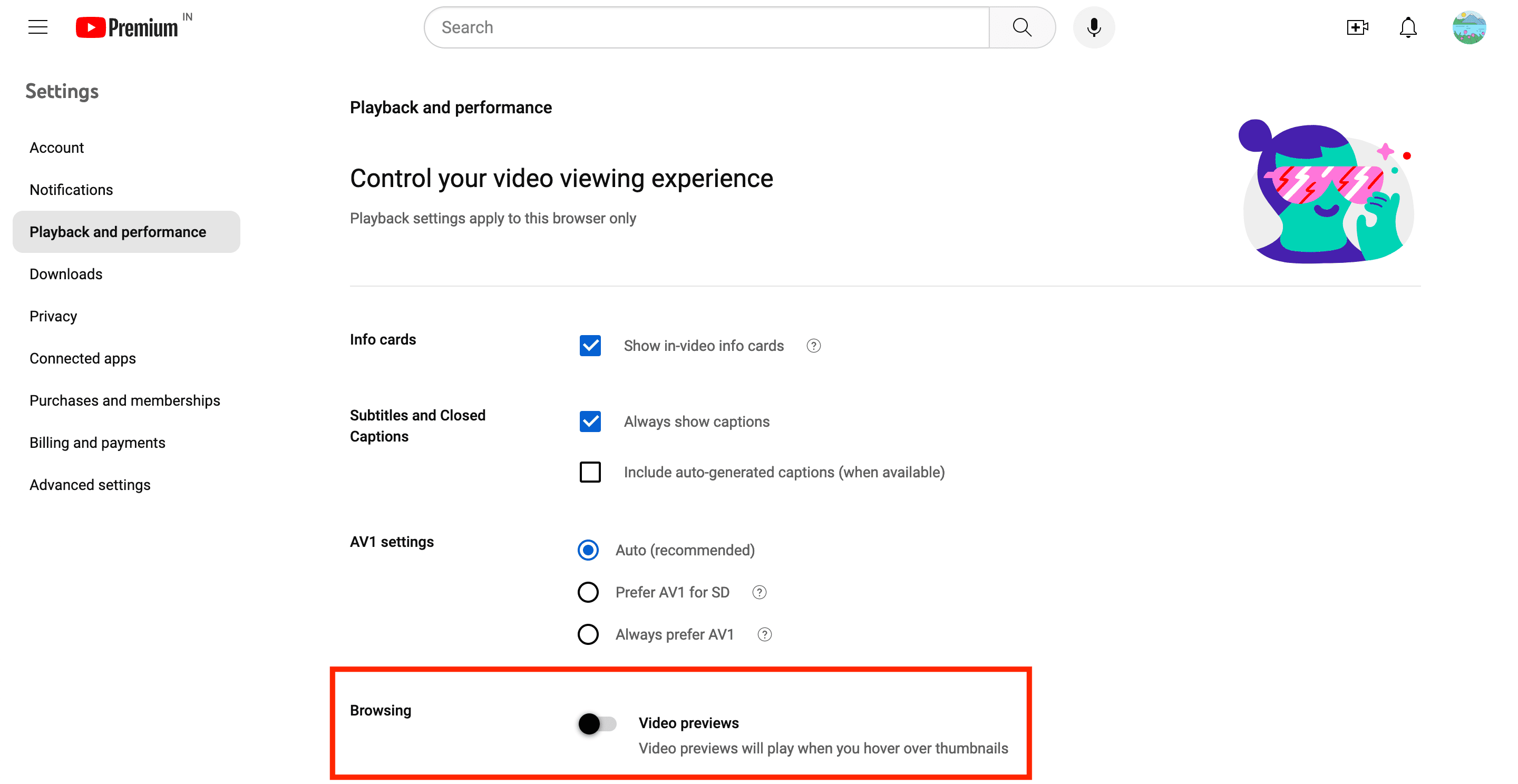
While turning off video previews is a great step, YouTube offers a treasure trove of other settings to enhance your viewing experience. Let’s dive into some alternative settings that can help tailor your YouTube to your liking.
- Enable Dark Mode: If you’re watching videos late at night or in a dim environment, switching to dark mode can reduce eye strain. You can find this option in the “Appearance” section under settings.
- Control Playback Speed: Want to binge-watch without wasting too much time? Adjust the playback speed! You can speed up or slow down videos in the playback settings (just click on the gear icon when a video is playing).
- Manage Autoplay: Autoplay can be both a blessing and a curse. If you prefer to choose each video manually, simply toggle off the autoplay option that appears on the right side of the video player.
- Quality Preferences: Set your default video quality under the “Playback and performance” section. This can save your data if you’re on a limited plan!
- Notifications Control: Tired of being bombarded with notifications? You can customize which alerts you receive regarding new uploads from your favorite channels.
By exploring and adjusting these settings, you can craft a YouTube experience that feels uniquely yours. Take a moment to experiment with them, and don’t hesitate to revisit your settings every now and then as your preferences evolve. Happy viewing!
Also Read This: Does YouTube TV Have Turner Classic Movies and How to Access Classic Films
5. Troubleshooting Common Issues
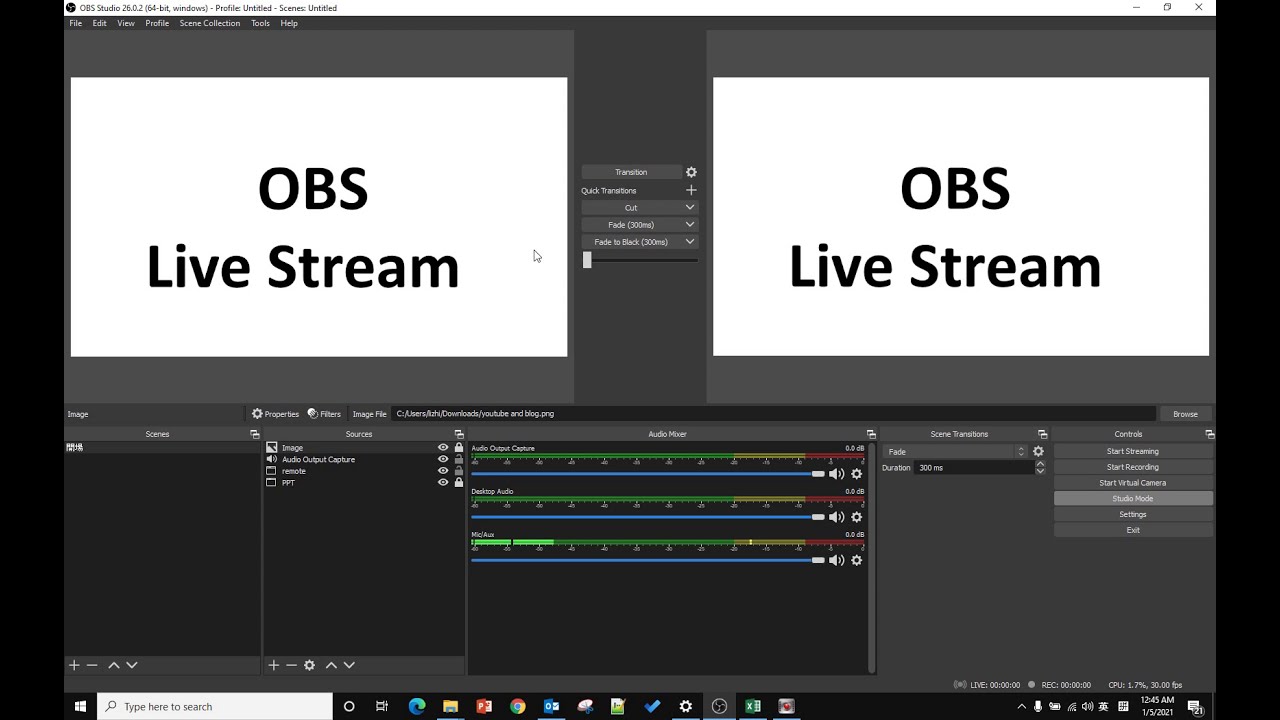
Even with the best intentions, sometimes things don’t go as planned when trying to turn off the video preview on YouTube. Here are a few common issues you might encounter and how to resolve them:
- Feature Not Available: If you’re using an older version of the YouTube app or an outdated browser, the option to turn off video previews might not be available. Make sure your app or browser is up to date. You can usually find this in the app store or by checking your browser’s help menu.
- Changes Not Saving: After you toggle the setting to turn off previews, if it doesn’t seem to stick, try logging out of your account and logging back in. Sometimes, a simple refresh is all that’s needed to apply the changes.
- Device-Specific Issues: Some users report that settings don’t sync across devices. If you turn off previews on your smartphone, it might not reflect on your laptop. Ensure you’re signed into the same account on all devices and check your settings on each one individually.
- Cache Problems: Sometimes, your browser cache can interfere with settings. Clear your browser cache or the app’s data to resolve issues. On most browsers, you can do this in the settings under privacy or data management.
- Network Issues: If your network connection is unstable, changes might not be processed correctly. Try switching to a different network or resetting your router if you notice persistent issues.
If you’re still having trouble after trying these solutions, consider reaching out to YouTube’s support. They have a robust help center and community forums where you can find additional assistance or even share your issue with others who might be facing the same problem.
6. Conclusion
Turning off video previews on YouTube can significantly enhance your viewing experience by allowing you to focus more on the content you actually want to watch rather than getting distracted by auto-playing thumbnails. By following the steps outlined above, you can easily manage your settings and create a more enjoyable and tailored experience.
Remember, everyone has different preferences when it comes to watching videos. Whether you love diving deep into the content or prefer to keep things minimal, YouTube’s settings give you the control you need. Don’t hesitate to experiment with your settings until you find what works best for you!
In summary, disabling video previews is a straightforward process, but like anything tech-related, you might run into hiccups along the way. So, if you encounter any issues, refer back to the troubleshooting tips above. Happy watching!
 admin
admin








