Have you ever found yourself scrolling through YouTube, only to be bombarded by video previews that play automatically? It can be quite distracting! In this post, we'll guide you through the steps to turn off these video previews, enhancing your browsing experience and allowing you to focus on the content you truly want to watch.
Understanding Video Previews on YouTube
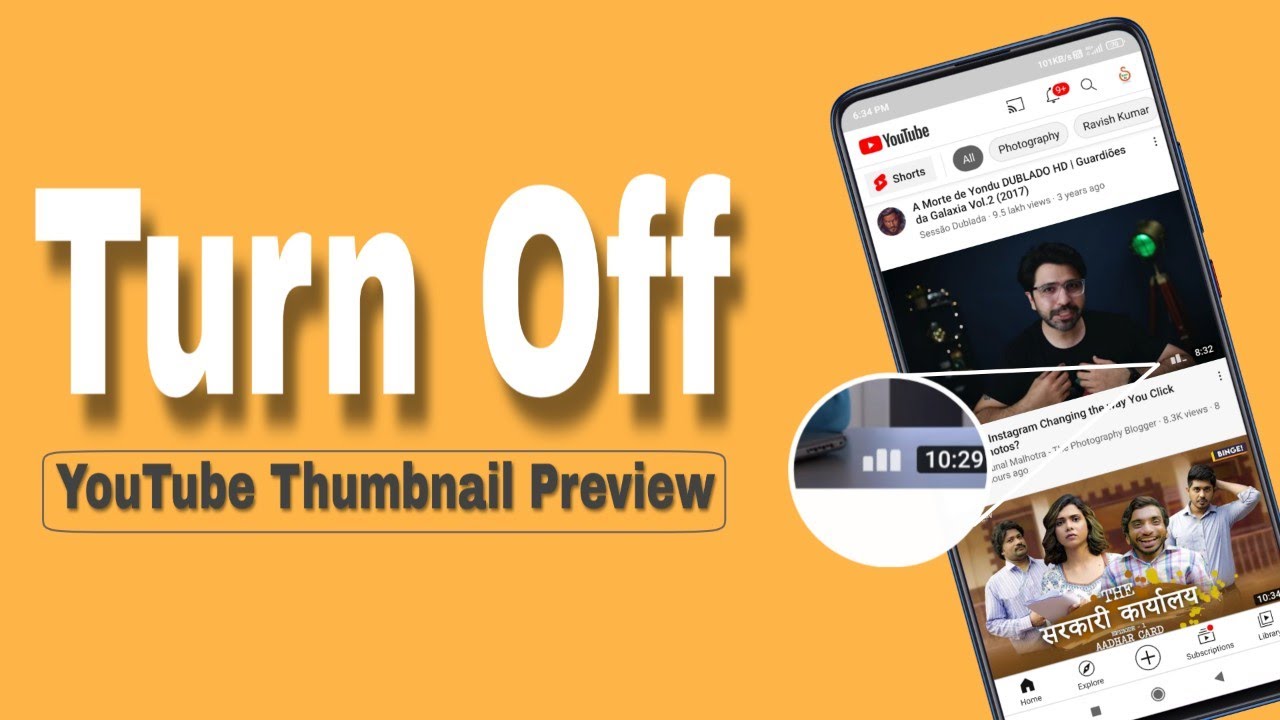
Video previews on YouTube are those short clips that play automatically when you hover over a video thumbnail. They serve as a sneak peek, giving viewers a quick idea of what the video is about. While some users appreciate this feature, others find it intrusive, especially if they just want to scroll through the feed without interruptions.
Here are some key points to understand about video previews:
- Purpose: Video previews are designed to engage viewers by showcasing highlights from the video content, potentially increasing click-through rates.
- User Experience: For many, these previews enhance the browsing experience, making it easier to find interesting content. However, for others, they can be a nuisance, taking away from a seamless scrolling experience.
- Control: YouTube allows users to customize their experience. Understanding how to manage settings can help you tailor your interactions with the platform.
Here’s a quick comparison of how users might feel about video previews:
| Perspective | Pros | Cons |
|---|---|---|
| Proponents | Engaging content, quick previews of videos | Can be distracting, may use data |
| Opponents | None | Intrusive, interrupts browsing |
Understanding the role of video previews can help you decide whether to turn them off or embrace them as part of your YouTube experience! In the next section, we’ll dive into how you can easily disable these previews.
Also Read This: How to Make a Roblox YouTube Thumbnail for Your Gaming Videos
3. Step-by-Step Guide to Disable Video Previews
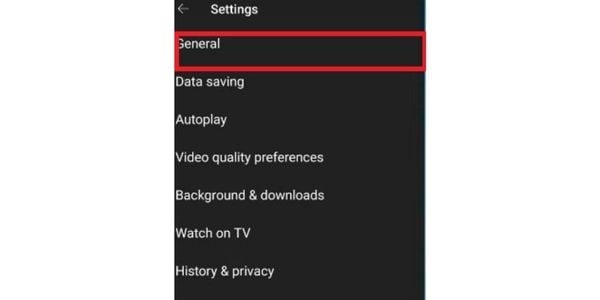
Turning off video previews on YouTube is a straightforward process. Here’s a simple step-by-step guide to help you navigate through the settings smoothly:
- Open YouTube: Begin by opening the YouTube app on your mobile device or go to the YouTube website on your desktop.
- Sign In: Make sure you’re signed in to your account. If you’re not, click on the “Sign In” button at the top right corner and enter your credentials.
- Access Settings: On the mobile app, tap on your profile picture in the top right corner. On the desktop, click on your profile icon, and then select “Settings” from the dropdown menu.
- Navigate to Playback: In the settings menu, look for the “Playback” section. This is where you’ll find options related to video playback and previews.
- Disable Video Preview: Here, you should see an option labeled “Show video previews.” Toggle this option off. You’ll notice that the previews will no longer appear when you hover over videos.
- Save Changes: Ensure that any changes you made are saved. You can simply back out of the settings, and your preferences should be applied automatically.
And that’s it! Now you can enjoy a cleaner browsing experience without those pesky video previews popping up.
Also Read This: How Much Does Scotty Kilmer Earn on YouTube? An Inside Look
4. Additional Settings to Consider
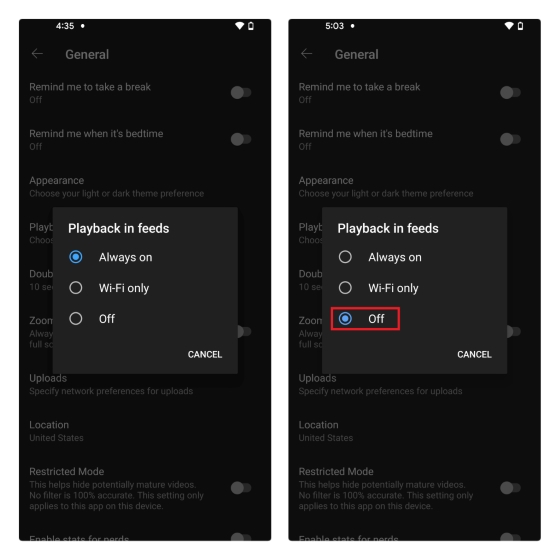
While you’re adjusting your YouTube settings, there are a few additional options worth considering to enhance your viewing experience. Here’s a breakdown:
| Setting | Description |
|---|---|
| Autoplay | Enable or disable the autoplay feature, which automatically plays the next video in your queue. |
| Quality Preferences | Choose your default video quality (e.g., 1080p, 720p) based on your internet speed. |
| Notifications | Customize your notification settings to manage alerts for new uploads from subscribed channels. |
By tweaking these additional settings, you can create a more personalized and enjoyable YouTube experience. Whether you want to minimize distractions or optimize video quality, taking the time to explore these options can be quite beneficial!
Also Read This: Can You Watch SEC+ on YouTube TV? What Subscribers Should Know
Troubleshooting Common Issues
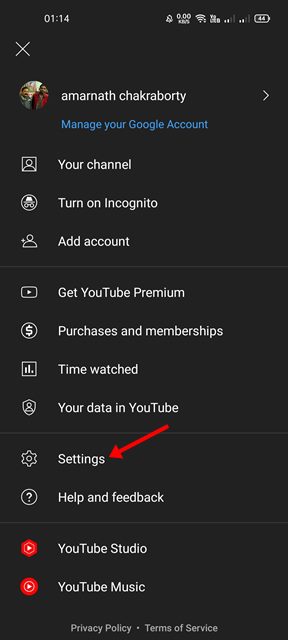
Sometimes, even after you think you've turned off the video preview on YouTube, it might still show up or behave unexpectedly. Don't worry! Here are some common issues you might encounter and how to resolve them:
- Settings Not Saving: If you’ve turned off the video preview but it keeps reverting back, try clearing your browser's cache. Sometimes old data can interfere with your new settings.
- Incompatible Browser: Ensure that you're using an up-to-date browser. YouTube works best on Google Chrome, Firefox, or Safari. An outdated browser may not support certain features correctly.
- Account Sync Issues: If you're logged into multiple devices, make sure that changes made on one device are reflected on others. Log out and back in if necessary.
- Ad Blockers: Some ad blockers may interfere with YouTube's functionality. Temporarily disable your ad blocker to see if that resolves the issue.
- YouTube App Problems: If you're using the mobile app, uninstalling and reinstalling it might help reset any lingering issues. Ensure your app is updated to the latest version.
If you continue to experience problems, check YouTube’s support forums for user experiences and tips. Sometimes, a fresh perspective can help you solve your issue!
Conclusion
Turning off video previews on YouTube can greatly enhance your viewing experience by reducing distractions and allowing you to focus on the content that truly matters to you. By following the simple steps outlined earlier, you can enjoy a more streamlined interface tailored to your preferences.
Remember, technology can sometimes be unpredictable, and it's okay to run into a few bumps along the way. Don't hesitate to troubleshoot or seek help if things don't go as planned. YouTube is always evolving, and staying updated with its changes can help you make the most of the platform.
In summary, whether you're watching tutorials, music videos, or vlogs, taking control of your viewing experience is empowering. So go ahead, turn off those previews, and dive into the content you love without interruptions!
 admin
admin








