Have you ever found yourself scrolling through YouTube, only to stumble upon content that's been filtered out due to Restricted Mode? It can be frustrating, especially if you’re searching for something specific. Don’t worry! In this guide, we'll walk you through the steps on how to turn off Restricted Mode on YouTube using your iPhone. Whether it’s to enjoy unrestricted access to videos or just to explore freely, we’ve got you covered!
Understanding Restricted Mode on YouTube
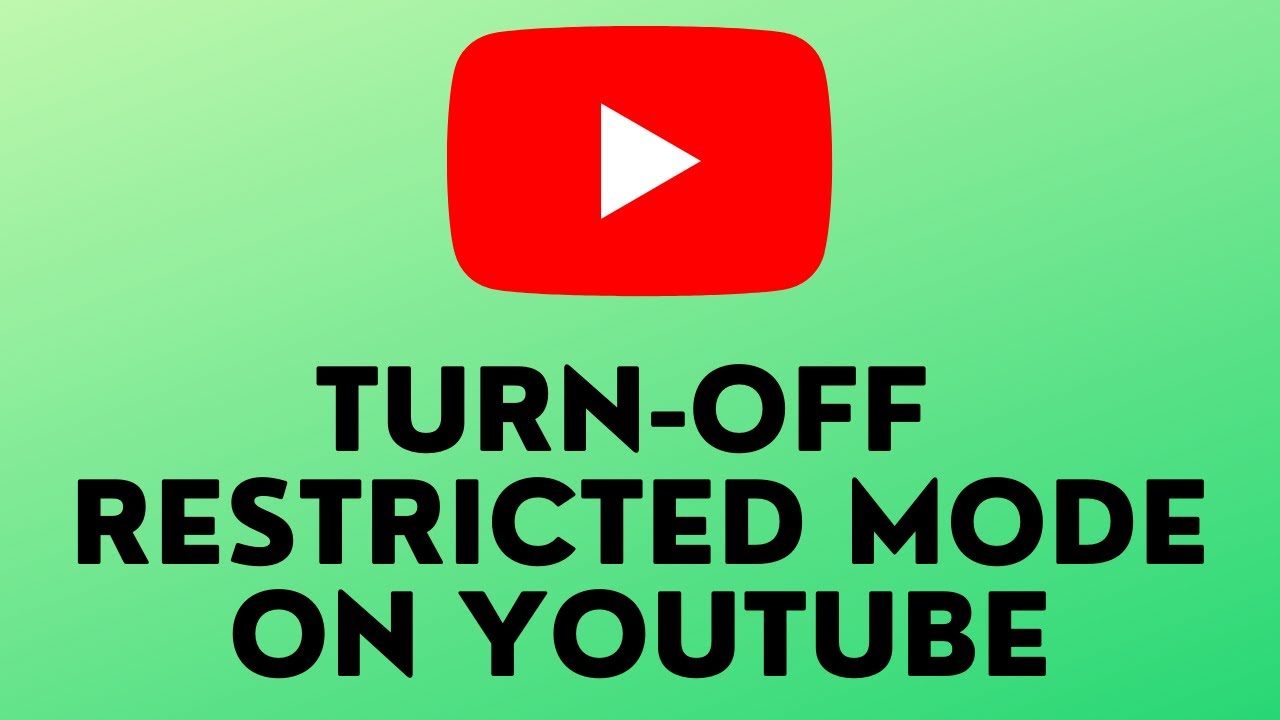
Before we dive into the steps for disabling Restricted Mode, let’s take a moment to understand what it actually is. Restricted Mode is a setting on YouTube designed to filter out potentially inappropriate content. Here's what you should know:
- Purpose: Restricted Mode is primarily aimed at providing a safer viewing experience, particularly for children or in family-friendly environments.
- Content Filtering: This feature helps filter out videos that may contain mature themes, strong language, or explicit content.
- Device Specific: Restricted Mode can be turned on or off per device. So, if it's enabled on your iPhone, it won't necessarily affect your access on a laptop or tablet.
- Not Perfect: It’s important to note that while Restricted Mode can edit out a lot of content, it isn’t foolproof. Some inappropriate content may still slip through the cracks.
Now that we have a clearer picture of what Restricted Mode is, it’s time to explore how to easily toggle this setting off on your iPhone. Understanding this feature helps ensure you're aware of what content is being restricted and why.
Steps to Disable Restricted Mode on Your iPhone
Disabling Restricted Mode on YouTube from your iPhone is a straightforward process. Follow these easy steps to regain control over your viewing experience. Ready? Let’s dive in!
- Open the YouTube App: Start by launching the YouTube app on your iPhone. If you aren't logged in, make sure you sign in to your account.
- Tap on Your Profile Icon: Look for your profile icon at the top right corner of the screen. Tapping this icon will bring up your account menu.
- Select 'Settings': From the menu that appears, scroll down and tap on 'Settings.' This will lead you to a new screen with various options related to your account.
- Access 'General': In the Settings menu, tap on 'General.' Here, you'll find various settings that involve your YouTube experience.
- Toggle Off 'Restricted Mode': Look for the option labeled 'Restricted Mode.' It might be toggled on. Simply tap on the switch next to it to turn it off. This will allow you to view all content available on YouTube without any filters blocking it!
- Exit Settings: Once you’ve disabled Restricted Mode, you can simply return to the main screen, and you’re all set! Browse freely through YouTube!
Wasn’t that simple? Now you can explore the content on YouTube without any limitations!
Troubleshooting Common Issues
Sometimes, you may run into a few bumps along the way while trying to turn off Restricted Mode on YouTube. If you're having trouble, here are some common issues and how to fix them:
- Issue: Restricted Mode Won't Turn Off
- Make sure you are signed in to the account that has Restricted Mode enabled.
- If you're using a managed account (like a school or organization account), check with your administrator as they might have restricted this feature.
- Issue: No Option for Restricted Mode
- Ensure that your YouTube app is updated to the latest version. Sometimes a quick update can resolve issues.
- If you’re using a family sharing plan, the family organizer may have set restrictions. Confirm with them!
- Issue: App Crashing or Freezing
- Try restarting the app by double-tapping the home button and swiping up on the YouTube app.
- If the problem persists, consider rebooting your iPhone and trying again.
If none of these solutions work, you may want to visit YouTube's help center for further assistance. Don't give up – you’ll be enjoying unrestricted videos in no time!
How to Turn Off Restricted Mode on YouTube Using an iPhone
Restricted Mode is a setting on YouTube that helps to screen out mature content. If you find that Restricted Mode is enabled on your iPhone and you want to turn it off, this guide will walk you through the process step by step.
Turning off Restricted Mode is particularly useful if you are trying to access content that is blocked due to this filter. Follow the instructions below to easily disable it on your iPhone:
- Open the YouTube App: Locate the YouTube app on your iPhone and tap to open it.
- Sign In: Make sure you are signed into your YouTube account. If not, sign in using your credentials.
- Access Settings: Tap on your profile picture located in the top right corner of the screen to access the account menu.
- Select Settings: From the menu that appears, select Settings.
- Find Restricted Mode: Scroll down and look for the Restricted Mode option. It may be listed under the "General" section.
- Toggle Off Restricted Mode: If Restricted Mode is enabled, tap the toggle to switch it off. You may need to confirm your choice.
Alternatively, if you cannot find this option, check to see if this setting has been enforced manually by a parent or administrator.
By following these steps, you should now be able to enjoy all the content available on YouTube without any restrictions!
Conclusion: Disabling Restricted Mode on YouTube using your iPhone is a straightforward process that ensures you have access to the content you want. By following the outlined steps, you can easily manage your viewing preferences effectively. Enjoy your unrestricted YouTube experience!










