Have you ever settled down to enjoy your favorite show on YouTube TV, only to be distracted by the incessant captions at the bottom of the screen? Whether you find them helpful or just plain annoying, knowing how to turn them off can enhance your viewing experience. In this guide, we'll explore everything you need to know about YouTube TV captions and how to easily disable them for a clearer screen. So, let's dive in!
Understanding YouTube TV Captions
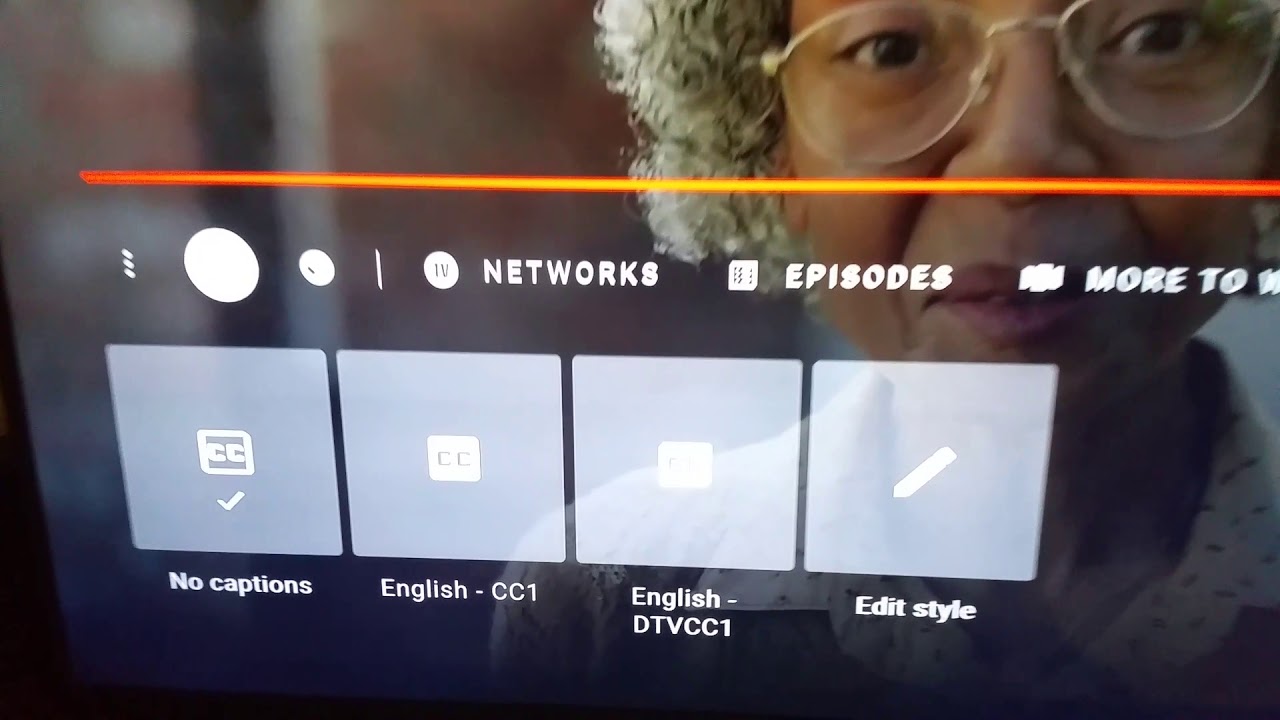
YouTube TV captions are designed to make content more accessible for everyone. They provide on-screen text that mirrors the dialogue and sounds in videos, helping those who are hard of hearing or who prefer to watch with the sound off. However, for many viewers, these captions can become a distraction, interrupting the flow of the visual experience. Let's break down the key aspects of YouTube TV captions:
- Types of Captions: YouTube TV offers two main types of captions: Closed Captions (CC) and Subtitles. Closed captions are primarily for the hearing impaired, including sound descriptions, while subtitles cater to viewers who understand the language but may need help with the dialogue.
- Customization: Users can customize captions in terms of size, style, and color to better suit their viewing preferences. This can be useful for those who find the default settings less than ideal.
- Automatic vs. Manual: In many cases, captions are automatically generated by YouTube’s algorithms. However, some content creators provide manually created captions for improved accuracy.
- Accessibility: Captions are a vital feature for inclusivity, ensuring that everyone can enjoy content, regardless of hearing ability.
While captions can be beneficial, it’s essential to know that they can be turned off if you prefer an uninterrupted viewing experience. Understanding how these captions work is the first step toward customizing your YouTube TV experience!
Also Read This: How to Sign into an Old YouTube Account: Step-by-Step Instructions
Step-by-Step Guide to Disable Captions
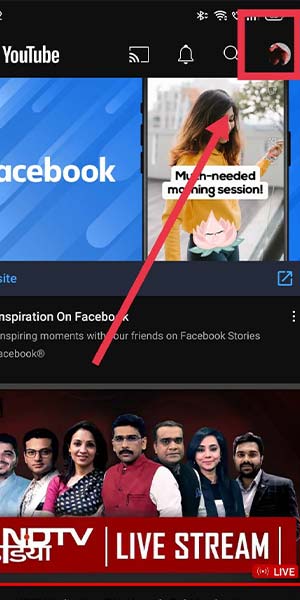
Turning off captions on YouTube TV is a breeze! Whether you find them distracting or just prefer to enjoy the content without any text on the screen, here’s how you can do it in a few simple steps:
- Open YouTube TV: Launch the YouTube TV app on your device, or visit the website on your computer.
- Select a Show: Start watching your favorite show or movie. You’ll typically find captions enabled by default for many programs.
- Access the Player Controls: While the video is playing, hover over the screen to reveal the player controls. Look for the “CC” (Closed Captioning) icon.
- Click on the CC Icon: A menu will pop up with options for captions. Click on the “CC” icon to toggle the captions off. You should see a confirmation that captions are now disabled.
- Check Settings (if needed): If you prefer to disable captions for all future viewing, go to the settings menu in the app. Look for “Playback” or “Accessibility” options and turn off captions from there.
And voila! You can now enjoy a clearer viewing experience without the distraction of text on the screen.
Also Read This: Is Canva Good for Editing YouTube Videos for Content Creators
Troubleshooting Common Issues
Sometimes, even after following the steps to turn off captions, you may still encounter issues. Here are a few common problems and their solutions:
- Captions Won't Turn Off: If you’ve toggled the CC icon but captions persist, try refreshing the app or browser. This often resets any glitches.
- Persisting Captions on Certain Shows: Some shows may have hardcoded captions. In this case, there’s no way to turn them off since they are part of the video itself.
- Settings Not Saving: If your settings for captions don’t seem to save, ensure you’re logged into your YouTube TV account. Sometimes, changes apply only when logged in.
- Device-Specific Issues: If you’re using a smart TV or streaming device, make sure your firmware is up to date, as outdated software can cause functionality problems.
If you continue to experience issues, don’t hesitate to reach out to YouTube TV support for assistance! They can provide tailored help for your specific device or situation.
Also Read This: How to Set a Password for YouTube on Your TV Secure Your Account
5. Alternatives to Captions for Enhanced Viewing
While captions can be helpful, there are several alternatives to enhance your viewing experience on YouTube TV without relying on them. Here are a few effective methods:
- Audio Descriptions: Many shows and movies on YouTube TV offer audio descriptions, which provide narration of key visual elements. This is perfect for those who want to enjoy content without reading text on the screen.
- Adjusting Audio Settings: You can tweak the audio settings to emphasize dialogue. By selecting options like “normalize volume” or “enhance speech,” you can make conversations clearer while reducing background noise.
- Use of Headphones: Sometimes, the best way to improve your audio experience is to use a good pair of headphones. This helps block out external sounds and allows you to focus more on the dialogue.
- Viewing in a Quiet Environment: Creating a distraction-free zone can significantly enhance your ability to follow along with what’s happening on-screen. Choose a quiet room or time when fewer interruptions occur.
- Screen Size and Distance: Adjusting your screen size and the distance from which you're viewing can also make a difference. A larger screen or sitting closer can help you focus better on visual cues without the need for captions.
These alternatives can provide a more immersive experience, allowing you to enjoy your favorite shows without the clutter of on-screen text.
6. Conclusion
Turning off captions on YouTube TV can greatly enhance your viewing experience, making it cleaner and more visually appealing. By implementing some of the alternatives discussed, such as audio descriptions or adjusting your audio settings, you can enjoy content in a way that suits your preferences.
Remember, the goal is to create an environment where you can fully engage with the storyline and characters. Each person's viewing experience is unique, so feel free to experiment with these options until you find what works best for you. Whether it's finding the right volume, using quality headphones, or simply watching in a quiet space, these strategies can elevate your enjoyment of YouTube TV significantly.
So go ahead, turn off those captions, and dive into your next binge-watch session with a fresh perspective!
 admin
admin








