Have you ever stumbled upon a website where clicking on an image took you somewhere exciting? That’s the magic of image links! They combine visuals with functionality, making your online experience more engaging. In this post, we’ll explore how to turn an
Why Use Images as Links?
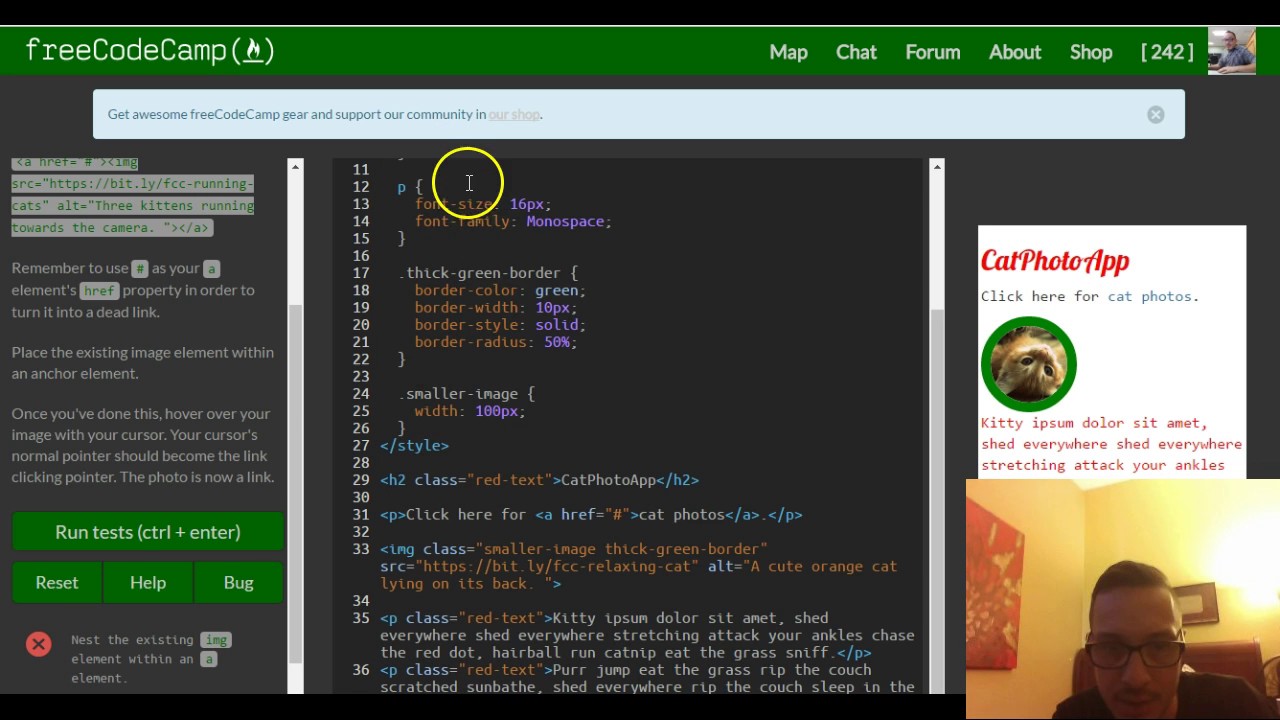
Using images as links can elevate the user experience on your website. Here are several reasons why incorporating image links is a smart move:
- Visual Appeal: A well-chosen image can grab attention more effectively than text. For instance, a vibrant photo of a product can entice visitors to learn more about it.
- Space Efficiency: Images can convey messages and ideas succinctly. Instead of lengthy descriptions, a picture can often say it all!
- Enhanced Navigation: Images can serve as intuitive navigation aids. Think about how many users click on logos or icons. They instinctively know those are links to key pages.
- Improved Click-Through Rates: Studies show that images can increase click-through rates. When users see a compelling visual, they're more likely to engage.
- Branding Opportunities: Incorporating branded images, like logos or product photos, reinforces your brand identity and can lead to greater recognition.
Let’s dive deeper into these points:
Visual Appeal: Imagine visiting a travel blog. Instead of reading paragraphs about a beach destination, a stunning image of crystal-clear waters instantly transports you there. It captures your imagination and prompts you to explore further. This visual strategy can be applied across various industries, whether it’s a restaurant showcasing its dishes or a fashion site displaying the latest trends.
Space Efficiency: In a world filled with information, brevity is key. A single image can replace several sentences. Take a tech product page, for example. A sleek image of the gadget not only looks good but also communicates its design and functionality at a glance.
Enhanced Navigation: Users appreciate intuitive designs. When a homepage features clickable images for different categories—like “New Arrivals” or “Sale Items”—it makes navigation smoother. This intuitive approach can reduce bounce rates and keep visitors engaged longer.
Improved Click-Through Rates: According to various studies, including images in your links can lead to higher engagement. For example, an online retailer that uses enticing visuals can expect more clicks than those relying solely on text links. This can significantly impact sales and lead generation.
Branding Opportunities: Incorporating logos or product images into links helps reinforce your brand. When users see familiar visuals associated with your links, it builds trust and recognition. For instance, a company that consistently uses its logo as a clickable link in emails or on social media helps solidify its brand presence.
In summary, using images as links is not just a design choice but a strategic decision that can enhance user experience and improve site metrics. So, why not explore the exciting world of image links and see how they can benefit your website or blog?
Also Read This: Why OK.ru Is More Than Just a Social Media Platform
3. Step-by-Step Guide to Creating Image Links

Creating an image link is simpler than it might seem! Follow these easy steps to turn any image into a clickable link.
- Choose Your Image: First, pick an image that you want to use as a link. It could be a logo, a product photo, or any image related to your content. For example, if you have a blog about travel, you might select a beautiful sunset photo.
- Upload Your Image: Upload the image to your website or a trusted image hosting platform. Make sure the image is high-quality to ensure it looks good on your site.
- Copy the Image URL: Once the image is uploaded, right-click on it (or use the provided link option) to copy its URL. This is the address you’ll link to.
- Write the HTML Code: Here’s where the magic happens! Use the following syntax to create a link:
- Replace the Placeholders: In the code above, replace
YOUR_LINK_URLwith the URL you want your image to link to, and replaceYOUR_IMAGE_URLwith the URL of your uploaded image. - Test Your Link: After adding the code to your site, make sure to test the link! Click on the image to ensure it redirects to the correct page.
<a href="YOUR_LINK_URL"><img src="YOUR_IMAGE_URL" alt="Description of Image"></a>And voilà! You now have an image that links to another page. This method keeps your site visually appealing while providing useful links to your visitors!
Also Read This: How to Embed Images into Adobe Illustrator for Seamless Design Integration
4. Best Practices for Image Links
While creating image links is straightforward, there are several best practices you should follow to enhance user experience and improve SEO.
- Use Descriptive Alt Text: Always add
alttext to your images. This is important for accessibility and helps search engines understand what the image is about. For example, instead of usingalt="image", tryalt="Breathtaking sunset over the mountains". - Optimize Image Size: Large images can slow down your website. Make sure to optimize your images for faster loading times without sacrificing quality. Tools like TinyPNG or ImageOptim can help with this.
- Ensure Responsive Design: Make sure your images look great on all devices! Use CSS to ensure images resize properly on mobile and tablet screens.
- Avoid Overusing Images: While images are engaging, too many can overwhelm your visitors. Use them strategically to enhance content rather than distract from it.
- Test Links Regularly: Check your image links periodically to ensure they work and lead to the desired pages. Broken links can frustrate users and hurt your SEO.
- Analytics Tracking: If possible, track clicks on image links to understand user behavior. This data can be invaluable for improving your content strategy.
Following these best practices will not only improve the user experience on your site but also enhance your site's visibility in search engines. Happy linking!
Also Read This: how do you copy images on a chromebook
5. Common Mistakes to Avoid
When you're diving into the world of turning images into links, it's easy to trip over a few common pitfalls. Let’s highlight some mistakes to watch out for, ensuring your image linking experience is smooth and effective.
- Neglecting Alt Text: One of the most significant oversights is forgetting to include alt text. This not only helps with SEO but also aids users who rely on screen readers. Always describe the image accurately!
- Using Large Image Files: High-resolution images can slow down your webpage. Optimize your images so they load quickly while still looking great. Tools like TinyPNG can help compress your images without losing quality.
- Linking to the Wrong URL: Double-check the URL you’re linking to! A minor typo can lead users to a 404 error page, which is frustrating for everyone. Always test your links before going live.
- Lack of Context: Simply linking an image without context can confuse users. Consider adding a caption or accompanying text that explains what the image links to. This enhances user experience significantly.
- Ignoring Responsive Design: Ensure that your linked images are responsive. If they don’t resize properly on different devices, you risk losing potential visitors. Use CSS techniques to make sure your images adapt!
By avoiding these common mistakes, you can create a more user-friendly experience that engages visitors and keeps them exploring your site longer.
6. Tools and Resources for Image Linking
Fortunately, there are numerous tools and resources available to assist you in turning images into links efficiently. Here’s a roundup of some of the best ones to help streamline your efforts:
- Canva: Great for designing images with built-in options for adding links directly. You can create stunning visuals and link them easily for social media or website use.
- WordPress: If you’re using WordPress, the image block allows you to add links straightforwardly. Just upload your image, click on it, and add your link in the sidebar options.
- Adobe Photoshop: If you’re creating custom graphics, Photoshop offers the ability to save images as interactive PDFs, which can include links. This is a fantastic option for presentations or digital portfolios.
- Google Drive: Store your images in Google Drive and obtain shareable links quickly. This is especially useful if you’re collaborating with others or need to share images widely.
- HTML Editors: For those comfortable with code, HTML editors like Brackets or Visual Studio Code allow you to write and test your image linking directly. They offer live previews, making it easy to see changes in real-time.
With these tools at your disposal, transforming images into links can be a breeze, and you’ll have the resources to create a visually appealing and functional site. Happy linking!
 admin
admin








