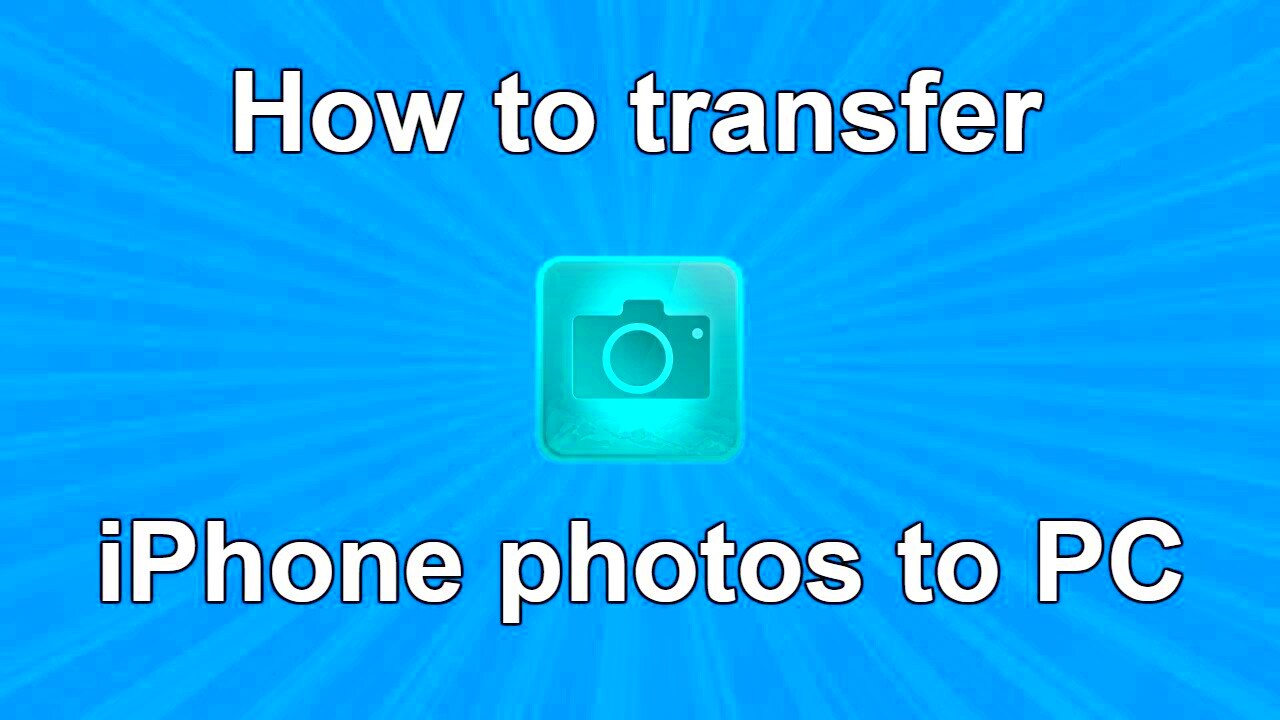Transferring images is something many of us do regularly, whether it's moving photos from a camera to your computer, sharing them with friends, or uploading them for work. It sounds simple, but depending on the method you choose, the process can vary in ease and speed. In this guide, we’ll explore the different ways you can transfer images efficiently, including common methods and tips to ensure a smooth experience. Whether you’re a beginner or experienced, knowing the best practices for image transfer can save time and reduce frustration.
Why You Might Need to Transfer an Image

There are many reasons why you might need to transfer images, and understanding your purpose can help you decide the best method to use. Here are a few common scenarios:
- Storing photos: Whether you’ve taken too many pictures or want to back up your images, transferring them to a different device or cloud storage ensures you don't lose them.
- Sharing with others: Often, we need to send photos to friends, family, or coworkers. Transferring an image can be done quickly over email, messaging apps, or social media.
- Editing and creating projects: If you're working on a project that involves editing images, you’ll need to transfer them to the software you’re using. Editing tools may work best when files are transferred to a desktop computer or external drive.
- Freeing up space: If you’re running out of storage on your device, transferring images to a hard drive or cloud can help free up valuable space.
Each of these reasons highlights the need for reliable methods of image transfer, ensuring you get the best quality and save time in the process.
Also Read This: How to Properly Credit a 123RF Image for Your Projects
Methods to Transfer Images Effectively
When it comes to transferring images, there’s no one-size-fits-all solution. Depending on your needs and available tools, there are several ways to go about it. Let’s take a look at some of the most popular and effective methods for transferring images:
- USB Drive: Using a USB drive is one of the most common and straightforward ways to transfer images. Simply plug the USB into your device, copy the images, and then transfer them to another device. It’s fast, easy, and doesn’t require an internet connection. However, make sure you have enough storage space on the USB drive to accommodate all your images.
- Cloud Storage: Cloud storage services like Google Drive, Dropbox, and iCloud allow you to transfer images over the internet. This method is especially useful for accessing your photos on multiple devices or for sharing them with others. Cloud services offer good security, and you can organize and access your images easily. The downside is that it requires a stable internet connection and might involve data storage limits.
- Bluetooth: If you're transferring images from one mobile device to another, Bluetooth is a quick and simple method. Just enable Bluetooth on both devices, pair them, and transfer your images. It works well for small files, but it can be slow if you’re sending a large number of photos.
- Email: Email is a handy method for transferring a small number of images, especially when you're sharing photos with someone who doesn’t use cloud services. However, email attachments typically have size limits, so this may not be the best option for large files or many images.
- File Transfer Apps: There are many apps available, such as AirDrop (for Apple devices) or Nearby Share (for Android), which make transferring images between devices seamless. These apps work over Wi-Fi or Bluetooth, making them faster than traditional methods.
Choosing the right method depends on factors like the number of images, the devices involved, and whether you have an internet connection. Consider your priorities—speed, convenience, or storage—and select the best option based on that.
Also Read This: How to Make a YouTube Video on iPad With a Complete Guide for Beginners
How to Transfer Images Using Cloud Services
Cloud services have become one of the most popular methods for transferring images. Whether you’re backing up photos, sharing them with others, or just moving files between devices, cloud services like Google Drive, Dropbox, and iCloud make the process easy and efficient. With cloud storage, your images are accessible from anywhere with an internet connection, which is a big advantage when you’re on the go. Let’s take a closer look at how to use cloud services for transferring images.
Here’s a simple step-by-step guide for transferring images using cloud services:
- Choose a cloud service: Pick a cloud service that best fits your needs. Google Drive offers generous free storage, while Dropbox is known for its ease of use. iCloud is perfect for Apple users, providing seamless integration with macOS and iOS devices.
- Upload your images: To transfer images, you first need to upload them to the cloud. You can do this by dragging and dropping files from your device or using the upload button in the app or website. Large files may take a bit longer to upload, depending on your internet speed.
- Share or access images: Once your images are in the cloud, you can easily share them with others by creating a shareable link or giving access to specific people. You can also access these images from any device by logging into your cloud account.
- Organize your images: Cloud storage lets you organize images into folders, making it easier to locate specific photos. You can also add tags or descriptions to help with searching later on.
Cloud storage is a great solution for those looking for flexibility and easy access across multiple devices. However, be mindful of storage limits. Most services offer free plans, but if you need more space, there are affordable upgrade options available.
Also Read This: How to Add a Link on Behance Project for Your Portfolio
Using Social Media to Transfer Images
Social media platforms aren’t just for sharing posts—they can also be used as a quick and convenient way to transfer images. Platforms like Facebook, Instagram, and Twitter allow you to upload and share images with others instantly. While these services are primarily meant for social interaction, they can be helpful when you want to send a picture to someone or store photos in a way that’s easily accessible.
Here’s how to transfer images using social media:
- Upload your image: To share an image on social media, open the platform you use and find the option to create a new post. Upload your image directly from your device or take a new one through the platform’s camera feature.
- Set privacy settings: If you're transferring images privately, make sure to adjust your privacy settings so that only specific people can view the images. On Facebook, for example, you can choose to share images with a private group or just one person.
- Use direct messaging: For a more personal transfer, use social media’s direct messaging or private message features. Apps like Instagram, Facebook Messenger, and WhatsApp allow you to send photos directly to your contacts.
- Download from social media: If you’re receiving images, you can download them directly to your device from the platform. Just click on the image, and you should see the option to save or download it to your phone or computer.
Using social media for image transfer is fast and convenient, but it’s worth noting that images shared on these platforms may be compressed, affecting quality. If you need to maintain high resolution, consider other transfer methods like cloud services or file transfer apps.
Also Read This: How to Block YouTube on Mac to Prevent Distractions While Working
Transferring Images from Mobile Devices
Mobile devices are a common source of images, whether they come from a smartphone camera or downloaded from the web. Transferring images from mobile devices to other devices or to cloud storage is a process that can be done quickly with the right tools. Whether you're moving photos to a computer or to another phone, there are several ways to transfer your images efficiently.
Here are the most popular methods for transferring images from mobile devices:
- USB Cable: One of the simplest ways to transfer images from a mobile device to a computer is by using a USB cable. Just connect your phone to the computer, open the device’s storage on your computer, and drag the images to your desired folder. This method works well for both Android and iOS devices.
- Wi-Fi Transfer: If you don’t have a USB cable handy, transferring images over Wi-Fi is another option. You can use apps like AirDrop (iOS) or third-party apps like SHAREit to wirelessly send images between your mobile device and computer.
- Cloud Storage: As mentioned earlier, cloud storage is an excellent option for transferring images from your mobile device. Simply upload your photos to services like Google Drive, OneDrive, or iCloud, and then access them from any other device by logging into your cloud account.
- File Transfer Apps: Apps like Send Anywhere or Files by Google make it easy to transfer photos between mobile devices. These apps use a combination of Wi-Fi or Bluetooth to move files quickly and securely.
- Bluetooth: If you’re transferring images from one mobile device to another, Bluetooth is a reliable and simple option. Enable Bluetooth on both devices, pair them, and send the images with a few taps. Keep in mind that Bluetooth transfer is slower compared to other methods, especially for large files.
When transferring images from your mobile device, always ensure you have enough storage space on the destination device or platform. Also, be aware of potential compression when sending large files via certain apps or cloud services. However, with the right method, you can quickly and easily move your photos to their new location without any hassle.
Also Read This: How to Use Ulead Video Studio 11 for Video Editing Beginners
Common Issues You May Encounter When Transferring Images
While transferring images is generally a straightforward task, several issues can arise depending on the method or tools you're using. From slow transfer speeds to compatibility problems, these challenges can frustrate the process. Understanding the common issues will help you troubleshoot and solve problems quickly, so your image transfers go smoothly every time.
Here are some of the most frequent problems users face when transferring images:
- Slow Transfer Speed: One of the biggest frustrations when transferring images is a slow transfer speed, especially when dealing with large files. This can happen with USB drives, cloud uploads, or Wi-Fi transfers. To improve speed, ensure your devices have sufficient bandwidth or try using a faster transfer method, such as a direct USB connection instead of Wi-Fi.
- File Size Limitations: Many transfer methods, particularly email or certain cloud services, have file size limitations. If you’re trying to send high-resolution images or large folders, you may need to compress the files or use a file-sharing service that supports larger files.
- Incompatibility Between Devices: Compatibility issues can occur when transferring images between different devices or operating systems. For instance, an Android phone might not connect seamlessly to a Mac computer without additional software or settings. Always ensure that your devices are compatible with each other or use a universal file transfer app to bridge the gap.
- Corrupted Files: Sometimes, images can become corrupted during transfer, leading to file errors or lost data. This is often the case when using unreliable storage devices or when the transfer is interrupted. Always ensure you have a stable connection and avoid disconnecting the device during the process.
- Loss of Image Quality: Some methods, like uploading to social media or certain cloud services, may compress your images, leading to a loss of quality. To maintain original resolution, choose high-quality transfer options like USB or uncompressed cloud storage.
By knowing these common issues, you’ll be better equipped to handle any obstacles and keep your image transfers smooth and efficient.
Also Read This: How to Crop Images on Cricut Easily
Conclusion: Best Practices for Transferring Images
When it comes to transferring images, choosing the right method for your needs is essential. Whether you're transferring a few personal photos or a large batch of high-resolution images for work, there are ways to make the process faster and more reliable. Here are some best practices to keep in mind:
- Use the Right Tool: Choose the method or tool that best suits your situation. For quick transfers of a few images, social media or cloud services may work fine. But for large files or professional purposes, you may prefer a USB drive or direct file transfer app.
- Check Storage Capacity: Always ensure that your destination device or service has enough storage space to accommodate the images. If you're using cloud services, monitor your storage limits and upgrade if necessary.
- Maintain Image Quality: To avoid loss of resolution, use transfer methods that don't compress images. For instance, USB drives or high-quality cloud storage options will preserve your images' original quality, while social media or email may not.
- Stay Organized: Before transferring images, organize them into folders or categories. This will help you locate files easily and ensure that you don’t end up with a messy storage system.
- Backup Your Images: Always back up your images on an external device or in the cloud to prevent data loss. Even the most reliable storage solutions can fail, and having a backup ensures you won’t lose important photos.
By following these simple practices, you can make transferring images an easy and stress-free task, whether you're dealing with personal memories or important work files.
FAQ
Q1: How can I transfer images without losing quality?
To avoid losing image quality during transfer, use methods that don't compress files, such as transferring via USB drives or high-quality cloud storage services like Google Drive or Dropbox. Avoid sending images through social media or email, as they often compress files.
Q2: What should I do if my transfer is taking too long?
If the transfer speed is too slow, try switching to a wired connection (e.g., USB) instead of Wi-Fi or Bluetooth. Also, check your internet connection if you're using cloud storage, as a slow connection can delay uploads and downloads.
Q3: Can I transfer images from my phone to my computer without a cable?
Yes, you can transfer images wirelessly using Wi-Fi or Bluetooth, or by using file transfer apps like AirDrop (for iOS) or Nearby Share (for Android). Cloud services also allow for easy wireless transfer between devices.
Q4: Why do my images look blurry after transferring them?
Images may appear blurry if they’ve been compressed during the transfer, especially when using social media or email. To avoid this, ensure you’re using methods like USB transfers or high-quality cloud storage that don’t alter the image quality.
Q5: What’s the best way to transfer a large batch of images?
For large batches of images, using cloud storage or a USB drive is the best option. Cloud services like Google Drive or Dropbox can handle large files, and you can upload and share them easily. A USB drive is perfect for local transfers without an internet connection.