Getty Images is a leading platform in the world of stock photography and visual content. Founded in 1995, it has established itself as a powerhouse, offering millions of images, videos, and music tracks that cater to various industries and creative needs. Whether you're a marketer, designer, or content creator, Getty Images possesses a vast collection that can elevate your projects.
With its user-friendly interface and powerful search tools, users can easily explore a plethora of visual options. But diving deeper into the functionalities of Getty Images extends beyond simple keyword searching. By leveraging advanced techniques, you can tailor your search experience to uncover precisely what you need—saving you both time and effort.
In this blog post, we'll take a closer look at how to navigate Getty Images more effectively, enhancing your ability to find unique visuals that resonate with your specific requirements. Let’s turn your ordinary image search into a more refined and productive experience!
Understanding the Importance of Advanced Search Techniques
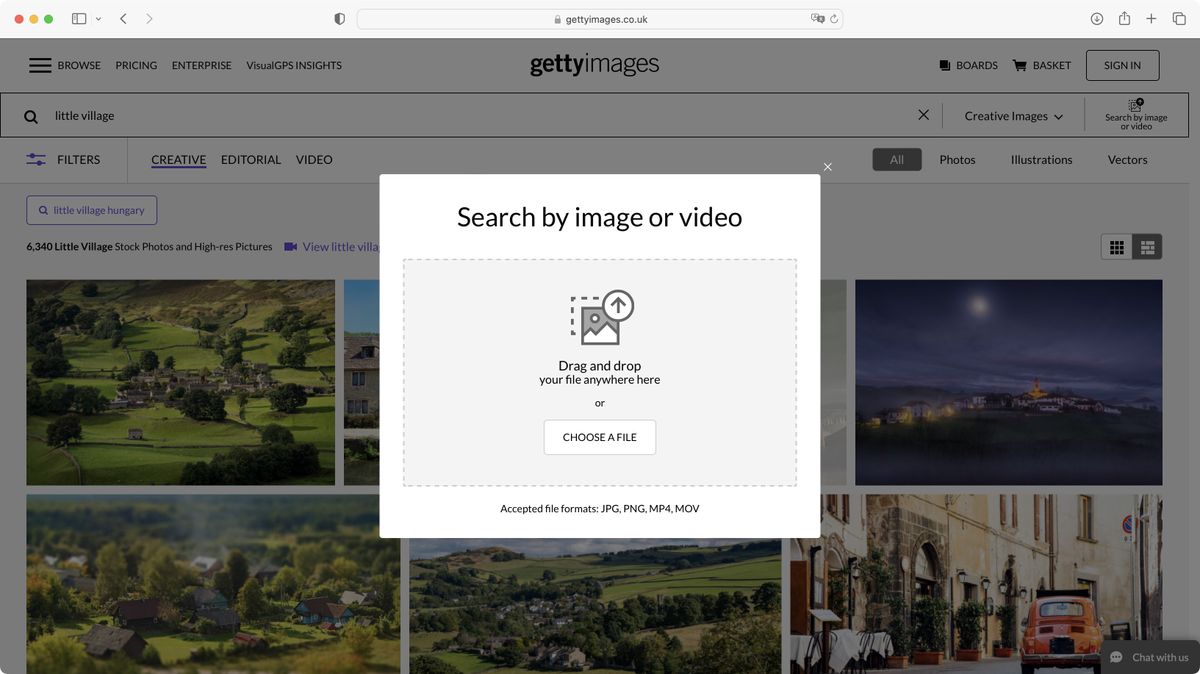
When it comes to platforms like Getty Images, knowing how to conduct a basic search is just the beginning. Advanced search techniques are where the real magic happens. Here’s why mastering these methods can greatly improve your visual content discovery:
- Precision in Results: Advanced techniques allow you to pinpoint exactly what you want. By utilizing filters such as orientation, color, and image type, your searches become more targeted and efficient.
- Time-Saving: In a world where time is money, refining your search can help you find images quicker. Imagine not scrolling through countless irrelevant results—your productivity will skyrocket.
- Quality Over Quantity: It's easy to be overwhelmed by the sheer volume of content. Advanced techniques narrow down your options, ensuring that the visuals you do find meet your quality standards.
- Enhanced Creativity: Sometimes, the most unique visuals come from unusual search combinations. Experimenting with different filters can spark new ideas and perspectives for your projects.
Moreover, understanding the intricacies of the Getty Images search bar can transform your entire content creation process. By familiarizing yourself with these advanced techniques, you’re not just searching—you’re strategizing to find the perfect visuals that tell your story. So, let’s dive into how to optimize your searches and elevate your projects to the next level!
Also Read This: How to Download Pictures from Getty Images Easily
Basic Search Parameters on Getty Images
When you're diving into the vast pool of images on Getty Images, it's essential to start with a solid foundation. Using basic search parameters is your initial step towards finding the perfect visuals for your project.
Here's a quick breakdown of how the basic search works:
- Keywords: Start by entering specific keywords related to what you're looking for. For instance, if you need an image of a sunset, simply type "sunset." The more precise your words, the better your results will be.
- Concepts: Getty Images also allows you to search by concepts. This means you can look for broader themes. Instead of just "dog," you might search for "pets" or "companionship," which will yield a wider range of related images.
- Exact Phrase: If you're after something very specific, you can use quotation marks. Searching for "New York skyline" ensures that you find images that contain that exact phrase, filtering out other less relevant options.
Incorporating these basic parameters into your search strategy can dramatically enhance your experience. Just remember, the more targeted your keywords and phrases, the easier it will be to sift through the plethora of images available. Don't hesitate to play around with various combinations until you find the perfect match for your narrative!
Also Read This: How to Resize Images for Getty Images Tips for Better Uploads
Utilizing Filters for Refined Results
Once you’ve grasped the basics, it's time to take your search to the next level by utilizing filters. Filters are a fantastic way to narrow down the available options and find exactly what you need without drowning in choices.
Here’s how you can make the most out of filtering:
- Content Type: Choose the type of media you require, whether it’s photos, videos, or illustrations. This feature is particularly useful when you want to avoid unnecessary clutter.
- Orientation: If you need images for a specific layout, like a website banner or a social media post, filtering by orientation can save you a lot of time. Select between landscape, portrait, or square formats.
- Color: Sometimes, you might want images that fit a certain aesthetic. The color filter allows you to restrict results based on dominant colors, aligning the visuals with your brand or project’s palette.
The filters can also allow sorting by licensing options, dates added, and even specific collections. Each of these categories equips you to refine your search to fit your exact needs better. By utilizing these filters, you can be more strategic and efficient in your image sourcing process, ensuring that you find the ideal fit for your project without the excess fuss.
Also Read This: Gift Card Gurus: How to Add a Gift Card in Flipkart
5. Searching by Image Type and Orientation
When it comes to finding that perfect image on Getty Images, understanding how to filter by image type and orientation can save you a ton of time. Why waste hours sifting through thousands of pictures when you can narrow it down to exactly what you need?
First off, let’s talk about image types. Getty Images offers various types, including:
- Photos: The standard choice for lifestyle and documentary-style imagery.
- Illustrations: Great for conceptual ideas and artistic representations.
- Vectors: Perfect for logos or designs that need scaling without losing quality.
- Videos: Ideal for those looking for dynamic content.
Now, let’s dive into orientation. You can choose between:
- Horizontal: Excellent for website banners or landscape shots.
- Vertical: Great for posters or book covers.
- Square: Perfect for social media posts.
To harness these filters, simply use the search bar at the top of the Getty Images website. After you enter your search terms, look for the sidebar filters where you can select your desired image type and orientation. By honing in on these attributes, you'll quickly find images that fit your project like a glove!
Also Read This: Tips for Selling Your Photos to Getty Images and Earning Income
6. Leveraging Keywords Effectively
Ah, keywords! They’re the backbone of a successful search. Understanding how to use them effectively on Getty Images can transform the way you find images. Think of keywords as the magic words that unlock a treasure trove of visuals.
Start by brainstorming a list of relevant keywords related to your desired image. Consider:
- What are the main subjects?
- Are there any specific styles or moods you're aiming for? (e.g., “vintage,” “playful”)
- Are there any specific attributes you want? (e.g., “sunset,” “business meeting”)
Once you have your list, combine general and specific terms. For instance, instead of just searching for "dog," try "golden retriever playing in the park." This specificity helps to refine your search results.
Remember to use quotation marks for exact phrases. If you're looking for "happy family," putting it in quotes tells Getty Images to look for that exact phrase rather than any combination of "happy" and "family."
Also, don’t hesitate to explore the Recommended Keywords section that appears as you type. This feature can help guide you to popular terms that might align perfectly with what you're seeking.
In short, mastering the art of keyword leverage on Getty Images can vastly improve the quality and relevancy of your search results. Happy searching!
Also Read This: Adding a Getty Images Watermark to Your Photos
7. Combining Multiple Search Strategies
When you're on the hunt for that perfect image on Getty Images, using a single search strategy might not suffice. That’s where combining multiple search strategies comes into play! This approach can significantly enhance your results, leading you to exactly what you need.
Here are some effective strategies you can combine:
- Keyword Search: Start with specific keywords that describe what you’re looking for. Think about synonyms or related terms to broaden your search.
- Filters: Use the filters provided by Getty Images to narrow down your results. You can filter by color, orientation, and even image type!
- Advanced Search Options: Utilize the advanced search option to set parameters like image size or date. This can help in honing in on the most relevant visuals.
- Visual Search: If you have an image that resembles what you need, consider using the visual search feature to find similar images based on that reference.
Don’t hesitate to mix and match these strategies! For instance, start with a keyword search, apply a filter for orientation, and then use visual search to find similar options. This method creates a more dynamic and targeted approach, leading to better results. Remember, the key to effective searching is patience and a bit of experimentation!
Also Read This: How to Successfully Sell Your Images on Getty Images for Maximum Earnings
8. Saving and Managing Your Searches
Once you’ve found the perfect images on Getty, managing your searches effectively can save you both time and effort in the future. Thankfully, Getty Images offers tools for saving and organizing your searches seamlessly!
Here’s how to save and manage your searches:
- Create an Account: If you haven’t already, make sure to create an account on Getty Images. This grants you access to save your searches and preferences.
- Save Your Searches: After performing a search, look for the ‘save search’ option. This allows you to revisit your search parameters quickly without having to re-enter everything.
- Organize with Collections: Use collections to group similar images or cohesive themes. You can create separate collections for different projects or clients, keeping everything neatly organized.
- Receive Notifications: You can opt to receive alerts based on your saved searches. This way, whenever new images that match your criteria are uploaded, you’ll be the first to know!
By using these management techniques, you’ll find it much simpler to navigate through your favorite images and maintain a streamlined workflow. Plus, it saves you the hassle of remembering every search term you’ve used. So go ahead, start saving and organizing – your future self will thank you!
How to Tailor Your Search on Getty Images with Advanced Techniques for Specific Results
Getty Images is a treasure trove of high-quality images, but finding the perfect shot can be a challenge. By using advanced search techniques, you can streamline your search and achieve specific results tailored to your needs. Here are some effective strategies to enhance your Getty Images experience:
- Use Filter Options: Utilize the various filters available on the platform. These include:
- *Orientation: Choose between vertical, horizontal, or square formats.
- Color: Filter by color to find images that match your brand or project's aesthetic.
- Content Type: Narrow down your search by selecting photos, illustrations, vectors, or videos.
- Size:* Specify the size of the images you need based on your project requirements.
- Search by Keywords: Use specific keywords relevant to your subject. Combine keywords with operators like “AND,” “OR,” and “NOT” to refine results.
- Explore Collections: Browse through curated collections that may already align with your interests or needs.
- Use Advanced Search Features: Take advantage of advanced search options found in the search bar. This allows for complex queries, such as searching within a particular date range.
| Technique | Description |
|---|---|
| Filters | Adjust results based on preferences like orientation, color, and content type. |
| Keywords | Utilize specific terms and Boolean operators for precise searches. |
| Collections | Explore themed collections for quick access to related images. |
| Advanced Options | Perform complex searches with date and other advanced criteria. |
By employing these advanced search techniques, you can significantly enhance your Getty Images browsing experience, making it easier to find images that perfectly align with your project needs.
Conclusion: Mastering Your Getty Images Search requires understanding and applying these techniques, enabling you to uncover specific results that suit your creative vision effortlessly.
 admin
admin








