Switching to a new portfolio address on Behance might seem tricky at first, but it’s a straightforward process once you know the steps. Whether you are rebranding, changing your focus, or simply want a fresh start, updating your portfolio address can help reflect your current creative direction. In this guide, we’ll walk you through the ins and outs of changing your Behance portfolio address, ensuring you keep your visibility and credibility intact. Let’s dive in!
Understanding Behance Portfolio Addresses

Your Behance portfolio address acts like your digital home—a unique URL where potential clients, collaborators, and fans can browse your work. It’s essential to know how this address works, especially if you’re considering a switch.
Here are some key points to keep in mind:
- What is a Portfolio Address? It’s the specific URL that directs people to your Behance profile. For example,
behance.net/yourusernameis your portfolio address. - Importance of a Custom URL: Having a custom or memorable portfolio address can make it easier for others to find and remember you.
- Impact on Visibility: Changing your address could affect how people find you. If your previous address was well-known, you might lose traffic if not properly redirected.
- Flexibility: Behance allows users to change their portfolio address, but it’s crucial to note that the old link will not automatically redirect to the new one.
When planning a switch, think about how your new address aligns with your personal brand. A thoughtfully chosen name can enhance your identity within the creative community.
Also Read This: How to Download Bilibili Video without Watermark
Steps to Change Your Behance Site Address
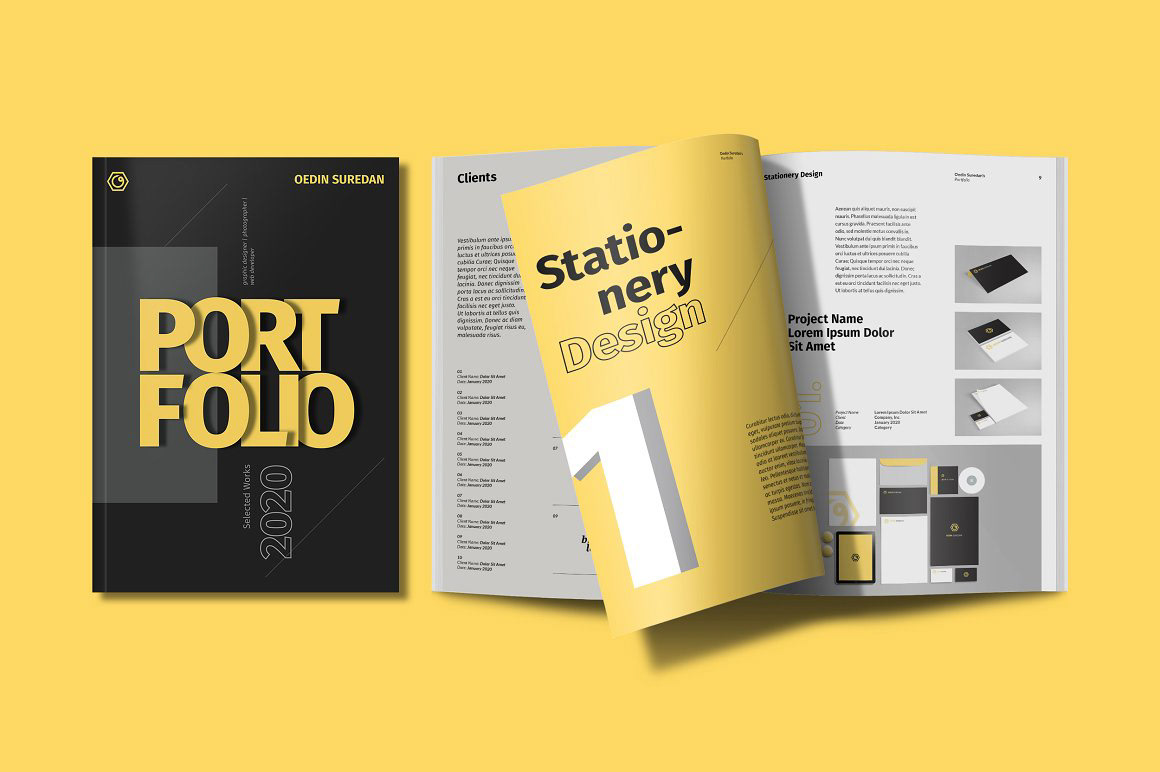
Switching your Behance site address can seem like a daunting task, but it’s actually quite simple! All you need to follow are a few straightforward steps to ensure a smooth transition. Here’s how you can do it:
- Log into Your Behance Account: Start by signing into your Behance account where you have your current portfolio.
- Go to Your Settings: Look for the gear icon, usually found at the top right corner of the page. Click on it to access your account settings.
- Select “Profile”: In the settings menu, navigate to the “Profile” section. This is where you can manage all your portfolio details.
- Edit Your Portfolio Address: There will be an option to edit your site address. Simply input the new address you want. Keep in mind that it should be unique and relevant to your work.
- Save Changes: Don’t forget to hit the “Save Changes” button at the bottom to ensure your new address is updated in the system.
Once you’ve completed these steps, your new portfolio address will be active! Just remember that you'll want to double-check everything to make sure your portfolio looks perfect under its new name.
Also Read This: How to Make Your Behance Project Public: Steps to Share Your Creative Work with a Larger Audience
Updating Links and Promoting Your New Portfolio
Now that you have your new portfolio address set up, it’s crucial to update any links associated with your old address to direct traffic to your new one. Here’s what you can do:
- Social Media Profiles: Go through all your social media platforms and update your portfolio link to point to your new address. This includes LinkedIn, Instagram, Twitter, and Facebook.
- Personal Website: If you have a personal website or a blog, make sure you change the URL in your bio or contact information.
- Email Signature: Don’t forget to update your email signature to include the new link. It’s a subtle but effective way to promote your portfolio!
In addition to updating links, consider promoting your new portfolio by:
| Promotion Strategy | Details |
|---|---|
| Announcing on Social Media | Create a post announcing your new portfolio address, and encourage your followers to check it out. |
| Networking | Share your new address with colleagues, friends, and professional contacts to drive more traffic to your work. |
| Utilizing Behance Features | Make use of Behance’s features to highlight your new address. You can engage more with the community to draw attention to your updated portfolio. |
With these strategies, you’ll ensure that your new portfolio gets the visibility it deserves! Happy showcasing!
Common Issues and Troubleshooting
Switching your portfolio address on Behance should be a straightforward process, but sometimes, things can go a bit awry. Here are some common issues you might encounter and tips on how to troubleshoot them.
- Your New Portfolio URL is Unavailable: If you try to enter a new URL and it’s already taken, Behance will let you know. Ensure that the address you choose is unique. You might have to get creative with your desired portfolio name.
- Changes Not Reflecting: Sometimes, it may take a while for changes to show up. If your portfolio address looks the same after saving changes, try clearing your browser cache or checking back later.
- Broken Links: After changing your address, make sure to update any links that point to your old portfolio. Check social media platforms, your email signature, or any directories to ensure everything redirects correctly. A simple copy-paste update can save you from losing potential viewers!
- Exporting Projects Issues: If you’re having trouble transferring your projects to the new address, ensure you’re logged into the right account and select the right projects for export. It’s easy to forget details in the hustle of change!
- Not Receiving Confirmation Emails: If you need to confirm your new URL via email and haven’t received anything, check your spam
 admin
admin








