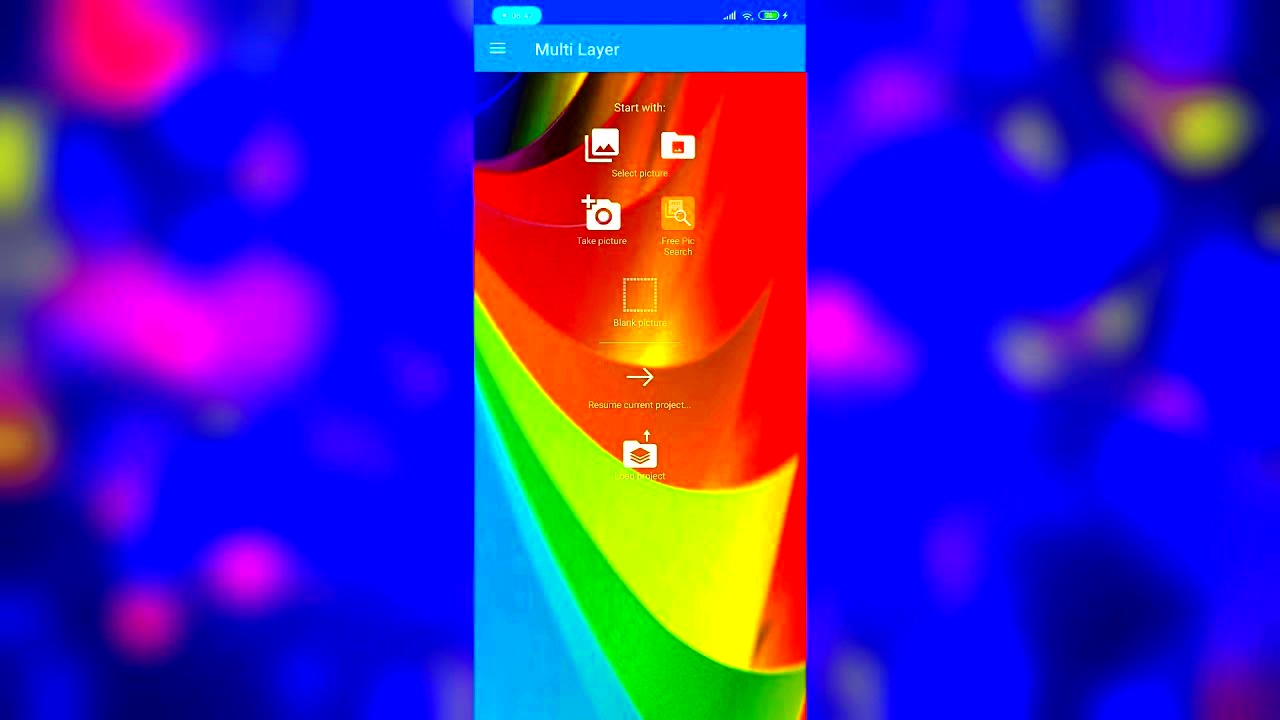Superimposing images on Android devices is a simple and effective way to create striking visuals. Whether you're working on a personal project or creating content for social media, this technique can help you combine multiple images into one. It’s a great tool for photographers, designers, and anyone looking to add a creative touch to their images.
In this post, we’ll dive into the process of superimposing images on Android, the tools you can use, and how to get the best results. With the right apps and techniques, you can take your image editing skills to the next level—no need for a computer or complex software.
Why Superimpose Images on Android Devices

Superimposing images on Android offers several benefits, especially for those looking to add a creative flair to their photos. Here are a few reasons why you might want to try superimposing images:
- Enhance Creativity: Superimposing allows you to mix and match different elements, enabling you to create something entirely new.
- Easy to Use: Android apps make it simple to combine images with just a few taps. You don't need to be an expert to achieve professional-looking results.
- Quick Results: Unlike desktop software, Android apps are fast, meaning you can quickly try out different combinations of images.
- Perfect for Social Media: Creating unique visuals for Instagram, Facebook, and other platforms can help your posts stand out.
Whether you're looking to create photo collages, add text to images, or blend backgrounds with portraits, superimposing images on Android makes the process quick, fun, and accessible. The possibilities are endless!
Also Read This: Understanding the Cost of iStock Subscriptions and Their Benefits
Tools You Can Use to Superimpose Images on Android
To superimpose images on Android, you’ll need the right tools. Thankfully, there are plenty of apps available on the Google Play Store, each offering unique features to help you achieve the perfect overlay. Here’s a list of some of the best tools:
- Pixlr: This free app offers a wide range of editing tools, including options to overlay images, adjust opacity, and blend images together seamlessly.
- PhotoLayers: Ideal for creating photo montages, this app allows you to easily superimpose images and even remove backgrounds for a clean look.
- Canva: While Canva is best known for graphic design, it’s also great for combining photos. With its drag-and-drop interface, you can overlay images in just a few simple steps.
- Adobe Photoshop Express: A mobile version of the popular desktop tool, Photoshop Express offers powerful editing features, including advanced blending options for images.
- PicsArt: Known for its creative filters and stickers, PicsArt also has great tools for superimposing images, including blending modes and opacity adjustments.
Each of these apps comes with a user-friendly interface, so you can start superimposing images without needing any prior experience in photo editing. Whether you want to create simple overlays or complex image blends, there’s an app for every need.
Also Read This: Creating Rubber Band Bracelets Without a Loom
Step-by-Step Guide to Superimposing Images on Android
Superimposing images on Android is a straightforward process, and with the right app, you can create stunning visuals in just a few simple steps. Here’s how you can do it:
- Choose Your App: Start by selecting an image-editing app. Some popular choices include Pixlr, PhotoLayers, and Canva. Download and open the app on your Android device.
- Select Your Base Image: Choose the image you want as the background. This could be a photo of a landscape, a textured background, or any other image that will serve as the foundation for your composition.
- Add the Overlay Image: Now, add the second image that you want to superimpose. This could be another photo, a logo, or any other visual element. Simply upload it to the app.
- Position and Resize: Move the overlay image around on the base image. Most apps let you adjust the size and orientation of the second image by dragging the corners.
- Adjust Opacity: Make the overlay image more transparent to create a more seamless blend between the images. This will allow the background to show through while maintaining the integrity of the overlay.
- Apply Effects (Optional): Many apps provide filters and effects that can enhance the overall look of your image. Try different options to see what works best for your superimposed photo.
- Save and Share: Once you’re happy with your design, save your image and share it on social media or use it for your projects.
By following these steps, you can easily superimpose images and create eye-catching visuals on your Android device, even if you’re a beginner in photo editing.
Also Read This: Resizing Images with Paint
Adjusting Image Opacity for Better Blending
One of the key elements of superimposing images is ensuring they blend well together. Adjusting the opacity of the top image can help achieve a smooth, seamless effect. Here's why and how you should adjust opacity:
- Why Adjust Opacity: Opacity controls how transparent or solid an image is. By lowering the opacity of the overlay image, you allow the background image to show through, resulting in a more natural-looking combination.
- How to Adjust Opacity: Most image-editing apps have an opacity slider. After adding your overlay image, look for the opacity or transparency option in the app’s toolbar or settings. Slide it left or right to adjust the level of transparency.
For example, if you're blending a portrait image with a scenic background, reducing the opacity of the portrait can make the image look more like a part of the scene, rather than sitting on top of it.
Pro Tip: Be mindful of the opacity level. Too much transparency can make the overlay image almost invisible, while too little can make it look unnatural. Aim for a balance where both images are clearly visible and harmonious.
Also Read This: How to Block YouTube on Safari for Improved Productivity and Focus
How to Resize and Position Images While Superimposing
Resizing and positioning images correctly is essential when superimposing images. This ensures that your overlay image fits perfectly with the background and looks proportionate. Here's how you can do it:
- Resizing the Overlay Image: After uploading the overlay image, you can resize it by dragging the corners. In most apps, you can pinch to zoom in or out for better control. Resize the image so that it fits well with the background and doesn’t appear too large or small.
- Positioning the Image: Once resized, you can drag the overlay image to the desired position. You can place it at the center, top, bottom, or anywhere on the screen based on your preference. Some apps also allow you to use gridlines to help with precise alignment.
- Maintaining Aspect Ratio: To avoid distorting the overlay image, make sure to maintain its aspect ratio while resizing. Most apps will automatically constrain the aspect ratio, but it’s always good to check and adjust manually if needed.
- Layering Images: If you're adding multiple overlay images, be sure to arrange them in layers. You can usually adjust the layer order by bringing certain images to the front or sending them to the back, depending on your app.
Proper resizing and positioning ensure that your superimposed images look professional and well-composed. By spending a little time adjusting these elements, you can take your image editing to the next level.
Also Read This: How to Convert an Image to EPS Format
Common Mistakes to Avoid When Superimposing Images on Android
Superimposing images on Android can be an easy and fun way to create beautiful visuals, but there are some common mistakes that can ruin the end result. Here are a few things to watch out for:
- Not Adjusting Opacity Properly: One of the most common mistakes is not adjusting the opacity of the overlay image. If the opacity is too high, the overlay will look unnatural. If it’s too low, the image won’t be visible enough. Aim for a balanced opacity to create a seamless blend.
- Ignoring Image Resolution: Using images with low resolution can make the final result look pixelated or blurry. Always try to use high-quality images that are sharp and clear to ensure your superimposed photo looks professional.
- Incorrect Alignment and Positioning: Misaligned images can make your composition look sloppy. Take time to position your images correctly, making sure they fit well together. Using the grid or snap-to guides in your app can help with precise placement.
- Overcrowding the Image: Adding too many elements to the image can clutter it, reducing its visual impact. Keep the design simple and avoid overloading the composition with too many overlays or effects.
- Forgetting to Save Progress: Sometimes, users forget to save their work while editing. Always save your progress at regular intervals to avoid losing your hard work due to app crashes or accidental exits.
Avoiding these mistakes will help ensure that your superimposed images look polished and professional every time.
Also Read This: Download Sound from SoundCloud with This Powerful Method
Best Practices for Superimposing Images on Android
To make sure your superimposed images look their best, there are a few best practices to follow. These tips will help you get the most out of your image-editing apps and create stunning visuals:
- Use High-Quality Images: Start with high-resolution images to ensure your final composition is sharp and professional. Low-quality images can make the overlay look blurry or pixelated, especially when zoomed in.
- Keep It Simple: Don’t overcrowd your image with too many elements. A clean, simple design is often more effective than one that’s too busy. Focus on one or two key images and adjust them to make them blend seamlessly.
- Pay Attention to Lighting: When combining images, consider how the lighting and shadows of each image match. Images with inconsistent lighting can look out of place when combined. Try to match the lighting direction or adjust it using the app’s filters and tools.
- Align Images Properly: Make sure your overlay image is aligned well with the background. Use guides, gridlines, or positioning tools in your editing app to place the overlay in the right spot.
- Adjust Image Transparency (Opacity): Opacity is a key factor when blending images. Lowering the opacity of the overlay image allows the background to show through, creating a smoother, more natural effect.
- Experiment with Effects: Many apps offer filters and blending modes that can help you create unique effects. Don’t be afraid to experiment with different settings to see how they affect your superimposed image.
- Check Image Dimensions: Ensure that your overlay image fits well with the background in terms of size. Resizing it too much can distort the image, so maintain the aspect ratio and adjust it only if needed.
By following these best practices, you can create visually appealing and well-executed superimposed images that look professional and polished.
Also Read This: How to Spell “Imagen” Correctly
FAQ
Q: What apps are best for superimposing images on Android?
A: Some of the best apps for superimposing images on Android include Pixlr, PhotoLayers, Canva, Adobe Photoshop Express, and PicsArt. These apps offer a range of features to help you combine images with ease.
Q: How do I make sure my overlay image fits the background?
A: You can resize and position the overlay image by using the resizing tools in your app. Many apps allow you to drag the image to adjust its size and place it exactly where you want. Always make sure to maintain the correct aspect ratio to avoid distortion.
Q: Why is the opacity important when superimposing images?
A: Adjusting the opacity helps to control the transparency of the overlay image, allowing the background to show through. This helps create a more seamless blend between the two images, making them look more natural when combined.
Q: Can I add text to my superimposed images?
A: Yes, most image-editing apps allow you to add text to your superimposed images. You can customize the font, size, color, and position of the text to complement the images you’re working with.
Q: What’s the best way to avoid image distortion when resizing?
A: To prevent distortion, make sure to maintain the aspect ratio when resizing your images. Most apps will automatically lock the aspect ratio, but if you’re resizing manually, hold down a key (like Shift) or use the app’s lock feature to keep the proportions intact.
Conclusion
Superimposing images on Android is a great way to enhance your creativity and create professional-looking visuals quickly. By following the right steps, adjusting opacity, resizing, and positioning images properly, you can easily combine multiple images into a cohesive design. Remember to avoid common mistakes like poor resolution or incorrect alignment, and always aim for simplicity and high-quality visuals. With the right apps and techniques, you can unlock endless possibilities for creating unique and engaging images on your Android device. So, start experimenting and let your creativity shine!