If you're a music lover or enjoy streaming content in general, you've probably heard of Sonos speakers. These nifty devices offer fantastic sound quality and versatility, allowing you to enjoy your favorite playlists, podcasts, and videos in a seamless manner. But what if you want to extend that enjoyment to YouTube videos? Good news! It’s possible to stream YouTube videos on Sonos, letting you fill your space with audio from your favorite channels or music videos. In this guide, we'll walk you through the requirements and process to make your Sonos experience even richer.
Requirements for Streaming YouTube on Sonos

Before you jump right into streaming your favorite YouTube videos on Sonos, there are a few necessary items and conditions to consider. Keeping this checklist handy will ensure a smooth setup process:
- Sonos Device: Ensure you have a compatible Sonos speaker, such as the Sonos One, Sonos Move, or even a Sonos soundbar. Most newer models support streaming services, making them suitable for this task.
- YouTube Account: While you can watch YouTube without logging in, having an account allows you to access your subscriptions, playlists, and personalized content, enhancing your streaming experience.
- Sonos App: Download the Sonos app on your smartphone or tablet. This app acts as the hub for all your streaming needs and simplifies connecting different services, including YouTube.
- Wi-Fi Connection: A stable Wi-Fi network is crucial for streaming. Ensure your Sonos speaker is properly connected to your Wi-Fi, as a weak connection can disrupt playback.
- Streaming Device: If you plan to stream YouTube via a device like a smartphone, tablet, or computer, make sure it’s set up and connected to the same network as your Sonos device.
Taking the time to gather these requirements will set the stage for a hassle-free streaming experience, so you can enjoy your favorite content effortlessly!
3. Setting Up Your Sonos System
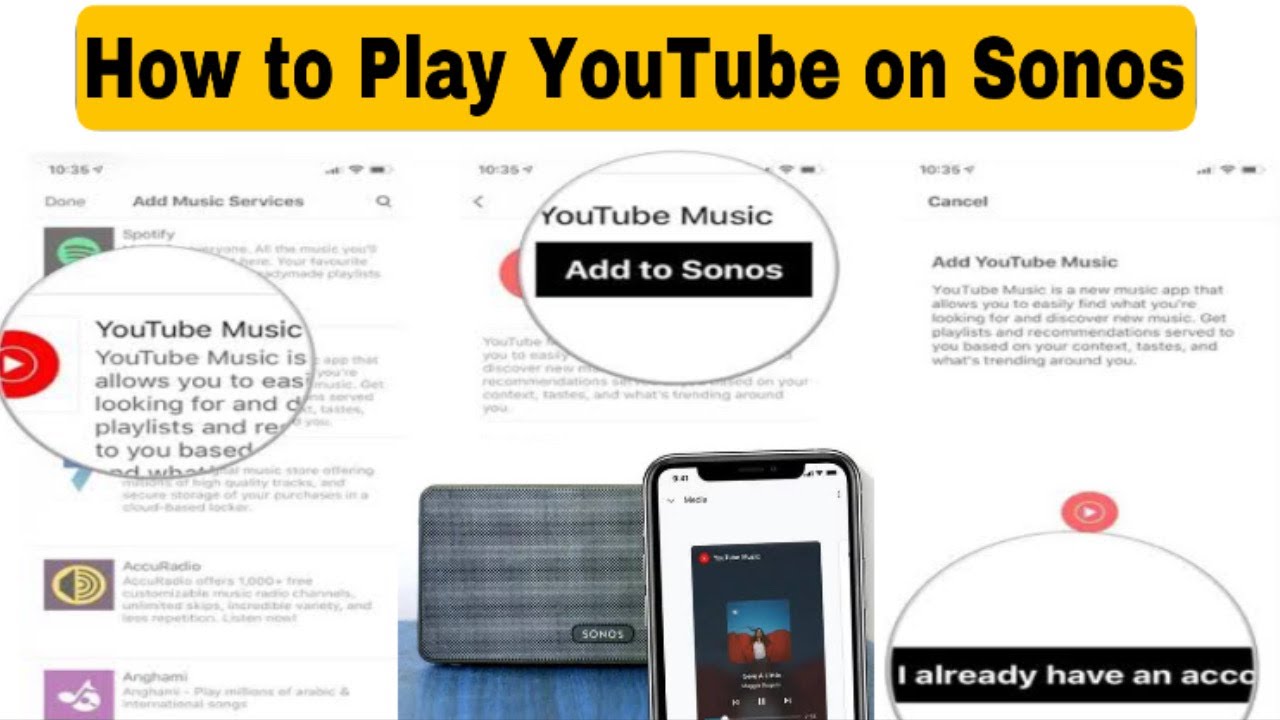
Setting up your Sonos system is the first step towards enjoying high-quality audio playback. Let’s break it down in simple steps to make it as seamless as possible.
- Unbox and Position: Start by unboxing your Sonos speakers. Place them in the desired locations in your home. Keep in mind that placing them away from walls and corners can enhance sound quality.
- Download the Sonos App: Get the Sonos app from the Google Play Store or Apple App Store. This app will be your control center for managing all things Sonos.
- Connect to Wi-Fi: Open the app and follow the prompts to connect your Sonos system to your Wi-Fi network. Make sure your phone or tablet is connected to the same network.
- Add Your Speakers: The app will guide you through adding your Sonos speaker(s). It’s pretty straightforward—just follow the on-screen instructions!
- Group Your Speakers: If you have multiple Sonos devices, you can group them together in the app for synchronized audio playback throughout your home.
- Update Firmware: After setting everything up, check for updates in the app. Keeping your Sonos system up to date ensures the best performance and access to new features.
Once you complete these steps, you’re well on your way to enjoying your Sonos system. You’ll be all set to stream your favorite playlists, podcasts, and yes, even YouTube videos!
4. Using the YouTube App with Sonos
Now that your Sonos system is up and running, let’s dive into how to use the YouTube app to enjoy videos on your speakers. It’s all about utilizing the Sonos app’s capabilities to bring those beats to life!
To start streaming YouTube videos, follow these steps:
- Open YouTube: Launch the YouTube app on your smartphone or tablet. You’ll want to have a video queued up that you wish to listen to.
- Choose Your Video: Browse or search for the video you want to stream. Remember, it’s not just music—this can include vlogs, interviews, and more!
- Cast to Sonos: Look for the cast icon (it looks like a rectangle with a Wi-Fi symbol in the corner) while playing a video. Tap it and select your Sonos speaker from the available devices.
- Wait for Connection: Give it a moment for your device to connect to the Sonos speaker. Once connected, enjoy the audio output through your Sonos system!
- Control Playback: You can easily control playback through the YouTube app – play, pause, skip, or adjust the volume right from your phone.
Fun Tip: Try creating a playlist of your favorite music videos or podcasts. You can let it play through your Sonos setup for an immersive listening experience.
And there you have it! You’re all set to enjoy all that YouTube has to offer with your Sonos speakers. Happy streaming!
Troubleshooting Common Issues
Streaming YouTube videos on your Sonos system can bring you fantastic audio experiences, but sometimes things don’t go as smoothly as we’d like. Let’s delve into some of the common issues you might encounter and how to resolve them. Here’s a handy list to help you troubleshoot:
- Connection Errors: If your Sonos speakers aren’t connecting, try restarting both your Sonos system and your Wi-Fi router. This can often clear temporary glitches.
- Playback Problems: If videos won’t play, ensure that your YouTube app and Sonos controller are updated to the latest versions. Sometimes, outdated software can cause playback issues.
- Audio Sync Issues: If you notice that the audio is out of sync with the video, try pausing and then playing again. This simple step can sometimes resolve timing discrepancies.
- Limited Search Functionality: If you’re having trouble finding specific videos through the Sonos controller, try using voice commands or search through the YouTube app on your mobile device instead.
- Volume Control Problems: If volume adjustments aren’t working, check to see if your device’s volume settings are properly set and whether the app you’re using has volume control options enabled.
Remember, troubleshooting isn’t always a linear process. Sometimes it takes a bit of trial and error, so don’t lose your patience! Keep trying different solutions, and you’ll be back to enjoying your favorite YouTube content in no time.
Conclusion
Streaming YouTube videos on your Sonos speakers is an excellent way to enjoy high-quality audio directly from your favorite platform. With the right steps, you can transform your listening experience amazing, whether you're winding down after a long day or hosting a party with friends. Here are some key takeaways:
- Get Familiar: Understand the capabilities of your Sonos system and the YouTube app, as they are integral to seamless streaming.
- Keep it Updated: Regularly update your Sonos app and YouTube for optimal performance and new features.
- Troubleshoot Efficiently: When you encounter issues, refer back to your troubleshooting guide before seeking help.
With these tips in hand, you should be ready to tackle any challenges that may arise. So, gather your friends, cue up a playlist of your favorite YouTube videos, and enjoy the rich sounds from your Sonos speakers. Happy listening!
 admin
admin








