Are you a YouTube TV fanatic but find yourself bouncing between different locations? Whether you’re traveling for work, visiting family, or simply on a weekend getaway, streaming your favorite shows can feel complicated. YouTube TV has specific rules about where you can access your account, and these location restrictions can throw a wrench in your streaming plans! But don’t worry, in this guide, we’ll break down everything you need to know about streaming
Understanding YouTube TV's Location Restrictions
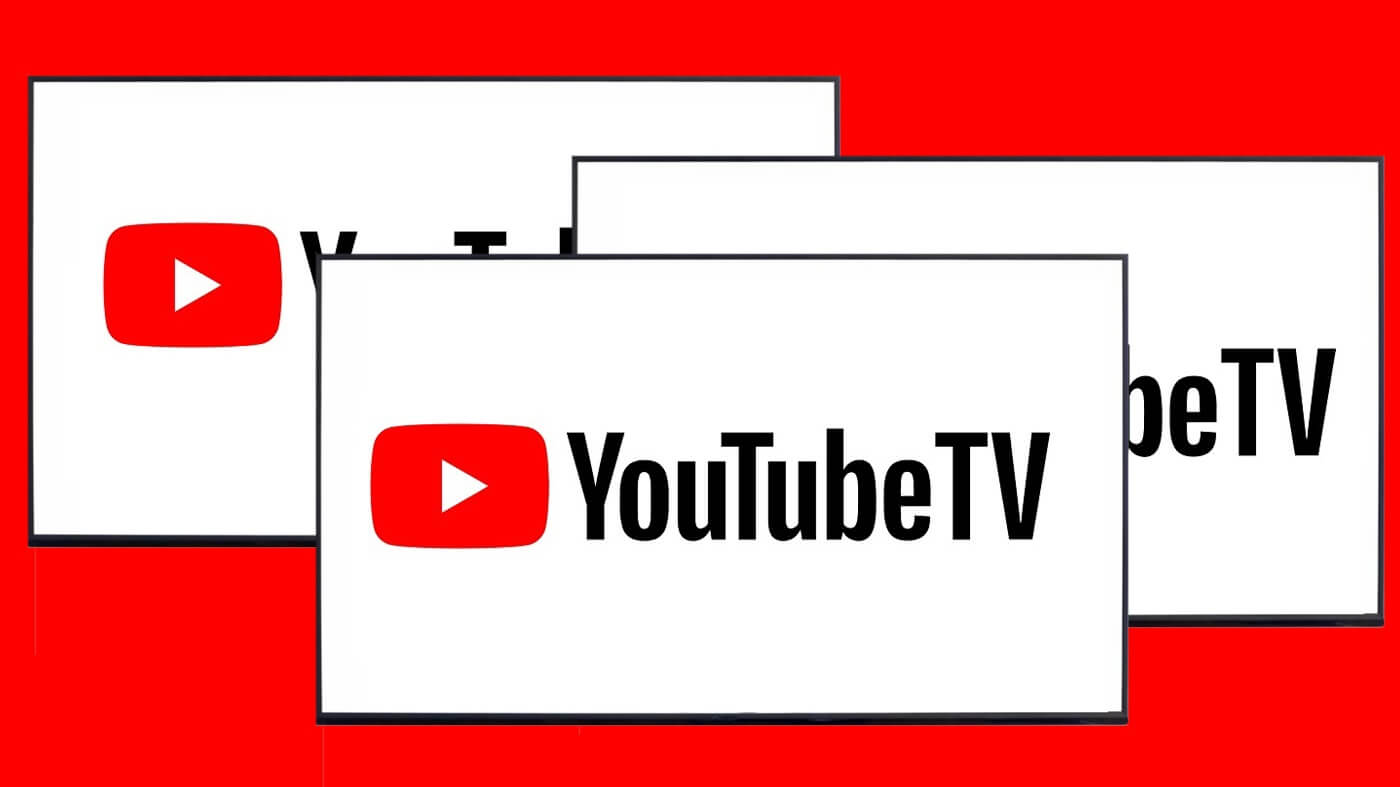
YouTube TV offers a fantastic selection of channels and on-demand content, but one of the quirks that many users encounter is its location restrictions. It's essential to understand how these restrictions work so you can effectively plan your streaming experience. Here are some key points:
- Home Location Setting: When you sign up for YouTube TV, your primary location is saved as your "Home" base. This location is where you get access to your local channels and other region-specific content.
- Location Changes: You can change your Home location, but you can only do this once every few months. Whenever you switch locations, you may lose access to some of your channels until you revert to your original Home setting.
- Travel Restrictions: If you're traveling outside your designated Home area, YouTube TV will use your device's IP address to determine your location. In this case, you may have limited access only to on-demand content, while live broadcasts will typically be unavailable.
- IP Address Importance: Your IP address plays a crucial role in determining whether you can access YouTube TV. This is why using a VPN (Virtual Private Network) can sometimes help you appear as if you're in a different location.
In summary, understanding these restrictions is the first step to enjoying uninterrupted streaming on YouTube TV, no matter where your adventures take you!
3. Setting Up YouTube TV at Different Locations
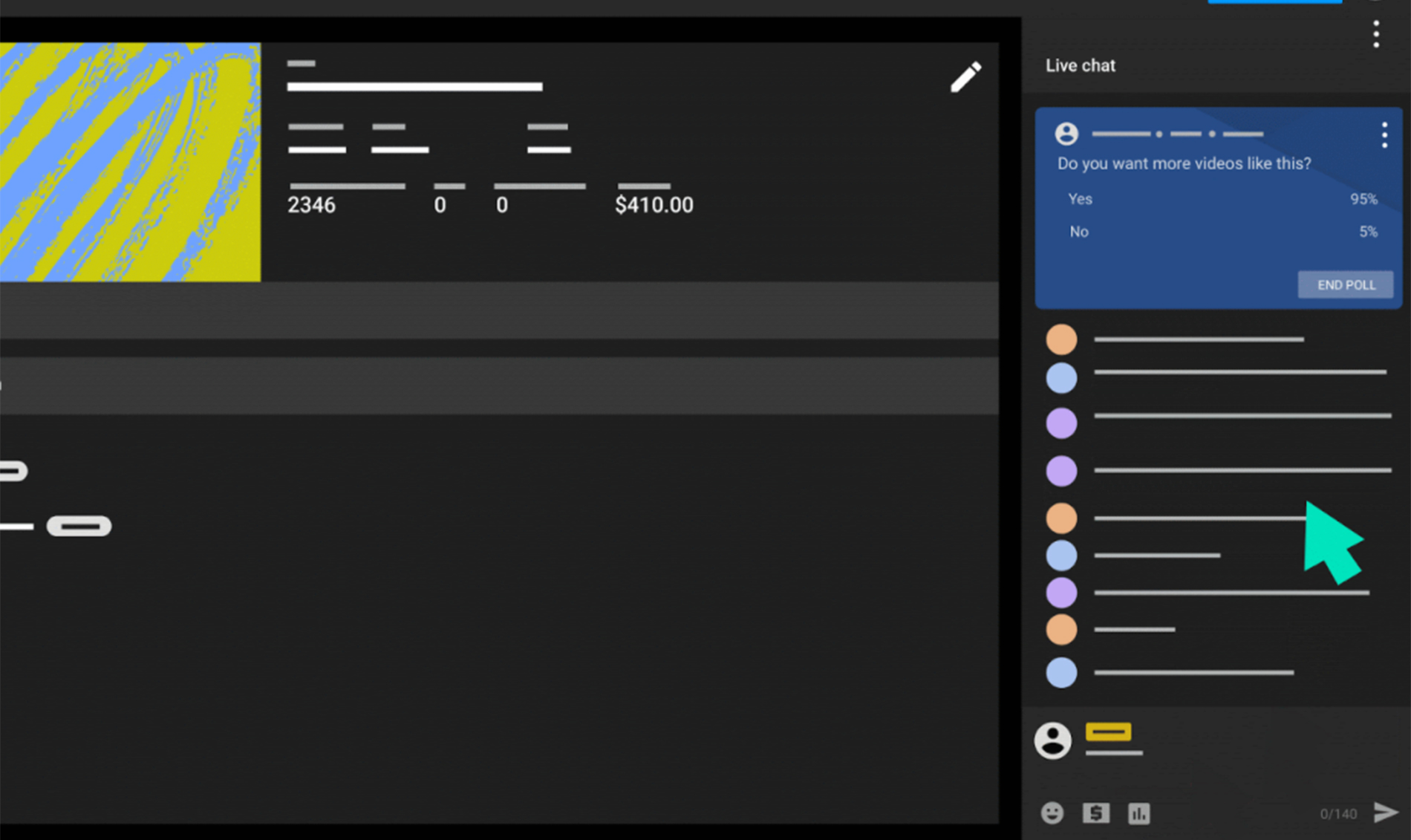
Setting up YouTube TV in different locations is relatively straightforward but involves some important considerations. The flexibility of YouTube TV allows you to enjoy your favorite shows and channels whether you're at home or away. Here’s how to do it:
First, you need to understand that YouTube TV is designed to operate within the United States. You'll need to be in a location that’s recognized by the service. Here’s a step-by-step guide to getting it up and running:
- Check your Internet connection: Ensure that you have a strong and stable internet connection, preferably Wi-Fi. YouTube TV streams best on faster connections.
- Log in to your account: On your device, visit the YouTube TV website or app, and log in with your credentials.
- Update your location: You may need to update your service address if you’re in a new location for an extended period. Go to your account settings and enter the new address.
- Use a compatible device: Ensure that you're using a device compatible with YouTube TV (smart TVs, streaming devices, smartphones, tablets, and computers).
- Verify your location: Once you’ve logged in, YouTube TV may verify your current location. Make sure you're connected to the correct Wi-Fi network for accuracy.
Keep in mind that YouTube TV may limit access to certain channels based on your current location. So check the available channels in your new area to avoid surprises!
4. Tips for Enjoying YouTube TV While Traveling
Traveling doesn’t mean you have to miss out on your favorite shows or the big game! Here are some handy tips to ensure you make the most of YouTube TV while you're on the go:
- Download shows for offline viewing: If you know you’ll be in an area without reliable internet, consider downloading episodes of your favorite shows before you leave. This way, you can enjoy them anytime, anywhere.
- Use a VPN: If you're traveling abroad and face geographical restrictions, consider using a VPN to access your YouTube TV subscription. Just remember to connect to a server in the U.S. for better results.
- Stable Wi-Fi is key: Wherever you are, try to find a strong Wi-Fi signal. Cafés, hotels, and public libraries often provide complimentary Wi-Fi. Make sure it’s secure to protect your data!
- Create a watchlist: Before you travel, put together a watchlist of your must-see shows. This helps streamline your viewing experience and ensures you don’t miss out on your favorites.
- Check for local sports coverage: If you’re a sports fan, find out if the game you want to watch is available in the area you’re traveling to. Local blackout restrictions may apply!
With these tips, you're all set to enjoy YouTube TV while exploring new places. Happy streaming!
Using a VPN for Multi-Location Streaming
So, you want to enjoy your YouTube TV content while hopping between different locations? A Virtual Private Network (VPN) might just be the perfect solution for you! A VPN allows you to mask your actual location and connect through a server in a different geographic area. This can help you access your YouTube TV account seamlessly, even if you’re not in your usual viewing spot.
Here’s how it works:
- Choose a Reliable VPN: Look for reputable VPN providers that offer fast speeds and a wide range of server locations. Popular options include ExpressVPN, NordVPN, and Surfshark.
- Set Up Your VPN: Download and install the VPN application on your device. You’ll need to sign up for a subscription, so make sure you pick the plan that suits your streaming habits.
- Select Your Location: Once your VPN is set up, choose a server located in the same area where your YouTube TV account is registered. This will help you stay within the geographical limitations of your subscription.
- Connect and Stream: Launch YouTube TV and start streaming! Your connection should now reflect the chosen server’s location, allowing you to bypass regional restrictions.
However, keep in mind that not all VPNs work seamlessly with YouTube TV, as the platform actively blocks many of them. It’s a good idea to do a little research before selecting your VPN to ensure it’s effective for streaming.
Common Issues and Troubleshooting
While streaming YouTube TV from multiple locations can be a breeze, it's not without its hiccups. Here are some common issues you might encounter and how to troubleshoot them:
| Issue | Possible Cause | Solution |
|---|---|---|
| Blackout Restrictions | Your location is subject to local blackout rules. | Connect to a VPN server located in a different region. |
| Buffering or Slow Speeds | Your internet connection may be weak or your VPN is slowing down. | Try switching to a different VPN server or check your internet speed. |
| Error Messages | This often indicates a problem with your account or a potential VPN block. | Log out and back into YouTube TV; if using a VPN, try a different server. |
| Outdated App | Your YouTube TV app may need an update. | Check your device's app store for any available updates. |
If you continue experiencing issues, don’t hesitate to reach out to YouTube TV support for assistance. They can provide further guidance and possible solutions to ensure you enjoy your streaming experience.
How to Stream YouTube TV from Multiple Locations
YouTube TV offers a wide range of live TV channels and on-demand content, making it one of the most popular streaming services today. However, users may wonder if it's possible to stream YouTube TV from multiple locations—especially if they travel frequently or have family members wanting to watch from different homes. Below is a comprehensive guide on how to do this effectively.
To stream YouTube TV from multiple locations, follow these steps:
- Create a YouTube TV Account: Ensure you have a valid YouTube TV subscription. You can sign up on the official YouTube TV website.
- Check Your Location: YouTube TV uses your home location to determine the availability of channels. You can have one primary location and access it elsewhere, but you may need to adjust your settings if you're away for an extended period.
- Use a VPN: If you are traveling outside your home location and wish to access your subscription, consider using a Virtual Private Network (VPN). This allows you to connect to a server that mirrors your home location.
- Mobile Access: You can use the YouTube TV app on mobile devices to stream content. Simply download the app and log in with your account credentials.
- Family Sharing: If other household members wish to stream content at their locations, you can invite them to your account. YouTube TV allows you to share your account with up to six family members, which means they can access the same subscription from their devices.
Keep in mind that YouTube TV might enforce certain policies regarding streaming outside your home area, such as viewing restrictions based on licenses.
| Method | Description |
|---|---|
| VPN | Mask your IP address to access home location content while traveling. |
| Mobile App | Stream on-the-go using the YouTube TV app. |
| Family Sharing | Share your account with family members to stream from separate locations. |
In conclusion, while streaming YouTube TV from multiple locations is possible, it's essential to understand the limitations and potential workarounds, such as using a VPN for travel or utilizing family sharing features for those in different homes.










