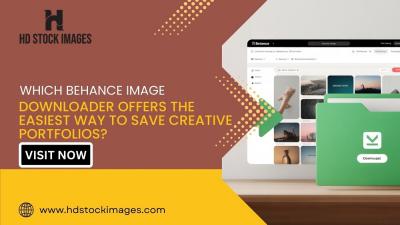Streaming YouTube on Sonos devices brings a world of music, podcasts, and videos right into your living space. Imagine enjoying your favorite YouTube tunes through your Sonos speakers—immersive sound quality that makes you feel like you're front row at a concert. Whether you’re hosting a party, chilling at home, or just want to relax, this guide will walk you through the process of effortlessly integrating
Requirements for Streaming YouTube on Sonos

Before you start streaming YouTube on your Sonos devices, it's key to have the right setup. Here’s a quick checklist of what you’ll need:
- Sonos Account: Make sure you have a Sonos account. If you don’t, you can create one easily using the Sonos app.
- Sonos App: Download the latest version of the Sonos Controller App from the App Store or Google Play. This app is your gateway to managing your speakers.
- YouTube Account: A YouTube account is necessary for personal playlists and subscriptions. You can use either the free version of YouTube or YouTube Premium for an ad-free experience.
- Sonos Devices: Ensure you have compatible Sonos speakers. Most models support streaming from various music services, including YouTube.
- Wi-Fi Connection: A stable internet connection is essential for seamless streaming. Verify that your Sonos speakers are connected to your home Wi-Fi network.
Once you've ticked off all these requirements, you’ll be well on your way to enjoying YouTube right from your Sonos speakers. Let’s take these steps to the next level!
Connecting YouTube to Your Sonos System
Connecting YouTube to your Sonos system is a fantastic way to elevate your music and video experience. You’re probably excited to get started, and I totally get that! YouTube offers an endless library of music, podcasts, and other audio content that you can enjoy through your Sonos speakers. But first, you’ll need to make sure you’re all set up to connect the two.
To connect YouTube to your Sonos system, you’ll typically use the Sonos app, which allows you to access all your favorite streaming services in one unified interface. Here’s a quick breakdown of what you need to do:
- Check Compatibility: Ensure your Sonos speakers support streaming from YouTube. If you have a newer model, you should be good to go!
- Install the Sonos App: Download the Sonos app on your smartphone or tablet. It’s available on both iOS and Android platforms.
- Log into Your YouTube Account: If you have a premium account, connect it within the Sonos app. This will allow you to access even more features.
After following these steps, you should be ready to enjoy your favorite YouTube content through the magnificent sound of your Sonos devices. Let’s move ahead and see how to make this happen step-by-step!
Step-by-Step Instructions
Alright, my friend! Now it’s time to get into the nitty-gritty of connecting YouTube to your Sonos system. Don’t worry; I’ll walk you through every single step!
- Open the Sonos App:
Start by launching the Sonos app on your smartphone or tablet.
- Add YouTube as a Service:
Go to the “Settings” menu located at the bottom of your app. From there, tap on “Services & Voice” to see the options available for adding a streaming service.
- Select YouTube:
Scroll through the list of services until you find YouTube. Tap on it, and then follow the prompts for integration.
- Log into Your YouTube Account:
You’ll be prompted to log in. Enter your YouTube credentials. For those with YouTube Music, you might need to log in separately to access those playlists!
- Add Speaker Group (Optional):
If you want to stream YouTube across multiple Sonos devices, create a speaker group in the app. You can easily do this from the “Rooms” section.
- Start Streaming:
Now, you’re all set! Search for your desired content within the Sonos app or just ask your voice assistant to play it.
And there you have it! You’re now ready to dive into the world of YouTube audio while enjoying the crisp, rich sound quality that Sonos devices are known for. Happy listening!
Troubleshooting Common Issues
Streaming YouTube on Sonos devices can sometimes feel like navigating a maze, but don't worry! If you run into issues, here are some common problems and solutions that you might find helpful.
1. Connection Issues: If your Sonos isn't connecting to YouTube, start by checking your Wi-Fi connection. Ensure your Sonos device is connected to the same network as your streaming device. A simple reboot of your router can often resolve connection hiccups.
2. YouTube Music Not Responding: If YouTube Music is not responding on your Sonos device, try closing and reopening the app. Sometimes, a quick reset of the Sonos app can clear up minor glitches.
3. Account Authentication Errors: If you're experiencing trouble with account sign-in or authentication, double-check your login credentials. Make sure that you've linked your YouTube account correctly within the Sonos app. If required, log out and log back in.
4. Music Playback Issues: If you find that music is skipping or stuttering, ensure that your internet speed is sufficient for streaming. You can also try lowering the audio quality in the YouTube app settings to see if that improves playback.
5. App Compatibility Problems: Ensure that your Sonos app and firmware are up to date. Older versions might not support streaming as smoothly. Go to the Sonos app settings and check for updates.
By troubleshooting these common issues, you can enhance your experience and minimize interruptions when streaming YouTube content on your Sonos devices.
Alternative Ways to Play YouTube on Sonos
While streaming YouTube directly to Sonos is fantastic, there are alternative methods you may find fun or more convenient. Here are a few options worth exploring:
- Using Bluetooth: If your Sonos device supports Bluetooth, you can pair it with your mobile device. Simply stream YouTube from your phone, and the audio will come through your Sonos speaker.
- AirPlay (for Sonos One and Beam): If you have a Sonos One or Beam, you can use Apple's AirPlay feature. Open YouTube on your iPhone or iPad, swipe down to access the Control Center, and select your Sonos speaker to stream audio directly.
- Google Cast: If you have Sonos devices that support Google Assistant, you can cast YouTube content directly from your mobile device or computer. Just ensure both your device and Sonos are on the same Wi-Fi network.
- Linking with Streaming Services: Some streaming services, like YouTube Music, offer native integration with Sonos. If you've got a subscription, linking that service can give you easier access to music without dealing with external apps.
No matter which method you choose, there are plenty of ways to enjoy YouTube content through your Sonos system. Experiment with what works best for you!
How to Stream YouTube on Sonos Devices
Streaming YouTube on Sonos devices can enhance your audio experience significantly, allowing you to enjoy your favorite music, podcasts, and videos through high-quality speakers. This guide will walk you through the various methods to effectively stream YouTube content to your Sonos system.
Requirements
- Sonos speaker(s)
- Sonos app (available on iOS and Android)
- Active YouTube account (optional for some methods)
- Wi-Fi connection
Methods to Stream YouTube on Sonos
Here are the most popular methods to stream YouTube on your Sonos speakers:
| Method | Description |
|---|---|
| Using the Sonos App | Open the Sonos app, go to "Add Music Services," select YouTube Music and connect your account to stream directly. |
| Using AirPlay (for compatible Sonos Devices) | On your iOS device, open the YouTube app, select the video, and tap on the AirPlay icon to stream to your Sonos speaker. |
| Using Bluetooth (for Sonos speakers with Bluetooth capability) | Pair your device with Sonos, then open YouTube and play audio, which will stream to your Sonos speaker. |
Troubleshooting Common Issues
If you encounter issues while trying to stream YouTube on Sonos, consider the following tips:
- Ensure your device and Sonos speaker are connected to the same Wi-Fi network.
- Keep your Sonos app updated to the latest version.
- Restart your Sonos device and your router if you face connectivity issues.
Conclusion: Streaming YouTube on Sonos devices is a straightforward process that can greatly enhance your listening experience. By utilizing the Sonos app, AirPlay, or Bluetooth, you can easily access and enjoy your favorite content through superior sound quality.
 admin
admin