If you haven't heard of Rumble yet, you're in for a treat! Rumble is an exciting video-sharing platform that gives content creators an opportunity to upload, share, and monetize their videos. Unlike other platforms,
Compatibility of Rumble with Smart TVs
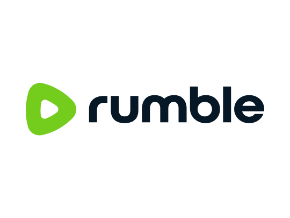
One question many users ask is whether Rumble is compatible with smart TVs. The good news is that Rumble can indeed be accessed on various smart TVs. However, the level of compatibility may differ based on your TV brand and model. Here’s a rundown:
- Samsung Smart TVs: Generally, Rumble is compatible. You can use the browser or download the app available in the Samsung app store.
- LG Smart TVs: Similar to Samsung, you’ll find Rumble in the LG app store or can access it via the TV’s web browser.
- Roku Devices: Rumble is accessible through the Roku channel, making it easy to watch on big screens.
- Android TV: You can download the Rumble app directly from the Google Play Store on your Android TV device.
- Apple TV: While there's no dedicated app, Rumble can be streamed through AirPlay if you have an iOS device.
It's worth noting that if your smart TV doesn’t support the Rumble app, you can always opt for streaming methods like connecting to a laptop or using a streaming device like Chromecast or Amazon Fire Stick. Just ensure your television and devices are connected to the same Wi-Fi network. Happy streaming!
Also Read This: Direct Route: Shipping to Amazon FBA from Alibaba Made Simple
Methods to Stream Rumble on Your TV
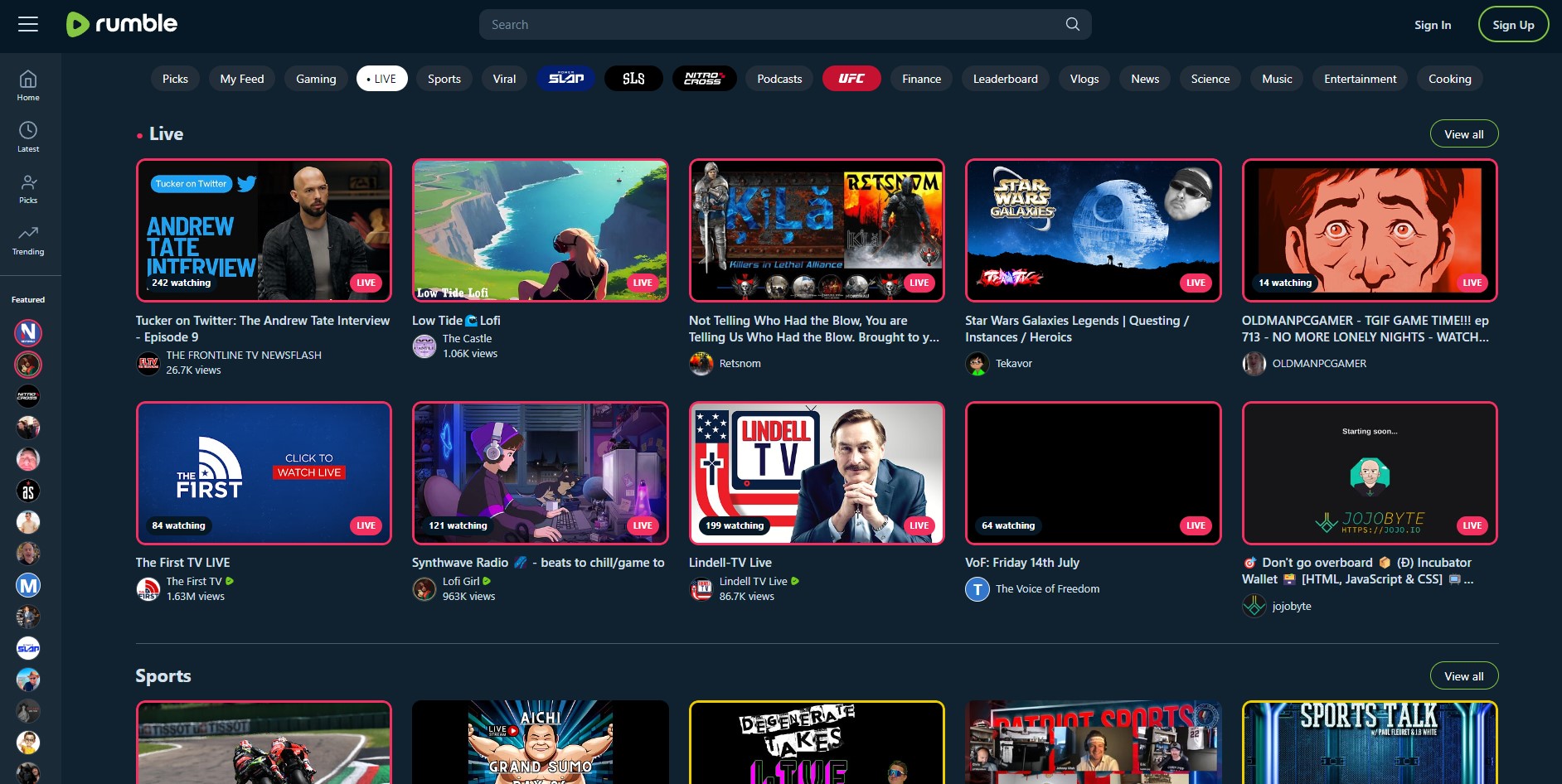
Streaming Rumble videos on your television can enhance your viewing experience significantly. There are several convenient methods to achieve this, and depending on your devices, you can choose the one that works best for you. Here’s a breakdown of some popular options:
- Using a Smart TV: If you have a Smart TV, the most straightforward way is to look for the Rumble app in your TV's app store. Just download it, log in, and you're ready to explore the content.
- HDMI Connection: You can connect your laptop or desktop to your TV using an HDMI cable. Simply plug one end into your computer and the other into your TV. Then select the correct HDMI input on your television. This method mirrors your computer screen directly onto the TV.
- Streaming Devices: Devices like Amazon Fire Stick, Roku, or Apple TV can also be used. Install the Rumble app if available, or mirror your device’s screen through the casting feature.
- Game Consoles: If you own a PlayStation or Xbox, you can use a web browser on your console to navigate to the Rumble website and stream videos directly.
These methods are user-friendly and can cater to different setups. Just pick the one that fits your home entertainment system the best!
Also Read This: Windows 11 Freedom: Installing Apps Outside Microsoft Store
Using Casting Devices for Rumble
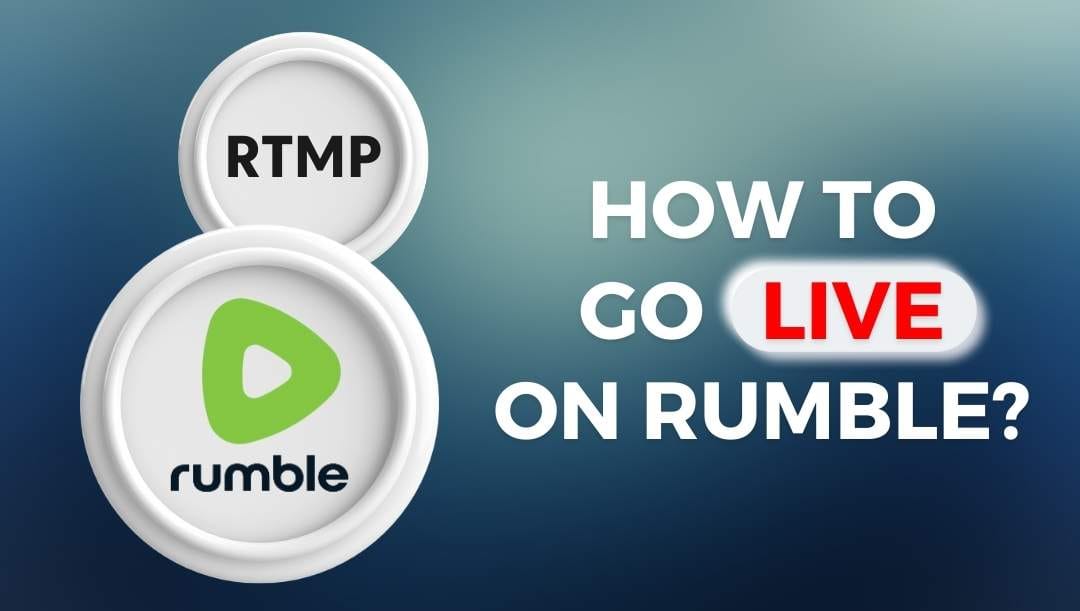
One of the easiest and most popular ways to stream Rumble videos on your TV is by using casting devices. These nifty gadgets allow you to mirror content from your smartphone, tablet, or computer directly to your television without the hassle of wires. Here’s how you can use various casting devices:
- Google Chromecast: With Chromecast, simply cast your Rumble app from your mobile device or computer to your TV. Ensure both devices are on the same Wi-Fi network, tap the cast icon in the app, and select your TV.
- Apple AirPlay: If you're an Apple user, AirPlay is a breeze. You can stream directly from your iPhone or iPad to an Apple TV by swiping down to access the control center, selecting Screen Mirroring, and choosing your Apple TV.
- Amazon Fire TV Stick: If you're using the Fire TV Stick, you can cast Rumble videos from your phone using the "Display Mirroring" feature. Just enable it on your Fire Stick and start casting from your mobile device.
Using casting devices allows you to enjoy Rumble in a more relaxed environment, turning your living room into a mini theater. Give it a try and enjoy seamless streaming of your favorite videos!
Also Read This: Understanding Why YouTube Brightens in Fullscreen Mode
5. Alternative Solutions to Access Rumble on TV
If you're looking to enjoy Rumble videos on your television, but traditional methods like casting or using smart TV apps aren't cutting it, don’t worry! There are several alternative solutions worth considering. Here are some reliable options:
- Screen Mirroring: Most smartphones and tablets allow screen mirroring. Simply enable this feature, and your device's screen will be displayed on your TV. This is a great workaround if you can’t find a dedicated app.
- HDMI Connection: For those who prefer a direct connection, using an HDMI cable is a foolproof method. Plug one end into your laptop and the other into your TV. Select the correct input channel on your TV, and voilà—you’re ready to stream.
- Streaming Devices: Devices like Roku, Amazon Fire Stick, and Apple TV typically offer access to a wide range of apps. If Rumble isn’t available, you could also use the device's built-in browser to navigate to the Rumble website.
- Game Consoles: If you own a gaming console like Xbox or PlayStation, they often have web browsers that allow you to visit Rumble's site directly. Just open the browser and enjoy!
- Smart TV Browsers: Some Smart TVs come equipped with their own web browsers. Simply navigate to Rumble.com and start watching your favorite videos right on your TV.
With these alternatives, you can easily find a method that suits your setup and preferences. Whether you're a tech whiz or just looking for something uncomplicated, options abound!
Also Read This: Exploring Emerging Job Opportunities in Cloud Technology Across the USA
Troubleshooting Common Issues
Sometimes, even the best-laid plans can run into snags. If you're having trouble streaming Rumble videos on your television, don’t fret! Here are some common issues and how to troubleshoot them:
| Issue | Solution |
|---|---|
| Cannot Find the Rumble App | Check if your Smart TV supports the app. Try accessing it via a web browser instead. |
| Video Playback Issues | Ensure your internet connection is stable. Restart your router and check for any app updates. |
| Screen Mirroring Challenges | Verify that both your TV and device are on the same Wi-Fi network. Restart both devices if necessary. |
| Audio Problems | Go into the audio settings of your TV and check if the correct output device is selected. |
| Buffering Issues | Close other apps that might be using bandwidth. You may also need to consider upgrading your internet plan. |
By addressing these common issues, you can get back to enjoying Rumble videos on your television without too much hassle. Remember, tech can be temperamental sometimes, but with a little patience, you can troubleshoot your way back to smooth streaming!
How to Stream Rumble Videos on Your Television
Rumble is an exciting platform that hosts a variety of videos, including user-generated content, news, and entertainment. Streaming Rumble videos on your television can enhance your viewing experience by providing a larger screen and better audio quality. Here’s how you can do it easily.
Methods to Stream Rumble Videos
There are several methods to stream Rumble videos on your TV. Here are some of the most popular:
- Using a Smart TV: Most smart TVs have a built-in web browser that allows you to access the Rumble website directly. Simply open the browser and navigate to the Rumble site.
- Chromecast: If you have a Chromecast device, you can cast Rumble videos directly from your mobile device or computer. Just open the Rumble app or website, select the video, and choose the cast option.
- Roku: You can add the Rumble channel to your Roku. Go to the Roku Channel Store, search for Rumble, and install it. Then, you can browse and watch videos directly from your television.
- Amazon Fire TV: Similar to Roku, you can download Rumble from the Amazon Appstore and easily watch your favorite videos on your Fire TV device.
Using HDMI Connection
| Device | Steps |
|---|---|
| Computer | Connect your computer to the TV using an HDMI cable. Open Rumble in your browser and start playing videos. |
| Mobile Device | Use an HDMI adapter to connect your smartphone or tablet to your television and mirror your screen. |
By following these methods, you can enjoy Rumble's vast collection of videos on a much larger screen, making your viewing experience more immersive.
Conclusion and Final Thoughts
Streaming Rumble videos on your television is straightforward and can significantly enhance your entertainment experience. Whether through Smart TVs, streaming devices like Chromecast or Roku, or simple HDMI connections, there are plenty of options to suit your setup and preferences.
 admin
admin








