Streaming videos has become an essential part of our daily lives, especially with platforms like Dailymotion providing a wealth of content at our fingertips. If you're an Apple user, you might wonder how to bring that content to your larger screens using AirPlay. In this guide, we’ll explore the steps to stream Dailymotion videos seamlessly to your Apple devices via AirPlay, enhancing your viewing experience. Let’s dive in!
Understanding AirPlay
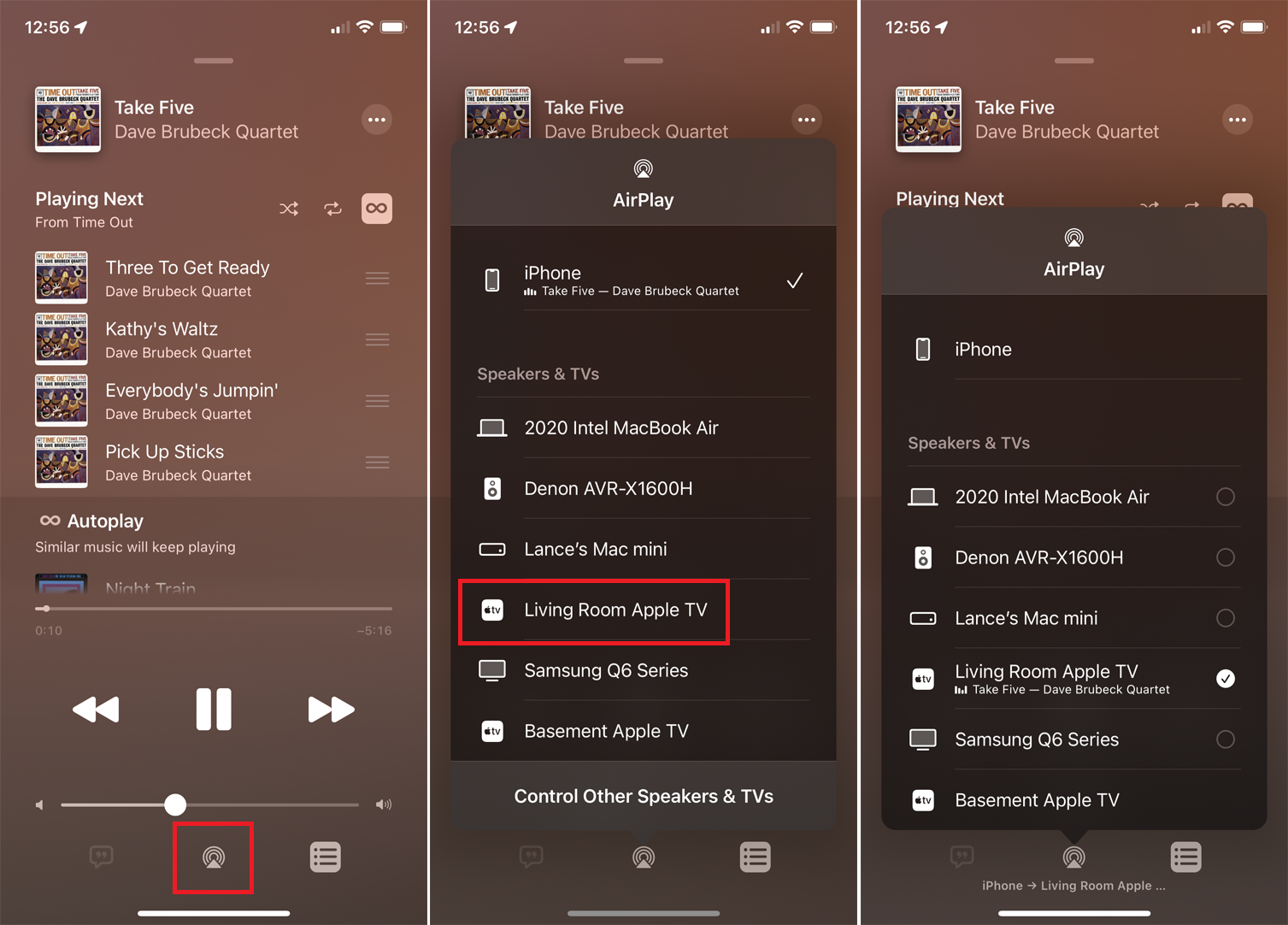
AirPlay is Apple's proprietary wireless streaming technology that allows you to send video, audio, and other media from one device to another—most notably from your iPhone, iPad, or Mac to your Apple TV or compatible smart television. This feature is fantastic because it eliminates the need for cumbersome wires while offering a high-quality streaming experience.
Here’s a breakdown of some key features of AirPlay:
- Compatibility: Works seamlessly with all Apple devices and select third-party speakers and TVs, making it highly versatile.
- High-Quality Streaming: It supports high-definition video and audio, ensuring that you get a crystal-clear image and rich sound.
- Multi-Room Audio: You can stream audio to multiple AirPlay-compatible speakers in different rooms, creating a synchronized listening experience.
- Ease of Use: Simply swipe to open the Control Center on your device, select AirPlay, and choose your target device to start streaming!
To use AirPlay effectively, make sure your devices are updated to the latest version of their respective operating systems and are on the same Wi-Fi network. This ensures a smooth streaming process without interruptions. Overall, AirPlay is a powerful tool for anyone looking to enhance their media consumption experience through Apple devices.
Also Read This: Ways to Prevent Ads on Dailymotion: Expert Tips
Requirements for Streaming Dailymotion with AirPlay
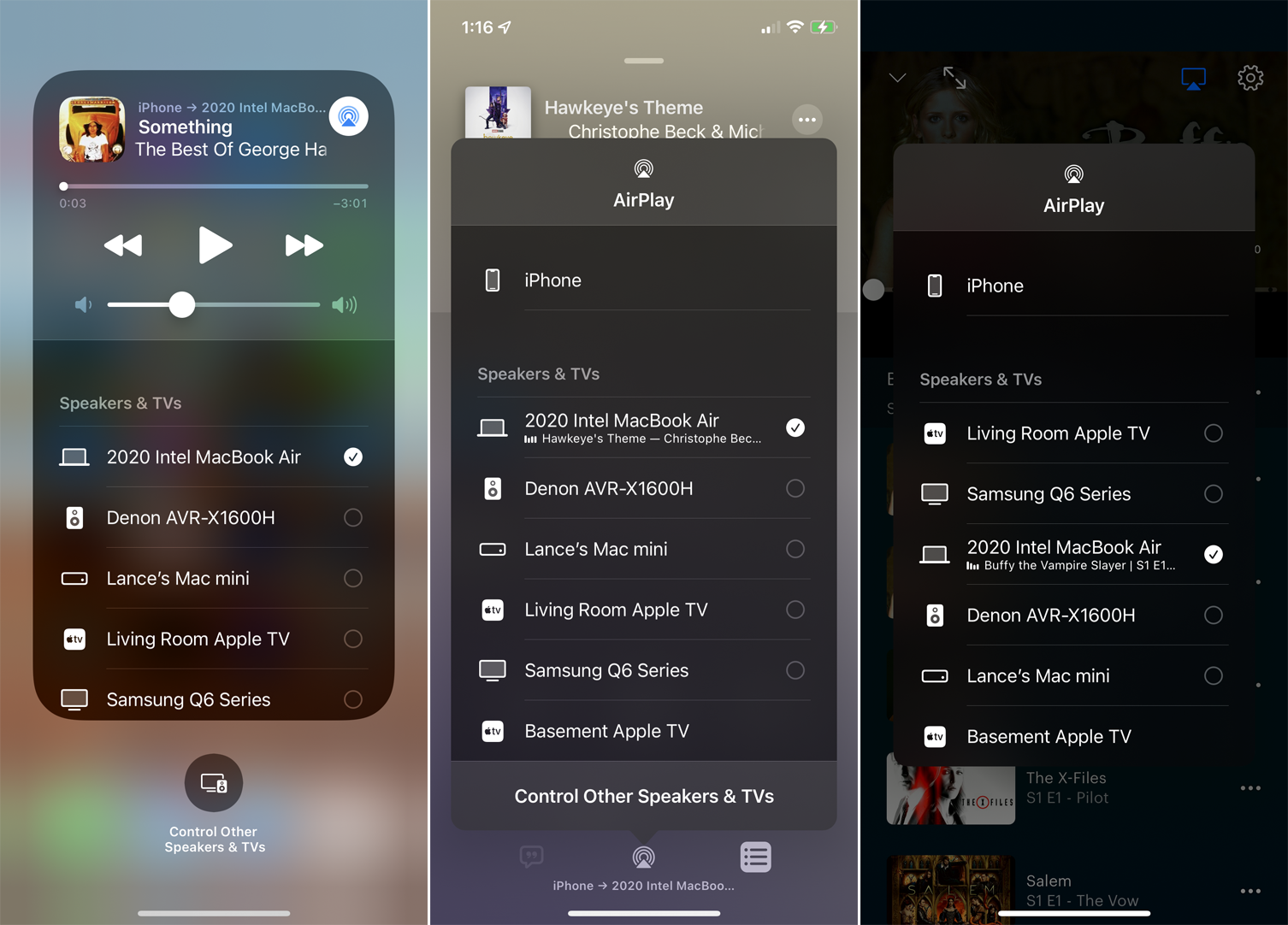
Before you start streaming your favorite Dailymotion videos to your Apple device using AirPlay, it's important to make sure you have everything you need. Here’s a quick rundown of the essential requirements:
- Compatible Apple Device: Ensure you're using an Apple device that supports AirPlay, such as an iPhone, iPad, or Mac.
- Apple TV: You'll need an Apple TV or a smart TV that supports AirPlay. This is where your Dailymotion videos will be streamed.
- Wi-Fi Connection: Both your Apple device and your Apple TV should be connected to the same Wi-Fi network. A strong and stable connection will enhance your streaming experience.
- Dailymotion App (Optional): While you can access Dailymotion via the Safari browser, having the Dailymotion app can sometimes provide a smoother streaming experience.
- Updated Software: Make sure your Apple device and Apple TV are running the latest software for optimal performance and compatibility.
Once you've checked off all these requirements, you're ready to start streaming. It’s pretty straightforward and totally enjoyable, so let’s dive right in!
Also Read This: How to Download Dailymotion Videos on PS Vita: Simple Steps for Video Downloads
Step-by-Step Guide to Stream Dailymotion Videos
Now that you have everything set up, let’s walk through the steps to stream Dailymotion videos using AirPlay. It's simpler than you might think:
- Connect to Wi-Fi: Ensure both your Apple device and Apple TV are connected to the same Wi-Fi network.
- Launch Dailymotion: If you’re using a browser, open Safari and go to the Dailymotion website. If you have the app, open that instead.
- Select a Video: Find the video you want to stream. Once you’ve located it, tap on it to start playback.
- Access AirPlay: While the video is playing, look for the AirPlay icon. It usually looks like a rectangle with a triangle at the bottom. Tap on it.
- Choose Your Device: Select your Apple TV or the compatible AirPlay device from the list that appears.
- Enjoy the Show: The video should start playing on your TV screen! Sit back, relax, and enjoy your Dailymotion content in a larger format.
And that's it! You’ve successfully streamed Dailymotion videos to your Apple devices using AirPlay. Isn't technology fantastic?
Also Read This: How to Care for Your Skin: Essential Tips and Tricks
Troubleshooting Common Issues
Sometimes, even with the best methods in place, things can go awry while streaming Dailymotion videos to your Apple devices using AirPlay. Not to worry! Here’s a handy guide to tackle some common issues you might face along the way:
- AirPlay Not Discovering Devices: If your Apple device isn’t showing up when you try to use AirPlay, ensure both devices are on the same Wi-Fi network. A quick reboot of your devices can often resolve connectivity issues.
- Video Playback Errors: Encountering errors while trying to play Dailymotion videos? Check your internet connection; a weak or unstable connection might be the culprit. You can also try refreshing the Dailymotion app.
- Audio Not Syncing: If you notice that the audio lags behind the video, try pausing the video and then playing it again. If the issue persists, consider adjusting the settings on your Apple device or the streaming options.
- AirPlay Unavailable: Sometimes, the AirPlay option might just vanish. Simply toggling the Wi-Fi off and on can reset the connection and bring it back. Remember to also check for any software updates available for your devices.
If none of these solutions work, try searching online for specific error messages you are encountering, or consult Dailymotion's support pages for further assistance.
Conclusion
Streaming Dailymotion videos to your Apple devices using AirPlay can be a breeze once you know the ropes. With its user-friendly interface and convenient features, AirPlay enhances your video-watching experience by allowing you to enjoy content on the big screen while controlling it directly from your mobile device. It’s like having a mini cinema right at your fingertips!
To recap, you should:
- Make sure your Apple device and AirPlay-compatible device are on the same network.
- Select the Dailymotion video you want to watch.
- Use the “AirPlay” option to send your video to the desired screen.
However, if you find yourself facing issues, remember that most problems can be fixed with a little troubleshooting, like checking your Wi-Fi or restarting your devices. So, kick back, relax, and enjoy your favorite Dailymotion videos on a bigger screen with ease. Happy streaming!
 admin
admin








