Dailymotion is a popular streaming platform that allows users to upload, share, and view videos across various genres. From music and entertainment to news and sports, Dailymotion offers a vast library that caters to diverse interests. Whether you're looking to discover new content or rewatch your favorite clips,
On the other hand, Chromecast is a streaming device developed by Google that lets you cast content from your mobile device or computer directly to your TV. It's a simple and cost-effective way to enjoy your favorite shows, movies, or videos on a larger screen, enhancing your viewing experience. The combination of Dailymotion and Chromecast allows users to enjoy high-quality video content without the hassle of connecting cables or complex setups. With just a few taps on your smartphone or tablet, you can beam your chosen videos straight to your television, making family movie nights or standalone video sessions more enjoyable!
Requirements for Streaming Dailymotion on Chromecast

To successfully stream Dailymotion videos on your TV using Chromecast, you will need to gather a few essentials. Here’s a handy list of what you'll need:
- Chromecast Device: This is the heart of the operation! You’ll need a Chromecast connected to your TV's HDMI port. Ensure it’s plugged in and powered up.
- Wi-Fi Network: Both your Chromecast and device from which you’re streaming (smartphone, tablet, or computer) must be connected to the same Wi-Fi network. This ensures they can communicate properly.
- Dailymotion Account (Optional): While you can watch most videos on Dailymotion without an account, signing up can enhance your experience by allowing you to create playlists or follow your favorite channels.
- Dailymotion App/Browser: You can use the Dailymotion mobile app (available for both iOS and Android) or access the Dailymotion website through your web browser on a computer to find your desired videos.
- Updated Software: Make sure your Chromecast and smartphone/tablet software are up to date for optimal performance.
With these requirements met, you’re all set to start streaming Dailymotion videos on your TV using your Chromecast! It’s easy, and once you’ve done it a few times, you’ll feel like a pro.
Also Read This: How to Unblock a Person on Facebook with Simple Steps
Setting Up Your Chromecast
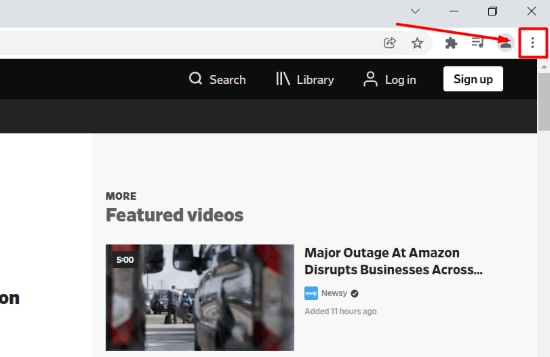
Getting your Chromecast up and running is pretty straightforward, but let’s break it down into simple steps to make sure you don’t miss anything. Once you have your Chromecast device, here’s what you need to do:
- Plug It In: Start by plugging the Chromecast into an available HDMI port on your TV. Make sure to also connect the USB power cable to your Chromecast and plug the other end into a power outlet. You want to ensure it gets enough power to function properly!
- Switch the Input: After plugging it in, turn your TV on and switch the input source to the HDMI port where your Chromecast is connected. You might need to use your TV remote for this.
- Download Google Home App: On your smartphone or tablet, go to the App Store (iOS) or Google Play Store (Android) and download the Google Home app. This app is essential for setting up your Chromecast.
- Connect to Wi-Fi: Open the Google Home app and follow the on-screen instructions. The app will prompt you to select your Wi-Fi network. Make sure this is the same network your mobile device is connected to.
- Complete Setup: You may be asked to verify a code that appears on your TV. Once you confirm it, your Chromecast will be set up! You’re all ready to start streaming.
And there you have it! Your Chromecast is now ready to connect to various devices to stream content, including Dailymotion videos.
Also Read This: Master Fluent English Speaking in 10 Days with Dailymotion Videos
Accessing Dailymotion on Your Device
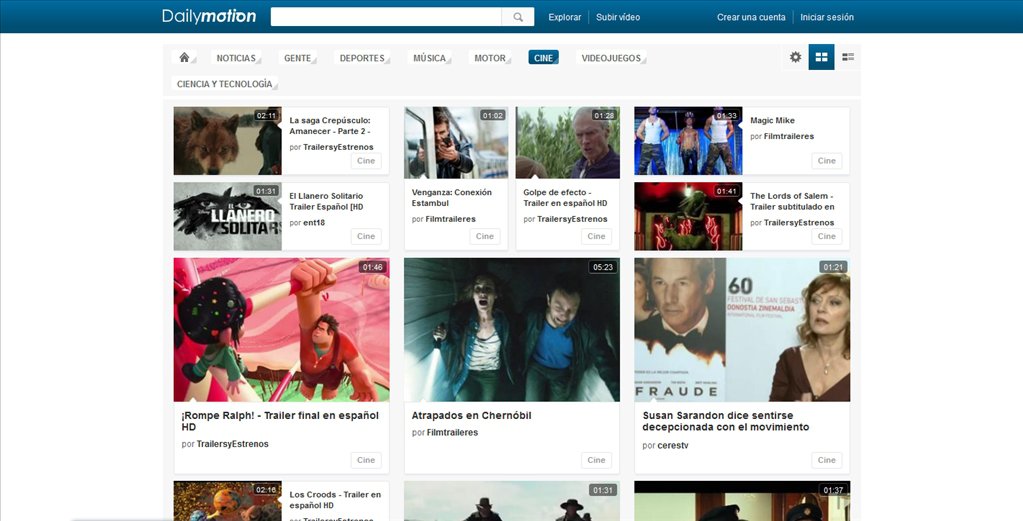
Now that your Chromecast is set up, you’ll want to access Dailymotion on your device so you can start streaming videos. Here's how you can do it:
- Open the App or Website: You can access Dailymotion through the official app available on both iOS and Android devices, or you can visit the Dailymotion website using any browser. If you're using a mobile device, download the app for ease of use.
- Create/Sign In to Your Account: If you don’t have a Dailymotion account, you can still watch many videos without one. However, creating an account has its benefits, like subscribing to channels and saving your favorite videos. If you already have an account, simply sign in.
- Search for Content: Once you're in, use the search bar at the top of the screen to find your favorite videos, channels, or specific content. Dailymotion has a plethora of categories, so you might even just want to browse through those!
- Choose a Video: After you’ve found a video that caught your eye, click on it to start playing. You’ll notice the Chromecast icon displayed in the video player controls; tapping this will allow you to cast the video to your TV.
In just a few simple steps, you’re ready to watch Dailymotion videos on your big screen! It’s a seamless way to enjoy your favorite content with friends and family. So grab your popcorn, sit back, and enjoy!
Also Read This: Try This Simplest Way to Download Videos from Dailymotion on Any Device
Steps to Cast Dailymotion to Your TV
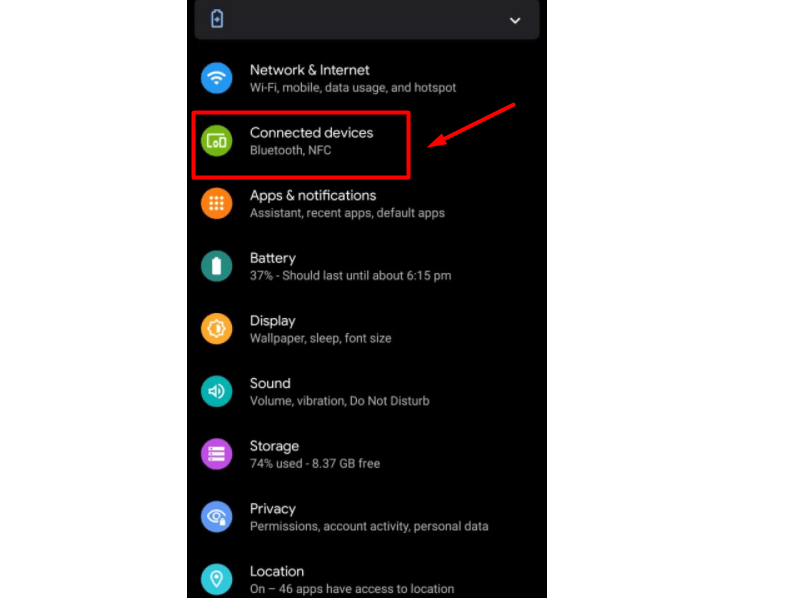
Ready to kick back and enjoy Dailymotion videos on your big screen? Casting Dailymotion to your TV using Chromecast is a breeze! Here’s a step-by-step guide to help you get started:
- Ensure Your Chromecast is Set Up: Make sure your Chromecast device is plugged into your TV and powered up. Your TV should be set to the correct HDMI input to see the Chromecast interface.
- Connect to the Same Wi-Fi Network: It’s essential that both your smartphone or tablet and the Chromecast are connected to the same Wi-Fi network. This allows them to communicate seamlessly.
- Open the Dailymotion App or Website: Launch the Dailymotion app on your mobile device or go to the Dailymotion website on your laptop's browser. If you don’t have the app, it’s available for both iOS and Android.
- Find Your Video: Browse or search for the video you want to watch. The interface is user-friendly, so you should have no trouble locating your favorite content.
- Cast to Chromecast:
- If you’re using a mobile app, look for the Cast icon, which resembles a small TV screen with a Wi-Fi signal in the corner. Tap on it.
- If you’re on a browser, you might need to click on the three vertical dots (options menu) in the upper right corner, then select ‘Cast’ from the dropdown.
- Select Your Chromecast Device: Once you tap the Cast icon, you’ll see a list of available devices. Select your Chromecast from this list.
- Enjoy Your Video: After connecting, just hit play on your chosen video, and it should display on your TV. Now sit back, relax, and enjoy!
Also Read This: How to Create Gorgeous Hairstyles with Simple Dailymotion Tutorials for Every Hair Type
Troubleshooting Common Casting Issues
Finding a hiccup while trying to cast Dailymotion to your TV? Don’t sweat it! Here are some common issues and how to resolve them:
| Issue | Possible Solution |
|---|---|
| Chromecast Not Found | Ensure your Chromecast is powered on and connected to the same Wi-Fi network as your device. Try restarting both your Chromecast and your device. |
| Video Quality Issues | Check your internet connection. A weak or unstable Wi-Fi signal can affect streaming quality. Alternatively, try lowering the video resolution in the video settings. |
| App Crashes or Freezes | Make sure the Dailymotion app is updated to the latest version. If it continues to crash, try reopening the app or reinstalling it. |
| Audio/Video Sync Issues | Often, simply closing and reopening the video can resolve sync issues. If that doesn’t work, try rebooting your Chromecast. |
If you encounter any other issues not listed here, a quick search online or checking the Google Chromecast support pages can often provide additional solutions.
How to Stream Dailymotion Videos on Your TV with Chromecast
Streaming your favorite Dailymotion videos on your TV using Chromecast is a straightforward process that enhances your viewing experience. With just a few steps, you can effortlessly cast content from your mobile device or computer. Here’s how to do it:
Requirements
- Chromecast device connected to your TV
- Wi-Fi network
- Dailymotion app or supported web browser
- Mobile device or computer
Step-by-Step Guide
Follow these steps to start streaming Dailymotion videos:
- Connect Chromecast: Make sure your Chromecast is set up and connected to the same Wi-Fi network as your mobile device or computer.
- Open Dailymotion: Launch the Dailymotion app on your mobile device, or navigate to the Dailymotion website on your computer.
- Find Your Video: Browse or search for the video you wish to watch.
- Cast the Video:
- For Mobile: Tap the cast icon (usually looks like a rectangular box with a Wi-Fi symbol) in the app.
- For Computer: Click on the three-dot menu in your browser and select 'Cast' to choose your Chromecast device.
- Enjoy Watching: Once connected, the video will start playing on your TV.
| Device Type | Required App | Additional Notes |
|---|---|---|
| Mobile | Dailymotion App | Ensure the app is updated for best performance. |
| Computer | Web Browser | Use Chrome for optimal compatibility. |
Streaming Dailymotion videos via Chromecast brings a world of entertainment right to your living room. This method is not only convenient but also enables you to enjoy high-quality video content on a larger screen.
Conclusion and Final Thoughts
With these simple steps, streaming Dailymotion videos on your TV using Chromecast can elevate your viewing experience. Embrace the flexibility and comfort it provides for enjoying your favorite content with friends and family.
 admin
admin








