Are you a fan of Dailymotion and want to enjoy your favorite videos on the big screen? You're in luck! Streaming Dailymotion videos on your TV can transform your viewing experience. Whether you're into music, documentaries, or the latest viral videos, casting
What You Need to Stream Dailymotion on Your TV
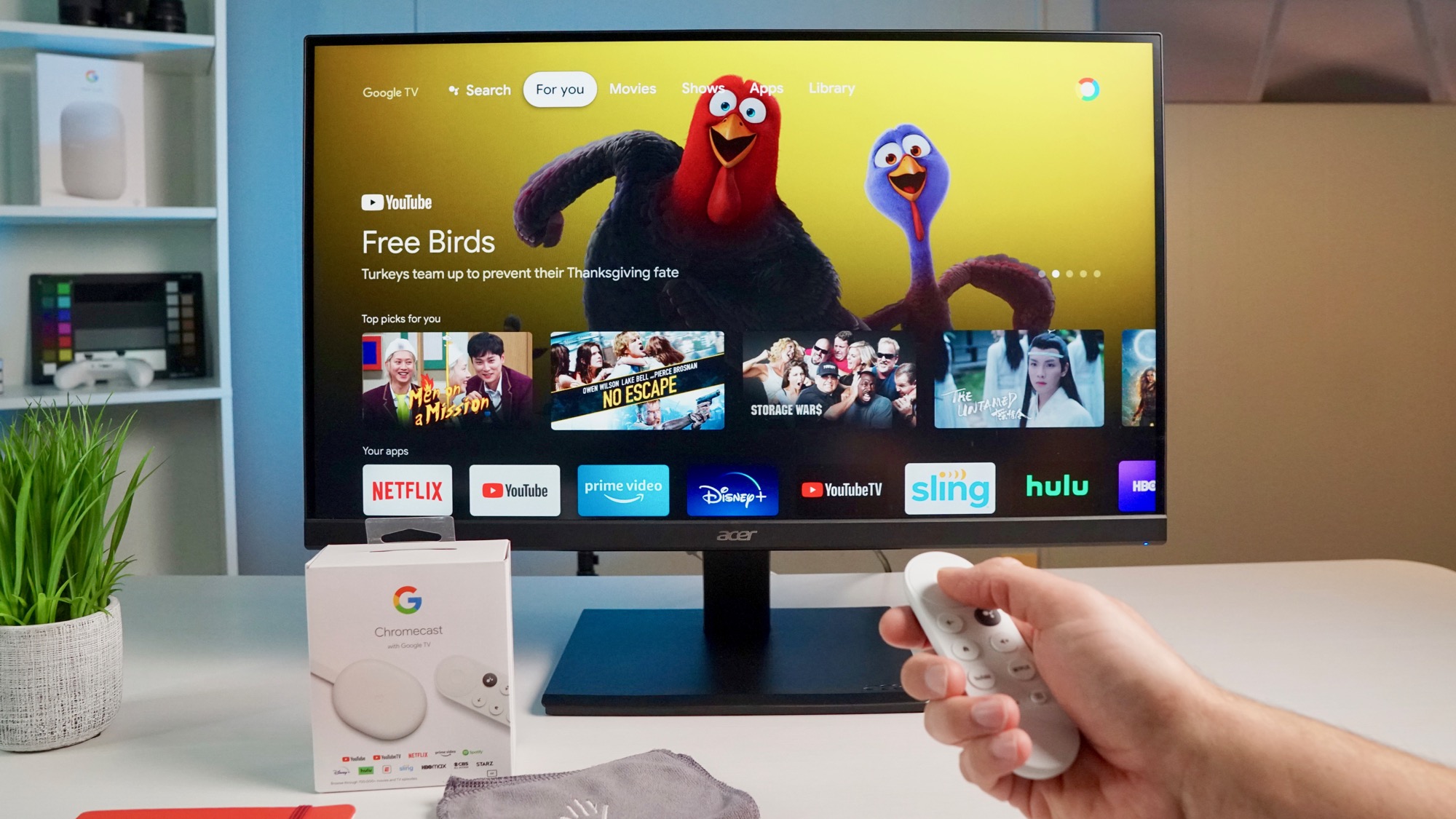
To stream Dailymotion videos seamlessly on your TV, you'll need a few essential items. Let's break them down:
- A Compatible Streaming Device: This is the heart of your setup. You can choose from:
- Chromecast: Perfect for those who love casting from their mobile devices.
- Roku: Offers a user-friendly interface with a dedicated Dailymotion channel.
- Fire TV Stick: Amazon's streaming device is another great option.
- Smart TV: Many modern TVs have built-in apps for Dailymotion, so check yours first!
- A Stable Internet Connection: A reliable Wi-Fi connection is crucial for smooth streaming. Aim for at least 5 Mbps for standard quality and 25 Mbps or more for HD content.
- A Dailymotion Account (Optional): While you can watch videos without an account, signing up allows you to save your favorites, create playlists, and follow channels.
- A Device to Cast From: This could be a smartphone, tablet, or computer. Make sure you have the Dailymotion app installed or access through a web browser.
Once you have these components, you’re ready to start streaming! Here’s a quick checklist:
| Item | Check |
|---|---|
| Streaming Device | ✔️ |
| Stable Internet Connection | ✔️ |
| Dailymotion Account (Optional) | ✔️ |
| Device to Cast From | ✔️ |
With everything set up, you're just a few steps away from enjoying Dailymotion videos on your TV. Stay tuned for the next sections where we’ll guide you through connecting your devices and troubleshooting common issues!
Also Read This: How to Create an iPhone-Themed Cake
3. Using Chromecast to Stream Dailymotion
Streaming Dailymotion videos on your TV using Chromecast is a breeze! If you love watching videos on Dailymotion and want to take that experience to a larger screen, Chromecast is a fantastic option. Here’s how to get started:
Step 1: Set Up Your Chromecast
First, ensure that your Chromecast is plugged into your TV and connected to the same Wi-Fi network as your smartphone or tablet. If it’s your first time using Chromecast, you might need to download the Google Home app and follow the setup instructions.
Step 2: Get the Dailymotion App
For the best experience, download the Dailymotion app from the App Store (iOS) or Google Play Store (Android). This app will let you browse and stream videos directly to your TV.
Step 3: Cast Your Favorite Videos
- Open the Dailymotion app on your mobile device.
- Find the video you want to watch.
- Tap the cast icon (it looks like a small rectangle with Wi-Fi waves in the corner).
- Select your Chromecast device from the list.
Voila! Your video will start streaming on your TV. You can control playback right from your mobile device, so feel free to pause, rewind, or switch videos without needing to get up from your comfy spot on the couch.
Tips for a Smooth Streaming Experience
- Ensure your Wi-Fi connection is stable to avoid buffering.
- If you experience lag, try moving your router closer to the Chromecast.
- Always keep your devices updated for the best performance.
With Chromecast, you can easily enjoy Dailymotion's vast library of videos on a bigger screen, turning your living room into a mini cinema!
Also Read This: Simplifying Your Search for Educational and Religious Content on Dailymotion
4. Streaming Dailymotion on Roku Devices
If you're a Roku user, you're in luck! Streaming Dailymotion on your Roku device is just as simple. Here’s a quick guide to get you started:
Step 1: Add the Dailymotion Channel
First, you’ll need to add the Dailymotion channel to your Roku device. Here’s how:
- Press the Home button on your Roku remote.
- Navigate to Streaming Channels.
- Search for Dailymotion in the channel store.
- Select the channel and click Add Channel.
Once added, you’ll find the Dailymotion channel in your channel list!
Step 2: Launch the Dailymotion Channel
After installing, open the Dailymotion channel from your Roku home screen. You might need to sign in or create an account if you want to save your favorites or follow specific creators.
Step 3: Browse and Stream
Now you can browse through categories like trending videos, music, and more! To watch a video, simply click on it, and it will start streaming on your TV.
Helpful Tips for Roku Users
- Check for software updates regularly to ensure optimal performance.
- Use the Roku mobile app for easier navigation and searching.
- Explore Dailymotion's curated playlists for a more enjoyable viewing experience.
With Roku, you can dive into Dailymotion’s rich collection of videos, documentaries, and animation right from the comfort of your couch. Enjoy your streaming adventure!
Also Read This: How to Cast Dailymotion on Chromecast: Stream Videos Seamlessly
5. Other Methods to Watch Dailymotion on Your TV
If you’re looking to expand your options for watching Dailymotion videos on your TV, there are several methods beyond Chromecast and Roku that you can explore. Each method offers its own unique benefits, making it easy to find one that suits your preferences.
1. Smart TV Apps
Many Smart TVs come with built-in apps, and Dailymotion is often one of them. If you own a Smart TV from brands like Samsung, LG, or Sony, check your TV's app store. Simply download the Dailymotion app, log in, and you’re ready to go!
2. HDMI Cable Connection
If you're looking for a straightforward solution, consider connecting your laptop or mobile device directly to your TV using an HDMI cable. Here’s how:
- Connect one end of the HDMI cable to your laptop and the other to an HDMI port on your TV.
- Switch your TV to the correct HDMI input.
- Open Dailymotion on your browser or app, and enjoy!
3. Apple TV
If you're an Apple user, streaming Dailymotion can be done effortlessly through Apple TV. Use AirPlay to mirror your iPhone or iPad screen to your Apple TV. Here’s a quick guide:
- Ensure your iPhone/iPad and Apple TV are on the same Wi-Fi network.
- Open the Dailymotion app and select the video you want to watch.
- Tap on the AirPlay icon and select your Apple TV.
4. Amazon Fire TV Stick
With Amazon Fire TV Stick, you can also watch Dailymotion. Simply search for the Dailymotion app in the Amazon Appstore, download it, and sign in. It’s that easy!
5. Game Consoles
Did you know that you can also watch Dailymotion on gaming consoles like Xbox and PlayStation? Just download the Dailymotion app from the console's app store, and you’re set to enjoy your favorite videos on the big screen!
6. Troubleshooting Common Streaming Issues
1. Check Your Internet Connection
A slow or unstable internet connection can lead to buffering or poor video quality. Make sure your streaming device is connected to a strong Wi-Fi signal. You can run a speed test to check your internet speed. Ideally, you should have a minimum of 5 Mbps for smooth streaming.
2. Update Your Apps and Devices
Outdated software can cause compatibility issues. Ensure that your Dailymotion app is updated to the latest version, and check for any system updates for your streaming device. Regular updates often fix bugs and enhance performance.
3. Restart Your Device
Sometimes, a simple restart can do wonders. Turn off your streaming device and your TV, unplug them for a minute, and then plug them back in. This can help refresh your connection and resolve minor glitches.
4. Clear Cache and Data
If you’re using an app, clearing cache and data can enhance its performance. Go to your device settings, find the Dailymotion app, and clear the cache. This will remove temporary files that might be causing issues.
5. Contact Customer Support
If you’ve tried everything and are still experiencing problems, it may be time to reach out to Dailymotion’s customer support. They can provide assistance tailored to your specific issue, helping you return to your favorite videos in no time!
With these tips and methods, you can enjoy a seamless Dailymotion experience on your TV. Happy streaming!
 admin
admin








