Streaming your favorite Dailymotion videos on your TV using Chromecast can transform your viewing experience. Whether you’re catching up on the latest music videos, viral clips, or your favorite independent films, Chromecast offers a seamless way to enjoy these videos on a bigger screen. In this guide, we'll walk you through the simple steps to connect your Dailymotion app to Chromecast, ensuring that your binge-watching sessions are as enjoyable as possible. So grab your popcorn, and let’s dive into the world of streaming!
Requirements for Streaming Dailymotion to Chromecast
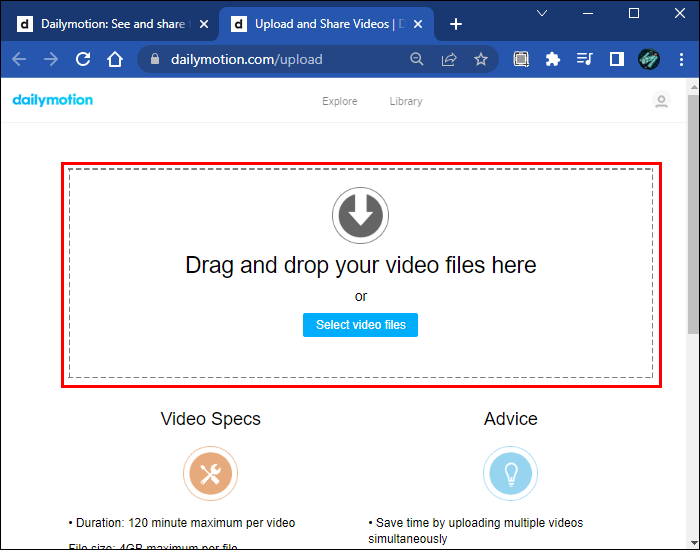
Before we jump into the actual streaming process, it’s essential to ensure you have everything ready for a smooth experience. Here’s what you’ll need:
- Chromecast Device: Make sure you have a Chromecast device connected to your TV. It can be a Chromecast Ultra, Chromecast with Google TV, or even older models. Just ensure it's set up correctly.
- Wi-Fi Network: Both your Chromecast and the device you’ll be using to stream (like a smartphone, tablet, or computer) need to be connected to the same Wi-Fi network. This is crucial for seamless casting.
- Dailymotion App: Download the Dailymotion app on your casting device (available for iOS and Android). This app will allow you to browse and select videos with ease.
- Google Home App (Optional): If you want to manage your Chromecast settings or control it from your smartphone, consider downloading the Google Home app. It’s not mandatory but can enhance your overall experience.
- Updated Software: Ensure that both your Dailymotion app and Chromecast firmware are up-to-date. This will minimize bugs and compatibility issues.
- TV with HDMI Port: Make sure your TV has an available HDMI port for the Chromecast device. Most modern TVs do, but it’s good to double-check.
Gather those items and get everything set up. If you have all these requirements met, you’re ready to embark on your Dailymotion streaming journey. An internet connection with good speed is also recommended to ensure that videos load quickly and playback is smooth.
Once you're all set, you'll be just a few steps away from casting your favorite Dailymotion videos to your TV screen, making for a truly enjoyable viewing experience! So let’s move on to the steps of setting up and streaming Dailymotion to your Chromecast.
Also Read This: How to Bypass YouTube’s Adblock Detection
3. Step 1: Setting Up Your Chromecast Device
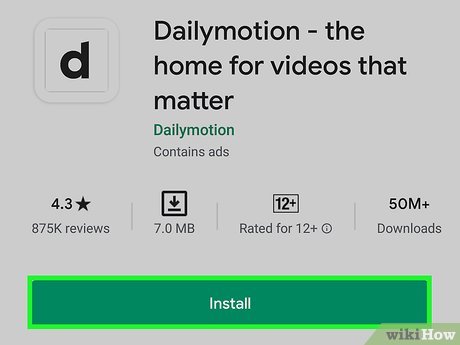
So, you’ve got your shiny new Chromecast, and you're eager to get started? Setting it up is easier than you might think! Follow these steps to ensure that your Chromecast is ready to stream Dailymotion videos in no time.
- Plug in Your Chromecast: Start by connecting your Chromecast to your TV’s HDMI port. Grab the power adapter that comes with it and plug it into a power outlet. Make sure your TV is turned on, selecting the right HDMI input source where the Chromecast is connected.
- Download the Google Home App: If you haven’t already, download the Google Home app from the Google Play Store or the Apple App Store. This app will guide you through the setup process.
- Connect to Wi-Fi: Open the Google Home app and follow the prompts to set up your Chromecast. You’ll need to connect the Chromecast to your Wi-Fi network. Make sure it’s the same network your mobile device or computer is connected to!
- Update Your Chromecast: Once connected, your Chromecast may need to download some updates. Let it do its thing—this step ensures you have all the latest features and fixes.
- Final Setup: After the updates, you’ll get a confirmation. Your Chromecast is now ready to use! You can explore the app for additional settings, but for now, you’re all set to start casting.
And there you have it! Your Chromecast is ready to go. Now, let’s move on to the next step: connecting your mobile device or computer to start streaming Dailymotion videos.
Also Read This: How to Wear Hijab in Different Styles on Dailymotion
4. Step 2: Connecting Your Mobile Device or Computer
With your Chromecast set up, it’s time to connect your mobile device or computer. This step will allow you to cast Dailymotion videos directly to your TV. Don’t worry; it’s a straightforward process!
- Ensure Devices Are on the Same Network: First things first, double-check that your mobile device or computer is connected to the same Wi-Fi network as your Chromecast. This is crucial for casting to work.
- Open the Dailymotion App or Website: If you’re using a mobile device, open the Dailymotion app. For desktop users, navigate to the Dailymotion website in your preferred browser.
- Find the Video You Want to Stream: Browse through the platform or use the search feature to find the video you want to watch. Dailymotion has a fantastic selection of content, so you’re bound to find something great!
- Look for the Cast Icon: Once you’ve selected a video, look for the Cast icon in the app or browser. It resembles a small rectangular screen with a wireless signal in the corner. Tapping or clicking it will initiate the casting process.
- Select Your Chromecast: A pop-up will appear displaying available devices. Choose your Chromecast from the list, and your video will start playing on your TV. Just sit back and enjoy!
If you encounter any hiccups while casting, make sure to refresh the app or your browser, and check your network connection. Remember, streaming should be a seamless experience.
And that’s it! You’re now ready to cast Dailymotion videos directly to your big screen. Easy, right? In the next sections, we'll dive into some troubleshooting tips and tricks to enhance your viewing experience. Happy streaming!
Also Read This: Downloading High-Quality Videos from Dailymotion
5. Step 3: Accessing Dailymotion
Alright, now that you’ve set up your Chromecast and ensured that your device is connected to the same Wi-Fi network, it’s time to dive into Dailymotion. This platform is a treasure trove of videos, from music to documentaries, and everything in between!
Here’s how to access Dailymotion:
- Open Your Web Browser: On your device, open any web browser you prefer. Whether it’s Google Chrome, Firefox, or Safari, they all work wonderfully.
- Go to Dailymotion’s Website: Type www.dailymotion.com in the address bar and hit Enter. You’ll be greeted by a vibrant array of videos on the homepage.
- Sign In (Optional): If you have a Dailymotion account and want to personalize your experience, click on the “Sign In” button. This way, you can access your favorite videos, subscriptions, and playlists.
- Browse or Search for Videos: Use the search bar at the top to find specific videos or explore different categories shown on the main page. Dailymotion has something for everyone, so take your time checking it out!
Once you’ve found the video you want to watch, it’s time to get ready for streaming. Make sure you have the video queued up and ready to go before you start the streaming process.
Also Read This: How to Build a Pop Pop Boat: Watch Step-by-Step on Dailymotion
6. Step 4: Streaming Videos to Chromecast
This is where the magic happens! Streaming your favorited Dailymotion videos to your Chromecast is a fairly straightforward process. Here’s how you do it:
- Locate the Cast Icon: When you’re on a Dailymotion video page, look for the Cast icon (it looks like a small rectangle with a Wi-Fi symbol in the corner) at the bottom right corner of the video player.
- Connect to Your Chromecast: Click on the Cast icon. A menu will pop up showing available devices. Select your Chromecast from the list. You’ll know it’s connected when the icon changes color.
- Start the Video: Now that you’re connected, hit the play button on your Dailymotion video. The video should immediately start streaming on your TV via Chromecast!
- Control Playback: You can control playback right from your device. Pause, play, rewind, or change the volume without ever needing to get up. It’s like having your own remote control!
- Disconnect When Finished: Once you’re done watching, don’t forget to disconnect. Click on the Cast icon again and select “Stop Casting.” This will free up your Chromecast for the next user.
And there you have it! That’s how easy it is to stream Dailymotion videos to your Chromecast. Now you can enjoy a cinematic experience right in your own living room. Grab some popcorn, kick back, and let the streaming begin!
Also Read This: How to Do Makeup for School on Dailymotion: Quick and Easy Tutorial for Teens
Troubleshooting Common Streaming Issues
Streaming Dailymotion videos on Chromecast should generally be a smooth experience, but sometimes things can go awry. If you find yourself facing issues, don’t worry! Here’s a handy troubleshooting guide to help you get back to enjoying your favorite content.
Before diving into specific problems, make sure you have the latest version of the Dailymotion app installed on your device. Outdated software can often lead to complications. Now, let’s explore some common issues:
- Connection Problems: If your Chromecast is not connecting, ensure both your smartphone or tablet and Chromecast are on the same Wi-Fi network. This is crucial for proper communication.
- Video Not Casting: Sometimes, despite following all the steps, the video refuses to cast. Try restarting both your casting device and your Chromecast. A simple restart can resolve many issues.
- Buffering Issues: If your video keeps buffering, it might be a sign of a weak internet connection. Check your Wi-Fi speed, and consider moving your router closer to the Chromecast or using a Wi-Fi extender.
- Audio Issues: No sound can be tricky! First, ensure your TV is unmuted and the volume is up. If that doesn’t work, disconnect and reconnect your Chromecast to your TV.
And if you’re still having trouble, consult the Dailymotion help center or Google’s Chromecast support pages for more in-depth solutions tailored to your specific issue.
Lastly, don’t forget the classic reboot! Turning your devices off and back on can fix many streaming hiccups. So, even if it seems too simple, it’s often effective!
Conclusion and Final Thoughts on Using Chromecast with Dailymotion
In conclusion, streaming Dailymotion videos through Chromecast opens up a new world of entertainment right on your TV. With just a few taps on your smartphone or tablet, you can enjoy an extensive library of videos in the comfort of your living room.
Here are a few final thoughts:
- User-Friendly: Chromecast's seamless integration with Dailymotion makes it incredibly user-friendly. Whether you're a tech novice or a seasoned pro, casting videos is straightforward and intuitive.
- Share the Experience: Watching videos together has never been easier. Invite friends and family over, and share your favorite Dailymotion finds. It’s a great way to foster conversations and enjoy content together!
- Enhance Your Viewing: With the big screen advantage, you’ll enjoy a richer viewing experience. The clarity and size of your TV can elevate your enjoyment of Dailymotion’s diverse content.
- Stay Updated: As technology evolves, both Dailymotion and Chromecast regularly update their apps and features. Keep an eye out for updates to ensure you're making the most out of your streaming experience.
In summary, utilizing Chromecast for Dailymotion extends your viewing possibilities and makes video content more accessible. So, grab your remote, kick back, and let the stream roll! Happy watching!
 admin
admin








