If you're looking for a way to enjoy your favorite videos from Dailymotion on the big screen, you’re in the right place! Dailymotion is a popular video-sharing platform that hosts a variety of content, from music videos to documentaries. Chromecast, on the other hand, is a revolutionary device that allows you to cast content from your mobile devices to your TV effortlessly. Together, they create a seamless viewing experience that’s perfect for cozy nights in or entertaining guests. Let’s dive into how you can stream
Requirements for Streaming Dailymotion on Chromecast
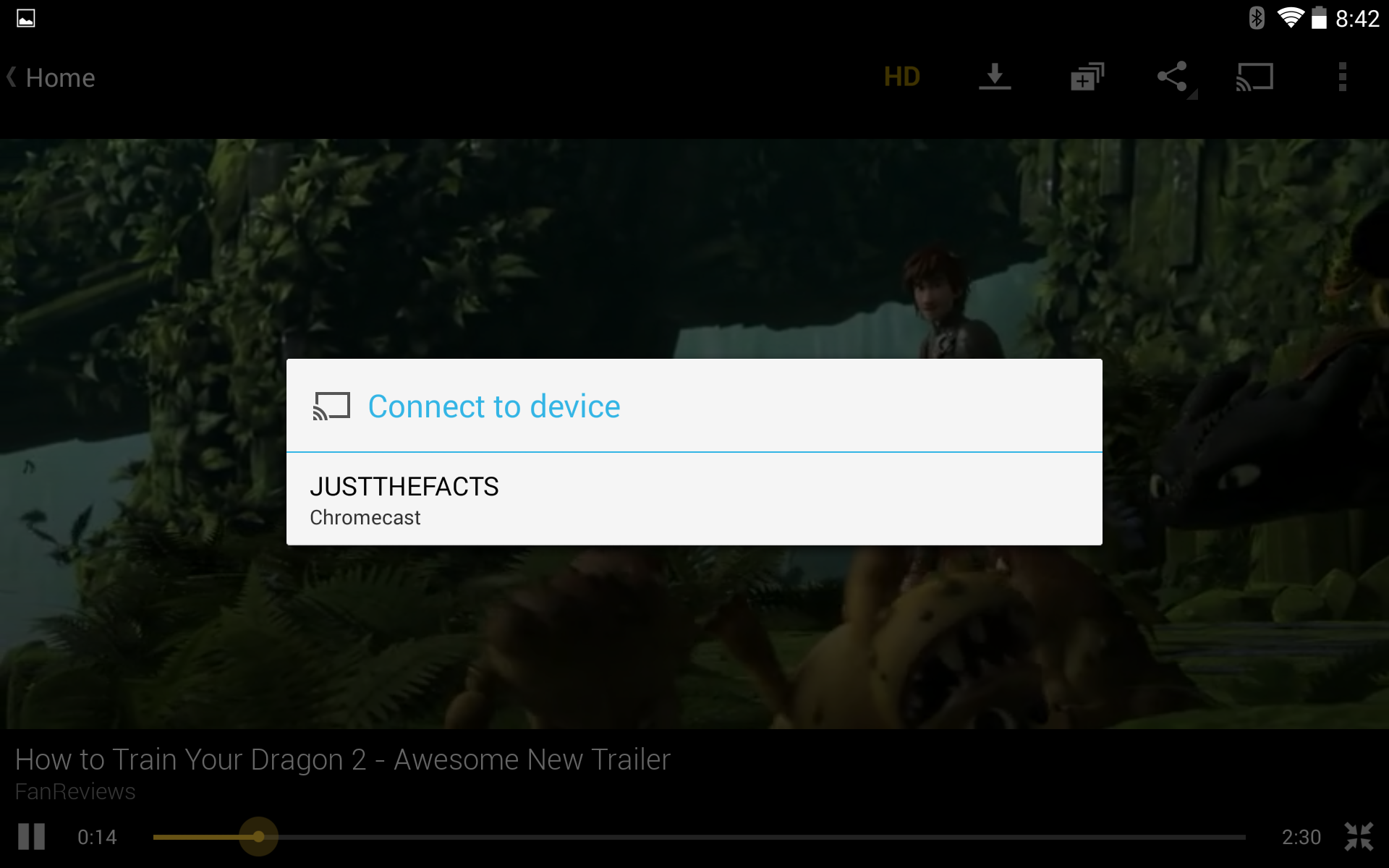
Before you can start streaming Dailymotion on your Chromecast, there are a few prerequisites to keep in mind. Getting everything set up correctly will ensure a smooth viewing experience. Here’s what you need:
- Chromecast Device: You’ll need a Chromecast device. This can be the original Chromecast, Chromecast Ultra, or Chromecast with Google TV. Make sure your device is plugged into your TV and powered up.
- Wi-Fi Network: Both your Chromecast and the device you’re using to cast (phone, tablet, or computer) must be connected to the same Wi-Fi network. This is crucial for them to communicate with each other.
- Dailymotion App or Website: You can use either the Dailymotion app (available on both iOS and Android) or stream directly from the Dailymotion website through a web browser. Make sure your app is up to date to avoid any bugs during casting.
- Compatible Device or Browser: If you’re using a mobile device, ensure it’s updated to the latest version of its operating system. If you prefer to use a browser, Chrome is recommended for the best performance.
Once you have these requirements in place, you’re all set for an enjoyable streaming session. It’s worth mentioning that although you can use other browsers, some features might work better in Chrome. Having a stable Wi-Fi connection is also key; a weak signal can cause buffering and affect your watching experience.
Now that you know what you need to get started, sit back and get ready to cast your favorite Dailymotion videos effortlessly onto your TV. It's an excellent way to share content with family and friends, making your viewing experience more interactive and fun. Happy streaming!
Also Read This: How Safe Is the Dailymotion Site
3. Setting Up Your Chromecast Device
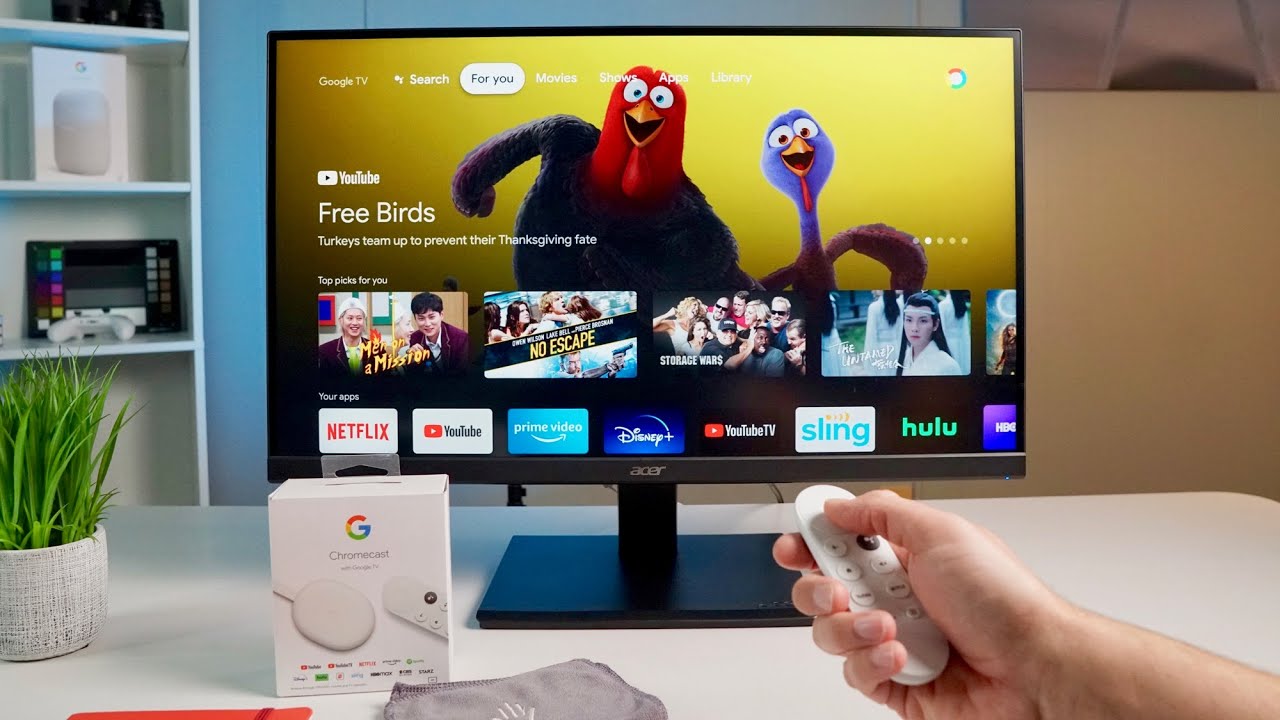
If you’re excited to start streaming Dailymotion on your Chromecast, the first step is getting your Chromecast device set up correctly. Here’s how you can do it in a few simple steps:
- Unbox Your Chromecast: Start by taking your Chromecast out of its box. You’ll typically find the Chromecast device, a USB power cable, and a power adapter.
- Connect Chromecast to Your TV: Plug the Chromecast into an HDMI port on your TV. If your TV has multiple HDMI ports, make a note of which one you used for later.
- Power It Up: Use the USB power cable to connect your Chromecast to a power outlet using the provided adapter. This ensures your Chromecast gets the juice it needs to operate.
- Switch to the Right Input: Turn on your TV and switch to the HDMI input where your Chromecast is connected. You might have to hit the “Input” or “Source” button on your remote control.
- Download the Google Home App: To set up your Chromecast, download the Google Home app from the App Store (iOS) or Google Play (Android) on your smartphone.
- Connect to Wi-Fi: Open the Google Home app and log in with your Google account. Follow the prompts to connect your Chromecast to your Wi-Fi network. Make sure you’re on the same network as your phone!
- Complete the Setup: The app will guide you through the remaining steps. Once connected, your Chromecast will update automatically, and you’re ready to start casting!
And voila! You’ve set up your Chromecast. It’s that easy! Now you’re just a few steps away from enjoying your favorite Dailymotion videos on your TV screen.
Also Read This: How to Design Textiles in Photoshop: Easy Step-by-Step Video on Dailymotion
4. Step-by-Step Guide to Stream Dailymotion on Chromecast
Now that your Chromecast is up and running, it's time to cast those Dailymotion videos. Follow this straightforward guide to start streaming:
- Open Dailymotion: On your smartphone or tablet, open the Dailymotion app or visit dailymotion.com in your web browser.
- Sign In: If you have an account, sign in to access your subscriptions and playlists. This isn’t mandatory, but it can enhance your experience!
- Choose Your Video: Browse through the content until you find a video you want to watch. Once you select a video, the video player interface will appear.
- Cast the Video: Look for the Cast icon, which resembles a rectangle with a Wi-Fi symbol in the corner. It’s usually found in the video player controls or at the top-right corner of the screen.
- Select Your Chromecast: Tap the Cast icon, and a list of available devices will appear. Choose your Chromecast from the list. Your video will begin to play on your TV!
- Control Playback: You can use your device to pause, rewind, or fast-forward the video. The controls will still be accessible from your smartphone or tablet.
- Disconnect: When you’re done watching, tap the Cast icon again, and select “Disconnect” or “Stop Casting” to end the session.
Congratulations! You’re now streaming Dailymotion on your TV with Chromecast. With this simple process, you can enjoy an extensive range of videos right from the comfort of your couch. Happy watching!
Also Read This: How to Skip Missions in GTA San Andreas Videos on Dailymotion
Troubleshooting Common Issues When Streaming Dailymotion
Streaming issues can be frustrating, but don't worry! Here are some common problems you might encounter while streaming Dailymotion on your Chromecast, along with potential solutions to help you get back to enjoying your favorite videos.
1. Connection Issues
If your Chromecast won’t connect to Wi-Fi or your device is having trouble finding it, try the following:
- Ensure your Chromecast and the device you're using to stream are connected to the same Wi-Fi network.
- Restart your router and Chromecast by unplugging them for about 10 seconds and then plugging them back in.
- Check for any interference from other devices, especially if you live in a crowded area with lots of Wi-Fi signals.
2. Video Playback Problems
Sometimes you may experience video playback issues, such as buffering or the video not starting at all:
- Ensure that your internet connection is strong and stable. Try running a speed test to confirm.
- Close any background applications that may be using bandwidth.
- Try lowering the video quality in the Dailymotion app or the web browser to see if that helps.
3. No Sound
If you can see the video but can't hear anything, check the following:
- Make sure your TV volume is turned up and isn't muted.
- Check that the audio output settings on your device are set correctly.
- Try disconnecting, then reconnecting the Chromecast to reset the audio output.
4. App Crashes or Freezes
Experiencing crashes can be particularly annoying. Here are a few fixes:
- Update the Dailymotion app on your smartphone or tablet. Outdated apps can lead to performance issues.
- Clear the cache of the app (if you are using a mobile device) or clear your browser's cache (if you're using a laptop).
- If all else fails, uninstall and then reinstall the Dailymotion app.
If you continue to face issues, consider checking the Dailymotion help center or Chromecast support pages for further assistance.
Also Read This: How to Download Dailymotion Videos for Free – A Complete Guide
Additional Tips for Enhancing Your Chromecast Experience
Now that you've got streaming Dailymotion down, let’s take a look at some added tips for making your overall Chromecast experience even better. These simple tweaks can make a world of difference!
1. Use Guest Mode
If you have friends over, they can easily cast to your Chromecast using Guest Mode. Just enable it in the Google Home app and share the code with your friends. No need to give them your Wi-Fi password!
2. Optimize Your Chromecast Placement
Placement matters! Place your Chromecast in a position where it has a clear connection to your Wi-Fi router. Avoid placing it behind your TV or in enclosed spaces, as this can cause poor signal strength.
3. Utilize Screen Mirroring
Sometimes, you may want to show something that’s not available on Dailymotion. With screen mirroring, you can display anything from your phone or tablet right onto your TV. Just be aware that this may affect performance, so use it wisely!
4. Keep Your Device Updated
Always ensure your Chromecast device and the Google Home app are kept up to date. Updates often include new features, performance improvements, and bug fixes that enhance your overall experience.
5. Explore Other Streaming Options
Dailymotion is just one of many services available. Explore other platforms like YouTube, Netflix, or local streaming services to get the most out of your Chromecast. Each app has unique features that can elevate your viewing experience.
6. Schedule App Updates
If you find your streaming apps updating at inconvenient times, consider scheduling updates during off-peak hours. Go to your app store settings and adjust the update time to ensure they’re ready when you are!
By using these tips and troubleshooting advice, you’ll maximize your enjoyment of Dailymotion and your Chromecast device, making your streaming experience as seamless as possible!
Conclusion: Enjoying Dailymotion on Your TV with Chromecast
In conclusion, streaming Dailymotion on your TV using Chromecast is a straightforward and satisfying way to enjoy a wide range of video content on a larger screen. By following the steps outlined above, you can easily cast videos directly from your smartphone or computer to your TV. Here are some key points to remember:
- Setup: Ensure your Chromecast is properly set up and connected to the same Wi-Fi network as your device.
- App Usage: Utilize the Dailymotion app on your smartphone or the web version on your computer to start casting effortlessly.
- Quality Control: Optimize your video quality settings based on your internet speed for the best viewing experience.
- Interactivity: Use your device to control playback, browse content, and even create playlists for uninterrupted viewing.
With the combination of Dailymotion's extensive library and the convenience of Chromecast, you can transform your TV into a dynamic entertainment hub. Whether you're watching the latest viral videos, documentaries, or original content, the experience is enhanced with the capabilities that Chromecast offers. So gather your friends and family, grab the popcorn, and dive into the world of Dailymotion on your TV—it's just a cast away!
 admin
admin








