If you’re like many YouTube users, you often enjoy watching videos on your TV. However, sometimes the automatic connection features can be more of a hassle than a help. If you've ever found yourself frustrated with YouTube's attempts to connect to your smart TV or device, you're not alone. In this post, we’ll dive into understanding these connection features and show you how to stop
Understanding YouTube's Connection Features
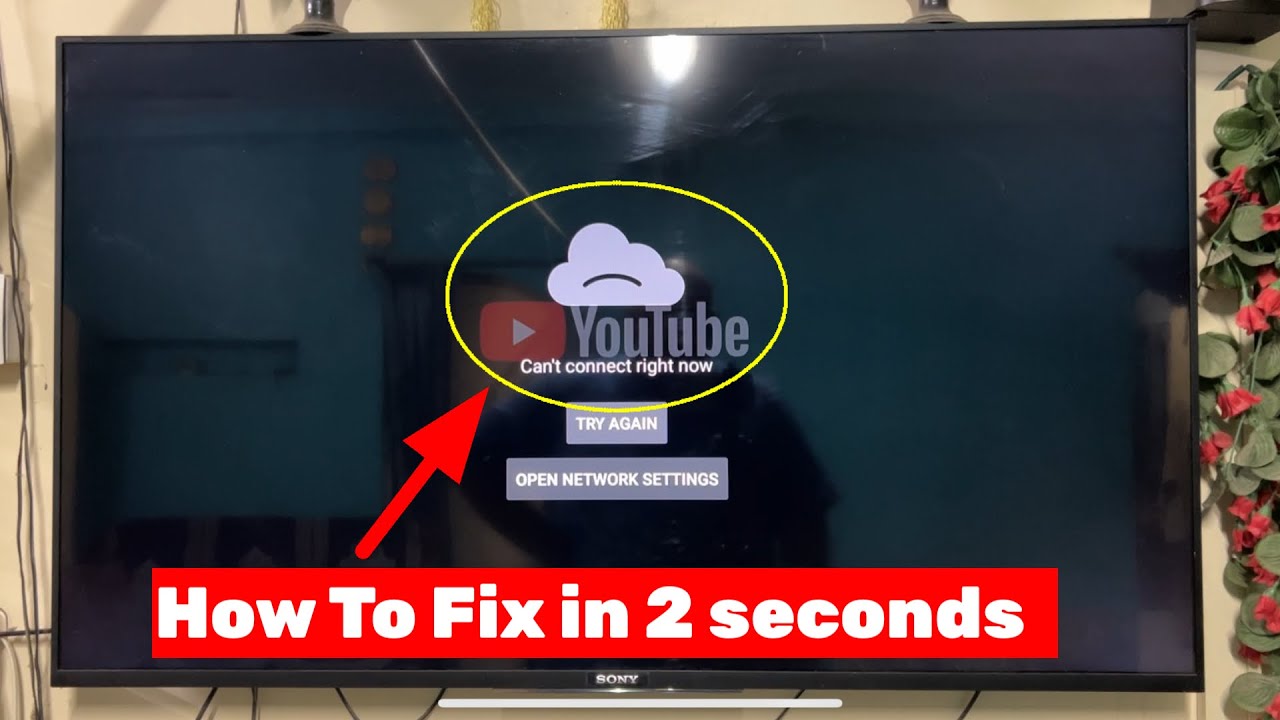
YouTube offers a variety of connection features that allow you to seamlessly transition your viewing experience from one device to another, especially when it comes to casting videos on your TV. Let's break down how these features work and why they can sometimes be a nuisance.
When you use YouTube on multiple devices (like smartphones, tablets, or smart TVs), you might notice that it tries to connect automatically. This is generally done through a few key technologies:
- Chromecast: If you have a Chromecast device or a TV with built-in Chromecast support, YouTube makes it easy to cast videos directly to your TV. Just tap the cast icon on your mobile device, and voilà!
- Smart TV Apps: Many smart TVs come with the YouTube app pre-installed. If your phone and TV are on the same Wi-Fi network, they may connect without you even realizing it.
- Device Pairing: With the pairing feature, you can connect your phone (or other devices) with your TV manually through a code, which once set can cause YouTube to connect automatically in the future.
While these features offer convenience, they can become irritating when they connect without your permission or when you simply want to watch YouTube on your phone or tablet. If your goal is a more controlled viewing experience, you might want to disable these features or learn how to keep them from interrupting your personal device use.
The Benefits of Disabling YouTube’s Auto-Connect
There are several reasons why users might want to stop YouTube from connecting to their TVs:
- Greater Control: By disabling automatic connections, you can decide when and how you watch content, ensuring that your viewing habits aren’t interrupted.
- Avoiding Accidental Connections: There’s nothing worse than a video suddenly appearing on your TV because of an accidental tap on your phone. Disabling these features can prevent unexpected surprises.
- Battery Savings: When devices are constantly searching for connections, it can drain battery life unnecessarily. Keeping connections off can help save that precious battery power.
In summary, while YouTube's connection features can enhance your viewing experience, they aren't always necessary for everyone. A better understanding of how these features work and why they exist will help you make informed decisions about your settings. In the next section, we’ll explore step-by-step instructions on how to stop YouTube from connecting to your TV, giving you back the control you crave.
Also Read This: Who Did I Marry? Exploring the Meaning Behind the Viral "Who Did I Marry" YouTube Trend
3. Reasons You Might Want to Disconnect YouTube from Your TV
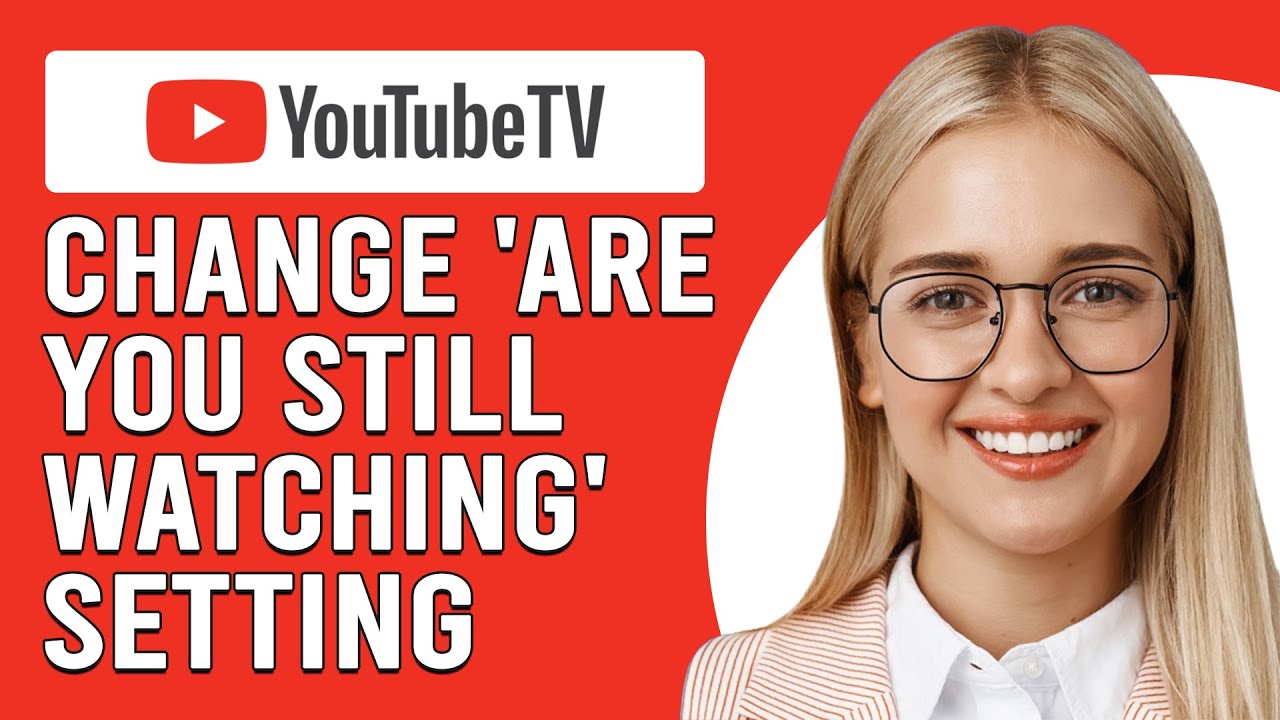
While having YouTube accessible on your TV can be incredibly convenient, there are several reasons why you might want to disconnect it. Let’s dive into a few compelling reasons that might resonate with you:
- Bandwidth Concerns: Streaming videos consumes a significant amount of data. If you have a limited internet plan or live in an area with spotty Wi-Fi, reducing internet traffic may help improve overall performance.
- Distraction-Free Viewing: Sometimes, we just want to watch something without the temptation of endless scrolling through videos. Disconnecting YouTube can keep your viewing experience focused and distraction-free.
- Control Over Content: Disconnecting YouTube gives you more control over what you and your family watch. This can be especially relevant for parents wanting to limit what their children can access on TV.
- Device Management: Keeping fewer devices connected to your TV can streamline your home entertainment setup, making it easier to manage remotes and devices while reducing clutter.
- Troubleshooting Issues: If you're experiencing connectivity issues, disconnecting YouTube could help resolve buffering and playback problems. Sometimes it's best to start fresh.
Whether it's about managing bandwidth or ensuring a focused viewing experience, disconnecting YouTube from your TV can streamline how you interact with content in your home. It's worth considering how often you use the platform through your TV and whether it's enhancing or detracting from your viewing pleasure.
Also Read This: Earnings Explained: How Much Does 500,000 Views Pay on YouTube?
4. Steps to Prevent YouTube from Connecting to Your TV
If you've decided that disconnecting YouTube from your TV sounds like a good idea, there are several straightforward steps you can take to prevent it from connecting in the future. Let's break it down step by step:
-
Navigate to Your TV Settings:
Start by using your TV remote to go to the settings menu. This is usually represented by a gear icon.
-
Find Network Settings:
Look for the Network or Connected Devices section. This is where you can manage connections to various apps and services.
-
Disconnect YouTube:
In the list of connected devices or apps, find YouTube. Select it and choose the option to disconnect or uninstall it depending on your TV brand.
-
Disable Casting Features:
If you're using features like Google Cast, you may want to disable casting settings for YouTube. This ensures that unauthorized devices can't connect and cast to your TV.
-
Review App Permissions:
Some smart TVs allow you to manage app permissions. Check if YouTube has permission to automatically connect to your TV and disable that.
-
Consider Your Wi-Fi Network:
To further ensure that YouTube doesn’t connect automatically, consider creating a guest network on your Wi-Fi. This limits device connectivity even more.
By following these steps, you can effectively stop YouTube from connecting to your TV, allowing for a more seamless viewing experience without the interruptions of unwanted apps. Whether for performance, distraction-free entertainment, or simply personal preference, knowing these methods will help you take control of your home entertainment system.
Also Read This: How to Record Audio from YouTube: A Simple Method
5. Troubleshooting Common Connection Issues
So, you’ve made the decision to stop YouTube from connecting to your TV. Smart move! But sometimes, things don’t go as planned, and you might run into some hiccups. No need to panic; troubleshooting connection issues can be straightforward. Here are some common problems and their solutions:
- Issue: YouTube Still Connecting Automatically
If YouTube keeps connecting to your TV despite your efforts to disconnect, double-check the settings on both your YouTube app and your TV settings. Make sure the option to connect to devices is turned off. Sometimes, a simple restart of both the app and the TV can do wonders. - Issue: Unable to Change Settings
If you can’t modify the connection settings, it may be due to parental controls or restrictions in place. Check the app permissions or device settings to ensure that you have full control. - Issue: Phone and TV Not Recognizing Each Other
If your phone isn’t recognizing your TV, ensure both devices are on the same Wi-Fi network. Sometimes, a quick reboot of your router can resolve connectivity problems. Also, check if there are any firmware updates available for your TV, which can help with compatibility. - Issue: Apps Not Functioning Properly
If the YouTube app on your phone isn’t running smoothly, try clearing the app cache or reinstalling it. This can help if the app has become sluggish or buggy.
Most of these issues are fairly common and can typically be resolved quickly. If you continue to experience trouble, you might want to check out forums or support pages for your specific device. Remember, keeping your software updated is key to preventing most connection problems!
Also Read This: Is Canva Good for Editing YouTube Videos? A Comparison for Content Creators
6. Benefits of Enjoying YouTube Without TV Connection
Now that you’re all set up to enjoy YouTube without that pesky TV connection, you may be wondering, “What are the actual benefits of this change?” Well, let’s dive into some of the perks!
- Enhanced User Experience:
When you use YouTube directly from your mobile device, you have full control over the interface. You can browse videos, read comments, and interact with other users all without the constraints that sometimes come with a TV screen. - Personalized Viewing:
Enjoy the freedom to curate your playlist right from your pocket! Whether you’re in the mood for funny cat videos or the latest technology reviews, YouTube is at your fingertips. Plus, without a TV connection, you can easily switch between channels and quickly find exactly what you want to watch. - Accessibility and Convenience:
You can take your viewing experience anywhere! Whether lounging in bed, enjoying a coffee at your favorite café, or traveling, your personal device brings YouTube along for the ride. This means no more being tied to your living room. - Better Multitasking:
Watching YouTube on your phone allows you to multitask effortlessly. Feel free to text, look up information, or share your favorite videos with friends while enjoying your content without missing a beat.
So there you have it—a few compelling reasons to cut that connection to the TV. Embracing YouTube directly on your mobile device provides not just greater control and convenience but also enhances your overall viewing experience. Less frustration, more enjoyment—now that's a recipe for success!
Conclusion
In conclusion, taking steps to stop YouTube from connecting to your TV can greatly enhance your viewing experience, providing you with a more focused and uninterrupted time watching your favorite content. By implementing the recommended methods to manage connections, you can:
- Maintain control over your devices
- Reduce distractions from unwanted notifications
- Customize your viewing settings to suit your preferences
Whether you choose to disable casting features, remove linked devices, or tweak your app settings, these adjustments will lead to a smoother experience on YouTube. Remember, the key is to find the right balance between convenience and control.
By following these tips, you can fully enjoy your YouTube entertainment without the hassle of unwanted connectivity to your TV.
 admin
admin








