We've all been there—sitting down to watch a new video on YouTube, only to be met with that frustrating buffering icon. It seems like it happens at the worst possible moments! But fear not; there are ways to tackle this issue. In this blog post, we'll delve into the causes of YouTube buffering and provide you with practical tips to enhance your streaming experience. Let's get started!
Understanding YouTube Buffering
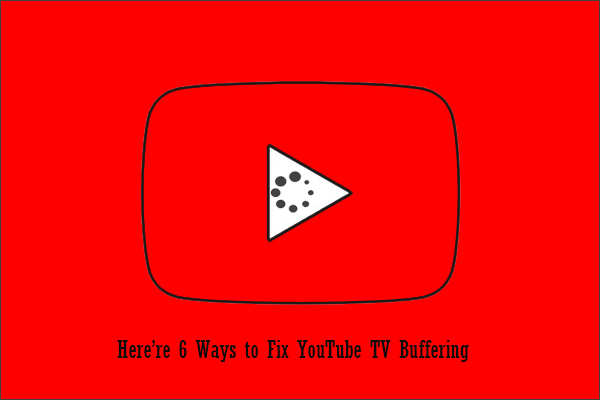
YouTube buffering is essentially a temporary hold-up in video playback caused by lag in the data loading process. To put it simply, your device needs to receive the video data before it can display the video smoothly. If there’s a slowdown in this data transfer, you'll see that annoying spinning wheel or “buffering” message. Here’s a closer look at what can cause it:
- Internet Connection Speed: One of the most common culprits is a slow internet connection. Streaming high-definition content requires a stable and fast connection, typically at least 5 Mbps for HD quality and more for 4K.
- Network Congestion: If multiple devices are using the same network at the same time, your internet may slow down due to bandwidth hogging.
- Device Limitations: Older devices may struggle to handle high-definition streams, leading to buffering issues.
- YouTube Server Issues: Sometimes, the problem isn't on your end. YouTube servers may be experiencing high traffic, leading to slow loading times.
- Browser or App Problems: Outdated apps or browsers can also lead to performance issues. Keeping everything updated helps streamline the viewing experience.
Understanding these factors is the first step toward mitigating the frustration of buffering. From connection speeds to device capabilities, having this knowledge empowers you to take action for smoother streaming. Let's explore solutions to minimize buffering in the next sections!
Common Causes of Buffering Issues
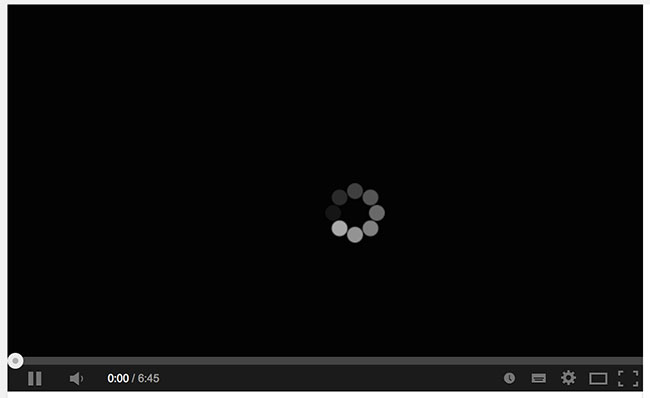
Buffering can be one of the most frustrating aspects of enjoying online videos. You just want to kick back and watch your favorite content, but instead, you see that spinning wheel of doom. So, what’s causing these pesky interruptions? Let’s break it down!
- Slow Internet Speed: One of the primary culprits is simply inadequate internet speed. Streaming HD video typically requires at least 5 Mbps, while 4K content demands 25 Mbps or more. If your internet connection is below these thresholds, buffering is almost inevitable.
- Network Congestion: Are multiple devices fighting for bandwidth in your home? If everyone is streaming, gaming, or downloading at the same time, this can lead to congestion on your network, causing buffering.
- Wi-Fi Interference: Wireless connections can be affected by physical barriers, such as walls or furniture, and even interference from other electronic devices. This can weaken your signal and slow down your connection.
- Browser Issues: Sometimes, the problem doesn’t lie with your internet, but with the browser itself. Too many open tabs, outdated software, or a lack of cache clearing can lead to slow performance and buffering.
- YouTube Server Problems: Let’s not forget that sometimes the issue isn’t on your end. Occasionally, YouTube’s servers may experience outages or slowdowns due to high traffic or maintenance.
Understanding these common causes can help you troubleshoot and take steps toward a smoother viewing experience.
Solution 1: Optimize Your Internet Connection
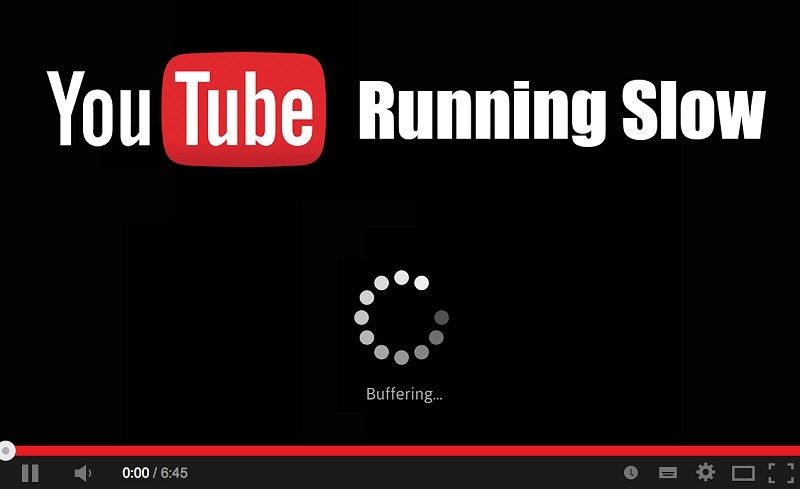
Now that we’ve covered the common causes of buffering issues, let’s talk about how to fix them. One of the most effective ways to minimize buffering is to optimize your internet connection. Here are some practical steps you can take!
- Check Your Speed: First things first, test your internet speed using services like Speedtest.net. This will help you determine if you're getting the speeds you’re paying for. If not, reach out to your internet service provider.
- Limit Bandwidth Usage: If your household has several devices connected at once, try limiting the number of devices streaming or downloading simultaneously. You might want to communicate with family members or roommates about peak usage times.
- Upgrade Your Internet Plan: If buffering is a constant issue, consider upgrading your internet package. Sometimes investing a little more can save you a lot of frustration!
- Use Ethernet Instead of Wi-Fi: If possible, connect your device directly to your router with an Ethernet cable for a more stable connection. This can drastically reduce lag and buffering issues.
- Restart Your Router: Don’t underestimate the power of a simple restart. Unplug your router for about 10 seconds, then plug it back in. This can refresh your connection and improve your speed.
By implementing these strategies, you can enhance your internet connection, leading to a more enjoyable, buffer-free YouTube experience!
Solution 2: Adjust Video Quality Settings
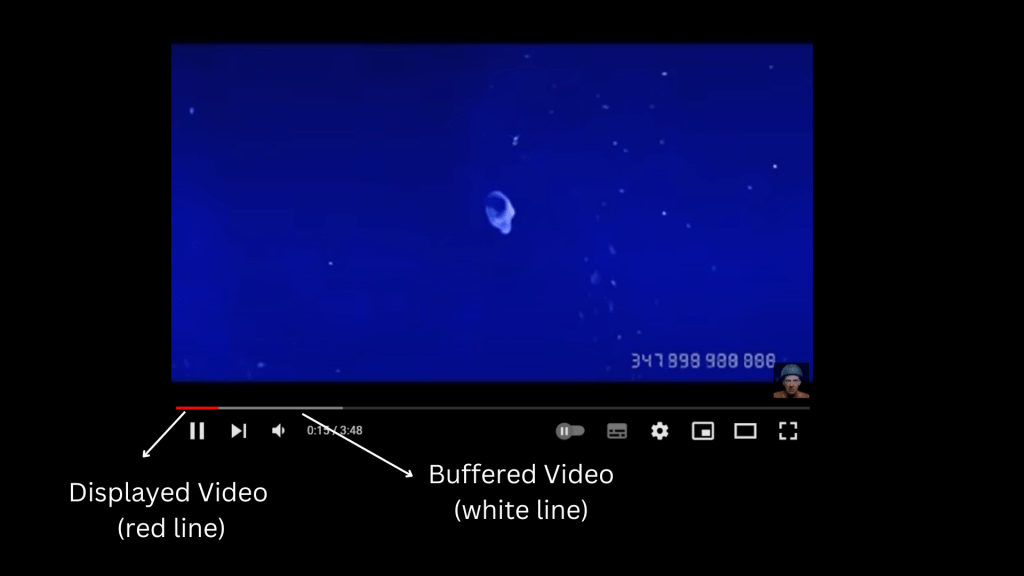
Sometimes, buffering issues can be attributed to the video quality settings on YouTube. High-definition (HD) videos require more bandwidth than standard definition (SD) videos. If your internet connection is struggling to keep up, adjusting the video quality can significantly enhance your viewing experience.
Here are a few simple steps to change the video quality:
- Start playing the video.
- Click on the gear icon ⚙️ (Settings) located at the bottom right corner of the video player.
- Select “Quality” from the options presented.
- Choose a lower quality option, such as 144p or 360p. This will reduce buffering as it requires less data.
It’s good to remember that you can always increase the quality back to HD once your connection stabilizes. If you consistently experience buffering even after adjusting these settings, it may be a sign that you need to consider a stronger internet connection.
Pro Tip: YouTube often defaults to a higher quality based on your previous viewing history or connection speed. By setting it to a lower quality manually, you prevent automatic adjustments when your connection fluctuates, ensuring a smoother playback experience.
Solution 3: Clear Browser Cache and Cookies
Another sneaky culprit behind buffering issues could be your browser's cache and cookies. These stored files help your browser load content faster, but over time, they can build up and cause sluggish performance, which may lead to annoying buffering while watching YouTube videos.
Clearing your browser's cache and cookies is a straightforward process. Here's how you can do it:
| Browser | Steps to Clear Cache and Cookies |
|---|---|
| Google Chrome |
|
| Firefox |
|
| Safari |
|
After clearing your cache and cookies, restart your browser and try watching videos again. This simple act can enhance performance, reduce buffering, and provide you with a more enjoyable viewing experience. So why not give it a shot? The smoother playback is just a few clicks away!
Solution 4: Use Ethernet Instead of Wi-Fi
If you’re often frustrated by buffering issues while watching YouTube, switching from Wi-Fi to a wired Ethernet connection could be a game-changer. Trust me, this is one of the simplest and most effective solutions to enhance your streaming experience.
Wi-Fi is convenient, but it's often not as reliable as a wired connection. Wi-Fi signals can be affected by various factors such as distance from the router, interference from other devices, and even walls or furniture blocking the signal. When streaming high-definition video, these variables become even more critical. Here are a few reasons why using Ethernet is a great option:
- Stable Connection: Ethernet provides a consistent and stable connection compared to Wi-Fi, which can fluctuate in speed.
- Faster Speeds: Generally, wired connections are faster, allowing for higher resolutions without buffering.
- Less Interference: Unlike Wi-Fi, an Ethernet connection is not susceptible to interference from other electronic devices.
- Better for Multiple Devices: If you have multiple devices connected to your network, Ethernet ensures that your bandwidth is prioritized for streaming.
To make the switch, simply connect your device directly to your router using an Ethernet cable. Most computers, gaming consoles, and even smart TVs have ports that make this easy. After connecting, you should notice a remarkable improvement in your YouTube streaming quality.
Solution 5: Update Your Browser or App
If you've been experiencing annoying buffering while watching YouTube, an outdated browser or app could be causing the problem. YouTube, like many other platforms, continually updates its services to improve performance and fix bugs. Using an outdated version can lead to suboptimal performance, including buffering issues.
Here’s why you should regularly update your browser or app:
- Enhanced Features: New updates often include features that improve streaming capabilities.
- Bugs and Glitches: Updates frequently address known bugs that might be causing your buffering woes.
- Security Improvements: Keeping your browser or app up-to-date helps protect against potential security vulnerabilities.
- Compatibility: YouTube may introduce changes that are only supported in the latest versions of browsers or apps. By not updating, you risk incompatibility, resulting in poor performance.
To update your browser, simply navigate to the settings or help menu and look for an “Update” option. Most modern browsers can automatically update if set to do so. For mobile apps, head to the App Store or Google Play Store, find YouTube, and check for updates.
Keeping your browser or app updated is a minor task that can lead to major improvements in your viewing experience. So don’t skip it!
Solution 6: Check for Background Applications
If you’ve ever been in the middle of a gripping YouTube video and suddenly found yourself watching the spinning wheel of buffering, you’re not alone. One often overlooked culprit could be the background applications running on your device. These apps can be hogging your bandwidth and resources, which may lead to the dreaded buffering. Let’s get into how you can address this situation.
Here are some steps you can take to check for and manage background applications:
- Check Your Task Manager (Windows) or Activity Monitor (Mac):
- Press Ctrl + Shift + Esc (Windows) or Cmd + Space and type "Activity Monitor" (Mac).
- Look for applications that are using a lot of memory or CPU.
- Close Unnecessary Applications:
Once you identify resource-heavy applications, consider closing them to free up bandwidth. This applies to any web browsers with multiple tabs open, streaming services, or downloads happening in the background.
- Disable Automatic Updates:
Many applications update automatically and may use up bandwidth without your knowledge. Check the settings of your key applications and see if you can disable auto-updates while you’re watching videos.
- Check Device Settings:
Some devices prioritize app performance over network efficiency. Make sure your device is set to optimize for streaming when you're ready to watch.
By reducing the number of background applications actively using your internet connection, you may see a marked improvement in your YouTube streaming experience, eliminating those frustrating moments of buffering.
Conclusion
In the world of online streaming, buffering can be a major buzzkill. But the good news is that you have several tools at your disposal to combat this nuisance. From checking your internet connection to managing background applications, each solution plays an essential role in enhancing your viewing experience.
To recap, here are some of the key solutions we've explored:
- Making sure your internet connection is stable and robust.
- Adjusting YouTube's video quality settings to suit your bandwidth.
- Clearing your browser cache to ensure optimal performance.
- Using a wired connection for more reliability.
- Limiting background applications that can eat away at your bandwidth.
By implementing these tips, you can significantly reduce or even eliminate buffering issues. Isn’t it comforting to know you can take control of your streaming quality? So, next time you find yourself staring at that annoying buffer circle, remember that solutions are readily available. Happy viewing!
 admin
admin








