LinkedIn is a fantastic platform for networking and job hunting, but job alerts can sometimes become overwhelming. If you've noticed that the job alerts you're receiving are no longer relevant to your career goals, it might be time to take action. This guide will walk you through the process of stopping job alerts on LinkedIn and ensuring that your notifications align with your professional aspirations.
Understanding LinkedIn Job Alerts
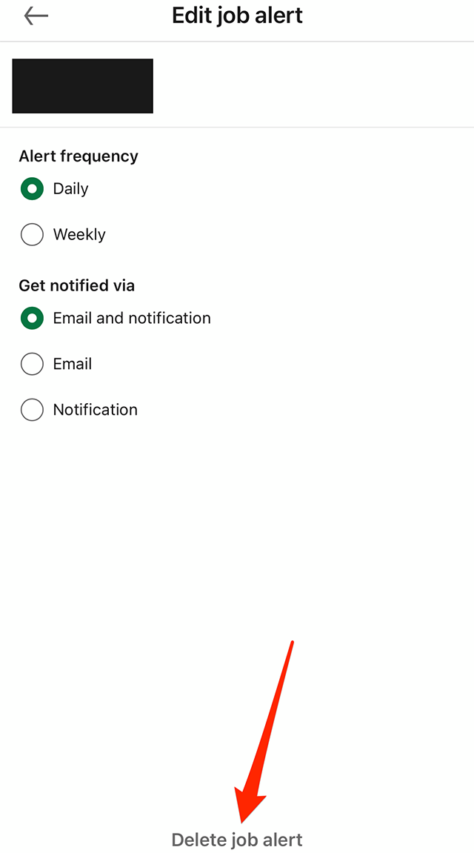
LinkedIn job alerts are notifications sent to you based on your specified preferences and career interests. These alerts can be a double-edged sword; while they provide valuable opportunities, they can also flood your inbox with listings that no longer suit your needs. Understanding how these alerts work is the first step toward managing them effectively.
Here’s a quick breakdown of how LinkedIn job alerts function:
- Personalized Preferences: When you set up job alerts, LinkedIn uses your profile details, including your skills, experience, and location, to match you with relevant job postings.
- Frequency Settings: You can choose how often you wish to receive these alerts—daily, weekly, or even not at all.
- Keywords and Filters: Alerts are based on keywords you specify, so if your interests change or you want to focus on a different industry, you'll need to update these settings.
To manage your job alerts effectively, consider the following:
| Action | Description |
|---|---|
| Update Keywords | Change the keywords in your job alert settings to reflect your current interests. |
| Adjust Frequency | Modify how often you receive alerts to avoid feeling overwhelmed. |
| Unsubscribe | If alerts are no longer relevant, stop them altogether to declutter your inbox. |
By understanding LinkedIn job alerts and how they are tailored to your preferences, you can take control of your notifications and focus on job opportunities that truly matter to you.
Also Read This: How to Put a Resume on LinkedIn: Uploading and Showcasing Your Resume on LinkedIn
Steps to Disable Job Alerts
If job alerts on LinkedIn are cluttering your inbox with positions that no longer interest you, it’s time to hit the mute button! Here’s a simple step-by-step guide to disable those pesky notifications:
- Log into Your LinkedIn Account: Start by logging into your LinkedIn account on a desktop or mobile device.
- Navigate to the Jobs Section: Click on the “Jobs” icon located at the top of your homepage. This is where all your job-related activities happen.
- Access Job Alerts: On the left side of the page, you’ll see a section for “Job Alerts.” Click on it to see a list of alerts you’ve set up.
- Select the Alert to Disable: Browse through your job alerts. When you find the alert you want to turn off, click on the pencil icon (edit).
- Turn Off the Alert: In the editing window, you’ll see an option to turn off the alert. Simply toggle it off and hit “Save.”
And voilà! You’ve successfully disabled job alerts that were no longer relevant, making your LinkedIn experience much cleaner and tailored to your current interests.
Also Read This: How to Sign in to LinkedIn as a Guest
Managing Job Preferences
Managing your job preferences on LinkedIn can significantly improve the relevance of the job alerts you receive. Here’s how to fine-tune your settings:
- Access Your Profile: Click on your profile picture at the top right corner and select “Settings & Privacy” from the dropdown menu.
- Go to Job Preferences: Under the “Job Seeking” section, you’ll find “Job Preferences.” Click there to customize your job search parameters.
- Specify Your Interests: Here, you can define the types of jobs you’re interested in, including job titles, locations, and industries. Be as specific as possible!
- Set Your Availability: Make sure to indicate your job search status (actively looking, open to opportunities, etc.). This helps LinkedIn send you more tailored job alerts.
By effectively managing your job preferences, you’ll ensure that your LinkedIn job alerts are relevant and aligned with your career goals. It’s all about taking control of your job search journey!
Curl error: OpenSSL SSL_connect: SSL_ERROR_SYSCALL in connection to chatgpt4online.org:443
How to Stop Job Alerts on LinkedIn When They Are No Longer Relevant
LinkedIn is a powerful platform for job seekers, providing numerous opportunities through job alerts tailored to your preferences. However, as your career goals evolve or if you find that the alerts are no longer relevant, it's essential to manage these notifications effectively. Here’s a comprehensive guide on how to stop job alerts on LinkedIn.
Follow these simple steps:
- Log into Your LinkedIn Account: Open your browser and navigate to the LinkedIn website. Enter your credentials to access your profile.
- Access the Jobs Section: Click on the “Jobs” icon located on the top navigation bar of your LinkedIn homepage.
- Manage Job Alerts: On the Jobs page, look for the “Job Alerts” option on the left sidebar. Click on it to view the alerts you currently have set up.
- Edit or Turn Off Alerts: Here, you will see a list of your job alerts. You can either edit the criteria for specific alerts or click on the “Turn off” button next to any alert that you no longer wish to receive.
- Confirm Changes: If prompted, confirm your changes to ensure the job alerts are stopped.
Additional Tip: Regularly review your job alerts to keep them aligned with your evolving career aspirations.
| Alert Type | Action |
|---|---|
| New Job Alerts | Turn off or edit |
| Company Updates | Adjust settings |
Managing job alerts on LinkedIn allows you to stay focused on opportunities that truly matter to your career. By following the steps outlined, you can easily customize or discontinue alerts, ensuring your job search remains relevant and effective.
 admin
admin








