Are you tired of your inbox being flooded with emails from LinkedIn? You're not alone! Many users find the constant notifications overwhelming and often unnecessary. Thankfully, LinkedIn offers various settings that allow you to take control of your email preferences. In this blog post, we'll explore how to tame those email alerts by adjusting your
Understanding LinkedIn Email Notifications
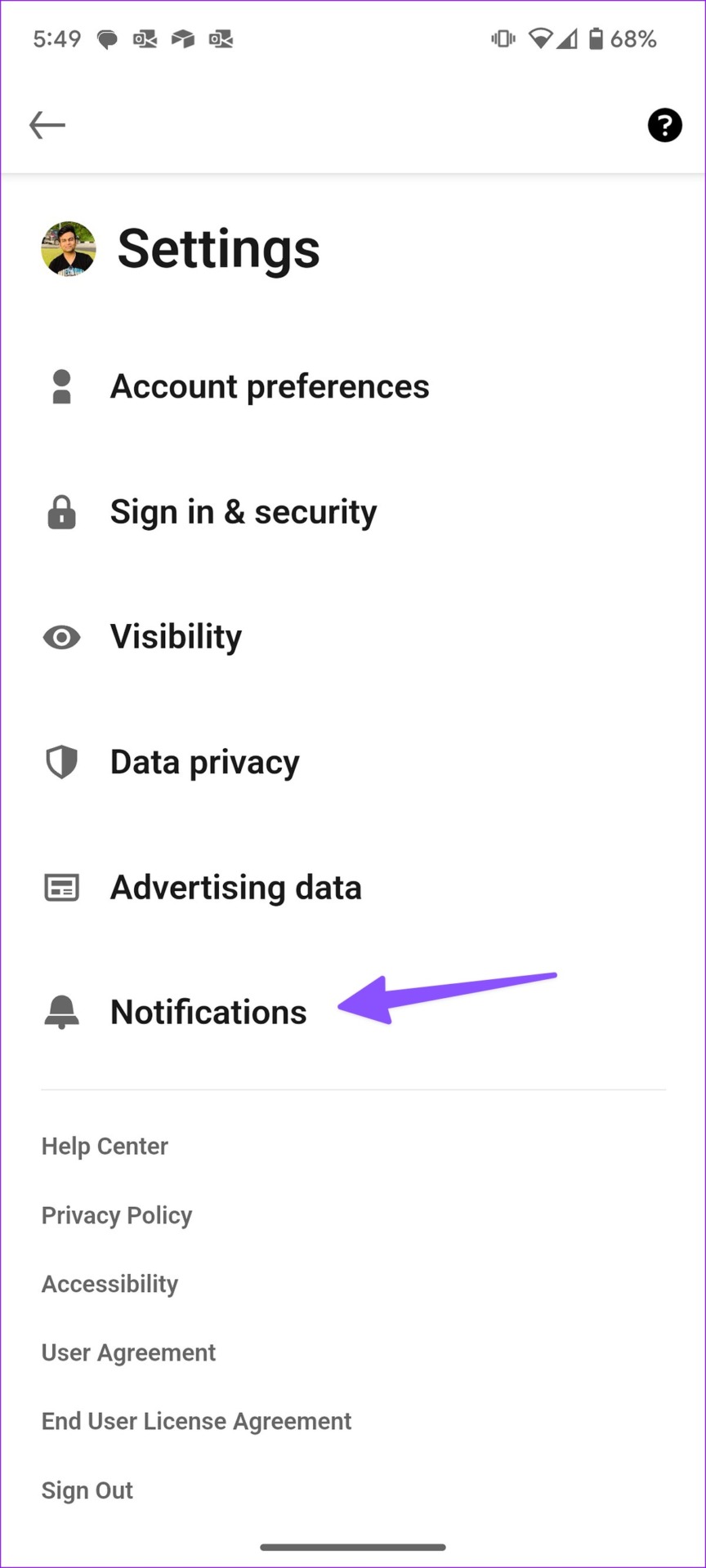
LinkedIn, as a professional networking platform, keeps users informed through various email notifications. These emails can cover topics ranging from job suggestions and connection requests to updates in your network and marketing communications. While these alerts can be useful, they can also become annoying if you receive too many or irrelevant ones. Here’s a deeper look into the types of notifications you might receive:
- Connection Requests: Notifications when others want to connect with you.
- Messages: Alerting you to new messages from your network.
- Job Recommendations: Suggestions based on your profile and job preferences.
- Posts and Activities: Updates when your connections post content or share activities.
- Newsletter Signups: Emails that inform you about the latest industry news and trends.
- Promotional Offers: Marketing emails regarding courses, webinars, and services.
To manage these notifications effectively, you can visit your LinkedIn settings where you have the flexibility to customize what types of emails you'd like to receive. This way, you can keep your inbox neat and focused only on what's relevant to you. But how do you do that? Let’s dive into the nitty-gritty of adjusting those privacy settings to bring peace back to your email inbox!
Accessing Your LinkedIn Privacy Settings
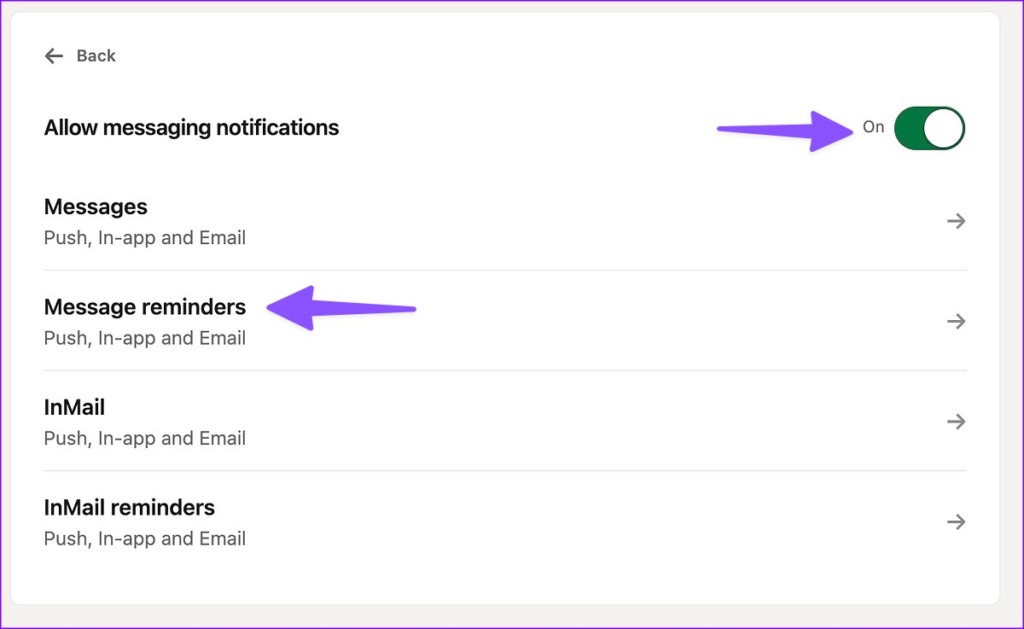
So, you're looking to regain control over your LinkedIn inbox. Great choice! Understanding how to access your privacy settings is the first step to curbing those pesky emails. Let’s walk through it together.
First, log in to your LinkedIn account. Once you're in, go to your profile picture in the upper right corner of the page. Click on it, and you'll see a dropdown menu. Look for the option labeled “Settings & Privacy.”
Click on that, and voila! You’re now in the hub of your LinkedIn settings.
Now, you’ll find several tabs on the left side of your screen. Here’s a quick rundown:
- Account: Manage your account settings.
- Privacy: Control who can see your activity and your information.
- Communications: Adjust how LinkedIn communicates with you, including email preferences.
When you're in the “Privacy” tab, you’ll see an array of options. But don't stop there! Make sure to check out the “Communications” tab as well—this is where the magic happens for your email settings.
By familiarizing yourself with these sections, you’ll feel more empowered to manage your notifications and avoid spammy emails that disrupt your day-to-day activities.
Step-by-Step Guide to Adjusting Email Preferences
Now that you’ve accessed your LinkedIn privacy settings, let’s get down to the nitty-gritty of adjusting those email preferences. It’s surprisingly straightforward! Here’s a step-by-step guide to help you along the way.
Step 1: After you're in the “Settings & Privacy” section, navigate to the “Communications” tab located on the left sidebar.
Step 2: Click on “Email frequency.” Here, you can review all the types of emails you might be receiving from LinkedIn.
Step 3: You’ll see categories like:
- Account Updates
- Job Alerts
- Network Requests
- Recommendations
- Digest Emails
Select each category to see the specific preferences. You can easily toggle options on or off.
Step 4: As you go through each category, decide what’s relevant for you. Do you really need those notifications about job postings? Or would you prefer to only get essential updates? Just check or uncheck the boxes accordingly.
Step 5: Once you’re done adjusting settings, make sure to scroll down and hit “Save Changes.” Trust me, you don’t want to lose all that hard work!
After following these steps, you should notice a decrease in unwanted emails cluttering your inbox. Enjoy the peace of mind that comes with a curated LinkedIn experience!
5. Additional Privacy Settings to Consider
Once you've taken the basic steps to manage your email notifications on LinkedIn, you might want to dive a little deeper into the platform's privacy settings. These additional features not only enhance your privacy but also make your experience on LinkedIn more comfortable and personalized.
Here are some additional privacy settings to pay attention to:
- Profile Visibility: You can control who sees your profile and its details. Decide whether your profile is visible to everyone, connections only, or completely private. This is especially useful if you're not actively job hunting but still want to maintain a presence on the site.
- Visibility of Your Activity: LinkedIn allows you to decide whether your network sees your profile updates, connections, and more. Turning this off can prevent your connections from being notified every time you make a small change.
- Search Engine Visibility: If you prefer to keep your LinkedIn profile out of search engine results, you can toggle this option in your privacy settings. This way, potential employers or recruiters won’t find you unless they’re logged into LinkedIn.
- Connections: You can manage who can send you connection requests. Limiting this to only people who know your email address can keep unwanted requests at bay.
These settings are designed to help you maintain control over your LinkedIn experience. Taking some time to fine-tune these options can lead to a more enjoyable and less intrusive platform usage.
6. Conclusion
In today’s digital world, managing your personal information and notification preferences is crucial. With LinkedIn being one of the go-to platforms for professional networking, it’s essential to understand how to tailor your settings to fit your comfort level.
By following the steps outlined in this blog post, from adjusting your email preferences to exploring additional privacy settings, you can significantly reduce unwanted emails and unwanted visibility. Not only does this help block those pesky notifications, but it also enhances your overall experience on LinkedIn. Remember, your privacy is in your hands, so take the time to set things up just the way you want.
LinkedIn can be a powerful tool for your career if used wisely. By using these privacy settings effectively, you can create a tailored network experience that aligns with your professional goals while minimizing disturbances. Happy networking!










