If you've been enjoying videos on Dailymotion, only to get interrupted by crashes and lagging, you're not alone. Many users experience these frustrating issues, which can significantly diminish the enjoyment of watching content online. Thankfully, there are several strategies you can use to troubleshoot and fix these problems. In this blog post, we'll explore the common causes of Dailymotion crashes and lagging so you can get back to binging your favorite videos smoothly.
Common Causes of Dailymotion Crashes and Lagging

Understanding why Dailymotion might be misbehaving on your device is a crucial first step towards a smooth viewing experience. Here are some of the most common culprits:
- Slow Internet Connection: If your internet speed is slower than expected, streaming videos can be a hassle. Use a speed test to check your connection.
- Browser Issues: Outdated browsers may not support Dailymotion's latest technologies, leading to problems. Make sure you're using an up-to-date browser.
- Cache and Cookies: Over time, your browser’s cache and cookies can become cluttered, causing performance issues. Regularly clearing them can enhance your streaming experience.
- Device Specifications: Older devices or those with limited processing power may struggle to render video content, resulting in lag. Check if your device meets the app's minimum requirements.
- App Glitches: If you’re using the Dailymotion app, occasional bugs can cause crashes. Keeping the app updated can often resolve these issues.
- Ad Blockers: Sometimes, ad-blocking software can interfere with video playback. Try disabling your ad blocker to see if the streams improve.
Addressing these common issues can help you enjoy a better experience on Dailymotion. Remember, every device and setup is different, so some troubleshooting might be necessary to pinpoint the exact cause!
Also Read This: How to Download Dailymotion Videos: A Complete Guide to Saving Content
Checking Your Internet Connection
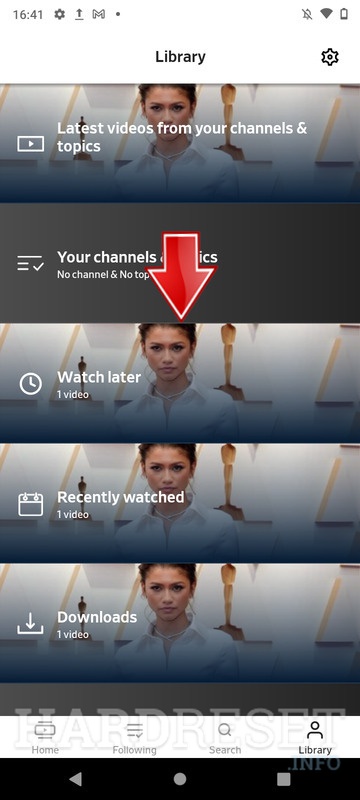
One of the first things to check when Dailymotion keeps crashing or lagging is your internet connection. A stable and speedy connection is crucial for smooth streaming. Here’s how to ensure your connection is up to par:
- Test Your Speed: Use online speed tests, such as Speedtest.net, to check your current internet speed. Ideally, you should have a minimum download speed of 5 Mbps for seamless streaming, but higher is always better.
- Check Connection Type: Wired connections (like Ethernet) usually offer better stability compared to Wi-Fi. If you're using Wi-Fi, make sure you're close to the router for the best signal.
- Limit Other Devices: If multiple devices are connected and consuming bandwidth, you might experience lag. Try disconnecting other devices or pausing downloads to see if your streaming improves.
Additionally, restarting your modem or router can sometimes resolve connectivity glitches. Just unplug the device for about 10 seconds, then plug it back in. You’d be surprised how many issues this quick fix can solve!
Lastly, if you’re consistently facing issues with your internet provider, it might be worth looking into upgrading your plan or switching to a more reliable service. In today’s streaming world, a reliable connection is essential!
Also Read This: Learn Cool Magic Tricks with Coins on Dailymotion
Optimizing Device Settings for Dailymotion
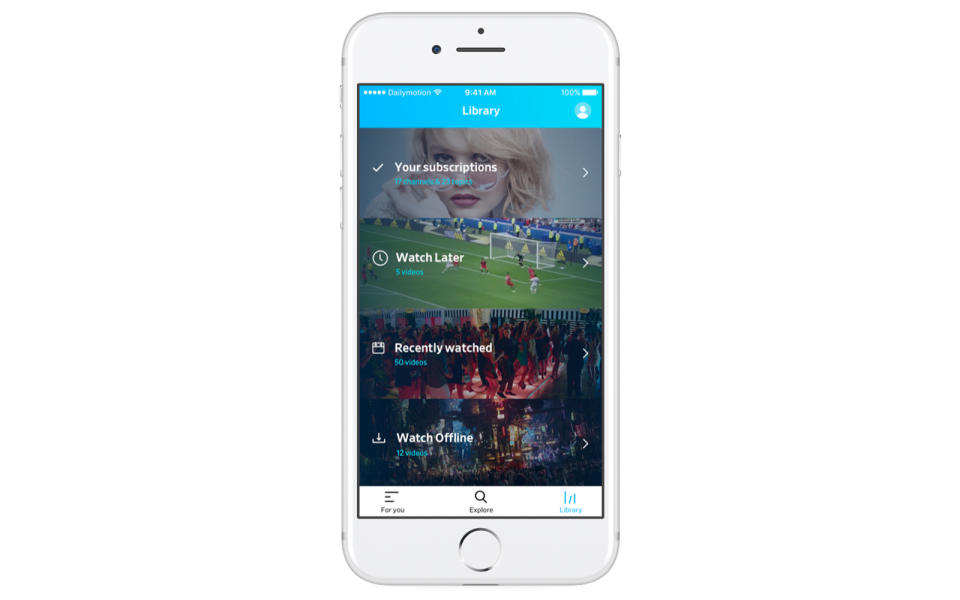
Your device settings can significantly impact how Dailymotion performs. Tweaking a few things can result in smoother playback and fewer crashes. Here’s what you can do:
- Close Background Apps: Before starting your viewing session, close any apps that aren’t in use. They consume valuable resources that could slow down Dailymotion.
- Update Your Device: Make sure your operating system and any installed browsers are up to date. Updates often come with performance fixes that can help with streaming.
- Clear Browser Cache: If you’re using Dailymotion through a web browser, clearing the cache can help. Here’s how:
- Go to your browser's settings.
- Find the section related to privacy or history.
- Select the option to clear browsing data, including cached images and files.
- Adjust Playback Quality: If you have a slower connection, try lowering the video quality. You can usually find quality settings by clicking on the gear icon while watching a video.
Additionally, if you’re using an app on a smartphone or tablet, ensure permissions are properly set and that the app is updated. Every little optimization counts towards a more enjoyable streaming experience on Dailymotion!
Also Read This: Is Dailymotion Video Content Safe for Viewing
5. Updating Your Browser and Dailymotion App
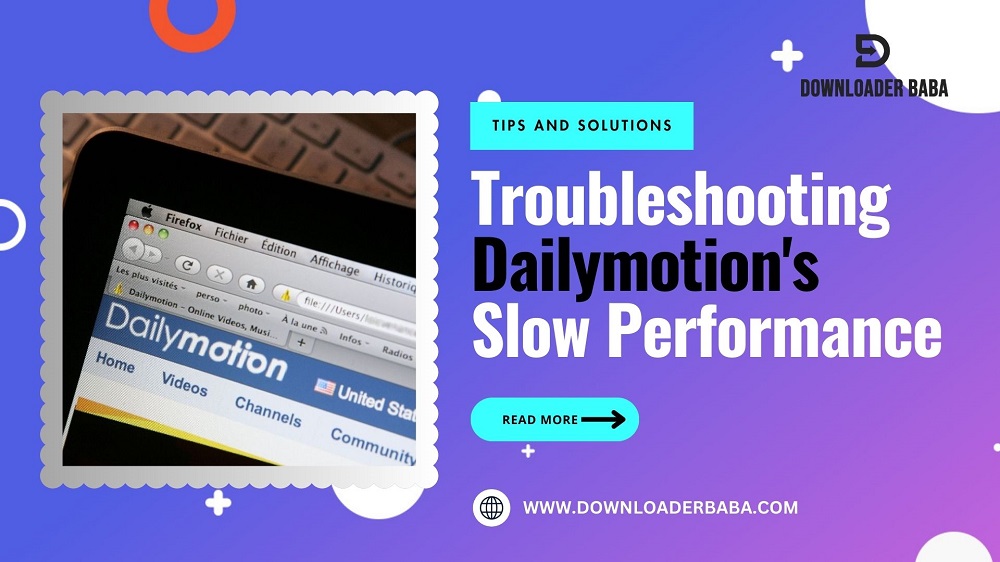
Keeping your browser and the Dailymotion app updated can significantly enhance your viewing experience. You might be surprised at how many issues stem from outdated software. These updates often include essential performance improvements and bug fixes that can help eliminate lagging and crashing. Here’s how you can ensure you're running the latest versions:
- For Web Browsers: Most modern browsers have built-in update mechanisms. Here's how to check:
- Chrome: Click on the three dots in the top-right corner, then select "Help" > "About Google Chrome." The browser will automatically check for updates.
- Firefox: Go to the menu, click "Help," and then "About Firefox." An update will download if necessary.
- Edge: Click on the three dots, sit tight on "Help and feedback," and then "About Microsoft Edge" for updates.
- For Dailymotion App: Updating your app is just as vital:
- On Android, open the Google Play Store, tap on the menu icon, and go to "My apps & games." Update from there.
- For iOS users, head to the App Store, tap "Updates" at the bottom, and check for Dailymotion updates.
So, if you want a smoother, hassle-free viewing experience, make it a point to check for updates regularly. This simple step can save you from interrupting your binge-watching sessions!
Also Read This: Boost Your Dailymotion Followers Quickly
6. Clearing Cache and Cookies
Have you ever noticed that your device slows down or certain applications misbehave over time? One common culprit could be accumulated cache and cookies. These files are stored on your device to help load sites faster, but they can become bloated and lead to performance issues. Clearing them out is often an effective fix. Here’s a quick guide:
- For Browsers: Each browser has a distinct method for clearing cache and cookies:
- Chrome: Head to "Settings," then "Privacy and security," click on "Clear browsing data," choose a time range, and select "Cookies and other site data" along with "Cached images and files."
- Firefox: Go to "Options," navigate to "Privacy & Security," scroll down to "Cookies and Site Data," and click "Clear Data."
- Edge: Click on "Settings," then "Privacy, search, and services." Under "Clear browsing data," click "Choose what to clear."
- For Dailymotion App: If you're using the mobile app, you can also clear the cache directly:
- On Android, go to "Settings," then "Apps," find Dailymotion, tap on it, and then select "Storage" > "Clear Cache."
- iOS users can uninstall and reinstall the app to reset everything, including the cache.
After you've cleared your cache and cookies, you might notice an immediate difference in your Dailymotion experience. Videos load faster, and the app should operate more smoothly, giving you a better overall experience. Don’t hesitate to make this a regular part of your digital maintenance routine!
Also Read This: Can You Upload Porn to Dailymotion? Understanding Content Guidelines
7. Disabling Unnecessary Browser Extensions
Let’s face it, browser extensions can be a double-edged sword. On one hand, they offer incredible functionality and convenience, but on the other, they can significantly slow down your browser. If you’re experiencing constant crashes or lag when watching Dailymotion, disabling unnecessary browser extensions might just be the solution you need.
Here’s how you can identify and disable those pesky extensions:
- Open your browser: Launch the browser where you are experiencing issues.
- Access Extensions: Go to the menu (usually at the top right corner) and find “Extensions” or “Add-ons.” In Chrome, you can directly visit
chrome://extensions. - Review your extensions: Take a good look at what you have installed. Do you see any that you rarely use? Are there extensions that overlap in functionality?
- Disable or remove: Click on the toggle switch or the remove button to disable or uninstall extensions that are unnecessary.
After disabling them, make sure to restart your browser. You’ll likely notice a significant performance improvement not only while streaming on Dailymotion but also in your overall browsing experience!
Also Read This: How to Make a Paper Gun That Shoots Fun Craft Tutorial on Dailymotion
8. Using a Different Browser or App
If disabling unnecessary extensions doesn’t seem to do the trick, it might be time to consider switching things up—like using a different browser or perhaps the Dailymotion app on your mobile device. Sometimes, compatibility issues can cause streaming problems on specific browsers.
Here are some browsers and tips to try:
| Browser | Pros | Cons |
|---|---|---|
| Google Chrome | Fast and widely used, good extension support | Can be resource-heavy |
| Mozilla Firefox | Strong privacy features, customizable | May have slower load times |
| Microsoft Edge | Improved performance and security | Limited extensions compared to Chrome |
| Safari | Optimized for Apple devices, energy-efficient | Only available on Apple devices |
You might also want to try downloading the Dailymotion app on your mobile device. Apps are often optimized for their specific platforms, which can lead to a smoother experience. If you haven’t already, give it a shot—you might just find it’s the solution you’ve been searching for!
Also Read This: How to Download Dailymotion Videos into iPad: A Step-by-Step Guide
9. Contacting Dailymotion Support
If you’ve tried all the troubleshooting steps and Dailymotion is still crashing or lagging on your device, it may be time to reach out to Dailymotion Support. They can provide specific guidance tailored to your situation. Here’s how to get started:
Step 1: Gather Relevant Information
- Your Device Model and Operating System (e.g., Windows, macOS, Android, iOS)
- The Dailymotion app version, if applicable
- A detailed description of the issue, including what you were doing when the crash occurred
- Any error messages you received
Step 2: Visit the Dailymotion Help Center
Dailymotion has a dedicated Help Center where you can find answers to common issues. Visit their site and see if your problem is listed. If it isn’t, you can submit a support request!
Step 3: Contact Options
You can reach out to Dailymotion support through several channels:
- Email: Send a detailed email with all the information you gathered above.
- Social Media: Sometimes, reaching out via Dailymotion’s social media channels can yield faster responses.
- Community Forums: Engage with other users who might have had a similar experience.
Remember to be patient. Support teams handle numerous inquiries, and while it may take some time, they will get back to you with a solution!
10. Conclusion
In summary, if you're facing issues with Dailymotion crashing or lagging on your device, there’s a range of solutions you can explore. From basic troubleshooting techniques, like checking your internet connection to clearing the app’s cache and ensuring your software is up-to-date, there are many steps you can take.
However, if all else fails and the streaming experience continues to be a pain, reaching out to Dailymotion Support is a viable option. The support team is equipped to help you resolve specific issues. Remember, you’re not alone; many people experience similar problems, and often, a simple tweak can restore your viewing experience.
By being proactive and following these steps, you can significantly improve the performance of Dailymotion on your device, ensuring that you can enjoy your favorite videos without distractions. Happy streaming!
 admin
admin








