We’ve all been there: settled in for a relaxing evening of binge-watching our favorite YouTube channels when, out of nowhere, the dreaded buffering wheel appears. This can be incredibly frustrating, especially when you’re eager to dive into the latest content. In this post, we’ll explore the intricacies of buffering, common causes, and, of course, how to tackle those annoying interruptions.
Understanding YouTube Buffering Issues
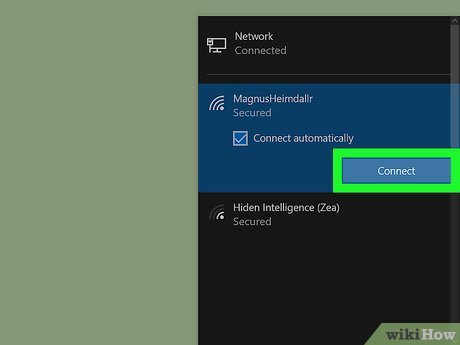
YouTube buffering is essentially a hiccup in your viewing experience, where the video pauses to catch up with the data being transmitted. When videos play smoothly, they're streamed in small segments; if your connection can’t deliver data quickly enough, the player pauses, leading to that notorious buffering icon – the spinning wheel or loading bar.
Buffering can be seen as YouTube's way of ensuring you enjoy a seamless viewing experience. However, this does come with its drawbacks. Here’s what you need to know:
- Data Playback: YouTube videos are made up of compressed data, which is constantly being sent to your device. When your internet connection is slow, your device will struggle to receive the strong, constant flow needed for uninterrupted playback.
- Quality Adjustments: YouTube automatically adjusts video quality based on your connection speed. If buffering occurs, the platform may reduce the resolution to maintain playback. While this can help, it may result in less clarity.
- Loading Process: When you start a video, YouTube preloads a portion of it. If it predicts that your speed is insufficient to stream it smoothly, it may halt playback to download more content ahead.
Understanding these components can help alleviate some of the frustration. Recognizing that buffering isn't purely a fault of your device or YouTube but often tied to your internet speed can shape your approach to troubleshooting.
Also Read This: How to Get an Official Artist Channel on YouTube
Common Causes of Buffering on YouTube
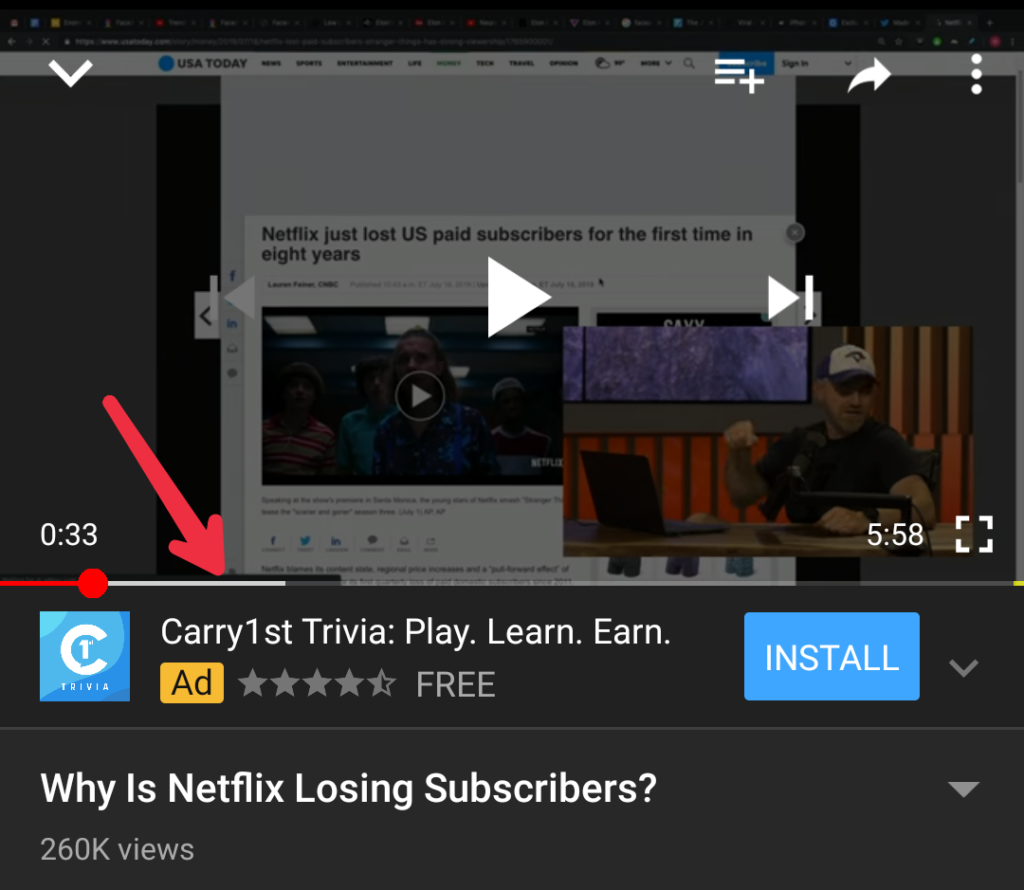
Identifying the reasons behind buffering is crucial to finding a solution. Let’s break down some common culprits that might be causing the interruptions in your YouTube experience:
- Slow Internet Connection: This is the most prevalent cause of buffering. Check your internet speed using an online speed test tool. Ideally, a speed of at least 5 Mbps is recommended for standard HD streaming, and higher speeds are required for 4K content.
- Network Congestion: If multiple devices are connected to the same network, they might split the bandwidth, leading to slower speeds. Consider disconnecting unused devices or scheduling peak usage times.
- Wi-Fi Signal Strength: If you're using Wi-Fi and there’s a weak signal, you might experience buffering. Move closer to the router or consider using a wired connection for more consistent performance.
- Browser or App Issues: Sometimes, the problem lies within the YouTube app or your web browser. Keeping your app or browser updated, clearing cache and cookies, or even trying a different browser can resolve playback issues.
- Device Performance: Older devices may struggle to handle high-definition content smoothly. Ensure that your device’s operating system and applications are updated, and try closing unnecessary apps running in the background.
By understanding these common causes, you can take proactive measures to mitigate buffering. A few adjustments can significantly improve your streaming experience, ensuring you’re not left staring at a loading wheel when you’d rather be watching your favorite content!
Also Read This: Is YouTube a Social Media Platform
3. Tips to Improve Your Internet Connection
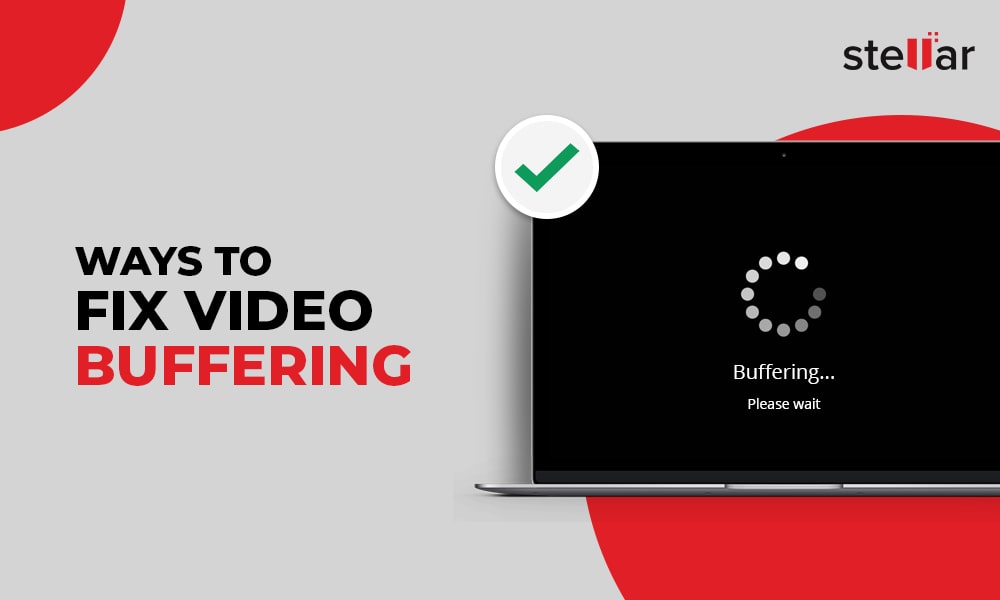
Buffering while watching videos can be super frustrating, especially when you're in the middle of an exciting scene on YouTube. Luckily, there are several easy ways to improve your internet connection to enjoy smoother streaming. Here are some tips that might just do the trick:
- Check Your Internet Speed: Use websites like Speedtest.net to see if you're getting the speed you're paying for. Ideally, you'll want at least 5 Mbps for standard quality and upwards of 25 Mbps for uninterrupted HD streaming.
- Restart Your Modem/Router: Sometimes, all it takes to fix a temperamental connection is a simple reboot of your modem and router. Unplug them for about 30 seconds, then plug them back in and see if things improve.
- Upgrade Your Plan: If your internet speed tests consistently come up short, it might be time to consider an upgrade. Getting a plan with higher bandwidth can make a significant difference in your streaming experience.
- Use a Wired Connection: If you're using Wi-Fi, try switching to an Ethernet cable. A wired connection tends to be more stable and can significantly improve your video streaming quality.
- Limit Other Devices: Streaming videos uses a lot of bandwidth. If possible, try to limit the number of devices using the internet while you're watching your favorite YouTube videos. This helps free up bandwidth and reduces the chances of buffering.
- Optimize Your Wi-Fi Signal: Ensure that your router is positioned centrally in your home, away from walls and obstructions. This simple move can enhance your Wi-Fi coverage and signal strength.
By implementing these strategies, you should notice a marked improvement in your internet connection speed. This means less buffering and more uninterrupted viewing pleasure on YouTube!
Also Read This: Finding and Listening to the To Kill a Mockingbird Audiobook on YouTube
4. Adjusting YouTube Video Quality Settings
Sometimes, even with a good internet connection, you might still encounter buffering on YouTube, especially when videos start playing in high definition (HD). If you find yourself in that situation, adjusting the video quality can really help maintain a smooth streaming experience. Here’s how you can do it:
- Watch in Lower Quality: Lowering the video quality setting can drastically reduce bandwidth usage. To change this setting, simply click on the gear icon in the lower right corner of the video player, select "Quality," and choose a lower resolution like 480p or 360p.
- Use the Auto Setting: Selecting the 'Auto' option will allow YouTube to automatically adjust the video quality based on your current internet speed. This way, you'll get the best possible experience without manual adjustments.
- Turn Off HD or 4K: If you enjoy watching in HD or 4K but are experiencing frequent buffering, it’s a good idea to temporarily switch these settings off. You can always turn them back on later once your connection stabilizes.
By simply modifying these settings, you can significantly enhance your viewing experience. Enjoy watching videos without interruptions, and say goodbye to annoying buffering!
Also Read This: Exploring the Removal of the Channels Tab on YouTube
5. Using YouTube in Offline Mode
Have you ever found yourself stuck in a buffering loop while trying to catch up on your favorite YouTube videos? It can be frustrating, especially when you're in a place with spotty internet. But did you know that you can use YouTube in offline mode? This feature can be a real lifesaver when it comes to smooth streaming. Here's how to make the most of it:
Step 1: Download YouTube Premium
The first thing you’ll need is a YouTube Premium subscription. This paid service not only allows ad-free viewing but also enables you to download videos for offline viewing. If you're a frequent traveler or just want to watch without disruptions, it’s worth considering.
Step 2: Find Your Favorite Videos
Once you have YouTube Premium, simply search for the videos you want to watch later. Whether it's a music video, a tutorial, or a documentary, the process is simple. Just look for the download button – it usually looks like a downward arrow next to the video title.
Step 3: Download Your Videos
Tap on that download button and select your preferred video quality. Higher quality means better visuals, but it also uses more storage space, so choose wisely based on your device's capacity. After downloading, the videos will be available in the Library section of the YouTube app, under Downloads.
Step 4: Enjoy Offline Viewing
When you're in offline mode, you can watch your downloads anytime, anywhere, without worrying about buffering. Just remember, you’ll need to reconnect to the internet every 30 days for the app to verify your subscription and keep your downloads intact.
By utilizing offline mode, you can say goodbye to buffering headaches and enjoy uninterrupted entertainment, even while you’re on the go!
Also Read This: Watching YouTube TV in Multiple Locations: Rules and Restrictions
6. Clearing the YouTube App Cache and Data
Have you noticed that the YouTube app has been acting a little sluggish lately? Buffering issues and slow loading times can often be traced back to cached data. Thankfully, clearing your app's cache and data can work wonders in restoring its performance. Here’s a simple guide on how to do that:
Step 1: Access Your Device Settings
To start, head over to your device's settings. Depending on whether you're using an Android or iOS device, the steps will vary slightly, but the concept remains the same. Locate the settings icon on your home screen and tap on it.
Step 2: Find the YouTube App
- For Android users: Scroll down and select Apps or Applications.
- For iOS users: Tap on General, then select iPhone Storage or iPad Storage.
After that, scroll through the list until you find the YouTube app.
Step 3: Clear Cache (Android Only)
If you're on an Android device, you'll see options to Clear Cache and Clear Data. Start by tapping on Clear Cache. This removes temporary files that could be bogging down your app performance, but it won’t delete your downloaded videos or account information.
Step 4: Clear Data (Android Only)
If clearing the cache doesn’t help, you can go ahead and tap Clear Data as well. This will reset the app to its original state, meaning you’ll have to log back into your account, but it can significantly improve app performance.
Step 5: For iOS Users
Unfortunately, iOS doesn't provide an option to clear the cache directly. However, you can uninstall the app and then reinstall it. This will remove any cached data and usually helps with performance issues.
After taking these steps, open YouTube again. You might be pleasantly surprised at how much smoother everything runs. Regularly clearing the cache can keep your app running efficiently and help reduce those annoying buffering times.
Also Read This: Can You Share Videos from YouTube to Instagram? Cross-Platform Sharing Explained
7. Updating Your Device and YouTube App
One of the common culprits behind buffering issues on YouTube is outdated software. Whether it’s your device’s operating system or the YouTube app itself, keeping everything updated is crucial. Imagine trying to run a new game on an old console; it just doesn't work smoothly, right? The same goes for streaming services!
When you update your device and the YouTube app, you not only get the latest features but also important bug fixes that can enhance performance. So, let’s walk through how to keep everything up to date:
- For Android Devices: Go to the Google Play Store, search for YouTube, and click on “Update” if it's available. Make sure your operating system is also up to date by navigating to Settings > System > Advanced > System update.
- For iOS Devices: Head over to the App Store, tap on your profile icon at the top, and scroll down to see pending updates. Update the YouTube app. For iOS updates, go to Settings > General > Software Update.
- For Smart TVs: Updates typically vary by brand, but you can usually find the option under Settings > Support > Software Update. Make sure to check if your TV firmware is current and update if necessary.
- For Web Browsers: If you’re using YouTube on a browser like Chrome or Firefox, be sure to have the latest version. Browsers often prompt you for updates, but you can usually find this option under the menu settings.
Updating your YouTube app is just as important. Developers frequently release updates that improve video loading times and streaming quality. So, whenever you see that dreaded buffering icon, check if your app needs an update. A few taps can make a significant difference in your viewing experience!
Finally, enabling automatic updates on your device can save you from constantly checking for new versions. This ensures you’re always running the latest software without the extra effort!
Also Read This: How to Upload YouTube from iPhone: Easy Steps
8. Consider Using a Wired Connection
Wireless connections offer convenience, but sometimes they just can’t compete with the reliability of a wired connection, especially for streaming services like YouTube. If you're continuously facing buffering issues, it might be time to switch things up and plug in!
Here’s why a wired connection can enhance your streaming experience:
- Stability: Wired connections tend to be more stable than Wi-Fi, which can be subject to interference from walls, electronic devices, or even other networks. With a direct connection, you minimize the chances of signal drops or fluctuations.
- Speed: Ethernet connections typically provide faster speeds than most Wi-Fi connections, which translates to higher quality streaming without interruptions. Imagine binge-watching your favorite series without those annoying pauses!
- Latency: If you’re gaming or watching live streams on YouTube, a wired connection reduces latency, making for a smoother experience. This means your video won’t freeze or buffer while you’re trying to watch critical moments.
So, how do you set up a wired connection for YouTube? It’s straightforward:
- Get an Ethernet cable long enough to reach from your router to your device.
- Plug one end of the cable into your router and the other into your device (be it a computer, game console, or smart TV).
- Configure your device’s network settings to use the wired connection. Most devices will automatically detect the connection, so it’s usually a plug-and-play situation!
Switching to a wired connection might seem like a small change, but the impact on your viewing experience can be profound. By reducing buffering, you can enjoy seamless streaming on YouTube, leaving you free to focus on what really matters—enjoying your favorite content!
Also Read This: How to Do Your YouTube Wrapped: How to View Your Annual YouTube Performance Recap
9. When to Contact Your Internet Service Provider
If you’ve tried all the tips for reducing buffering on YouTube and you’re still facing issues, it might be time to consider reaching out to your Internet Service Provider (ISP). Knowing when to make that call can save you time and frustration. Here are a few scenarios where contacting your ISP might be beneficial:
- Unexplained Slow Speeds: If your internet speed is consistently slower than what your plan offers, it’s a red flag. Use online speed tests at different times of the day to gather evidence.
- Frequent Outages: Are you experiencing interruptions or disconnections? If this keeps happening, it's worth asking your ISP about the stability of their service in your area.
- Network Congestion: If you're noticing buffering only during peak hours, your neighborhood might be facing network congestion. Your ISP can provide insights if this is a known issue.
- Equipment Issues: Sometimes, your router or modem might be the culprit. Your ISP can help troubleshoot whether your equipment is working optimally or if it’s time for an upgrade.
- Upgrading Your Plan: If you're consistently streaming high-definition videos and experiencing buffering, it might be time to consider a higher-speed plan.
When you contact your ISP, it’s helpful to have all your information at hand. Mention any troubleshooting steps you've already taken, such as those we discussed earlier. This helps them pinpoint the problem faster and get you on the path to smoother streaming.
Also, don't hesitate to ask them questions! For example, you can inquire about whether there are better packages available or if there’s any ongoing maintenance that might be affecting your service. Remember, you’re the customer, and you deserve clear answers!
10. Conclusion: Achieving Smooth Streaming on YouTube
Buffing while streaming on YouTube can be incredibly frustrating, but with the right approach, you can significantly improve your experience. Here’s a quick recap of what we covered:
- Check Your Internet Speed: Ensure you have at least 3 Mbps for standard streaming and 25 Mbps for high-definition content.
- Optimize Your Wi-Fi: Position your router correctly, avoid interference, and consider using Ethernet for a more stable connection.
- Adjust Streaming Quality: Lowering the video resolution can help maintain smooth playback when your connection isn’t strong.
- Manage Network Traffic: Limit the number of devices connected to your network and pause other downloads during streaming.
- Update Hardware and Software: Regularly update your router and streaming devices to ensure they’re performing at their best.
In conclusion, achieving smooth streaming on YouTube involves a combination of the right internet speed, optimized hardware, and a bit of troubleshooting. Remember, it may take some time and adjustments, but the reward of uninterrupted video watching makes it all worthwhile!
So, armed with these tips, go forth and enjoy your favorite YouTube content without those pesky interruptions. Happy streaming!
 admin
admin








