YouTube buffering can be a frustrating experience for anyone trying to enjoy their favorite videos. Imagine settling in for a movie or a tutorial, and suddenly, that spinning wheel of doom appears. It's exasperating! Buffering happens when the video is not loading fast enough to keep up with your viewing. In this post, we'll explore the causes of these pesky buffering issues and provide practical solutions to ensure smooth streaming on YouTube. Let’s dive right in!
Understanding the Causes of Buffering
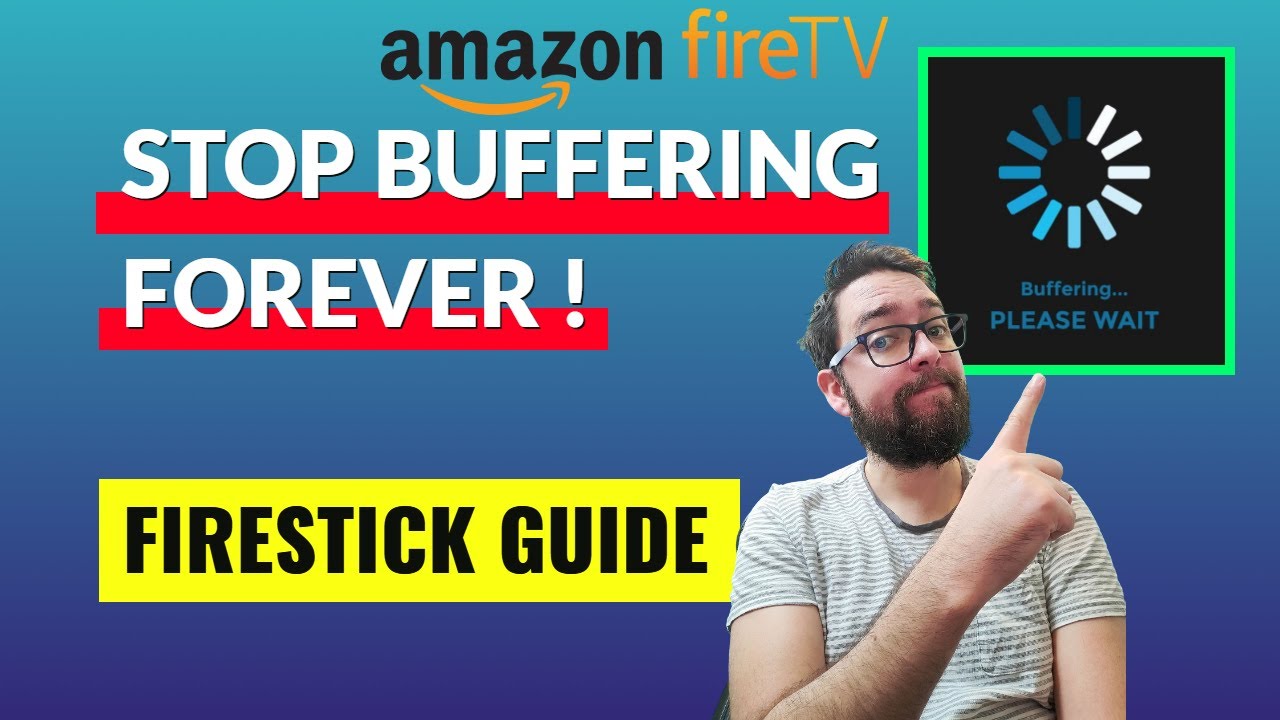
Buffering can stem from various factors, each contributing to the lag in video playback. Here’s a breakdown of the most common causes:
- Internet Connection Speed: A slow internet connection is often the primary culprit. YouTube recommends a minimum speed for different video qualities:
Video Quality Minimum Speed 240p 0.5 Mbps 360p 1 Mbps 480p 2.5 Mbps 720p 5 Mbps 1080p 10 Mbps 4K 25 Mbps - Network Congestion: During peak hours, many users are online, which can slow down your connection. It's like a traffic jam on the internet!
- Wi-Fi Signal Strength: If you're relying on Wi-Fi, distance from the router or obstacles like walls can weaken your signal, causing buffering.
- Device Performance: Older devices may struggle to process high-resolution content smoothly, leading to delays and interruptions.
- Browser or App Issues: Sometimes, the app or browser you’re using can be the problem. Outdated software or excessive cache can hinder performance.
Understanding these factors can empower you to tackle buffering issues and enhance your YouTube streaming experience!
Also Read This: How to Give Credit on YouTube Description: Best Practices for Properly Credit Content Creators on YouTube
Tips to Improve Your Internet Connection
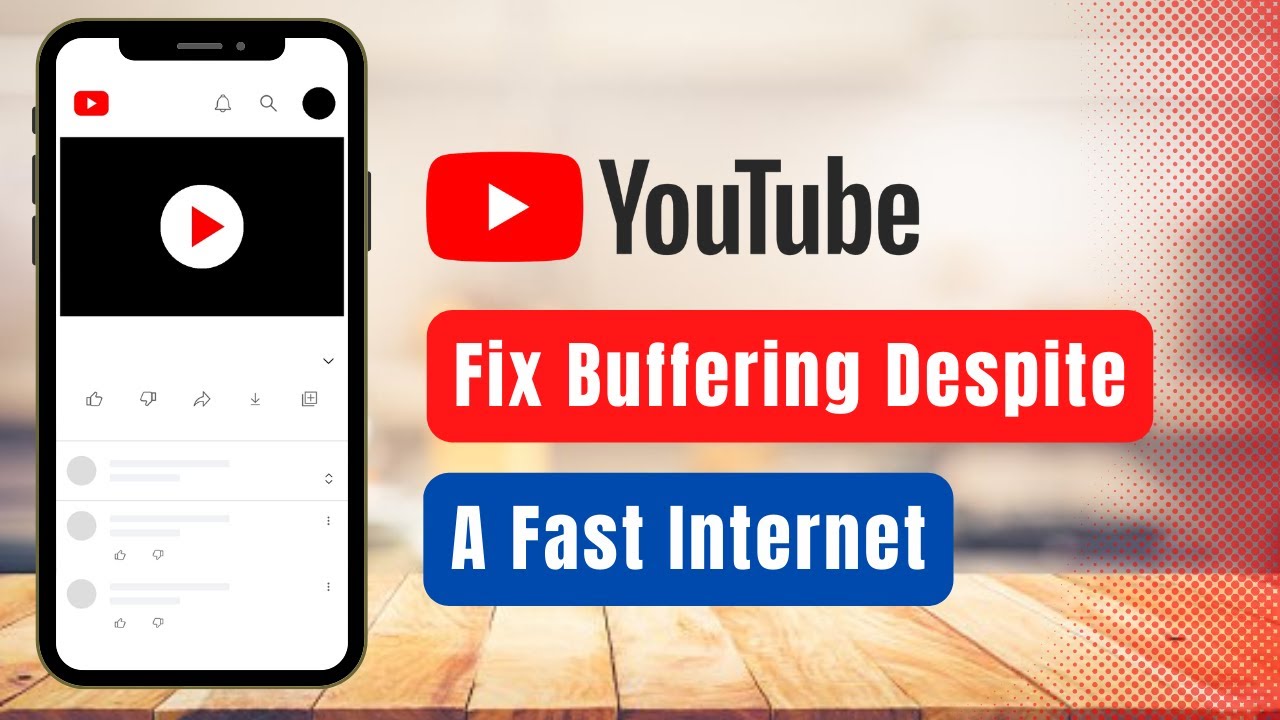
If you're tired of the dreaded buffering symbol interrupting your YouTube experience, it might be time to look at your internet connection. Here are some practical tips to enhance your connectivity:
- Check Your Internet Speed: Websites like Speedtest.net can help you gauge your current bandwidth. Ideally, you should have at least 3 Mbps for standard definition and 25 Mbps for HD streaming.
- Use a Wired Connection: If possible, connect your device directly to your router using an Ethernet cable. This often provides a more stable connection than Wi-Fi.
- Optimize Your Wi-Fi: If you're using Wi-Fi, ensure your router is placed in a central location, away from walls and obstructions. Consider upgrading to a dual-band router for better performance.
- Limit Other Devices: Too many devices using the same network can slow down your connection. Try disconnecting devices that aren't in use.
- Upgrade Your Internet Plan: If buffering is a frequent problem, it may be worth discussing with your ISP to explore higher-speed options.
- Check for Interference: Other electronics, like microwaves and cordless phones, can disrupt your Wi-Fi signal. Keeping your router away from these devices can help.
By following these tips, you'll be well on your way to a faster, smoother streaming experience!
Also Read This: How to Get MASN on YouTube TV: A Guide to Streaming Regional Sports
Setting Up Your YouTube App for Optimal Performance
Once your internet connection is improved, it’s time to ensure your YouTube app is optimized for the best performance. Here’s how to do that:
- Update the App: Always check for the latest version of the YouTube app. Updates often fix bugs and improve performance.
- Adjust Playback Quality: In the YouTube app, tap on the three dots during a video to change the quality settings. Lowering the quality can reduce buffering, especially on slower connections.
- Clear Cache and Data: Sometimes the app’s cache can slow things down. Go into your device settings, find the YouTube app, and clear its cache to refresh it.
- Disable Background Data: On mobile devices, restrict background data usage for other apps while streaming to dedicate more bandwidth to YouTube.
- Enable Data Saver Mode: If you're using mobile data, turning on the Data Saver mode in the app settings can help reduce buffering by lowering video quality automatically.
By following these setup tips, your YouTube app should be more efficient, allowing for seamless streaming without interruptions!
Also Read This: Why Your Views Might Be Going Down on YouTube and How to Fix It
5. Using Hardware Solutions to Reduce Buffering
When it comes to enjoying smooth streaming on YouTube, sometimes it’s not just about the internet connection; the hardware you use plays a crucial role too. Here are some effective hardware solutions that can help you reduce buffering:
- Upgrade Your Router: A high-quality router can significantly improve your streaming experience. Look for routers that support the latest Wi-Fi standards, like Wi-Fi 6, which can handle more devices and provide faster speeds.
- Use Wired Connections: If possible, connect your device directly to the router using an Ethernet cable. Wired connections are generally more stable and faster than Wi-Fi.
- Invest in a Range Extender: If you have Wi-Fi dead zones in your home, a range extender can help boost your signal strength, ensuring a better connection for streaming.
- Update Your Streaming Device: Ensure that your streaming device, be it a smart TV, tablet, or streaming box, is up to date. Manufacturers often release updates that enhance performance and compatibility.
- Clear Overheating: Electronics can slow down when they overheat. Make sure your device is well-ventilated to maintain optimal performance.
By investing in the right hardware, you can create a streaming environment that minimizes buffering and maximizes enjoyment!
Also Read This: Can I Stream YouTube TV in Different Locations? Exploring the Possibilities
6. Exploring Alternative Streaming Options
If you’re still experiencing buffering issues despite trying various solutions, it might be time to explore alternative streaming options. YouTube is fantastic, but there are other platforms and strategies that can provide a smoother experience:
- Change the Video Quality: Sometimes, lowering the video resolution can help. Instead of streaming in 1080p, try 720p or even 480p for less buffering.
- Use a Different Browser: Some browsers handle streaming better than others. If you’re using Chrome, for instance, try Firefox or Microsoft Edge to see if performance improves.
- Consider YouTube Premium: With YouTube Premium, you can download videos for offline viewing, eliminating the need for live streaming altogether.
- Try Alternative Platforms: Services like Vimeo, Dailymotion, or even streaming music on Spotify can provide a different experience without the buffering hassles.
- Look for Local Alternatives: Local streaming services or apps tailored to your region may offer content without the heavy load of international traffic.
By exploring these alternative options, you might find a solution that not only reduces buffering but also enhances your overall streaming experience!
Also Read This: How to Rip Videos from YouTube: Downloading and Saving Videos for Offline Use
How to Stop Buffering on YouTube for Smooth Streaming
Buffering on YouTube can be a frustrating experience, disrupting your enjoyment of videos. Fortunately, there are several steps you can take to minimize or eliminate buffering and enhance your streaming experience. Here are some effective strategies:
- Check Your Internet Speed: A slow connection is often the primary cause of buffering. Use tools like Speedtest.net to measure your internet speed. For smooth streaming, aim for at least 5 Mbps for standard definition (SD) and 25 Mbps for high definition (HD).
- Reduce Video Quality: Lowering the video quality can drastically reduce buffering. Click on the gear icon on the video player, go to "Quality," and select a lower resolution.
- Close Unnecessary Tabs: Multiple tabs consuming bandwidth can impact streaming. Close any tabs or applications that are not in use.
- Use a Wired Connection: Whenever possible, connect your device directly to your router using an Ethernet cable for a more stable connection.
Additionally, consider the following tips:
| Tip | Benefit |
|---|---|
| Restart Your Router | Refreshes the connection and can improve speed. |
| Clear Browser Cache | Removes old data that may cause issues. |
| Enable Hardware Acceleration | Improves playback performance on supported devices. |
By implementing these strategies, you can significantly reduce buffering and enjoy a seamless YouTube streaming experience. Remember, a combination of a strong internet connection and optimal settings is key for smooth playback.
Conclusion and Final Thoughts
Buffering can be annoying, but with the right steps—such as checking your internet speed, adjusting video quality, and optimizing your connection—you can enhance your YouTube streaming experience. Embrace these tips and enjoy uninterrupted viewing!
 admin
admin








