In today's digital age, YouTube has become an essential part of our lives. Whether you're watching tutorials, catching up on the latest trends, or just enjoying your favorite music videos, having control over playback can enhance your viewing experience. One common need is the ability to stop a YouTube video at a specific time. This guide will walk you through how to fine-tune your video watching and ensure you never miss a moment!
Understanding Video Playback Options on YouTube
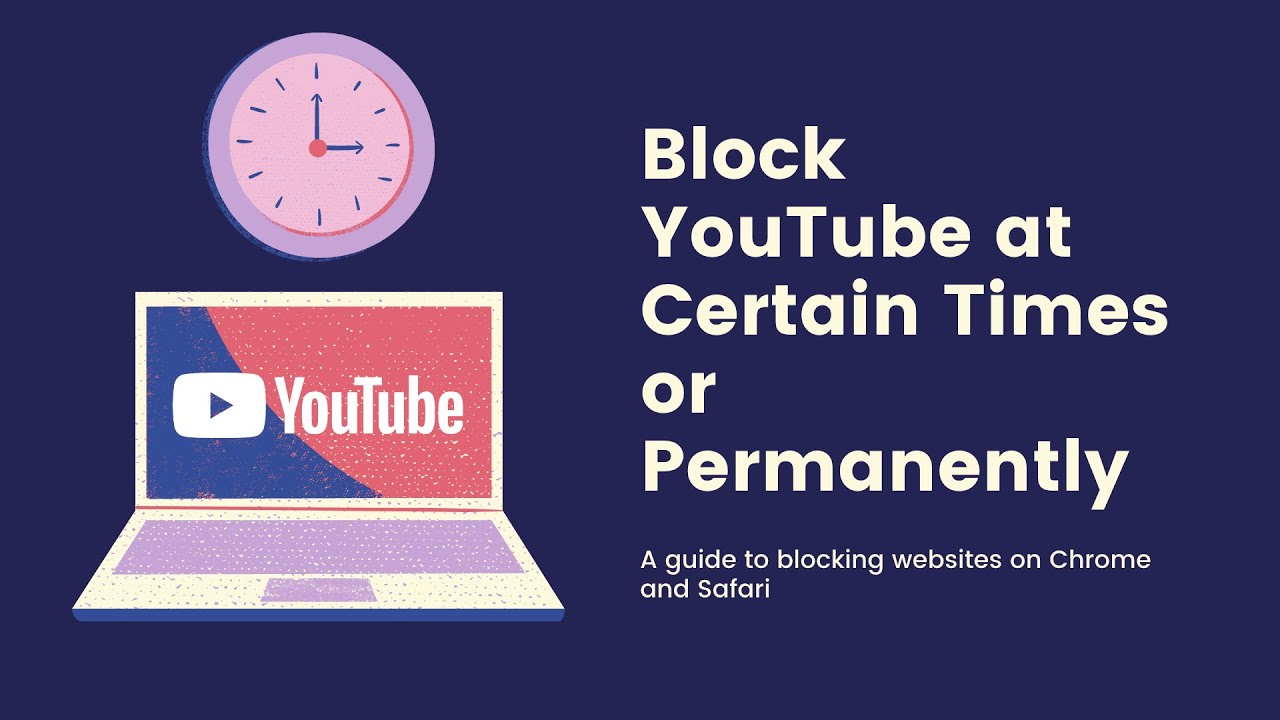
YouTube offers a variety of playback options that can enhance how you enjoy videos. Understanding these features not only improves your viewing experience but also allows you to control exactly how and when you watch content. Let’s dive into some key playback functionalities:
- Standard Play: The default setting where videos play from start to finish.
- Pause: This allows you to temporarily stop the video. A simple click or hitting the spacebar does the trick.
- Seeking: Want to jump to a particular section? Just click on the scrubber bar at the bottom of the video to move to a specific point.
- Playback Speed: Change how fast the video plays by clicking on the settings gear and selecting 'Playback speed.'
- Closed Captions: Enable captions for better understanding. You can turn them on through the settings menu as well.
Now, let’s focus on how you can stop a video precisely at the moment you want:
Using the Video Controls
YouTube's own video controls are your best friend. When you’re watching a video, simply:
- Click the video to pause when you reach the desired moment.
- Use the 'K' key on your keyboard for a quick pause or play action.
- If you need a break and want to pick up later, just note down the timestamp.
This manual control works well, but what if you want to stop at a specific time automatically?
Creating Time Links
If you want to share or revisit a specific moment in a YouTube video, you can easily create a timestamp link. Here’s how:
https://www.youtube.com/watch?v=VIDEO_ID&t=TIME_IN_SECONDSReplace VIDEO_ID with the actual ID of the YouTube video and TIME_IN_SECONDS with the number of seconds where you want the video to start. For example, to link to the 2-minute mark of a video, you'd use:
https://www.youtube.com/watch?v=VIDEO_ID&t=120This way, whenever someone clicks on the link, the video will start playing precisely at the time you want.
Using Third-party Tools
If you find yourself using YouTube in a more professional context, consider using third-party tools or browser extensions that enhance video control. Here are a couple of options:
- Improve YouTube: A Chrome extension that adds many features, including advanced playback options.
- Video Ad-Blockers: Some ad-blocking extensions also allow users to set precise video playback controls.
By using these tools, you can refine your playback even further, ensuring you have full control over your viewing experience.
Mastering YouTube video control is not just about pausing or stopping but making your entire viewing experience seamless and enjoyable. With these tips, you can navigate the platform like a pro and catch every precious moment!
Also Read This: How Much Money Does Cleetus McFarland Make From YouTube? A Look at His Income
3. Method 1: Using YouTube's Built-in Features
If you're looking to stop a YouTube video at a specific time, one of the easiest methods involves utilizing YouTube's built-in features. YouTube has some handy tools that allow you to jump to specific moments in a video, making it simple to pause at just the right point.
Let's dive into how you can effectively use these features:
- Timestamp Links: YouTube allows users to link to specific timestamps in a video. If you want to share a video that starts at a certain moment, you can add a timestamp to the URL. For example, to start a video at 1 minute and 30 seconds, you would append
?t=90sto the end of the URL. When someone clicks the link, the video will start playing from that exact point. - Player Controls: While watching a video, you can easily drag the progress bar to the time you want, but there’s a more precise way to jump around. Click on the progress bar, and while holding down the mouse button, you can see the time appear. Release it once you've hit the desired point.
- Pause and Rewind: If you happen to miss that perfect moment, don’t worry! Simply press the spacebar to pause the video or hit the left arrow key to rewind a few seconds. This will help you get to that exact time comfortably.
These built-in features make it incredibly convenient to manage your video playback without needing to install additional software or extensions. Whether you're trying to review a particular part of a tutorial or simply want to share a great moment with a friend, YouTube’s functionality has got you covered!
Also Read This: How to Remove a YouTube Account: Managing Your Digital Footprint
4. Method 2: Keyboard Shortcuts for Precise Control
If you're a keyboard enthusiast, you're going to love method two! YouTube has a variety of keyboard shortcuts that can give you more control when trying to pause a video at a specific time. These shortcuts are not just efficient; they can greatly enhance your viewing experience. Let’s explore some of the most useful ones:
- Arrow Keys: Use the right and left arrow keys to switch between different times in the video. The left arrow will rewind by 5 seconds, while the right arrow will advance the playback by 5 seconds. This is a great way to adjust your playback incrementally to land on that specific moment you want to pause.
- More Fine-Tuned Control: For even finer adjustments, hold the Shift key while using the arrow keys. This allows you to move forward or backward by 10 seconds for slightly greater precision.
- Spacebar: Don't underestimate the power of the spacebar! This key pauses and plays the video, so use it right when you reach that exact spot to stop playback instantly.
- M Key: Pressing the M key will mute or unmute the video. This might not seem directly related to stopping at a specific time, but if you want to be quiet at a certain moment—maybe during a quiet scene—you can easily do that!
These keyboard shortcuts allow you to gain remarkable control over your viewing experience. They can come in handy not just for pausing at a specific time but also for navigating through videos more efficiently, maintaining a smoother workflow, especially if you’re analyzing content for work or school.
Next time you watch a video, give these methods a try and see how much easier it is to pause and review specific moments!
Also Read This: How Can I Record YouTube Audio? Tools and Techniques Explained
5. Method 3: Using Third-Party Tools and Extensions
Sometimes, the built-in features of YouTube just don’t cut it for our specific needs. When you want to stop a YouTube video at a precise moment, third-party tools and browser extensions can offer some remarkable solutions. These can add functionality to your YouTube experience that might not be available on the standard platform. Plus, they often come with additional features that enhance your viewing experience!
Here’s a quick rundown of some popular tools and extensions that can help you stop videos at just the right time:
- Video Speed Controller: This browser extension allows you to speed up, slow down, or pause videos with the press of a button. It adds convenient keyboard shortcuts to control playback, which is handy for snagging that perfect stopping point!
- YouTube Pause Button Extension: Some extensions specifically create customizable pause buttons that you can place anywhere on the screen, so you can stop the video exactly when you want without fiddling around with mouse clicks.
- Enhancer for YouTube: This multi-functional extension gives you a range of features, including the ability to set specific timestamps that will auto-pause your video. You can even loop specific sections of a video, so you can practice ever so slightly before the moment you want to pause!
Installing these tools is usually a breeze. For most browser extensions, you just visit your browser's extension store, search for the tool, and click "Add to Browser". Once installed, you can customize settings according to your preference, which makes it a powerful way to manage video playback.
One important thing to keep in mind when using third-party tools is to ensure that you choose reputable extensions. Reading reviews and checking the number of downloads can help. This way, you’ll avoid adding any spyware or poorly-designed tools to your browsing experience.
Also Read This: How to Add a YouTube Video to Keynote: A Quick Tutorial
6. Tips for Stopping YouTube Videos Effectively
Now that you’re equipped with various methods for stopping YouTube videos at your desired time, let’s delve into some handy tips that can elevate your experience further!
- Use Keyboard Shortcuts: Get familiar with YouTube’s built-in keyboard shortcuts. For instance, pressing K will pause or play a video, and J and L will rewind or fast forward by 10 seconds respectively. Mastering these can help you quickly navigate to the point where you wish to stop.
- Adjust Playback Speed: If you're trying to capture specific moments, consider adjusting the playback speed. Slowing down the video can make it easier to pause at just the right moment, especially during particularly fast-paced action scenes.
- Take Notes: If you're watching tutorials or lectures, jotting down timestamps can be invaluable. This way, when you hit a point you want to revisit, you can simply enter that timestamp into the URL ranging from something like
https://www.youtube.com/watch?v=XXXXX&t=123s. - Use the “Add to Watch Later” Feature: Utilize YouTube’s built-in feature to add interesting videos to your “Watch Later” playlist. This can help you manage content you want to revisit without losing track of it.
Every viewer has their own style when it comes to consuming video content, so experiment with these methods and tips to see what works best for you. The ultimate goal is to enhance your YouTube experience and make the most out of every video!
Also Read This: How to Check If a YouTube Channel Is Monetized: A Quick Guide
7. Common Issues When Stopping Videos and Solutions
While stopping a YouTube video at a specific time seems like a straightforward task, there can be a few hurdles along the way. Understanding these common issues can help streamline your video-watching experience. Here are some typical problems you might encounter and handy solutions to overcome them:
- Video Not Pausing at the Right Time: Sometimes, when you try to pause the video, it may not stop exactly where you want it to. This is often due to the buffering speed or the YouTube player response time.
- Solution: Click the pause button a fraction of a second before the desired timestamp. You can also use the keyboard shortcuts for more precision. Pressing 'K' will pause the video quickly.
- Inability to Set a Time Stamp: In certain platforms or devices, you might find it hard to set a specific timestamp in the URL. This often occurs on mobile apps or older devices.
- Solution: Instead of trying to set the timestamp through the app, switch to your desktop or a modern browser. You can also copy the video link and edit it with the desired timestamp before opening it in a new tab.
- URL Modification Not Working: When you try to manually edit the YouTube URL to include a specific time, it may not function as expected.
- Solution: Make sure you’re using the correct format. The standard way is adding "?t=XmYs" at the end, where 'X' is minutes and 'Y' is seconds. Double-check your syntax if it isn’t working.
- Not Seeing the Video Progress: If the timeline slider seems unresponsive or isn’t showing progress accurately, this can ruin your video experience.
- Solution: Refreshing your browser or restarting the app can often fix this issue. Additionally, clearing your cache and cookies can enhance performance.
- Inconsistent Playback Across Devices: You may notice that stopping at specific times behaves differently on various devices, like your phone versus your computer.
- Solution: Test the video playback features on every device you're using, or check for updates to ensure you're using the latest version of the YouTube app or your browser.
By being aware of these common issues and their solutions, you can significantly improve how you engage with YouTube videos. Remember, a little patience goes a long way!
8. Conclusion and Final Thoughts
So, there you have it! Stopping a YouTube video at a specific time isn’t just a practical skill; it’s also a game-changer for how you consume content. By mastering this simple technique, you can create a more personalized viewing experience that caters to your interests and schedule.
To recap:
- Using the URL timestamp feature allows you to directly jump to the moments that matter.
- Leveraging keyboard shortcuts can enhance your control over playback.
- Being aware of potential issues helps prevent frustration during your viewing experience.
Ultimately, YouTube is a platform filled with endless content waiting to be explored. Stopping videos at specific times means you can curate your experience, saving time while maximizing enjoyment. Whether you’re watching educational tutorials, entertaining vlogs, or captivating documentaries, having the ability to pause at just the right moment can enrich your understanding and appreciation of the material.
So go ahead! Use these tips, tackle those common issues, and enjoy every fascinating second of your YouTube journey. Happy watching!
 admin
admin








