Uploading videos to YouTube can sometimes feel like watching paint dry, especially if you’re eager to share your content. Imagine hitting that 100% upload mark and then... waiting! In a world driven by quick content consumption, slow uploads can be frustrating. But don't worry! In this blog post, we’ll dive into some practical tips to help you speed up those video uploads, making your YouTube experience smoother and more enjoyable.
Understanding Video Upload Times
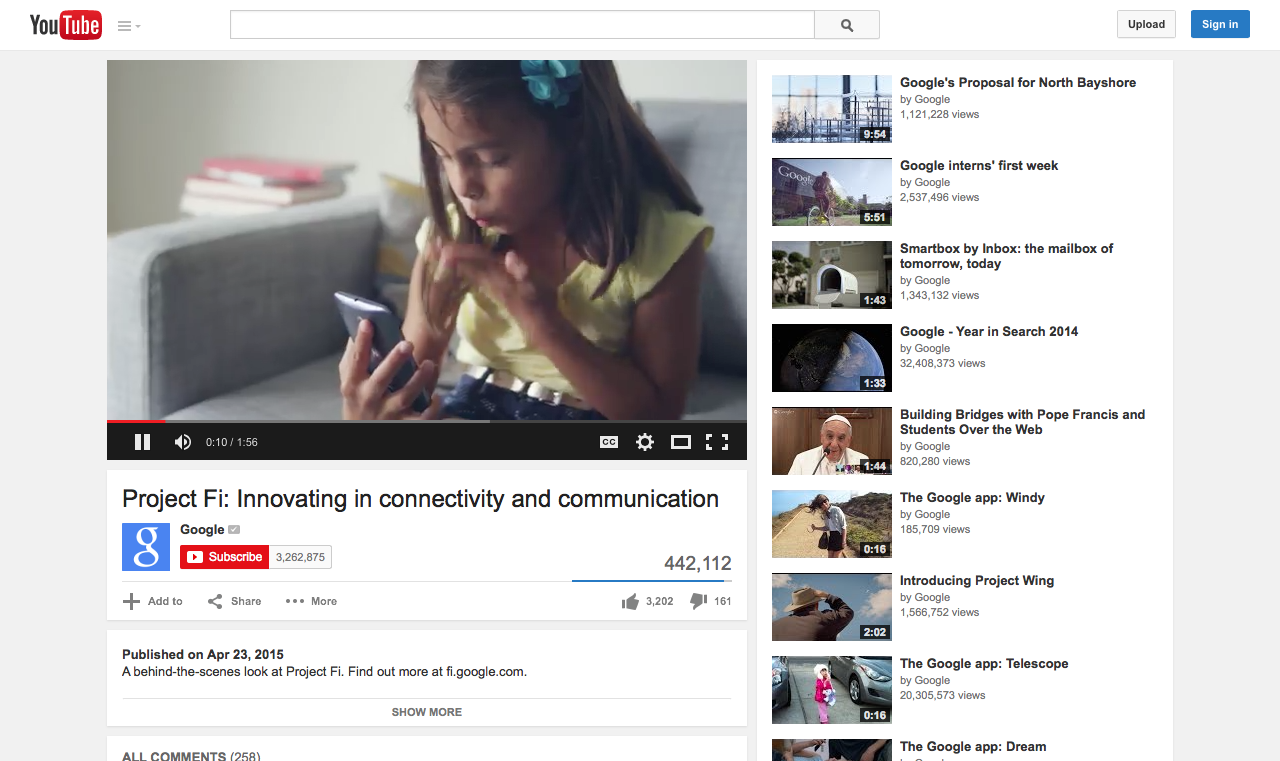
Before we get into how to speed things up, it's crucial to understand what affects video upload times. Several factors come into play, and recognizing them can help you identify where you can make improvements. Here’s a quick breakdown:
- File Size: Larger files take longer to upload. Consider the resolution and length of your video. High-definition videos (like 4K) can be incredibly large and often slow down the upload process.
- Internet Speed: Your upload speed, measured in Mbps (megabits per second), is a significant factor. If you have a slow connection, you might find yourself waiting ages for just a few minutes of video to upload.
- Video Format: Different video formats have different efficiencies. Certain formats, like MP4, are typically smaller and can upload faster than others, such as AVI or MOV.
- YouTube Server Load: Sometimes, it's not you—it’s them! YouTube can experience high traffic at certain times, which may slow down uploads.
- Device Performance: The device you’re using to upload also matters. Older computers may not handle large files as efficiently, thereby affecting upload time.
By understanding these factors, you can tweak your approach to the uploading process, making it a whole lot quicker and less painful!
Also Read This: how to sell ai art on adobe stock
3. Optimize Your Video File Size
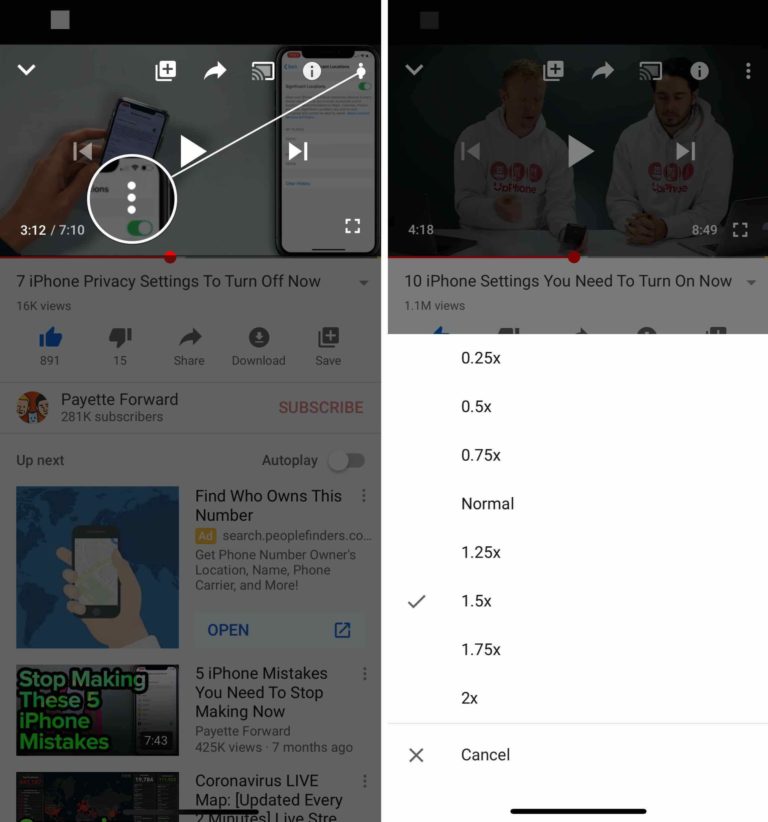
Have you ever waited impatiently for a video to upload, only to find it lagging behind? One of the biggest culprits of slow uploads is a large file size. The good news is that optimizing your video file size can make a world of difference, both for upload speed and quality.
First things first, let’s talk about compression. Video compression reduces the file size without significantly affecting quality. This can be especially useful if you're working with high-resolution videos. Here are a few steps to optimize your video file size:
- Use Video Compression Software: Tools like HandBrake and Adobe Media Encoder are great for compressing your videos. These programs allow you to select the right balance between quality and size.
- Trim Unnecessary Footage: Take a moment to review your video and cut out any frames that aren’t essential. Less content means a smaller file size!
- Choose Appropriate Resolution: While you might be tempted to upload in 4K, consider your target audience and where they will likely watch your video. Often, 1080p is more than sufficient.
By focusing on these points, you can drastically reduce upload times while maintaining the quality your viewers deserve. Think about it as packing a suitcase—only take what you truly need!
Also Read This: Can I Use Streamable for Free? Here’s the Quick Answer
4. Choose the Right Format for Your Videos
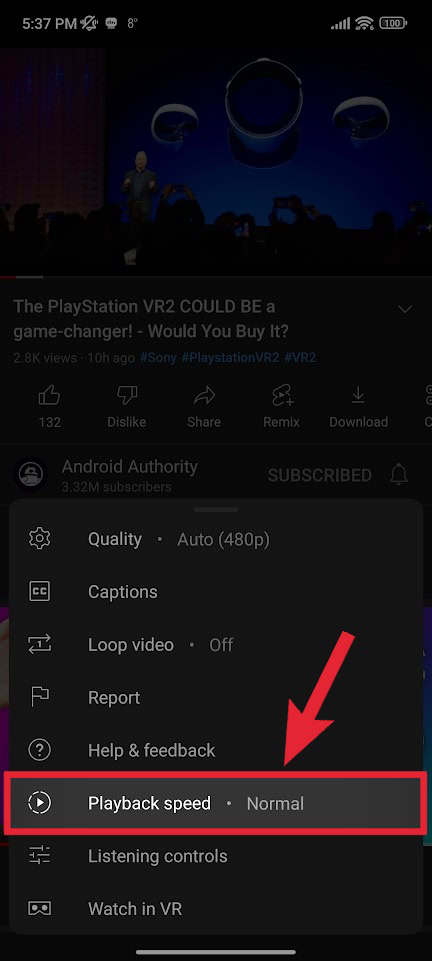
Did you know that the format of your video can significantly influence upload speed? Choosing the right format isn’t just about aesthetics; it’s a practical consideration that can streamline your workflow.
YouTube supports various file formats, but some are better suited for efficient uploads. Here are a few popular options:
| Format | Best For | Pros |
|---|---|---|
| MP4 | General Use | Excellent balance of quality and file size; widely supported. |
| AVI | High-Quality Footage | Great picture quality, but larger file sizes. |
| MOV | Apple Users | High quality; best for editing before uploading. |
Among these, MP4 is typically your best bet for uploading to YouTube, thanks to its compatibility and efficiency. So, before you hit that upload button, double-check your file format. Choosing wisely can make your videos upload faster and help you avoid any hiccups!
Also Read This: Understanding the Review Timeline for Adobe Stock Submissions
Utilize a Stable Internet Connection
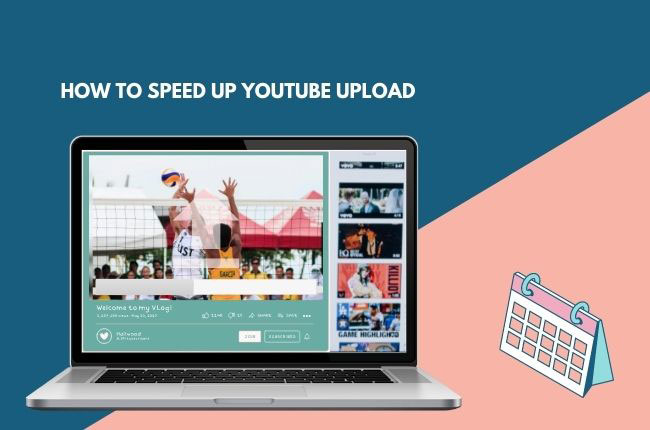
When it comes to uploading videos on YouTube, having a reliable and stable internet connection is crucial. It's one of those things that can make or break your uploading experience. Can you imagine spending hours working on a video, only to face frustrating interruptions while uploading? That scenario is all too common if your connection is shaky.
Here are a few tips to ensure you have a stable connection:
- Wired Connection Over Wi-Fi: If possible, use a wired Ethernet connection instead of relying on Wi-Fi. Wired connections tend to be more stable and less susceptible to fluctuations.
- Check Your Bandwidth: Before uploading, check your internet speed using websites like Speedtest.net. A download speed of at least 5 Mbps is often recommended for smoother uploads.
- Limit Other Devices: Disconnect other devices from your network that may slow down your connection. Streaming on another device can hog bandwidth and make your upload take much longer.
- Router Positioning: If you must use Wi-Fi, make sure your router is positioned optimally—away from walls, furniture, and other interference, ideally at a higher spot.
When you have a stable internet connection, you not only speed up your uploads but also reduce the risk of errors or disruptions while your video is being processed. It’s like paving a smooth road for your creative journey!
Also Read This: Best Adobe Stock Images Downloader: Simplifying the Image Downloading Experience
Upload During Off-Peak Hours
Did you know that the time you choose to upload your video can impact its upload speed? Much like traffic on a busy highway, the internet can get congested during peak hours. During these busy times, your upload may slow to a crawl as more people are using the network.
So, what are off-peak hours, and how do you find them? Here’s a quick guide:
- Weekdays vs. Weekends: Weekday mornings (like Tuesday through Thursday) are generally less busy compared to weekends when everyone is online and uploading videos.
- Time of Day: Late nights (after 10 PM) or very early mornings (before 8 AM) tend to have less traffic. Try scheduling your uploads during these times for faster results.
- Check Your Location: Depending on your geographical area, peak hours might vary. Observe when your uploads seem to take longer and adjust your schedule accordingly.
By uploading during off-peak hours, not only can you experience faster upload speeds, but you also allow the YouTube server to process your video more efficiently. Think of it as hitting the road during a less crowded time—smooth sailing all the way!
Also Read This: How to Print One Image Across Multiple Pages for Posters
7. Use YouTube's Built-In Tools
When it comes to speeding up video uploads on YouTube, leveraging the platform's built-in tools can be a game changer. YouTube offers several features that can optimize your video uploading experience and enhance overall efficiency. Here are a few key tools you can utilize:
- YouTube Creator Studio: This is your one-stop-shop for managing your videos. The Creator Studio Dashboard allows you to track uploads and performances while providing easy access to upload settings.
- Video Compression: YouTube has built-in compression tools that can help reduce the file size of your video without a significant loss in quality. It’s a simple way to ensure your uploads are quicker.
- Scheduled Publishing: If you have multiple videos ready to go, use YouTube’s scheduling tool. This nifty feature allows you to upload multiple videos at once and schedule them for release, minimizing time spent on future uploads.
- Batch Uploading: YouTube supports batch uploading, enabling you to grab multiple files from your computer and upload them all at once. This is a fantastic way to save time, especially if you have several videos lined up!
- Community Tab: Use the Community Tab to inform your subscribers about upcoming uploads or live streams. This engagement tool can help generate buzz and potentially speed up initial views and interactions.
By making the most of these built-in tools, you can significantly enhance your video upload process and maintain your audience's interest. Remember, a smooth upload experience leads to a happier creator and viewers!
8. Conclusion
In the fast-paced world of content creation, optimizing your video upload process on YouTube is essential to keep your audience engaged and your channel growing. By implementing the strategies discussed—like ensuring a strong internet connection, utilizing file compression techniques, and taking full advantage of YouTube's built-in tools—you can significantly speed up your video uploads.
To recap:
- Improve your internet speed and consider wired connections where possible.
- Compress your video files for quicker uploads without sacrificing quality.
- Optimize your video settings in editing software prior to uploading.
- Utilize YouTube's in-built features such as batch uploading and scheduling.
Ultimately, it's about finding a rhythm that works for you. Experiment with different methods, stay consistent in your uploads, and continuously engage with your audience. Happy uploading!
 admin
admin








