Searching for the perfect image can often feel like finding a needle in a haystack, especially on vast platforms like Getty Images. With millions of images at your fingertips, it's easy to become overwhelmed. However, refining your search can lead to accurate and relevant results that truly match your needs. In this post, we’ll explore how to navigate the Getty Images search effectively, ensuring you find exactly what you're looking for, whether it's for a blog, marketing campaign, or personal project.
Understanding the Getty Images Interface
The Getty Images interface is designed to be user-friendly, but it can seem daunting at first. Let’s break down the key components to help you navigate it with confidence.
1. Search Bar:
At the top of the page, you’ll find the search bar. This is your starting point! Enter keywords related to your desired image. For example:
- “sunset over mountains” will yield breathtaking landscape shots.
- “business meeting” will bring up professional event images.
Feel free to use phrases or single words, but remember: the more specific you are, the better your results will be!
2. Filters:
Once you’ve hit search, take advantage of the filtering options located on the left side of the results page. Here are some filters you might consider:
- Image Type: Choose between photos, illustrations, or vectors.
- Orientation: Select vertical, horizontal, or square images.
- Color: Filter results by specific colors to match your design palette.
- License Type: Decide between royalty-free and rights-managed images depending on your usage needs.
Using these filters can drastically narrow down your results. For instance, if you’re only looking for royalty-free photos with a blue color scheme, applying these filters will save you time and focus your search.
3. Previewing Images:
When you click on an image, a detailed view opens up. Here, you can see the image information, including the photographer's name, keywords, and available licenses. You can also preview different sizes and formats, along with the option to download or purchase the image. This is crucial if you’re comparing a few images to see which one fits best in your project.
4. Creating an Account:
If you frequently use Getty Images, consider creating an account. With an account, you can:
- Save your favorite images in a lightbox for easy access later.
- Organize your saved images into folders for specific projects.
- Receive tailored suggestions based on your search history.
Having an account makes it easier to find and manage your images, especially if you’re working on multiple projects simultaneously.
By getting familiar with the Getty Images interface and utilizing its search features, you’ll not only save time but also enhance the quality of your results. Happy searching!
Also Read This: Does Shutterstock Have a Free Trial? Exploring Options for Exploring the Platform
3. Using Keywords Effectively
When it comes to finding the perfect image on Getty Images, the key lies in how you use keywords. Instead of typing in broad terms like "nature" or "business," think about what you really want. For example, if you're looking for a serene landscape, try using more specific keywords like "sunset over mountains" or "peaceful forest river".
Here are a few tips to refine your keyword search:
- Be Specific: The more specific your keywords, the better your results. Instead of "dog," try "Golden Retriever playing in the park."
- Use Synonyms: If your first keyword doesn't produce the desired results, think of synonyms or related terms. For instance, "happy" can also be "joyful" or "cheerful."
- Combine Keywords: Use multiple keywords to narrow down your search. For example, "wedding ceremony outdoor" will yield different results than just "wedding."
Additionally, take advantage of Getty’s search suggestions. As you type, a drop-down menu will suggest related searches that can help you discover new ideas or terminology you hadn't considered. You might find inspiration in terms you didn’t initially think of!
Also, remember to use quotes for exact phrases. If you’re searching for a specific caption or phrase, enclosing it in quotes (like "vintage car parade") will ensure that Getty Images only shows images that contain that exact phrase. This is particularly useful when you're on the hunt for something unique.
By employing these keyword strategies, you’ll not only refine your search but also enhance the quality of the images you find. The right keywords will unlock a treasure trove of visuals that perfectly match your project's needs!
Also Read This: How to Download Getty Images for Free
4. Applying Filters for Better Results
Once you've got your keywords sorted, it’s time to dive into the filters. Getty Images offers a robust set of filters that can help you fine-tune your search results even further. Let’s explore how to apply these filters for optimal results.
Here’s how you can utilize filters to your advantage:
- Image Type: Depending on your project, you might need a specific type of image—be it a photo, illustration, or vector graphic. You can select these options to ensure you're looking at the right medium for your needs.
- Orientation: If you're designing for a specific format, filter by orientation—landscape, portrait, or square. This can save you a lot of time, especially if you're creating content for social media or print materials.
- Color Palette: You can even filter images based on color! This is incredibly helpful if you’re aiming for a cohesive look that matches your brand's color scheme. Just choose the dominant color you want, and Getty will show relevant images.
- License Type: Whether you need an image for editorial use or for commercial purposes, filtering by license ensures that you’re using the right legally compliant images.
Using these filters not only helps narrow down your results but also enhances the relevancy of the images you see. Picture this: you type in "modern office," but you’re actually looking for images suitable for a magazine layout. By applying filters for "editorial use" and "landscape orientation," you’ll quickly find options that fit your needs without sifting through countless irrelevant images.
In conclusion, mastering the art of keyword usage and filter application on Getty Images can significantly improve the accuracy of your search results. This means less time scrolling and more time creating!
Also Read This: What Are Alamy Photos Exploring the Stock Image Collection
5. Exploring Advanced Search Options
If you’ve ever found yourself sifting through countless images on Getty Images, you know how overwhelming it can be. However, leveraging the Advanced Search Options can dramatically refine your results, making your search process much smoother.
To access these options, simply click on the ‘Advanced Search’ link usually located near the search bar. This opens up a treasure trove of filters that can help you find exactly what you need. Here are some key filters you should consider:
- Image Type: Choose from options like photos, illustrations, vectors, and videos. If you’re looking for a specific style, this can narrow down the choices significantly.
- Orientation: Filter by landscape, portrait, or square. This is particularly useful if you have a specific layout in mind.
- Color: Want a pop of color? Select specific hues or even black and white images to match your design aesthetics.
- People: If your project includes people, you can filter results based on the number of individuals in the image or whether they feature models with recognizable faces.
- Content Type: Are you looking for editorial images, creative images, or maybe even archival photos? Tailoring your search to content type can save you a lot of time.
Additionally, don’t forget to use the ‘Keywords’ box wisely. Think about synonyms, related terms, or more specific phrases. For example, if you're searching for "beach," you might also try "coastal" or "seaside" to uncover different results.
Lastly, be sure to experiment with the ‘Sort By’ feature, which allows you to organize images by relevance, newest, or even most popular. This can be especially useful if you’re looking for trending visuals to enhance your project.
Also Read This: How to Sell Photos Through Getty Images: A Comprehensive Guide to Selling Your Work
6. Saving and Organizing Your Searches
Now that you’ve mastered the art of searching, it’s time to tackle how to save and organize your searches on Getty Images. Keeping your favorite images close at hand can streamline your creative process and make revisiting your project a breeze.
Getty Images offers a handy feature called ‘Lightboxes’. Think of them as virtual folders where you can save your selected images for quick access later. Here’s how to make the most of this feature:
- Create a New Lightbox: After finding an image you love, click the “Add to Lightbox” option. You can create a new lightbox on the spot—give it a name that reflects your project for easy reference.
- Organize by Themes: If you’re working on multiple projects, consider creating separate lightboxes for each one. Label them according to themes, such as “Marketing Campaign” or “Social Media Posts,” to keep your images sorted.
- Collaborate with Teams: If you’re part of a team, you can share lightboxes with colleagues. This is a fantastic way to gather feedback or to ensure everyone is on the same page regarding image choices.
- Edit Lightbox Contents: Don’t hesitate to revisit your lightbox and remove images that no longer fit your vision. This keeps your collection fresh and relevant.
Another great tip is to regularly review your saved searches. Getty Images allows you to save specific queries, so if you frequently look for “summer landscapes,” you can save that exact search. This way, you won’t need to start from scratch every time you come back!
By effectively using lightboxes and saved searches, you can create a more organized, efficient workflow. This not only saves you time but also enhances your overall creative process. Happy searching!
Also Read This: Understanding the Costs of Using Alamy for Buyers and Contributors
7. Tips for Finding High-Quality Images
When it comes to sourcing the perfect images on Getty, the quality of your visuals can make or break your project. Here are some handy tips to ensure you’re finding high-quality images that resonate with your audience:
- Use Specific Keywords: Instead of generic terms like “dog” or “city,” try phrases like “golden retriever playing in the park” or “vintage Paris street scene.” The more specific your keywords, the more tailored your results will be.
- Apply Filters: Utilize Getty’s filtering options to narrow down your search. You can sort by orientation (horizontal or vertical), color scheme, or even image type (photography, illustrations, etc.). This helps you quickly zero in on the right visuals.
- Check Image Resolution: Always pay attention to the resolution of the images. For print materials, you'll want high-resolution images (300 dpi or greater), while web content can work well with lower resolutions (72 dpi). Look for mentions of “high res” or “print quality” in the descriptions.
- Explore Collections: Getty Images curates various collections based on themes, trends, or events. Don’t overlook these as they often feature top-notch quality images that might fit your needs perfectly.
- Review Licensing Options: Ensure the images you select align with your intended use. Getty offers different licensing types, such as royalty-free and rights-managed. Knowing your licensing will help you avoid legal issues down the line.
- Check for Model Releases: If your project involves people, look for images with model releases. This guarantees that you’re covered legally when using images of identifiable individuals.
- Save Your Favorites: As you browse, save your favorite images to a lightbox. This makes it much easier to compare and select the best options later without having to redo your search.
By incorporating these tips into your search strategy, you can enhance your chances of finding the perfect, high-quality images that will elevate your projects and resonate with your audience.
8. Conclusion: Mastering Your Getty Images Search
In the vast sea of visuals that Getty Images offers, mastering your search techniques can be a game-changer. By refining your approach, not only will you save time, but you’ll also discover images that perfectly capture your project's essence. Here’s a quick recap of what we discussed:
- Be Specific: Use detailed keywords to filter through the extensive library.
- Utilize Filters: Make full use of Getty’s filtering options to narrow down results effectively.
- Focus on Quality: Pay attention to resolution and licensing to ensure you select appropriate images for your needs.
- Explore Collections: Don’t hesitate to browse curated collections for high-quality selections.
- Save Favorites: Keep track of potential images to streamline your decision-making process.
With these strategies in your toolbox, you're well on your way to mastering your Getty Images search. Remember, the right image can tell a compelling story, so take the time to explore and find visuals that truly resonate. Happy searching!
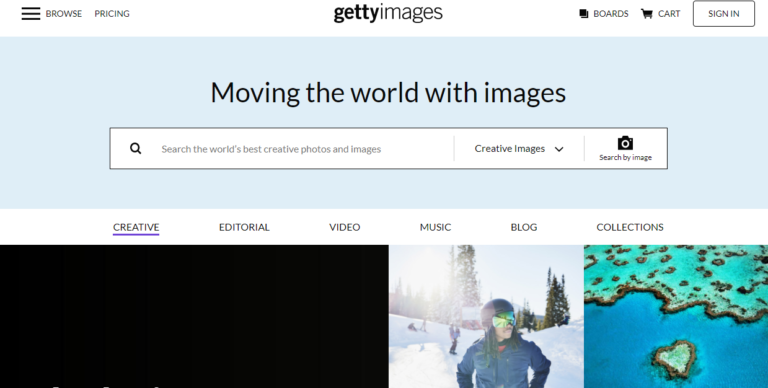
 admin
admin








