If you’ve found yourself staring at a frozen YouTube app on your Apple TV, you’re not alone. Many users experience frustrating issues where the app simply refuses to open. Thankfully, there are several common solutions that can help you get back to streaming your favorite videos. Let’s dive into some of the typical reasons this happens and how you can troubleshoot the problem!
Common Reasons YouTube App Won't Open
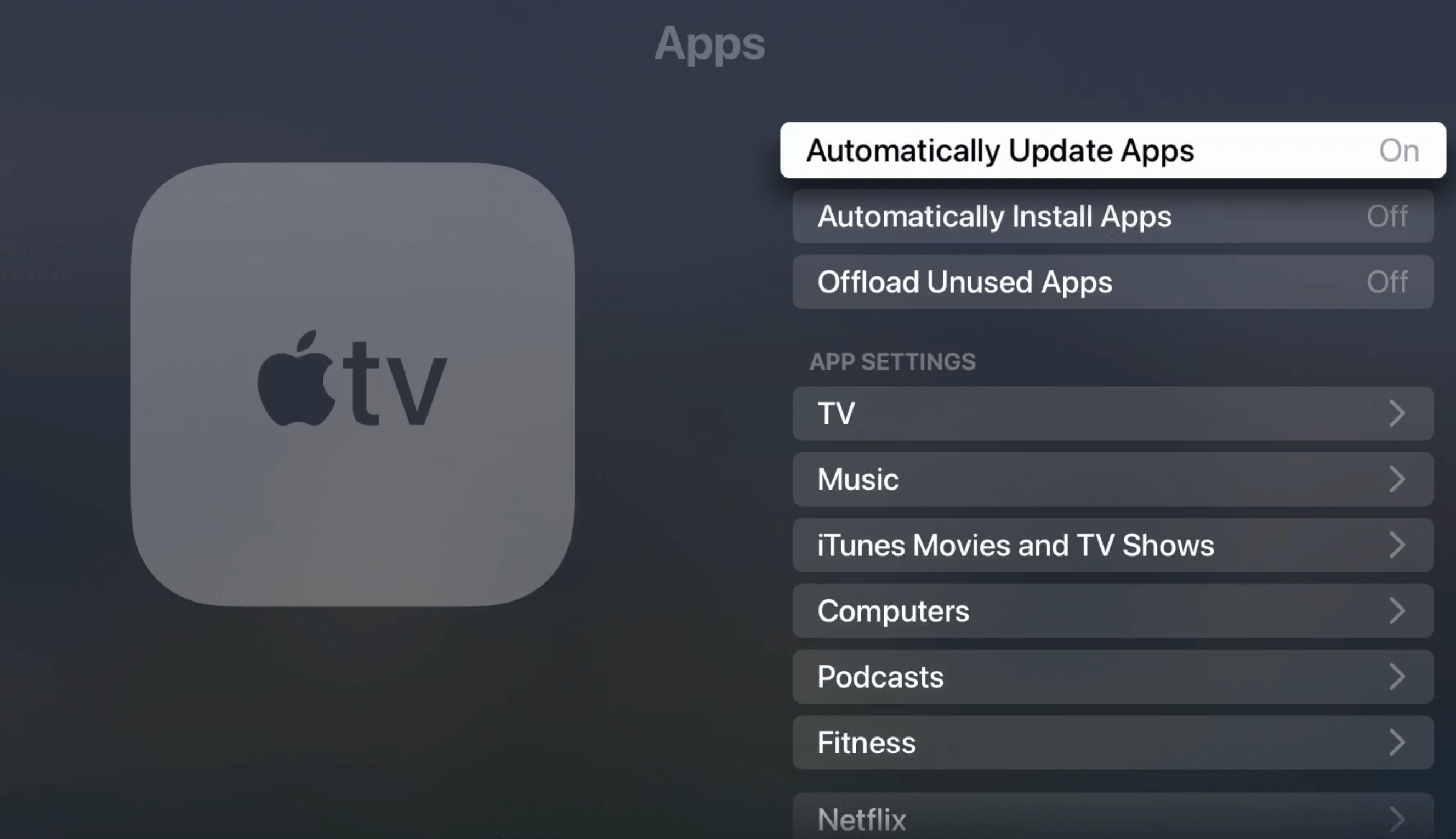
Understanding the reasons behind the YouTube app’s reluctance to open on your Apple TV can help you find a quick fix. Here are some of the most common culprits:
- Outdated Software: If your Apple TV or the YouTube app isn't up-to-date, compatibility issues can arise. Make sure you regularly check for software updates.
- Network Connection Problems: A weak or unstable internet connection can prevent the app from launching properly. Ensure that your Apple TV is connected to a reliable Wi-Fi network.
- Corrupted App Data: Sometimes, the app can hold onto corrupted cache or data that prevents it from opening. A quick cache reset might be all you need.
- Device Storage Issues: If your Apple TV is running low on storage, it can impact the app's functioning. Consider freeing up space by removing unused apps or content.
- Server Issues: Occasionally, the problem might not be on your end at all. YouTube can experience outages or server issues that affect app performance globally.
Now, let's break these down a bit more:
- Outdated Software:
Apple regularly releases software updates to enhance performance and compatibility. To check for updates, go to Settings > System > Software Updates. If an update is available, follow the prompts to install it. Similarly, ensure that the YouTube app is updated by navigating to the App Store and checking for updates there.
- Network Connection Problems:
Sometimes, it’s as simple as a Wi-Fi dropout. You can test your network connection by heading to Settings > Network. If the connection is weak, try restarting your router or moving closer to it. In some cases, using an Ethernet cable instead of Wi-Fi can alleviate these issues.
- Corrupted App Data:
Corrupted data can be tricky. You can try deleting the app and reinstalling it. To do this, highlight the YouTube app on your Apple TV home screen, hold down the touch area until the app jiggles, and then press the delete button. After that, navigate to the App Store to reinstall it fresh.
- Device Storage Issues:
To check your storage, navigate to Settings > General > Manage Storage. If you're low on space, consider removing some apps you no longer use or clearing out unnecessary content to make room for YouTube.
- Server Issues:
This one is beyond your control, but it can happen. If there’s an outage, you can check social media or sites like DownDetector to see if others are experiencing the same issue.
By addressing these factors, you can diagnose why the YouTube app won’t open on your Apple TV and hopefully resolve the issue swiftly. Whether it’s updating your software or ensuring a stable internet connection, these steps can get you back to enjoying your favorite videos in no time!
Also Read This: How to Record Movies and Shows on YouTube TV for Later Viewing
3. Step-by-Step Troubleshooting Guide
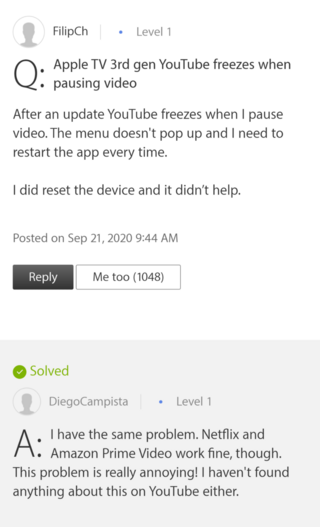
We’ve all experienced the frustration of apps not working smoothly on our devices, and the YouTube app on Apple TV is no exception. If you’re having trouble getting YouTube to open (or stay open), don’t worry! Here’s a straightforward troubleshooting guide to help you get back to streaming your favorite videos.
Step 1: Restart Your Apple TV
Sometimes a simple reboot can resolve many issues. To restart your Apple TV, follow these steps:
- Press and hold the Home button (the TV icon) and the Menu button on your Apple TV remote until the status light on your Apple TV flashes.
- Once the Apple logo appears, release the buttons and let your Apple TV restart.
Step 2: Force Quit the YouTube App
If the app is stuck and won’t close, you may need to force quit it:
- Double-click the Home button on the remote to open the app switcher.
- Swipe left or right to find the YouTube app.
- Swipe up on the YouTube app’s preview to close it.
Step 3: Check Your Internet Connection
A stable internet connection is crucial for streaming. To check your internet connection:
- Open the Settings app on your Apple TV.
- Select Network, then check if you’re connected to your Wi-Fi network.
- If not connected, try to reconnect or troubleshoot your Wi-Fi.
Step 4: Reinstall the YouTube App
If issues persist, it might be time to uninstall and reinstall the YouTube app:
- Highlight the YouTube app on your Apple TV.
- Press and hold the Select button and select Delete.
- Go to the App Store, search for YouTube, and reinstall it.
Step 5: Reset Apple TV Settings
As a last resort, you can reset Apple TV settings. This will return your device to factory settings:
- Go to Settings > System > Reset.
- Select Reset All Settings.
Remember, resetting your Apple TV will remove apps and data, so try this only if other steps haven’t worked. Hopefully, following these steps will have your YouTube app up and running in no time!
Also Read This: Why Does My YouTube Layout Look Different? Understanding Changes to YouTube’s User Interface
4. Checking for Software Updates on Apple TV
Keeping your Apple TV updated is essential for ensuring that all apps, including YouTube, function properly. Updates frequently include bug fixes, performance improvements, and new features. Here’s how to check for and install software updates on your Apple TV:
Step 1: Open Settings
Start by navigating to the Settings icon from your Apple TV home screen. It looks like a gear, so you can't miss it!
Step 2: Access System
Once in Settings, scroll down and select System. This section is where you can find information about the software and other system-related settings.
Step 3: Select Software Updates
Now, select Software Updates. Here, you’ll see an option to check for updates. Click on it!
Step 4: Check for Update
Your Apple TV will now check for any available software updates. If it finds one, you'll have an option to install it. Simply follow the on-screen instructions to complete the update.
Step 5: Enable Automatic Updates
To make your life easier in the future, consider enabling automatic updates. In the same Software Updates menu, turn on the Automatically Update option. This way, your Apple TV will automatically install updates as they become available, keeping it running smoothly without you having to lift a finger!
And that’s it! Keeping your Apple TV’s software up to date is a simple yet effective way to minimize issues with apps like YouTube. With these steps, you should be ready to dive back into your favorite videos and playlists.
Also Read This: What to Do When You Can't Update YouTube: Troubleshooting Update Issues
5. Resetting the YouTube App
If you're still having trouble with the YouTube app on your Apple TV, resetting it might be the next best step to consider. This process can help clear cached data and resolve minor glitches that could be causing your opening issues. It’s straightforward, and you don’t need to worry—no data will be lost on your account or videos you've already watched. Here’s how you can reset the YouTube app:
- Start by launching the YouTube app on your Apple TV.
- Once it has opened, navigate to the settings gear ⚙️ usually located in the left sidebar.
- In the settings menu, scroll down and select Clear Cache. This option removes temporary files and can resolve buffering or launching issues.
- After clearing the cache, restart your Apple TV to ensure that everything resets properly.
After performing these steps, open the YouTube app again and see if it launches without any issues. If it continues to misbehave, don’t worry—there are still more solutions to explore!
Also Read This: Can You Use Any Music in YouTube Shorts? Copyright Rules Explained
6. Reinstalling the YouTube App on Apple TV
Sometimes the simplest solution is the best one, especially when it comes to app-related problems. Reinstalling the YouTube app on your Apple TV can effectively solve any persistent issues, including the inability to open the app. Here’s how you can do it:
- First, go to your Apple TV home screen.
- Locate the YouTube app—use the trackpad on your remote for easy navigation.
- Swipe over the YouTube app and press and hold the touchpad until the app starts to jiggle.
- Press the Play/Pause button on your remote.
- From the menu that appears, select Delete to uninstall the app.
Once the app is uninstalled, it’s time to reinstall it:
- Open the App Store on your Apple TV.
- Once in the App Store, search for the YouTube app.
- Select the app from the results and click on the Get button to download it again.
- After installation, launch the YouTube app and sign in using your account credentials.
Reinstalling the app gives you a clean slate and can often resolve any fundamental issues that couldn’t be fixed with just a reset. When you open it after reinstallation, everything should work as good as new! If you still run into trouble, it may be worth checking for updates on your Apple TV or looking into internet connection issues.
With these steps, you should be well on your way to getting the YouTube app back and running smoothly on your Apple TV. So grab your popcorn, and let’s get back to binge-watching!
Also Read This: Accessing Unlisted Videos on YouTube: What You Should Know
7. Network Connectivity Issues
When your YouTube app on Apple TV refuses to open, one of the potential culprits could be your network connectivity. After all, the app needs a stable internet connection to function properly. If you're experiencing issues, here's how to troubleshoot:
- Check Your Internet Connection: Start by ensuring your Apple TV is connected to the internet. You can do this by going to Settings > Network. Make sure you see a strong Wi-Fi signal or an Ethernet connection if you're using a wired setup.
- Run a Speed Test: If you're connected but the app still isn’t working, consider testing your internet speed. There are various apps available for your phone or computer that can help you check the speed. Ideally, you should have at least 3 Mbps for smooth streaming.
- Restart Your Router: Sometimes, the issue lies with your router rather than your Apple TV. Restarting your router can solve many connectivity issues. Simply unplug the router from power, wait about 10 seconds, and then plug it back in.
- Forget and Reconnect to Wi-Fi: If you're still having issues, try forgetting the Wi-Fi network on your Apple TV and reconnecting. Go to Settings > Network > Your Network Name, then select Forget Network. After that, reconnect to the same network.
- Update Your Router: Ensure your router's firmware is up-to-date. Manufacturers often release updates to fix bugs and improve performance. Check your router's manual or the manufacturer's website for guidance on updating it.
By addressing these network connectivity issues, you can eliminate one of the most common reasons for the YouTube app's failure to launch. If everything checks out with your network and the app still won’t open, then it might be time to delve deeper into software or hardware issues.
Also Read This: How to Download YouTube TV on Your Samsung Smart TV
8. Contacting YouTube or Apple Support
If you've exhausted all troubleshooting options and your YouTube app is still giving you grief, it might be time to reach out for some expert assistance. Both YouTube and Apple have support channels that can help you resolve the issue. Here’s how to get in touch:
- YouTube Support: YouTube offers a dedicated support page where you can find various resources, including troubleshooting guides and forums. If you need individualized help, you can reach out through the help center for specific issues relating to the app.
- Apple Support: If the problem seems to be with your Apple TV rather than YouTube, visiting Apple’s support page can be beneficial. You can chat online, schedule a call, or even visit a nearby Apple Store for in-person assistance.
- Community Forums: Both platforms have community forums where users share their issues and solutions. Sometimes, other users have experienced the same problem and can offer tips. Look for relevant threads on YouTube’s community forum or Apple's discussion forums.
Before reaching out, gather as much information as you can about the issue. Document any error messages you receive, the steps you've taken to try to fix the problem, and your device’s software version. This information will help support teams assist you more efficiently.
Remember, help is always just a click away, and with YouTube’s and Apple’s support resources at your disposal, you’ll have a world of troubleshooting options to explore. Don’t hesitate to seek help when the problem persists; it's the fastest way to get back to binge-watching your favorite videos!
Conclusion
In summary, troubleshooting YouTube app opening issues on Apple TV involves a series of straightforward steps that can significantly enhance your viewing experience. By following the recommendations outlined above, you can ensure that the app functions smoothly. Here are the key takeaways:
- Restart Your Apple TV: A simple reboot can resolve many software glitches.
- Update Software: Keeping your Apple TV and YouTube app updated is crucial for optimal performance.
- Check Your Internet Connection: A stable connection is essential for the app to load properly.
- Delete and Reinstall the App: If problems persist, reinstalling the app can eliminate corrupted data.
Implementing these fixes not only helps resolve immediate issues but also contributes to the long-term effectiveness of your Apple TV. If problems continue after trying these solutions, seeking assistance from Apple support or checking for service outages may provide further help. Enjoy your streaming!
 admin
admin








