In the era of digital learning, YouTube has become a goldmine of information. From educational tutorials to lecture snippets, the platform is brimming with content designed to enhance our knowledge. However, if you've ever tried to absorb complex information in a fast-paced video, you might have found yourself overwhelmed. This is where the option to slow down the playback speed comes into play! In this post, we’ll explore the key benefits of slowing down YouTube videos, making your learning experience more effective and enjoyable.
Why Slow Down YouTube Videos?
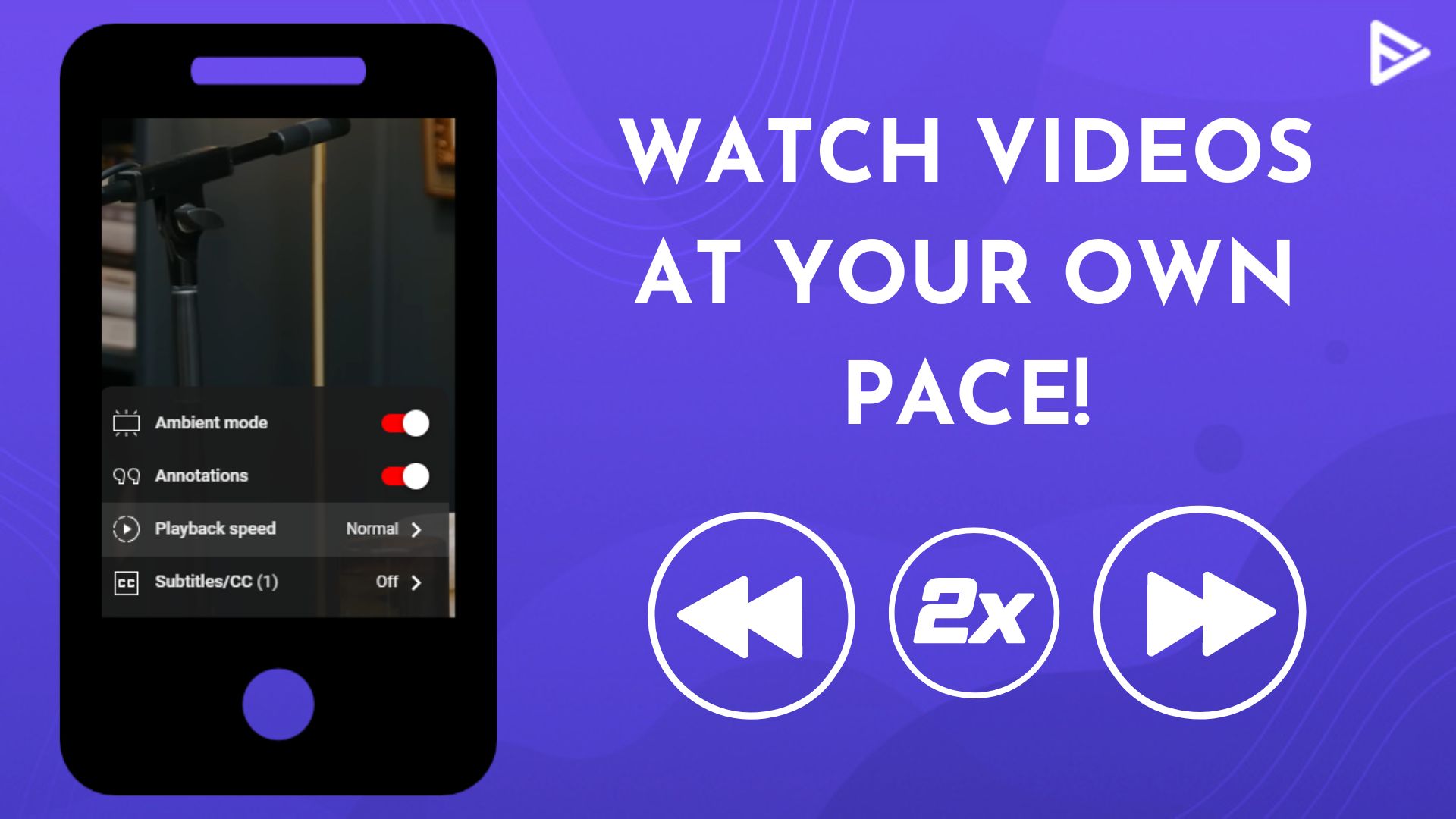
When it comes to learning, comprehension is key, and sometimes that means hitting the brakes on fast-paced content. Here are a few compelling reasons to slow down YouTube videos:
- Enhanced Comprehension: Slowing down a video allows you to digest the information more thoroughly. This is particularly beneficial for complicated subjects or when hearing detailed explanations.
- Better Retention: Our brains often struggle to process information rapidly. Slowing down the pace can enhance focus and help reinforce what you've learned, leading to improved retention rates.
- Opportunity to Take Notes: At a slower speed, you have the luxury of jotting down critical points and summaries without missing vital content. This is particularly useful in academic settings.
- Adjusting to Different Learning Styles: Everyone learns differently. Some individuals may benefit from hearing information articulated more slowly, allowing them to connect the dots more effectively.
- Less Stress, More Engagement: A fast-paced video can cause anxiety and frustration. By slowing it down, you create a more enjoyable learning environment that encourages curiosity and engagement.
By recognizing these benefits, it’s clear that slowing down a YouTube video can significantly enhance your learning experience. So, let’s dive into how to do this efficiently!
Also Read This: Boosting Brand Visibility Through Imago Images
Step-by-Step Guide to Adjusting Playback Speed

Adjusting the playback speed of a YouTube video can be incredibly beneficial when it comes to enhancing your learning experience. Whether you’re going through complex tutorials, educational lectures, or even engaging presentations, slowing down the speed can help you absorb information more effectively. Let’s walk through how you can easily adjust the playback speed on YouTube.
- Open the YouTube Video: Firstly, navigate to YouTube and find the video you want to watch. Click to open it.
- Access Playback Settings: Look at the bottom right corner of the video player. You'll see a gear icon (⚙️). Click on this to open the settings menu.
- Select Speed: In the settings menu, find the option labeled "Playback speed." Click on it, and you’ll see several options for playback speed ranging from 0.25x (slower) to 2x (faster).
- Choose Your Preference: Select the speed that works best for you. For detailed learning, you might want to choose 0.75x or 0.5x to really digest the material.
- Get Started: Once you’ve made your selection, simply click away from the menu to continue watching your video at the adjusted speed.
And there you have it! By following these simple steps, you can tailor the playback speed to optimize your learning experience. Remember, you can always switch back to normal speed or adjust it as needed!
Also Read This: how to sell your photos on adobe stock
Using YouTube's Built-In Features
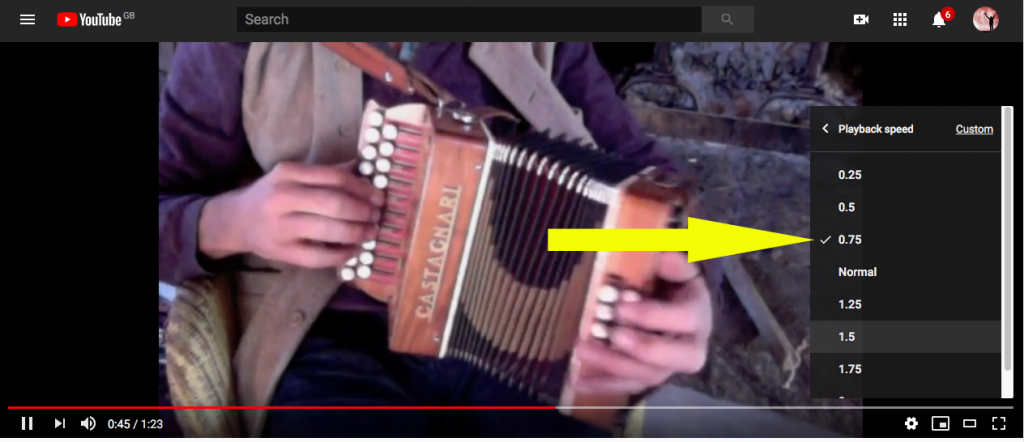
YouTube has a treasure trove of built-in features that can enhance your learning experience, especially when it comes to managing how you consume video content. Adjusting playback speed is just one of them. Let's dive deeper into some of the key features you can leverage.
Playback Speed Adjustment
As discussed earlier, YouTube allows you to adjust the playback speed. You might be surprised to find that it’s not just limited to “slow” and “fast” options. Here are the different speeds you can select:
| Speed Option | Description |
|---|---|
| 0.25x | Significantly slower, ideal for detailed comprehension. |
| 0.5x | Half the normal speed, great for following complex explanations. |
| 0.75x | A moderate slowdown, helpful for absorbing dense information. |
| 1x | Normal speed, good for casual viewing. |
| 1.25x | Slightly faster, for those who grasp information quickly. |
| 1.5x | Faster than normal, can be used if you’re familiar with the content. |
| 2x | Double speed, usually not recommended for educational content. |
Subtitles and Closed Captions
Another feature you shouldn’t overlook is the availability of subtitles and closed captions. Enabling these can provide additional context and can be incredibly beneficial if you’re trying to grasp complex language or terms used in the video.
So, make sure to explore these built-in features as you engage with educational content on YouTube. Not only can they help you learn more efficiently, but they can also make the entire learning experience more pleasant and fruitful!
Also Read This: Converting an Image to a Shape in Photoshop
External Tools and Browser Extensions
When it comes to slowing down YouTube videos, there are various external tools and browser extensions that can take your learning experience to the next level. Many of these tools offer additional features, allowing you to customize how you engage with video content.
Here are some top choices to consider:
- Video Speed Controller: This popular browser extension works seamlessly with most video websites, including YouTube. It allows you to slow down or speed up videos using customizable keyboard shortcuts, making it incredibly user-friendly.
- Enhancer for YouTube: This extension not only allows you to adjust playback speed but also offers features like video looping, removing ads, and altering volume levels. It’s perfect for anyone wanting a more tailored viewing experience.
- VLC Media Player: If you prefer offline learning, download YouTube videos and open them in VLC. This robust media player gives you fine control over playback speed and additional functionalities such as frame-by-frame advance.
- Speed Bit: This is a simple tool for quickly adjusting video playback speed on YouTube without complex setup. It’s straightforward and gets the job done without any frills.
By leveraging these tools and extensions, you can optimize your learning experience. Experiment with a few options to find the tools that best fit your study habits and enhance your comprehension of the material.
Also Read This: How to Properly Cite Images in PowerPoint Presentations
Tips for Effective Learning with Slowed Videos
Slowing down YouTube videos can significantly boost your understanding of complex topics. However, it’s important to approach this technique strategically. Here are some tips to help you maximize your learning experience when consuming slowed video content:
- Take Notes: As you watch the video at a slower pace, consider jotting down key points. This not only reinforces the material but also creates a handy reference for later study.
- Pause Frequently: Don’t hesitate to pause the video to absorb information or reflect on what you’ve just learned. This is especially useful for intricate subjects that require deeper thinking.
- Rewind as Needed: If something isn't clear, use the rewind feature to rewatch specific sections. Slowing the video down makes it easy to catch details you might have missed the first time around.
- Focus on One Topic at a Time: Try to concentrate on one subject per video. This prevents cognitive overload and allows you to dive deeper into each topic.
- Experiment with Different Speeds: Different subjects may require different speeds to grasp the material effectively. Don’t hesitate to adjust the speed based on how you're feeling about the content.
By implementing these strategies, you’ll transform your video-watching habits into a powerful learning tool. Don't forget, it's all about finding the right balance between speed and comprehension!
How to Slow Down a YouTube Video for Enhanced Learning
In the age of digital learning, YouTube has emerged as a significant platform for educational content. However, sometimes the pace of information can be overwhelming, making it difficult to fully grasp complex concepts. Slowing down a YouTube video can significantly enhance understanding and retention. Here's how to do it effectively:
Method 1: Using YouTube's Built-in Speed Controls
YouTube provides a straightforward way to adjust video speed directly on the platform. Follow these steps:
- Open the video you want to watch.
- Click on the Settings icon (gear icon) in the bottom right corner.
- Select the Playback speed option from the menu.
- Choose a slower speed (such as 0.75x or 0.5x).
Method 2: Using Browser Extensions
If you require more control over playback speed, consider using browser extensions. Here are a few popular options:
| Name | Browser Compatibility |
|---|---|
| Video Speed Controller | Chrome, Firefox |
| Enhancer for YouTube | Chrome, Firefox, Safari |
Method 3: Downloading and Editing Videos
If you need to slow down a video that doesn’t allow speed manipulation, you can download it. Use video editing software like:
- VLC Media Player
- iMovie
- Adobe Premiere Pro
This will allow you to edit the speed according to your preferences.
By utilizing these methods, learners can tailor their video-watching experience to enhance comprehension and retain knowledge effectively.
In conclusion, slowing down YouTube videos can significantly improve the learning experience, allowing you to absorb and understand content at your own pace using simple built-in controls or additional tools.
 admin
admin








