Hey there! If you're like many of us, you love watching YouTube on various devices—your phone, tablet, laptop, and maybe even your smart TV. But have you ever thought about what happens when you forget to sign out? In this post, we'll explore why signing out of YouTube on other devices is essential for keeping your account secure. Let’s dive in!
Why It's Important to Sign Out of YouTube
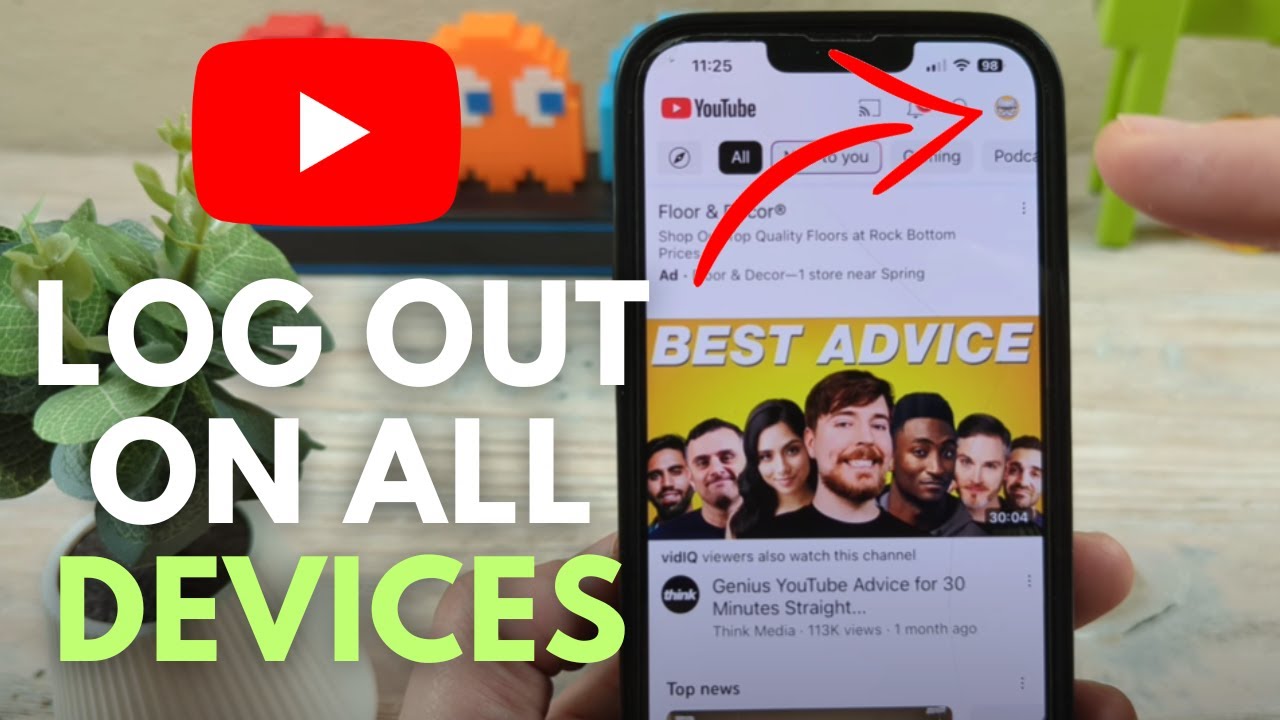
So, why should you make it a habit to sign out of YouTube when you're done? Here are some key reasons:
- Protect Your Privacy: Each time you log into YouTube, your watch history, liked videos, and subscriptions are accessible. If someone else uses your device and doesn’t sign out, they can see your personal preferences and interactions. This can be embarrassing or even lead to unwanted recommendations.
- Prevent Unauthorized Access: If someone else has access to your device, they can easily mess with your account. This includes changing your password, altering your settings, or even posting on your behalf. By signing out, you ensure that only you can access your account.
- Secure Your Personal Information: Your YouTube account is often linked to other Google services. If someone gains access to your YouTube account, they may also have access to your Gmail, Google Drive, and more. This could lead to serious security breaches, including identity theft.
- Manage Multiple Accounts: Many people juggle multiple YouTube accounts—such as personal and work-related. Signing out helps to avoid confusion and ensures you’re using the correct account, preventing those awkward mix-ups.
- Keep Recommendations Relevant: YouTube’s algorithm relies heavily on your viewing habits to suggest videos. If someone else uses your account without signing out, their viewing habits can skew your recommendations. Signing out helps maintain the integrity of your suggestions.
In short, signing out of YouTube on other devices is a simple yet effective way to protect your privacy and keep your account secure. So next time you’re done binge-watching your favorite series, take a moment to log out. Your future self will thank you!
Also Read This: How Many Videos Are Uploaded to YouTube Daily? Stats and Trends
3. Steps to Sign Out of YouTube on Different Devices
Signing out of YouTube on various devices is straightforward, but the steps can differ based on the platform you're using. Let’s break it down for the most common devices you might have.
On a Computer:
- Open your web browser and go to the YouTube website.
- Make sure you’re logged into your account. Click on your profile picture in the top right corner.
- In the dropdown menu, click on Sign out.
And just like that, you're logged out! If you have multiple accounts, remember to log out from all browsers you use to access YouTube.
On Mobile Devices:
Whether you’re using an iPhone or Android, the steps are quite similar:
- Open the YouTube app on your mobile device.
- Tap on your profile picture at the top right corner.
- Scroll down and tap on Sign out.
Be sure to confirm if prompted. This ensures you’re logged out of the app, which is especially important if you’ve been using a shared device.
On Smart TVs:
If you’re watching on a smart TV, the process requires a few more steps:
- Open the YouTube app on your smart TV.
- Navigate to the left sidebar and scroll down to Settings.
- Select Link with TV Code if you want to unlink the device from your account.
- Alternatively, look for the Sign Out option to directly log out.
Remember, signing out on a smart TV can help prevent others from accessing your recommendations or account details.
Also Read This: Is Marquee Network on YouTube TV? What You Need to Know
4. Using the YouTube App
The YouTube app is a fantastic way to enjoy your favorite videos on the go. But just like any other platform, it’s essential to manage your account securely, especially if you share your device. Here’s how to sign out of the YouTube app effectively.
Signing Out on iOS and Android:
If you’re using the YouTube app on your smartphone, follow these steps:
- Launch the YouTube app from your home screen.
- Tap your profile picture at the top right corner.
- Select Settings from the menu.
- Scroll down and choose Sign out.
Once you sign out, you won’t receive personalized recommendations until you log back in, which is a great way to keep your viewing history private.
Managing Multiple Accounts:
Do you have multiple YouTube accounts? The app makes it easy to switch between them:
- Open the app and tap on your profile picture.
- Tap the down arrow next to your account name.
- Select the account you want to switch to or add a new one.
- To sign out from an account, follow the previous steps and select the account you wish to remove.
This is particularly useful if you manage a channel for your business while keeping your personal account separate.
Final Thoughts:
Regularly signing out of your YouTube account on shared or public devices not only secures your information but also ensures a customized experience when you log back in. Whether you're signing out from a computer, mobile device, or smart TV, these steps will help you maintain your privacy and security!
Also Read This: How to Log Out of YouTube Music App on All Devices
5. Signing Out on a Web Browser
Signing out of YouTube on a web browser is super straightforward! Whether you're using Chrome, Firefox, or Safari, the process is pretty similar. Here’s a quick step-by-step guide:
- Open Your Browser: Launch your preferred web browser and go to the YouTube website.
- Log In (if Necessary): If you’re not already logged in, enter your credentials to access your account.
- Click on Your Profile Icon: Look for your profile picture or the icon in the top right corner of the page. Click on it!
- Select 'Sign Out': In the dropdown menu, you’ll see the option to Sign out. Click it.
And just like that, you’re signed out! This is especially useful if you're using a public or shared computer. Remember, if you forget to sign out, anyone using that computer can access your account, which is a big no-no!
Now, if you have multiple browsers or devices linked to your YouTube account, you might want to take an extra step and sign out remotely. But we’ll get into that next!
Also Read This: Why is YouTube Lagging in 2024? A Look at Common Streaming Issues
6. Remote Sign Out from Your Google Account
Did you know that signing out of YouTube is also possible through your Google Account? This feature is a lifesaver if you’ve left your account signed in on a device you no longer have access to. Here’s how you can do it:
- Visit Your Google Account: Go to myaccount.google.com and log in with your Google credentials.
- Security Checkup: Navigate to the Security section on the left sidebar. Here, you can see all the devices that are currently signed in to your Google account.
- Manage Devices: Under the Your Devices section, you’ll find a list of all devices linked to your account. Click on Manage devices.
- Sign Out: Find the device on which you want to sign out from YouTube. Click on it, and then select Sign out.
This action logs you out from YouTube on that specific device, ensuring your account remains secure. It’s a great way to maintain privacy, especially if you’ve used your account on a friend’s or a public device.
Pro tip: After signing out remotely, it's worth checking your recent activity in the Security section to ensure there are no unauthorized accesses. Keeping a close eye on your account is key!
And there you have it! Two easy methods to secure your YouTube account. Whether you’re signing out on a web browser or managing your devices through your Google Account, these steps will help you keep your personal information safe. Always remember, a secure account is a happy account!
Also Read This: Does TiVo Work With YouTube TV? Exploring Compatibility Options
7. Tips for Securing Your YouTube Account
When it comes to protecting your YouTube account, taking a few extra steps can make all the difference. Here are some essential tips to help you secure your account and ensure that only you have access to your content:
- Use a Strong Password: Your password should be complex, combining upper and lower case letters, numbers, and special characters. For instance, instead of using "password123," try something like "Y0uTube!SecUr3!" to increase security.
- Enable Two-Step Verification: This is a must! By activating two-step verification, you'll add an additional layer of protection. Every time you log in, you’ll need to enter a code sent to your phone or email, making it much harder for unauthorized users to access your account.
- Regularly Review Account Activity: Check your account activity frequently. Go to your YouTube settings and review the "Manage your Google Account" section. Look for any unfamiliar devices or locations logging into your account. If you spot anything suspicious, change your password immediately.
- Be Wary of Phishing Attempts: Always be cautious of emails or messages asking you to verify your account or click on links. Scammers often use fake websites that look similar to YouTube to steal your credentials. Always verify the sender before providing any information.
- Log Out of Shared Devices: If you ever use a public or shared computer to access your YouTube account, ensure you log out properly and clear the browser's cache. This simple act can prevent someone else from accessing your account.
- Keep Your Software Updated: Make sure your device's operating system and browser are up to date. Updates often include security patches that can protect you from vulnerabilities.
- Monitor Your Linked Accounts: If your YouTube account is linked to social media or other accounts, make sure those accounts are also secure. A breach in one can compromise others.
By following these tips, you’ll not only enhance your YouTube account's security but also enjoy peace of mind knowing your content is safeguarded.
8. Conclusion
Securing your YouTube account is more important than ever. With the increasing threats of hacking and unauthorized access, being proactive can save you from potential headaches down the line. Remember, signing out of your account on other devices is just one piece of the puzzle. By implementing strong passwords, enabling two-step verification, and staying vigilant about your account activity, you’re taking significant steps toward protecting your online presence.
In summary, always prioritize your account’s security. Regularly review your settings, stay informed about the latest security practices, and don’t hesitate to act if something seems off. With these strategies, you can enjoy your YouTube experience without worrying about your account's safety. Happy streaming!
 admin
admin








