Signing out of your YouTube account might seem like a simple task, but it can be a little tricky, especially if you're not sure how to navigate it across multiple devices. Whether you’re trying to protect your privacy, troubleshoot an issue, or just want to refresh your account, knowing how to sign out from all devices is essential. In this post, we'll guide you step-by-step on how to do just that, ensuring you can maintain control over your account no matter where you log in from.
Why You Might Want to Sign Out of All Devices
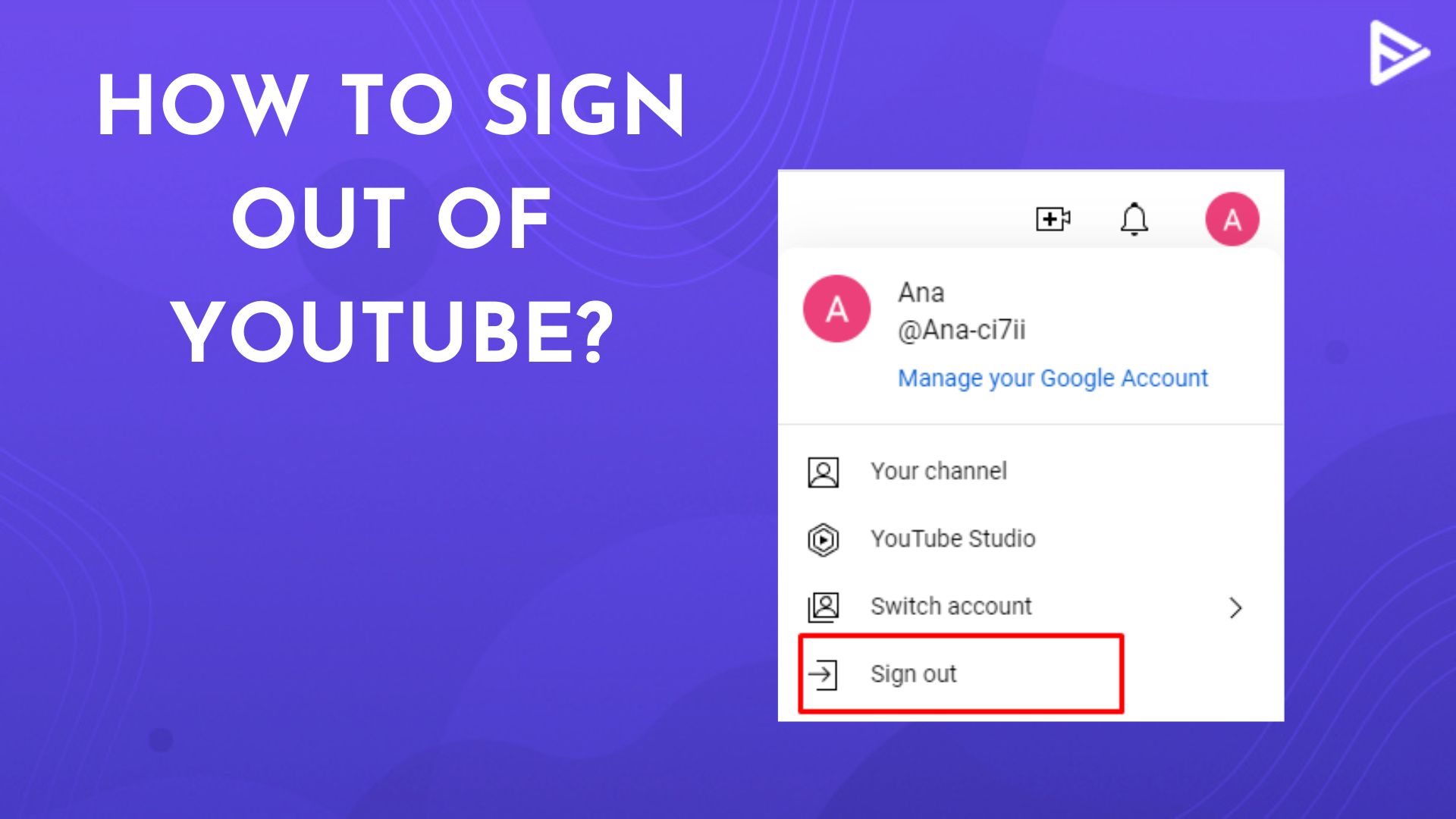
There are several good reasons why you might want to sign out of your YouTube account from all devices. Here are some of them:
- Protecting Your Privacy: If you've used a shared device or a public computer, signing out ensures that no one else can access your account or view your history.
- Security Concerns: If you suspect that someone might have gained unauthorized access to your YouTube account, signing out from all devices can prevent further misuse.
- Account Troubleshooting: Sometimes, logging out and back in can resolve bugs or glitches that might be affecting your user experience on YouTube.
- Managing Multiple Accounts: If you run multiple YouTube channels or have different accounts for personal and business purposes, signing out can help avoid confusion.
- Stale Session Issues: If you notice that recommendations or history don't seem right, it could be due to an old session; signing out and logging back in can refresh your experience.
In any of these scenarios, signing out from all devices can help you regain control over your YouTube experience and keep your content safe and secure.
Steps to Sign Out of YouTube on All Devices
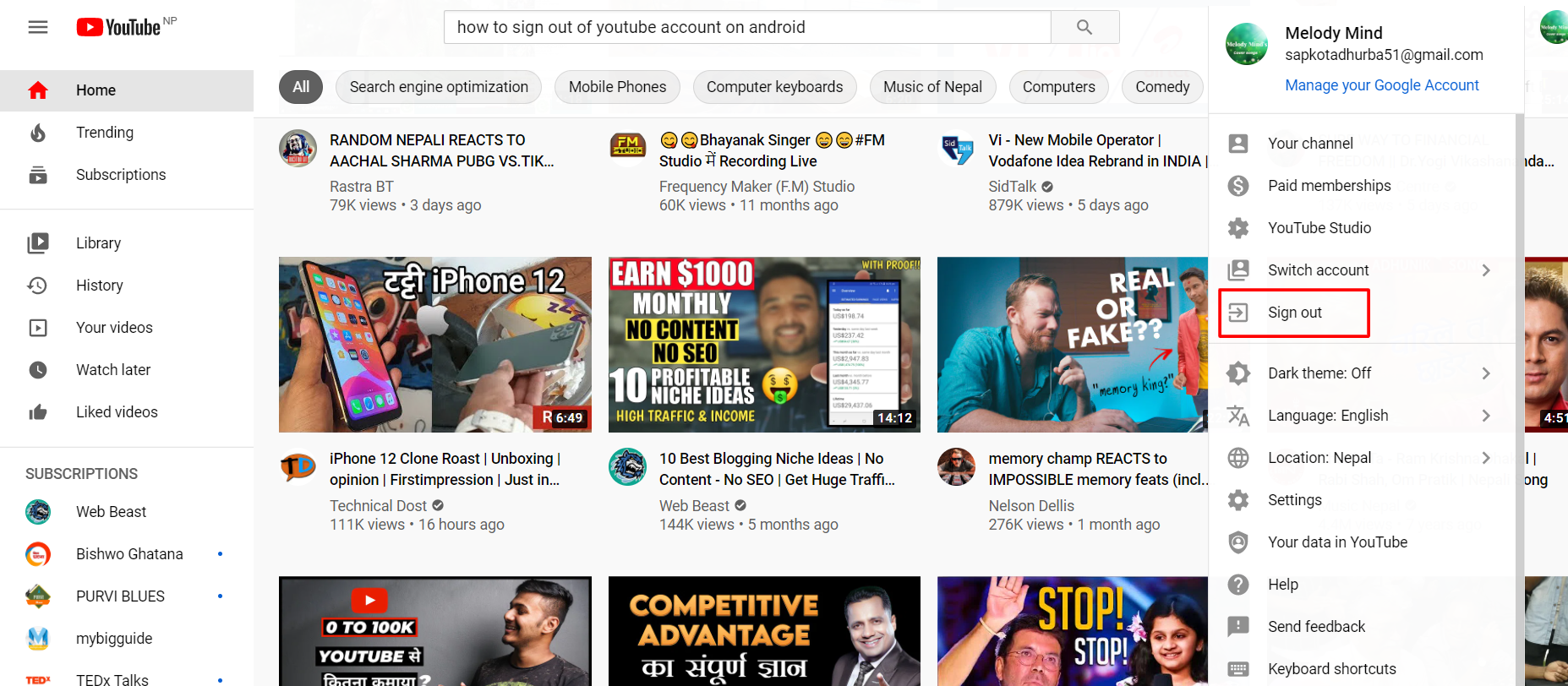
Signing out of YouTube on all devices can feel like a daunting task, especially if you’ve logged in on multiple phones, tablets, or computers. Thankfully, it’s easier than you think! Let's dive into the steps you need to follow.
Here’s a straightforward guide to help you sign out:
- Open YouTube: Start by launching the YouTube app on your device or accessing the YouTube website through a browser.
- Access Your Account: Tap on your profile picture, usually located in the top right corner. This action will reveal your account options.
- Go to Settings: From the dropdown, select ‘Settings’ at the bottom of the list. This area contains various account management options.
- Manage Your Account: In the settings menu, look for the ‘Manage Your Google Account’ option. Click on it to redirect you to your Google account settings.
- Security Options: Navigate to the ‘Security’ tab on the left side of the page. Here, you’ll find options related to your account’s security, including devices connected.
- Review Devices: Scroll down until you find ‘Your devices’ or any mention of signed-in devices. Click on it.
- Sign Out: Select the devices you want to sign out from, and click the ‘Sign out’ button. This action will log you out from those specific devices.
And just like that, you're done! If you have followed these steps correctly, you should be logged out of YouTube on all devices you selected. Simple, right?
Using YouTube Settings to Log Out
If you prefer to use YouTube’s built-in settings for a more straightforward experience, the platform provides options that allow you to log out of all devices seamlessly. Here’s how:
Using YouTube settings is not only convenient, but it's also very effective. Let's break it down:
- Sign into YouTube: Load up the YouTube website or app and ensure you are logged into your account.
- Profile Access: Click on your profile picture at the top-right corner. You should see a dropdown menu appear with several options.
- Settings Menu: Tap on ‘Settings’ from the dropdown. This will lead you to your account settings where you can manage various options.
- Advanced Settings: In the ‘Settings’ tab, you may need to look for ‘Advanced settings’ depending on the layout. Choose this option.
- Sign Out of All Devices: Within Advanced settings (or a similar option), look for ‘Sign out of all devices’ and click on it. Confirm the action if prompted.
This method effectively signs you out of YouTube from all devices, ensuring your account remains secure. It's a great way to manage your account, especially if you suspect any unauthorized access!
5. Alternative Method: Google Account Settings
If you're looking for an alternative way to sign out of YouTube on all devices, Google Account Settings is a reliable method. By accessing your Google Account, you can manage your security settings and ensure that you're signed out everywhere. Here’s how to do it:
- Open Your Google Account: Start by visiting the Google Account page. Make sure you’re logged into the account associated with your YouTube.
- Navigate to Security: On the left sidebar, click on the "Security" tab. This is where you can manage your account's security features.
- Manage Your Devices: Scroll down to find the section labeled "Your devices." Here, you’ll see a list of all the devices currently signed into your Google Account.
- Sign Out from Devices: Click on the device you want to sign out from, and select "Sign out." You can do this for each device as needed.
This method not only signs you out of YouTube but also enhances your account security by allowing you to remove devices that you may not recognize. It's a good habit to regularly check your account activity to ensure everything is in order!
6. Verifying the Sign-Out Process
Once you’ve signed out of YouTube across your devices, it’s crucial to verify that the sign-out process was successful. Here's how you can check:
- Check YouTube on Browser: Open a web browser and head over to the YouTube website. If you see the "Sign In" button instead of your account name, congratulations! You've successfully signed out.
- Open the YouTube App: If you have the app installed on your mobile devices, open it. Again, make sure you are not automatically logged in. If you are, you may need to clear the app’s cached data.
- Test Other Devices: Try accessing YouTube on another device. If none of your devices retain your login information, you’ve done it right.
In summary: Always double-check after signing out to ensure your account’s security. If you run into any issues, consider revisiting your Google Account settings or clearing your browsing data. It’s all about keeping your account safe and secure from unwanted access!
How to Sign Out of YouTube on All Devices with Ease
Are you concerned about your privacy or simply want to log out of YouTube on multiple devices? Signing out of YouTube is straightforward, but ensuring you do so on all devices can be a bit tricky. In this guide, we will walk you through the necessary steps to sign out of YouTube effectively.
Follow these methods to sign out of YouTube on various devices:
1. Sign Out on a Computer
When using a computer, follow these steps:
- Open your web browser and go to YouTube.
- Click on your profile picture in the top right corner.
- Select Sign out from the dropdown menu.
2. Sign Out on Mobile App
If you're using the YouTube app on your smartphone, do the following:
- Open the YouTube app.
- Tap on your profile picture in the top right corner.
- Select Settings.
- Scroll down and tap on Sign out.
3. Sign Out from All Devices
To sign out from all devices, follow these steps:
- Go to your Google Account. You can do this by visiting myaccount.google.com.
- Click on Security from the left side menu.
- Scroll down to Your devices and select Manage devices.
- Here, you can sign out of devices that are currently logged in by clicking on the respective device.
4. Using YouTube's ‘Manage Your Google Account’
If you want a more comprehensive sign-out process, you can also go to:
- Account Permissions: Remove access for apps connected to your account.
- Security Settings: Consider changing your password, which will sign you out of all devices.
By following these simple steps, you can ensure that your YouTube account remains secure and that you are logged out of all devices when necessary.
Conclusion: Managing your YouTube account and signing out of devices can help maintain your online privacy and security, and by using the steps shared above, you can easily sign out from any device at any time.










