In our fast-paced digital world, privacy is more important than ever. With countless messaging apps at our fingertips, it’s crucial to understand how to manage your accounts effectively. Telegram, a popular choice for secure messaging, comes with features that prioritize your privacy. However, knowing how to sign out of your account on various devices is essential for maintaining control over your personal information. In this post, we’ll dive into why signing out of Telegram is crucial for your privacy and how you can do it effortlessly.
Why Signing Out of Telegram is Important
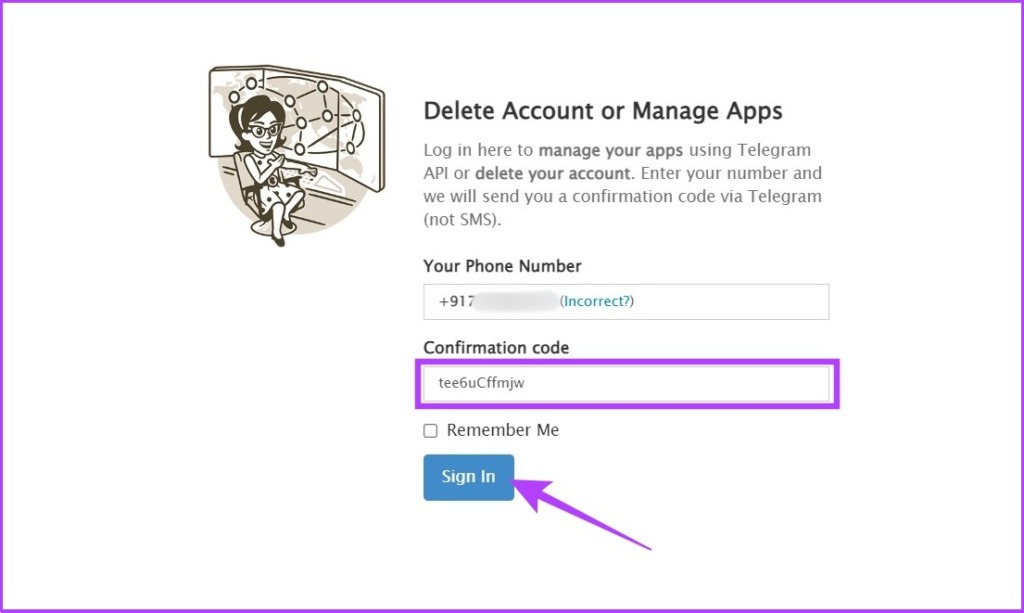
Let’s face it, we all love a good messaging app, but it’s equally important to know when and why to disconnect. Here are some key reasons why signing out of Telegram should be on your radar:
- Protect Personal Information: When you sign out, you reduce the risk of unauthorized access to your messages, contacts, and media files. This is particularly vital if you share your device or use public computers.
- Prevent Unwanted Notifications: Signing out helps you avoid unwanted notifications when you’re not using the app. It’s like giving your brain a break from constant alerts.
- Reduce Account Compromises: If your device gets stolen or lost, signing out ensures that no one can access your conversations without your permission, keeping your data secure.
- Manage Multiple Accounts: For those managing multiple Telegram accounts, signing out allows a smoother transition between profiles without the confusion of overlapping chats.
- Temporary Usage: If you’re using someone else’s device, signing out afterward is a simple yet effective way to ensure your privacy remains intact.
In short, signing out of Telegram is not just a casual task; it plays a crucial role in safeguarding your digital privacy. So, the next time you finish a session on Telegram, take a moment to sign out and feel secure!
How to Sign Out on Mobile Devices
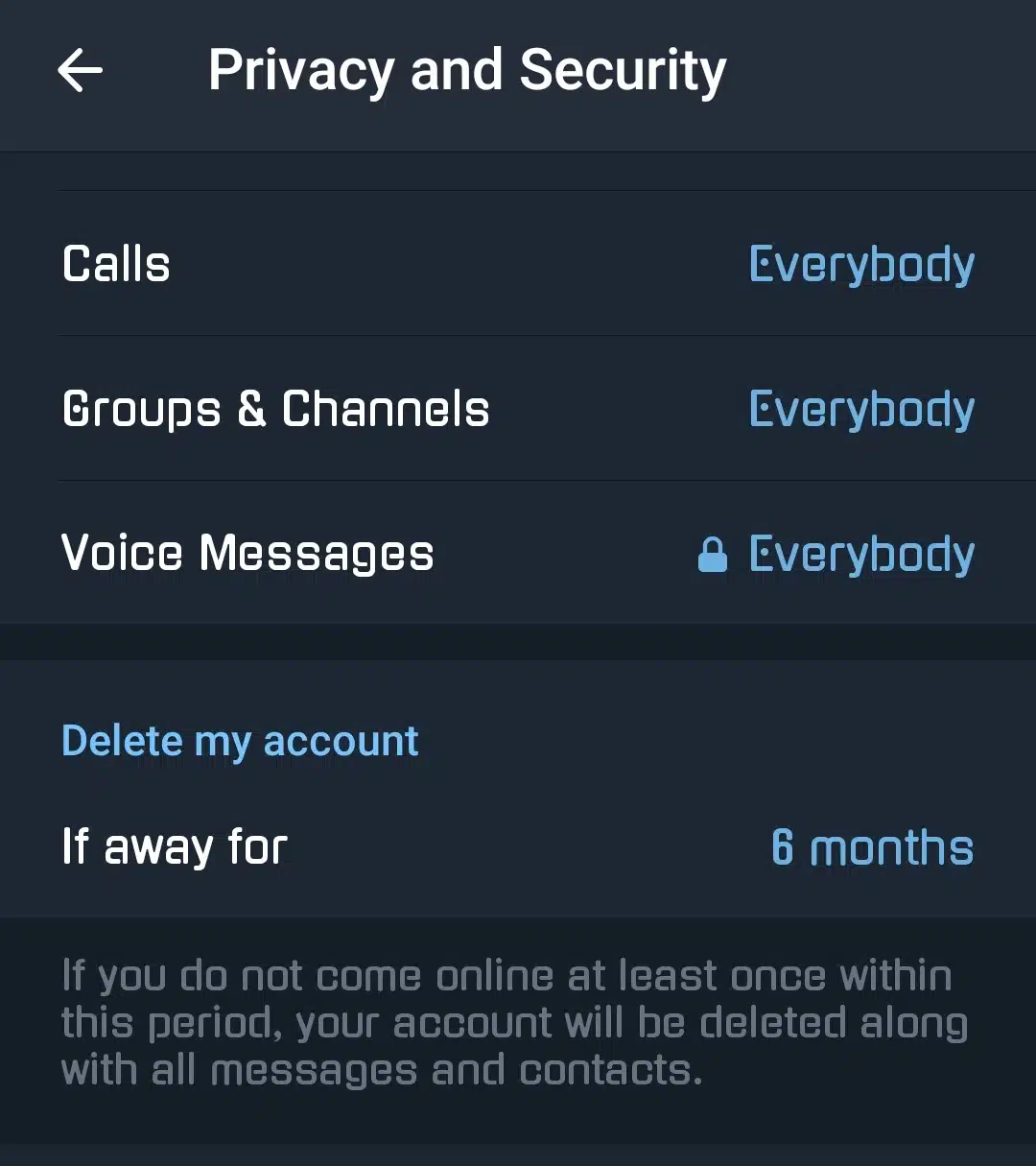
Signing out of Telegram on your mobile device is a straightforward process, and it’s essential for ensuring your privacy, especially if you share your device with others or if you plan on using a different device. Here’s how you can do it:
- Open the Telegram App: Start by launching the Telegram app on your smartphone. This method works for both Android and iOS devices, so you’re good to go no matter which platform you use.
- Access Settings: Tap on the three horizontal lines (or the “Settings” tab in the bottom right for iOS) to open the menu. Scroll down until you find the “Settings” option.
- Select Privacy and Security: In the Settings menu, look for the “Privacy and Security” option and tap on it.
- Log Out: Scroll down to find the “Log Out” button. On iOS, you might need to tap “Advanced” first. Once you find it, tap “Log Out.”
Once you’ve done this, you’ll be signed out of your Telegram account on that device, and you will need to enter your phone number and verification code to log back in. This is a great way to ensure that your messages and personal data remain secure.
Signing Out on Desktop Versions
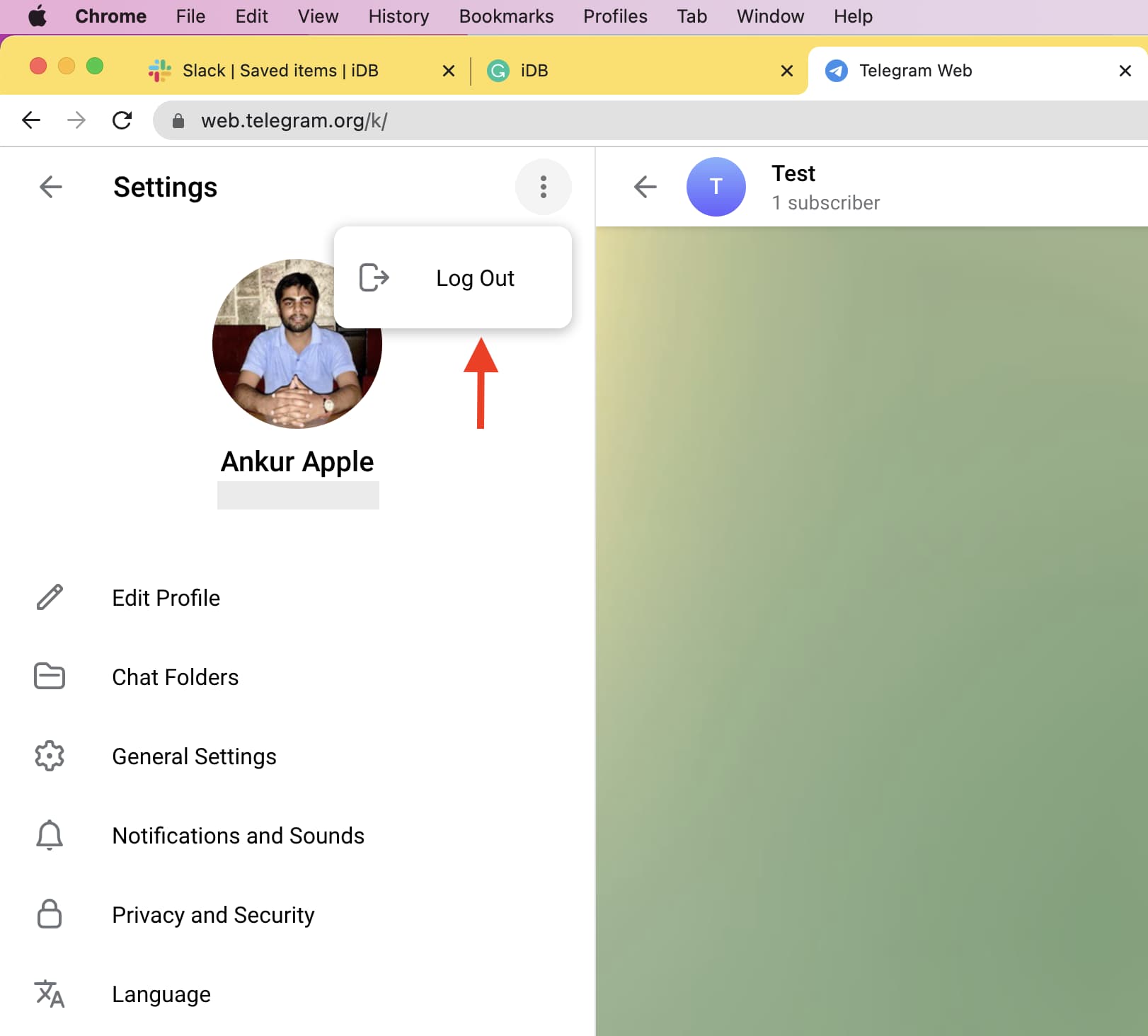
Whether you're using the Telegram desktop application or the web version, signing out is a quick and easy process. Follow these steps to log out securely, ensuring your privacy is always intact.
- Open Telegram Desktop/Web: If you're using the desktop app, click on the Telegram icon to open it. If you're on a web browser, head to the Telegram Web interface.
- Go to Settings: Click on the three horizontal lines (hamburger icon) in the top left corner to open the menu. Look for the "Settings" option in the dropdown and click on it.
- Find and Click on Log Out: At the bottom of the Settings menu, you will find the “Log Out” option. Click it; a confirmation dialog box will appear.
- Confirm Log Out: Confirm that you want to log out by clicking on “Log Out” in the dialog box.
And that’s it! You are now logged out. The next time you want to use Telegram, you’ll need to re-enter your phone number and verification code. This extra step keeps your account safe, especially in shared environments or public computers.
5. Remote Sign Out from All Devices
Have you ever shared your Telegram account with a friend or left it logged in on a device that isn’t yours? If so, it’s crucial to know how to remotely sign out from all devices to keep your privacy intact. Fortunately, Telegram offers a straightforward way to do this!
Here’s how you can remotely sign out:
- Open the Telegram app on your primary device.
- Navigate to the *Settings. You can find this by tapping on the three horizontal lines in the upper left corner (or the settings gear icon, depending on your device).
- Scroll down and select Devices. This section will show you all the active sessions of your Telegram account.
- Here, you will see a list of all devices that are currently logged into your account. Next to each device, there is an option to Terminate Session.
- If you wish to sign out from all devices, look for the option that says Terminate All Other Sessions* and click it. Confirm your choice, and voilà—you’re all signed out!
By using this remote sign-out feature, you can ensure that no one else can access your messages or personal information, even if they've been using your account without your permission. It’s great for when you lose a device or simply want a clean slate!
6. Ensuring Complete Privacy After Signing Out
Signing out of Telegram is a great first step towards ensuring your privacy, but there’s more you can do to safeguard your information. Here are some helpful tips to ensure complete privacy after you’ve logged out:
- Change Your Password: If you suspect that someone else has accessed your account, it’s wise to change your password. A strong password should be a mix of letters, numbers, and symbols to enhance your security.
- Enable Two-Step Verification: This feature adds an extra layer of security. With this active, even if someone has your password, they won’t be able to access your account without a second verification step.
- Clear App Data: For mobile users, consider deleting the app’s data after signing out. This ensures that any stored information is removed from your device.
- Uninstall the App: If you no longer want to use Telegram or you suspect it might compromise your privacy, uninstalling the app can be a smart move.
- Review Contact Privacy Settings: Go back to the settings to adjust who can see your phone number, last seen, profile picture, and status. The stricter you make these settings, the more private your profile will be.
By following these tips, you can better protect your personal information and enjoy peace of mind, knowing that your privacy is secure! Whether you’re signing out temporarily or permanently, being proactive about privacy is always a smart choice.
How to Sign Out of Telegram on Any Device Ensuring Your Privacy
In today's digital world, safeguarding your privacy is of utmost importance, especially on messaging platforms like Telegram. It's crucial to know how to sign out of Telegram on any device to protect your personal data from unauthorized access. Here’s a comprehensive guide to help you do just that.
Telegram offers several methods to log out on various devices. Below, we outline the steps for different platforms:
1. Signing Out on Mobile Devices
To log out of Telegram on your smartphone, follow these steps:
- Open the Telegram app.
- Go to Settings by tapping on the menu or the gear icon.
- Scroll down and tap on Logout.
- Confirm your action when prompted.
2. Signing Out on Desktop
For desktop users, follow these simple steps:
- Launch the Telegram Desktop application.
- Click on the three horizontal lines at the top left corner.
- Select Settings.
- At the bottom of the settings menu, click on Logout.
- Confirm your choice.
3. Signing Out Remotely
If you want to sign out of all devices, especially if you've lost your phone, you can do so remotely:
- Log in to Telegram on a secure device.
- Go to Settings > Devices.
- You will see the list of devices where your account is active.
- Click Terminate Session next to the device you wish to log out from.
By following these steps, you can easily sign out of Telegram on any device, thus ensuring your privacy and securing your personal information. Regularly reviewing active sessions and logging out from devices not in use can help maintain your account's security.
In conclusion, taking the necessary steps to sign out of Telegram when needed is vital for protecting your privacy. Whether on mobile or desktop, make sure to manage your active sessions carefully to keep your conversations secure and private.










