Hey there! Remember those good old days when you spent hours watching videos on YouTube? Maybe you had a channel with some epic content or a playlist that was your pride and joy. But now, you can’t seem to remember how to get back into your old account. Don’t worry; you’re not alone! In this guide, we’ll walk through the steps to help you sign back into your old YouTube account. Let’s dive in!
Why You Might Need to Access Your Old YouTube Account
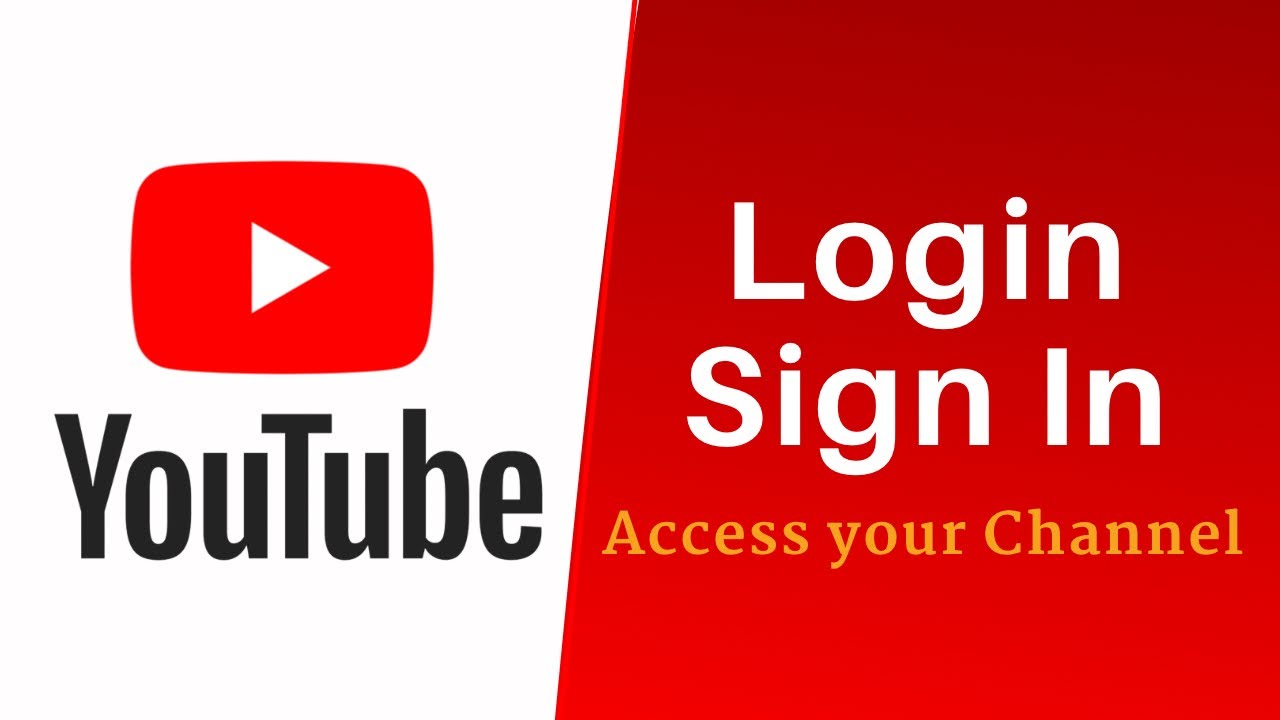
There are plenty of reasons you might want to revisit your old YouTube account. Here are some of the most common ones:
- Lost Content: You may have uploaded videos that are close to your heart, whether it's vlogs, tutorials, or funny clips. These memories are worth holding onto!
- Personal Playlists: Think about all those carefully curated playlists filled with your favorite songs, tutorials, or cooking shows. Retrieving them can save you a lot of time searching for the same content again.
- Subscriptions: Your old account might have a treasure trove of channels you subscribed to, showcasing creators and topics you loved. Getting back in allows you to reconnect with those communities.
- Comments and Interactions: If you’ve been an active participant in discussions, your comments and interactions can hold nostalgic value. Revisiting those can bring back fond memories.
- Potential Monetization: If you had a channel that was gaining traction, accessing it could mean reviving a potential income source. Many creators earn from ad revenue, sponsorships, and more.
Moreover, as YouTube continues to evolve, you might find that some of the features or content you're looking for have changed. Having access to your old account can provide a window to the past, letting you see how far the platform has come and how your interests may have shifted over the years.
So, whether you're looking to relive old memories or simply want to recover valuable content, knowing how to access your old YouTube account is essential. In the next sections, we’ll guide you through the process step-by-step, making it as simple as possible!
Also Read This: How to Seamlessly Share YouTube Videos on Instagram Stories
3. Step-by-Step Instructions to Sign In
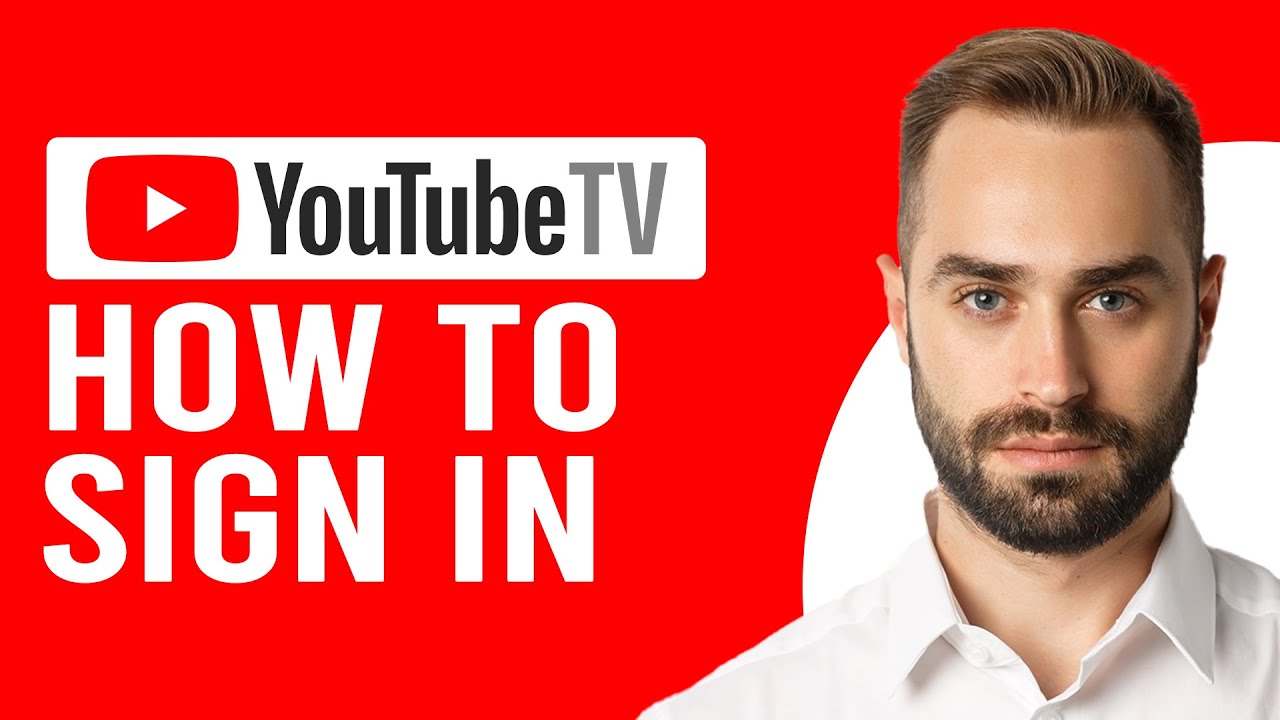
Ready to dive back into your old YouTube account? Let’s walk through the steps together! Signing in is usually a breeze, but it's good to know exactly what to do. Here’s a simplified guide:
- Open YouTube: Launch your web browser and navigate to the YouTube website. If you're using a mobile device, simply open the YouTube app.
- Click Sign In: In the top right corner of the page, you’ll see a Sign In button. Go ahead and click it!
- Enter Your Email: You'll be prompted to enter the email address associated with your old account. Type it in and hit Next.
- Input Your Password: Now, enter your password. If you’ve forgotten it, don’t worry! Just click on Forgot password? to reset it.
- Verify if Needed: Depending on your account settings, you might need to verify your identity through a code sent to your recovery email or phone number. Follow the prompts to complete this step.
- Access Your Account: Once everything checks out, you should be signed in! You’ll see your profile picture at the top right. Click it to access your account settings, watch history, and playlists.
And voila! You’re back in your old YouTube account. Enjoy reliving your favorite videos or catching up on notifications.
Also Read This: How to Get YouTube to Play in the Background on Your Device
4. Troubleshooting Common Sign-In Issues
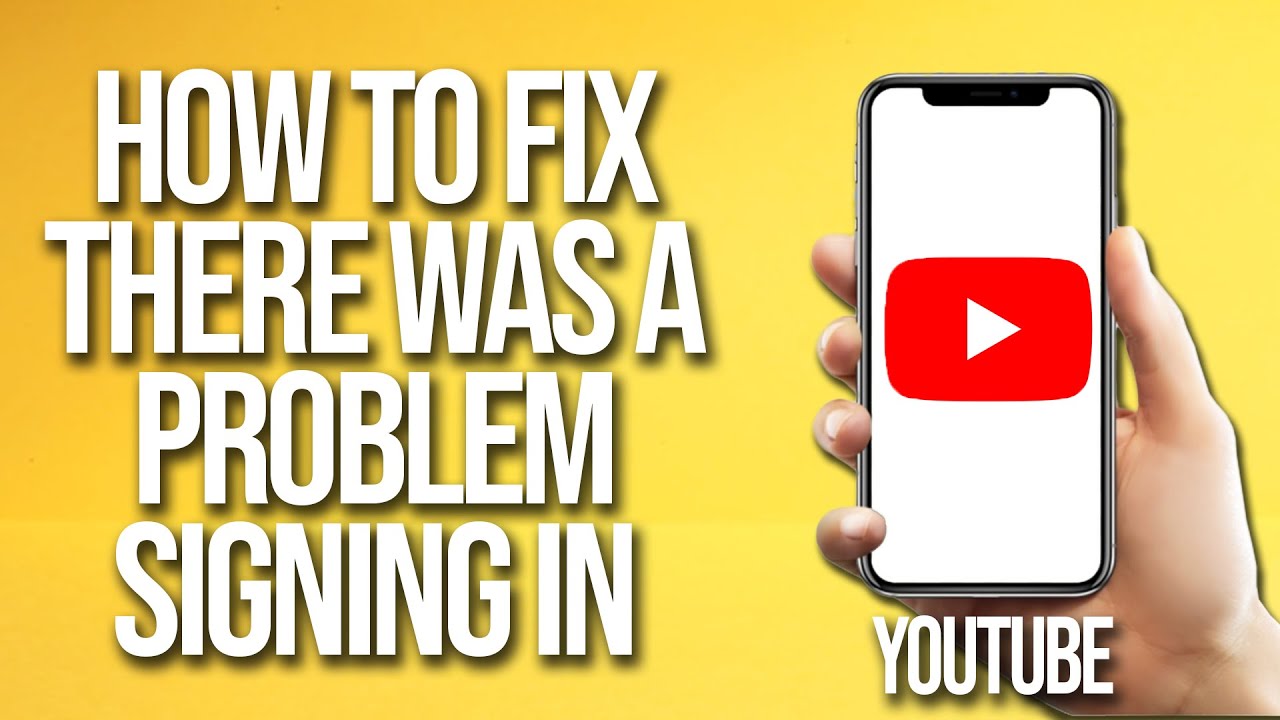
Sometimes, getting back into your account can come with a few hiccups. Don’t worry; you’re not alone! Here are some common sign-in issues and how to tackle them:
- Incorrect Password: It happens to the best of us. Make sure you’re entering the correct password. If you’re unsure, use the Forgot password? link to reset it.
- Wrong Email Address: Double-check the email you’re using. Typos are sneaky! Ensure it's the one linked to your YouTube account.
- Two-Step Verification: If you have two-step verification enabled, you’ll need access to your recovery method to get a code. If you can't access it, follow the recovery process outlined by Google.
- Account Recovery Options: If you’re still having trouble, you can visit the Google Account Recovery page. Follow the prompts to regain access to your account.
- Browser Cache Issues: Sometimes, clearing your browser cache can help. Try clearing it, then attempt to sign in again.
If you’ve tried all these steps and are still locked out, you might want to reach out to YouTube support for further assistance. Don’t give up! Everyone deserves to enjoy their cherished content on YouTube.
Also Read This: Is YouTube Down? How to Check if YouTube Is Facing Issues
5. How to Recover Your YouTube Account if You've Forgotten Your Password

Forgotten your YouTube password? Don’t panic! Recovering your account is easier than you might think. YouTube is linked to your Google account, so the recovery process is pretty straightforward. Just follow these simple steps:
- Go to the YouTube Sign-In Page: Open your browser and head to the YouTube homepage.
- Click on Sign In: In the top right corner, click on the "Sign In" button.
- Select 'Forgot Password?': When you enter your email and click "Next," you’ll see an option that says “Forgot password?”
- Follow the Prompts: You’ll be guided through a series of steps. Google may ask for some information to verify your identity, like a recovery email or phone number.
- Create a New Password: Once your identity is verified, you’ll be able to set a new password. Make sure it’s strong and unique!
Remember, if you don’t have access to the recovery options you set up (like a recovery email or phone), you might need to answer some security questions or appeal to Google for help. It's crucial to keep your recovery options up to date to avoid headaches in the future.
Once you regain access to your account, consider enabling two-factor authentication for added security. This way, even if someone gets hold of your password, they’ll still need a second form of verification to access your account.
6. Tips for Managing Multiple YouTube Accounts
Managing multiple YouTube accounts can feel like juggling flaming torches, but with the right strategies, it can be a breeze! Here are some tips to keep your channels organized and thriving:
- Create a Schedule: Designate specific days or times for each account. This can help you focus your efforts and make sure each channel gets the attention it deserves.
- Use Different Browsers or Profiles: If you’re logged into multiple accounts on the same browser, consider using different ones for each account, or set up separate profiles within your browser. This prevents confusion and keeps you logged in where you need to be.
- Label Your Accounts: If you’re using a management tool or even just notes, label each account clearly. Include details about the type of content you create, target audience, and any special goals for the channel.
- Cross-Promote Wisely: If appropriate, you can promote your different channels on each other. Just make sure the content aligns with the audience's interests!
- Track Your Analytics: Use YouTube Analytics to monitor performance across your accounts. This will help you understand what works and what doesn’t, allowing you to tailor your content accordingly.
Consistency is key; try to maintain a regular posting schedule for each channel. It helps in building an audience and keeps your content fresh and engaging. Remember, it’s not just about quantity but also quality! Focus on delivering value with every video, regardless of which account it’s being uploaded to. Happy creating!
 admin
admin








