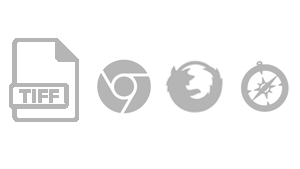The TIFF (Tagged Image File Format) is a versatile and high-quality image format commonly used for storing detailed images. It supports multiple layers and channels, making it a preferred choice in industries such as photography, printing, and scanning. Unlike other formats like JPEG or PNG, TIFF images can retain all the original
While TIFF files are ideal for professional use, they aren't as commonly used for web browsing due to their large file sizes and limited browser support. However, understanding how to display TIFF images in a browser can be useful, especially for users working with these images in creative or professional fields.
Why You Might Want to Show TIFF Images in a Browser
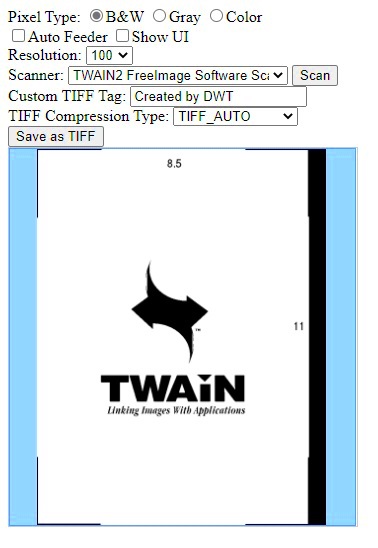
There are several reasons you may want to display TIFF images directly in a browser. Here are a few of the most common:
- Convenience: Displaying TIFF images in a browser allows for immediate viewing without the need for additional software or image viewers.
- Accessibility: Web browsers are readily available across all devices and platforms, so displaying TIFF images this way ensures they can be easily accessed by anyone without special tools.
- Collaboration: For professional photographers or teams working with high-quality images, sharing TIFF files on a website makes collaboration simpler.
- High-quality images: TIFF files retain all the image data, so users can view the highest quality without compromising the details.
Despite these benefits, showing TIFF images in a browser can be tricky due to the lack of native browser support. That’s why it’s important to understand how to work around these limitations and effectively view TIFF images online.
Also Read This: How to Shoot and Edit High-Quality Product Photos
Challenges with Displaying TIFF Images in Browsers
While TIFF images offer great quality, they also present a few challenges when trying to display them in a web browser. Here are the most common problems you might encounter:
- Limited Browser Support: Most modern browsers, such as Chrome, Firefox, and Safari, do not natively support TIFF files. This means that, without special tools or plugins, the browser may not display the image at all.
- Large File Size: TIFF images tend to be larger than other common formats like JPEG or PNG. This can lead to slower loading times and a poor user experience on websites if not properly optimized.
- Compatibility Issues: Even when plugins or extensions are used, they may not work consistently across all devices or browsers. This can create a frustrating experience for users who try to view the image on different platforms.
- Rendering Problems: TIFF files can sometimes have complex layers or additional metadata that might not be rendered correctly in the browser. This could result in distorted or incomplete images.
These challenges make it important to consider alternatives, such as converting TIFF images to a more widely supported format like JPEG or PNG, or using specialized tools that can handle TIFF files in the browser.
Also Read This: How to Verify the Copyright Status of Images for Legal Use
Steps to Show TIFF Images in a Browser
Showing TIFF images in a browser isn't as straightforward as other image formats. However, with the right steps, you can successfully display these high-quality images. Here’s a simple guide to help you get started:
- Check Browser Compatibility: First, ensure your browser supports TIFF files. Unfortunately, most browsers don’t support them natively, so you may need a workaround.
- Use an Image Viewer: You can install an image viewer or plugin that supports TIFF. Some online tools can embed TIFF images within web pages, but this requires setup.
- Consider Using HTML5 Canvas: If you are familiar with web development, the HTML5 canvas element can be used to render TIFF images with the help of JavaScript libraries like CornerstoneJS. This allows for advanced features like zooming and panning.
- Optimize the Image: Large TIFF files may cause slow load times. Consider compressing the image or reducing its resolution to make it easier for the browser to display.
- Test in Multiple Browsers: After setting everything up, it’s a good idea to test how your TIFF image displays in various browsers and on different devices to ensure the best compatibility.
By following these steps, you can successfully view TIFF images on your website or in your browser, making it easier to share high-quality images with others.
Also Read This: Mastering the Use of Adobe Stock Fonts
Using Plugins or Extensions to View TIFF Files
If you want to display TIFF files in your browser without converting them, using plugins or extensions can be a quick and easy solution. These tools add functionality to your browser that allows you to view TIFF images directly without any hassle.
Here are some popular options:
- TIFF Viewer for Chrome: This is a lightweight extension for Google Chrome that enables users to open and view TIFF files in the browser without requiring any additional software. It works by converting TIFF images into a compatible format for browsers to display.
- Firefox TIFF Viewer: Firefox users can also install plugins such as "TIFF Viewer" or similar tools to add support for TIFF files. These extensions let users open TIFF images as easily as any other image format.
- Safari TIFF Extension: For Safari users, extensions like "TIFF Reader" are available to enable native support for TIFF files. It integrates seamlessly into the browser and provides quick access to view TIFF images.
By using these plugins or extensions, you can eliminate the need for image conversion, allowing for a smoother and more efficient TIFF viewing experience in your browser. Remember to regularly update these tools to maintain compatibility with the latest browser versions.
Also Read This: Adobe Stock Best Sellers: Unveiling the Top Performing Images
Converting TIFF Images to More Browser-Friendly Formats
One of the easiest ways to display TIFF images in a browser is to convert them to more web-friendly formats such as JPEG or PNG. These formats are supported natively by most browsers, which means you won’t have to rely on plugins or extensions. Here’s how you can convert TIFF images:
- Use Online Conversion Tools: There are several online tools that allow you to convert TIFF files to JPEG or PNG without needing to install any software. Some popular options include iLovePDF and Convertio.
- Convert Using Software: Image editing software like Photoshop or GIMP allows you to open TIFF files and save them in different formats. For batch conversions, software like XnConvert is a great option.
- Automate the Conversion with Scripts: If you're a developer or working with multiple TIFF files, you can automate the conversion process using scripts in languages like Python with the help of libraries like Pillow.
Once converted, the TIFF images are ready to be uploaded to your website or shared via email without worrying about compatibility issues. Converting to more widely supported formats can also improve the image’s load time and overall performance on your site.
Also Read This: how to get grad images for free
Tools and Software That Can Help with Viewing TIFF Files
TIFF images are high-quality files, but viewing them in a browser or on your device can sometimes require specialized tools. Fortunately, there are several software options available that can help you easily view and manage TIFF images. Here's a rundown of some of the best tools for viewing TIFF files:
- Adobe Photoshop: Photoshop is one of the most popular image editing tools that support TIFF files. It allows you to open, edit, and save TIFF images in various formats, providing advanced features for professionals working with high-quality images.
- Windows Photo Viewer: On Windows, you can use the default photo viewer to open TIFF files without the need for additional software. However, this viewer has limited editing capabilities compared to more advanced software.
- GIMP: GIMP is a free and open-source image editor that supports TIFF files. It’s a great alternative to Photoshop for users looking for a no-cost option with robust editing tools.
- XnView: This free software offers a simple interface for viewing TIFF files and supports batch conversions, making it useful for managing large numbers of images.
- IrfanView: IrfanView is a lightweight image viewer that supports TIFF files and comes with a variety of useful tools for simple editing and file format conversion.
- Mac Preview: On macOS, the built-in Preview app can open and display TIFF images without any third-party software, making it a convenient option for Mac users.
These tools are designed to enhance your ability to view, edit, and manage TIFF images, ensuring you can work with them more efficiently, whether for personal or professional purposes.
Also Read This: Benefits of Affordable Plans on Imago Images for Small Businesses
Best Practices for Handling TIFF Images on Websites
While TIFF images offer excellent quality, they can be difficult to handle on websites due to their large file sizes and limited browser support. To ensure that your website visitors can view TIFF images efficiently, it's important to follow some best practices. Here are a few tips to help you manage TIFF files on your website:
- Convert TIFF to Web-Friendly Formats: Since TIFF files are not widely supported by browsers, converting them to formats like JPEG or PNG is a practical solution. These formats are more compatible and load faster on websites.
- Optimize the TIFF File: If you must use TIFF images, optimize them by reducing their resolution or compressing them to decrease the file size. Large TIFF files can slow down your website’s loading speed, which could lead to a poor user experience.
- Use Image Compression Tools: Tools like TinyPNG or ImageOptim can help reduce the file size of your TIFF images without compromising quality, making them easier to load on your website.
- Leverage Responsive Design: When using TIFF images on your site, make sure the images are responsive. This means they should adjust properly based on the screen size or device being used to view them.
- Consider Using Image Hosting Services: If TIFF images are crucial to your content, consider hosting them on specialized image hosting platforms that can handle large files and provide faster load times.
- Provide Download Options: For users who still need to view the TIFF images in full resolution, offer a downloadable link. This allows them to view the image in an appropriate viewer without slowing down the website.
By following these best practices, you can manage TIFF images more effectively on your website, improving both performance and user experience.
Also Read This: how to return an image adobe stock
FAQ
Here are some common questions about working with TIFF images and how to view them in a browser:
- Can I view TIFF images directly in any browser?
No, most browsers do not natively support TIFF images. You may need to use plugins, extensions, or convert the images to a more compatible format. - How can I reduce the file size of a TIFF image?
You can reduce the size by compressing the image or lowering its resolution. There are several tools available, such as Photoshop or online converters, that can help with this. - Are there any free tools to view TIFF images?
Yes, tools like GIMP, IrfanView, and XnView offer free solutions for viewing and managing TIFF files. - What is the best format to convert TIFF files to for web use?
JPEG or PNG are the most common formats for web use, as they are widely supported and offer good image quality while maintaining smaller file sizes. - Why are TIFF files not suitable for websites?
TIFF files are large in size and not universally supported by browsers, making them slow to load and difficult to view for users who don’t have the necessary plugins. - Can I view TIFF images on mobile devices?
Yes, but you may need to use a third-party app or viewer that supports TIFF images, as mobile browsers generally do not support them.
These FAQs should help clarify any concerns you might have about working with TIFF images. Whether you are viewing them in a browser or handling them on a website, these tips and tools can make the process much easier.
Conclusion
In conclusion, while TIFF images are known for their high quality and detail, displaying them in a browser can be challenging due to their large file sizes and limited browser support. However, with the right tools and strategies, you can successfully view and share TIFF images online. By converting them to more compatible formats like JPEG or PNG, using plugins and extensions, or following the best practices for optimization, you can ensure that your images are accessible and perform well across different devices and platforms. Whether you are a photographer, designer, or developer, these solutions will help streamline your workflow and enhance the user experience on your website or project.