Hey there! If you’re looking to make your LinkedIn profile stand out, one of the easiest things you can do is shorten your LinkedIn URL. It’s quick, simple, and can make a big difference when sharing your profile with potential employers or networking connections. In this post, we’ll dive into why this little tweak matters and how you can do it in just a few steps!
Why Shortening Your LinkedIn URL Matters
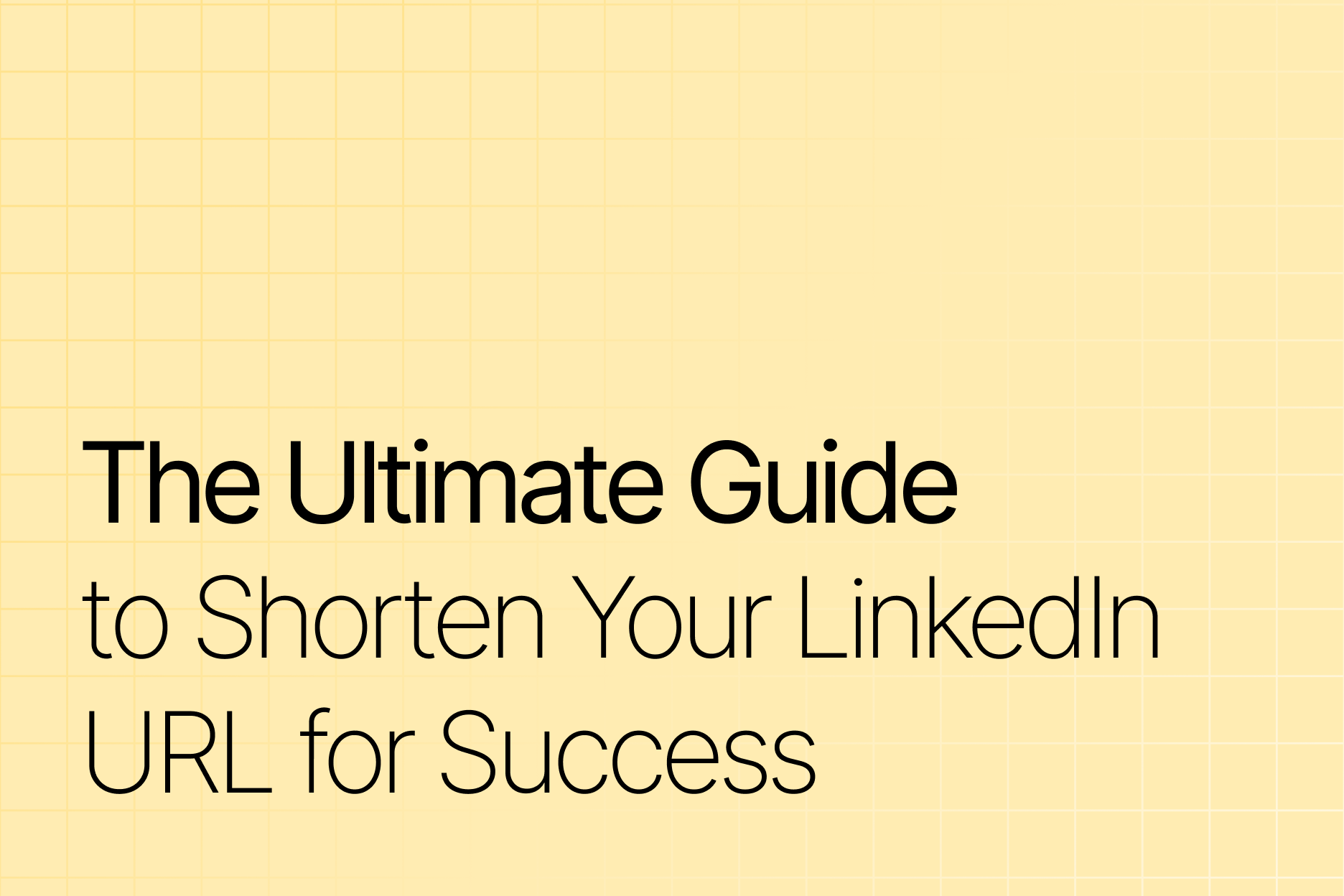
Now, you might be wondering, “Why should I bother shortening my LinkedIn URL?” Well, here are a few compelling reasons that highlight its importance:
- Professionalism: A clean, customized URL looks far more professional than a long string of numbers and letters. For example, compare linkedin.com/in/john-doe-27839j9 to linkedin.com/in/johndoe. Which one would you trust more?
- Easy Sharing: When you’re networking, whether at a conference or online, you often need to share your profile quickly. A shorter URL is easier to remember and type, making it more convenient for others to access.
- Branding: Customizing your URL adds a personal touch and reinforces your brand. It’s a subtle way of telling people, “I’m serious about my professional image.”
- SEO Benefits: A simple, keyword-rich URL can improve your visibility in search results. This means when someone Googles your name, your LinkedIn profile could show up faster, giving you an edge over others.
But that’s not all! Here’s a quick table summarizing the key benefits:
| Benefit | Description |
|---|---|
| Professionalism | A customized URL enhances your professional image. |
| Easy Sharing | Shortened URLs are easy to share and remember. |
| Branding | Reinforces your personal brand. |
| SEO Benefits | Improves visibility in search results. |
In short, a shortened LinkedIn URL isn’t just a cosmetic change; it’s a strategic move that pays off in the long run. Whether you’re job hunting, building your network, or promoting your brand, a cleaner URL can help you make the impression you want. So, let’s get started on how to do this, shall we?
Also Read This: How to Find Your Draft Posts on LinkedIn and Manage Them
3. Step-by-Step Guide to Shortening Your LinkedIn URL
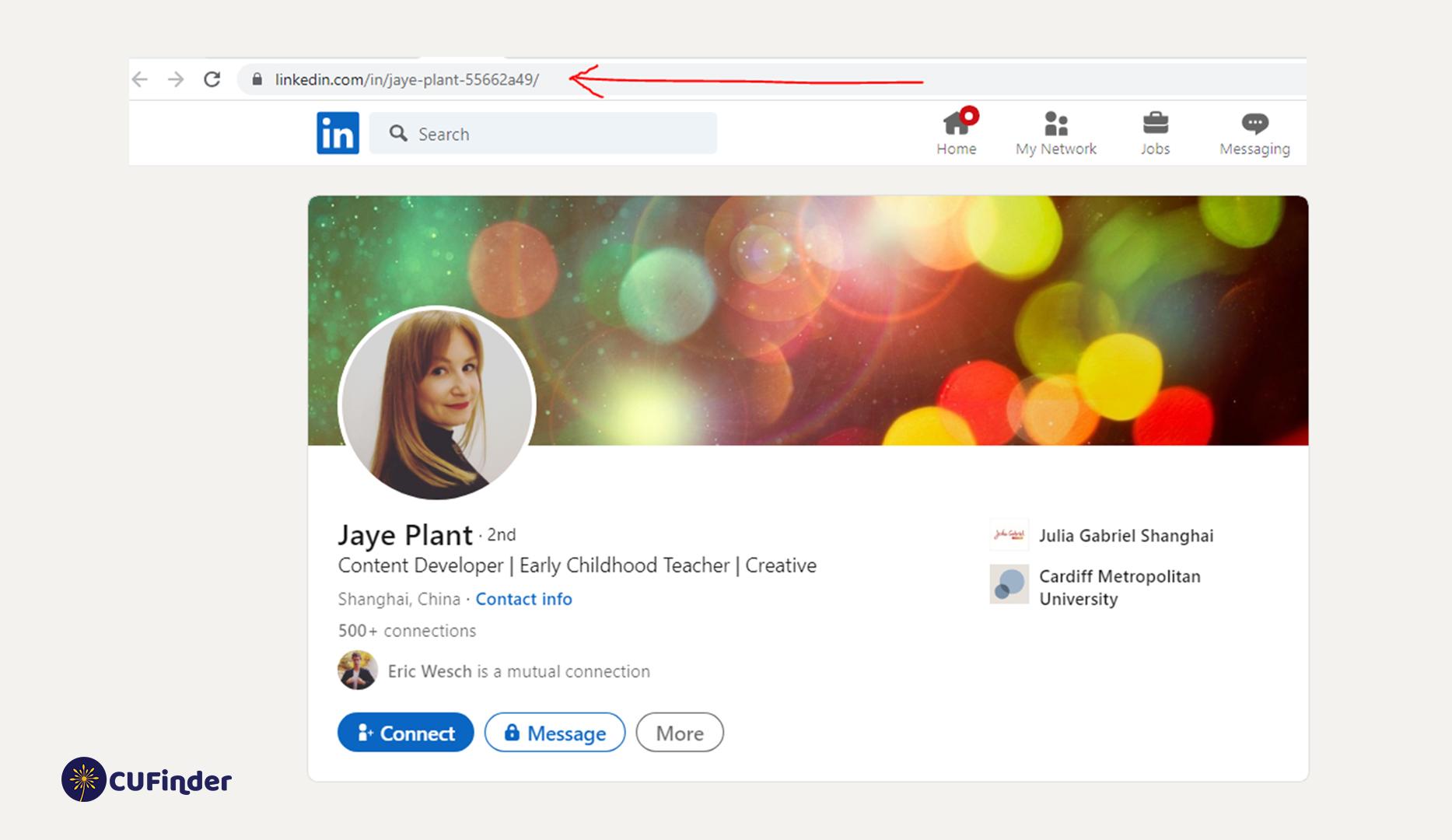
Shortening your LinkedIn URL is a straightforward process that can enhance your professional branding. Let’s dive into the steps you need to follow to get a sleek and memorable URL. Grab your device, and let’s get started!
- Log into Your LinkedIn Account: Open your browser and go to LinkedIn. Enter your credentials to access your profile.
- Go to Your Profile: Click on the “Me” icon at the top of your LinkedIn homepage and select “View Profile” from the dropdown menu.
- Edit Your Public Profile URL: On your profile page, look for the “Edit public profile & URL” option on the right side of the screen. Click on it to proceed.
- Customize Your URL: In the top right corner, you’ll see the option to edit your public profile URL. Click on the pencil icon next to your current URL.
- Choose a New URL: Here’s where the magic happens! You can type in your desired custom URL. Try to keep it simple, professional, and relevant to your name or profession. For example, if your name is Jane Doe, you might choose something like “linkedin.com/in/janedoe” or “linkedin.com/in/jane-doe-marketing.”
- Save Your Changes: Once you're happy with your new URL, click “Save” to confirm the change. LinkedIn will notify you if the URL is available, so try different variations if your first choice is taken.
And there you have it! In just a few simple steps, you’ve transformed your LinkedIn URL into something cleaner and more personalized. It’s a quick win that can make a big difference in how you present yourself online.
Also Read This: How to Share Your Microsoft Certification on LinkedIn
4. Tips for Customizing Your LinkedIn URL
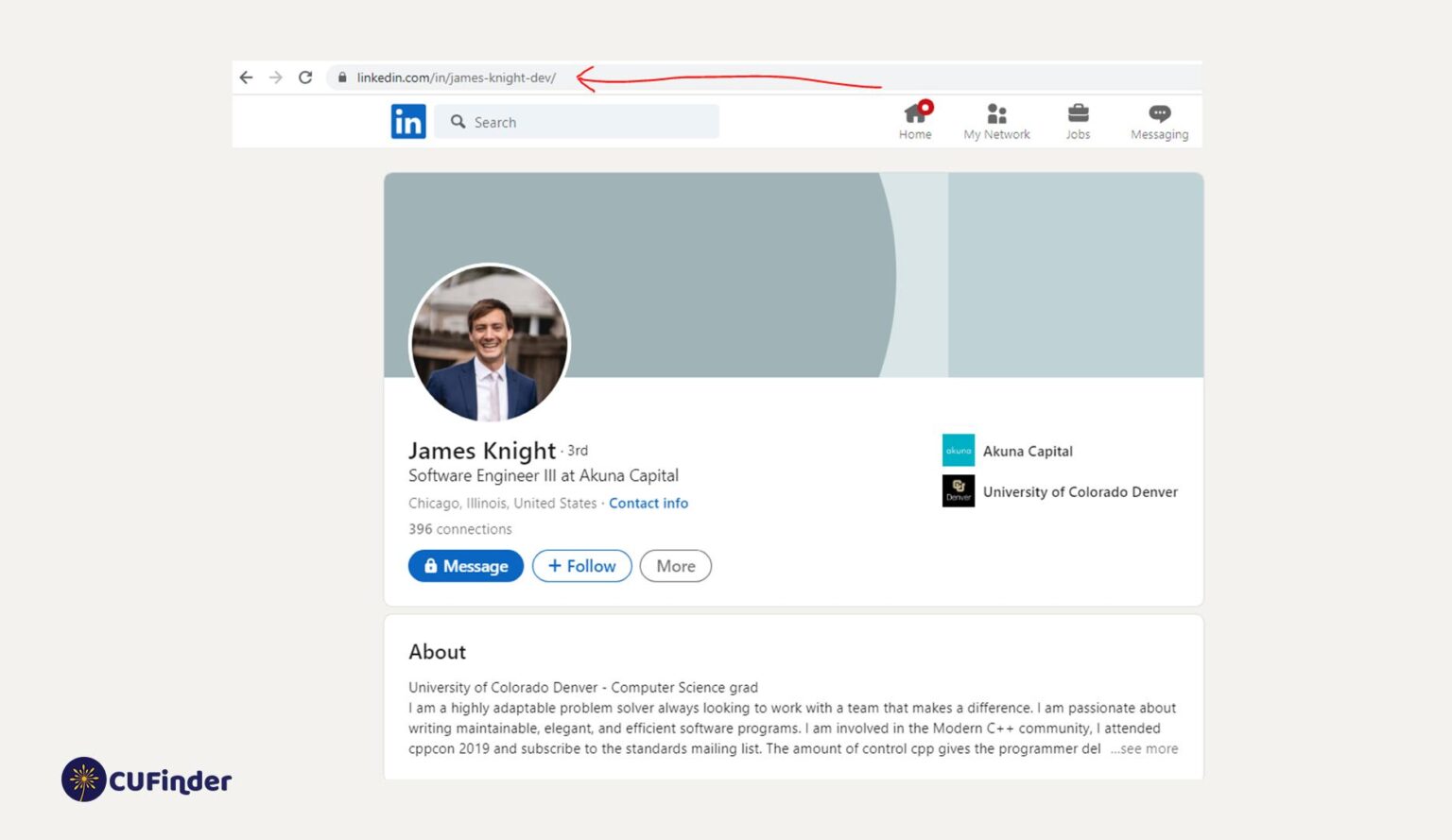
Now that you know how to shorten your LinkedIn URL, let’s talk about some tips for customizing it effectively. A well-thought-out URL can not only look professional but also aid in your personal branding efforts.
- Keep It Professional: Avoid using nicknames or unnecessary numbers. Aim for a clean expression of your name or professional brand. This helps in making your profile memorable.
- Incorporate Keywords: If relevant, consider adding a keyword that highlights your profession or skills. For instance, if you’re a graphic designer, something like “linkedin.com/in/janedoe-graphic-designer” can work wonders.
- Be Concise: The shorter, the better! A concise URL is easier to share and looks cleaner in resumes or business cards. Aim for no more than 30 characters if possible.
- Use Dashes for Spaces: If you need to separate words, use dashes instead of spaces or underscores. For example, “jane-doe-marketing” is more readable than “janedoemarketing.”
- Update Regularly: If your career focus shifts, don’t hesitate to update your URL. Staying relevant is key in the professional world.
By following these tips, you can create a LinkedIn URL that effectively represents you and your professional brand. Remember, your online presence is often the first impression you make, so make it count!
Also Read This: How to Include Your LinkedIn Profile in Your Email Signature
5. Common Mistakes to Avoid When Shortening Your LinkedIn URL
Shortening your LinkedIn URL can make your profile look more professional and easier to share. However, there are a few common pitfalls to watch out for. Here’s a quick rundown:
- Not Customizing It: One of the biggest mistakes is opting for LinkedIn's auto-generated URL. Always take a few moments to customize it! Incorporate your name or relevant keywords that represent your profession. For instance, instead of linkedin.com/in/123456789, tailor it to something like linkedin.com/in/jane-doe-marketing.
- Using Complex Characters: While it might be tempting to include numbers or special characters, these can confuse your audience. Stick to simple formats. Too many complexities can make it hard for people to remember or type your URL correctly.
- Neglecting to Update Links: Once you’ve shortened your URL, make sure to update it wherever you've shared it! This includes your email signature, business cards, and other social media platforms. Failing to do so can lead to broken links and missed opportunities.
- Making It Too Long: The essence of shortening a URL is to make it concise. Avoid creating a lengthy URL even if it’s customized. A good rule of thumb is to keep it under 30 characters if possible.
- Ignoring the Privacy Settings: Before sharing your shortened URL, double-check your profile's privacy settings. If your profile is set to private, people clicking your link won’t be able to see your content. Ensure that your visibility settings allow others to view your profile when they click on your URL.
By avoiding these common mistakes, you can ensure your shortened LinkedIn URL is both effective and professional. Remember, it’s all about making a good impression!
6. Conclusion
Shortening your LinkedIn URL isn’t just a minor tweak; it’s a powerful tool for enhancing your professional presence online. By customizing your URL, you make it easier for others to remember and find you, ultimately broadening your network and opportunities.
In this blog, we’ve covered:
- The steps to shorten your LinkedIn URL.
- Why it's important to have a clean, professional URL.
- Common mistakes to avoid to ensure your URL serves its purpose.
As you move forward, don’t forget that your LinkedIn URL is often the first impression people will have of you in the professional world. A well-crafted URL can lead to more connections, job opportunities, and collaborations.
So, take the plunge! Shorten that URL, make it personal, and start sharing it proudly. You never know what doors it might open!
 admin
admin








