Sharing TikTok videos on YouTube can be a great way to reach a broader audience and showcase your creativity. However, one common concern creators face is maintaining video quality during this process. In this guide, we'll explore effective methods to share your TikTok content on YouTube while preserving its original quality. From understanding video formats to utilizing specific tools, we’ve got you covered!
Understanding Video Quality and Formats
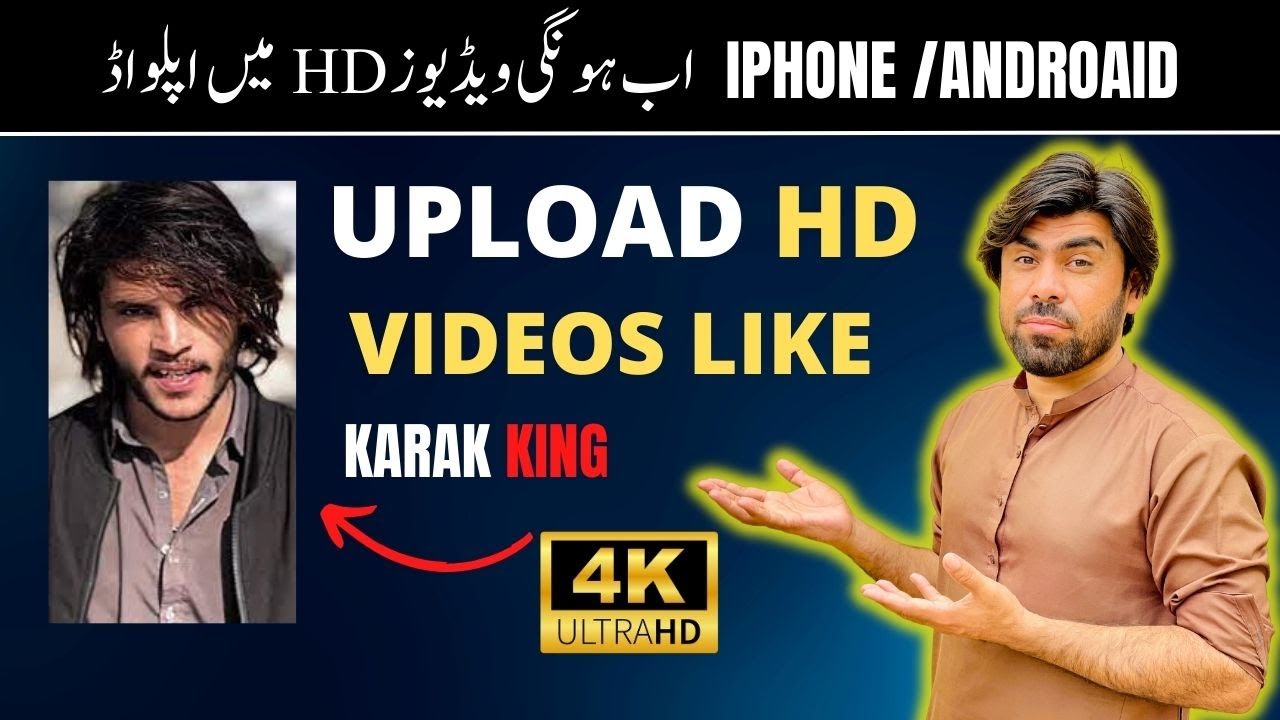
Before diving into the sharing process, it’s essential to grasp how video quality works and the different formats involved. Video quality refers to the overall visual and auditory experience of the content, influenced by factors like resolution, frame rate, and compression. Here’s a breakdown of these components:
- Resolution: This indicates the number of pixels in each dimension that the video displays. Common resolutions include 720p (1280 x 720), 1080p (1920 x 1080), and 4K (3840 x 2160). Higher resolutions often provide clearer, more detailed images.
- Frame Rate: Measured in frames per second (fps), this defines how many individual images are shown per second. Common rates include 24 fps for cinematic feel and 30 or 60 fps for smoother motion, which is particularly useful in fast-paced TikTok videos.
- Compression: This process reduces file size by removing unnecessary data, which can affect video quality. TikTok utilizes compression to optimize videos for mobile viewing, but excessive compression can lead to quality loss when downloaded.
When sharing TikTok videos on YouTube, it’s crucial to choose the right video format. TikTok primarily uses the MP4 format, which is widely supported and retains good quality. YouTube also favors MP4, but it can accommodate various formats like AVI and MOV. However, sticking to MP4 helps maintain quality and avoids compatibility issues.
In summary, understanding these elements is vital for ensuring your TikTok videos shine on YouTube without sacrificing quality. Make sure you pay attention to resolution, frame rate, and the format you choose when sharing your content!
Also Read This: How to Block YouTube Ads in November 2023: Updated Methods for Blocking Ads
Steps to Download TikTok Videos
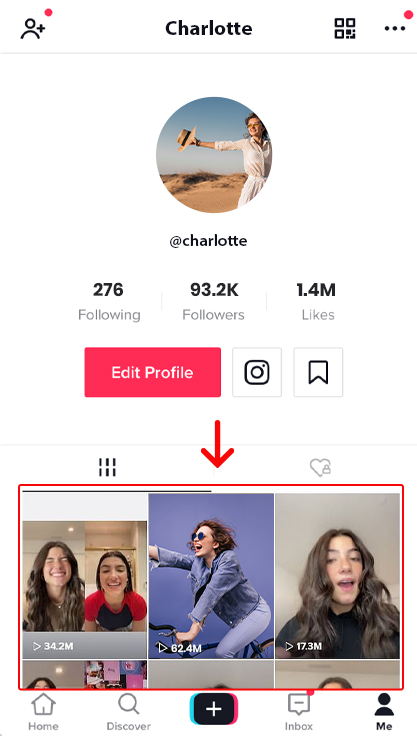
Downloading TikTok videos can be a fun and straightforward process, especially if you're planning to share them on YouTube. Here’s a step-by-step guide to help you snag those videos without any hassle.
- Open the TikTok App: Launch the TikTok app on your device. Scroll through your feed or navigate to the profile of the user whose video you want to download.
- Select the Video: Once you find the video, tap on it to open it fully. You'll see options on the right side of the screen.
- Tap Share: Look for the share icon (an arrow pointing to the right) and tap it. This will open a menu with various sharing options.
- Choose Download: If the creator has allowed downloads, you’ll see a “Save Video” option. Tap it, and the video will be saved directly to your device.
- Check Your Gallery: Go to your device's gallery or photo app to find your downloaded video. Make sure it plays well and looks good!
- Use a Third-Party App: If the download option isn’t available, you might need a third-party app. Apps like "TikTok Downloader" or websites like "TTDownloader" can help you download videos by pasting the link.
And there you have it! You’re all set to download TikTok videos effortlessly.
Also Read This: Why Does YouTube TV Keep Kicking Me Out? Causes and Solutions
Optimizing Video Settings for YouTube
Once you have your TikTok videos downloaded, the next step is to optimize them for YouTube. Proper settings can make a significant difference in quality and viewer engagement. Here’s how to get it right:
- Resolution: Ensure your video is at least 1080p. YouTube supports various resolutions, but higher quality is always better.
- Frame Rate: Maintain a frame rate of 30fps or 60fps. This helps in giving the video a smooth playback experience.
- Aspect Ratio: Use a 16:9 aspect ratio for YouTube. If your TikTok video is vertical (9:16), consider cropping or adding borders to fit this ratio.
- File Format: Upload videos in MP4 format for the best compatibility and quality retention.
- Bitrate: A higher bitrate means better quality. For 1080p videos, aim for a bitrate of at least 8 Mbps.
Before uploading, preview the video on your device to ensure everything looks sharp and polished. With these settings, you’ll be ready to share amazing TikTok content on YouTube without losing any quality.
Also Read This: Does YouTube TV Have MASN? Options for Sports Fans
Uploading Your TikTok Video to YouTube
Alright, so you’ve created an amazing TikTok video and you’re ready to share it with a broader audience on YouTube! Uploading your TikTok video is pretty straightforward, but let’s make sure you do it right to maintain that high quality you worked so hard to achieve. Here’s how to do it:
- Export from TikTok: First, open your TikTok app and go to your profile. Select the video you want to share and tap on the three dots or the "Share" icon. Choose "Save Video" to export it to your device. Make sure to save it without the TikTok watermark for a cleaner look on YouTube.
- Log into YouTube: Head over to YouTube and log into your account. If you don’t have one, creating a YouTube account is super easy!
- Upload Video: Click on the camera icon with a plus sign (usually at the top right). Choose “Upload Video” from the dropdown. Drag and drop your TikTok video file or select it from your device.
- Optimize Settings: While your video is uploading, fill in essential details like the title, description, and tags. Use keywords relevant to your video to help it reach the right audience!
- Publish: Once everything looks good, click the “Publish” button. You might want to set it to “Public” so everyone can see it right away!
And voila! Your TikTok video is now live on YouTube, ready to entertain a whole new audience!
Also Read This: Making Dreamcore Images: A Step-by-Step Guide
Enhancing Video Quality Post-Upload
So, you’ve uploaded your video, but you want to ensure it shines as bright as your content deserves! Here are some tips to enhance your video quality even after it’s on YouTube:
- Use High-Quality Thumbnails: A compelling thumbnail can significantly increase your video’s click-through rate. Tools like Canva can help you design eye-catching thumbnails that reflect your video’s content.
- Add Captions: Not only do they make your video accessible to a wider audience, but they also keep viewers engaged. YouTube has an automatic captioning feature, but you can also upload your custom captions for better accuracy.
- Adjust Video Settings: In YouTube Studio, you can tweak settings like resolution and bitrate. Ensure you select the highest quality for playback so your audience can enjoy your video in full glory.
- Engage with Comments: Responding to viewers’ comments not only builds community but also boosts viewer retention, making your video more favorable in YouTube’s algorithm.
By following these steps, you can enhance the overall quality of your video, making it more appealing and engaging for your viewers!
7. Common Issues and Troubleshooting
Sharing TikTok videos on YouTube can sometimes be a bumpy ride. Let’s tackle some of the common issues you might encounter and how to troubleshoot them effectively.
- Video Quality Loss: One of the most frustrating problems is losing video quality during the transfer. This often happens if the video is compressed too much. To avoid this, ensure you're using the highest resolution available on TikTok when downloading your video.
- Audio Sync Problems: Sometimes, you might notice that the
 admin
admin








