Sharing content online has become an integral part of our daily routines, and connecting with audiences across different platforms is essential. One popular method of doing this is sharing YouTube videos on Instagram. Both platforms have unique features and audiences, so linking the two can not only increase engagement but also expand your reach. In this guide, we’ll walk you through the process of sharing YouTube videos on Instagram and discuss why it can be beneficial for your content strategy.
Why Share YouTube Videos on Instagram?
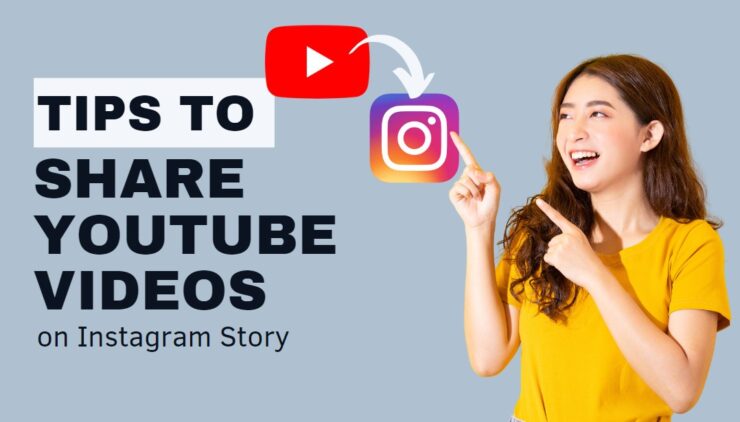
Now, you might be wondering, "Why should I bother sharing YouTube videos on Instagram?" Well, the answer is simple! Here are several compelling reasons to consider:
- Broaden Your Audience: Instagram boasts over a billion users, many of whom may not be familiar with your YouTube channel. By sharing your YouTube videos, you can attract new viewers who are likely to become fans of your content.
- Engagement Opportunities: Instagram is designed for quick interactions through likes, comments, and shares. Sharing your videos can encourage your followers to engage in conversations about your content, which can create a strong community around your brand.
- Direct Traffic to YouTube: You can use Instagram as a promotional platform to direct traffic back to your YouTube channel. With a compelling caption and a call-to-action, you can drive your audience to watch the full video on YouTube.
- Visual Appeal: Instagram is a visual platform, and sharing clips or highlights from your YouTube video can make it more eye-catching. Use eye-catching thumbnails or video snippets to capture attention right away!
- Cross-Promoting Content: If you post regularly on both platforms, sharing YouTube content on Instagram can help create synergy between your channels. It allows you to advertise your latest content and keep your followers updated.
In short, sharing YouTube videos on Instagram is a strategic move that can enhance your online presence and engage your audience more effectively. It’s about connecting the dots between your content across platforms and building a comprehensive brand experience.
Also Read This: How to Share a Link to Your Telegram Group with Friends and Family
Preparing the YouTube Video for Instagram

Alright, let's get into the nitty-gritty of preparing your YouTube video for Instagram! To make sure your content shines on a platform that's all about visuals, you can't just slap the video up there without a little TLC. First things first, it’s essential to understand that Instagram has its own style and audience. Here’s how to make your video Instagram-ready:
- Aspect Ratio: Instagram favors a few different formats. For posts, opt for a square (1:1) or a vertical (4:5) ratio. If you're sharing in Stories or Reels, the tall (9:16) format is best. You might need to crop or resize your YouTube video accordingly.
- Length: Instagram has time limits! Regular feed videos can be up to 60 seconds. Reels allow for up to 90 seconds. If your YouTube video is longer, consider trimming it into highlights or key moments that grab attention.
- Thumbnails and Captions: Create an engaging thumbnail specifically for Instagram. Use bright colors or bold text. Captions are super important too—grab those viewers by teasing what they’ll see in the video!
- Sound and Accessibility: Keep in mind that many users scroll with the sound off. Add subtitles to ensure your message gets across. A catchy caption is also valuable to wrap everything up nicely!
Once your video is dressed to impress and optimized for the Instagram platform, you're all set to share it with your audience!
Also Read This: Changing Image Size in Obsidian
Methods to Share YouTube Videos on Instagram
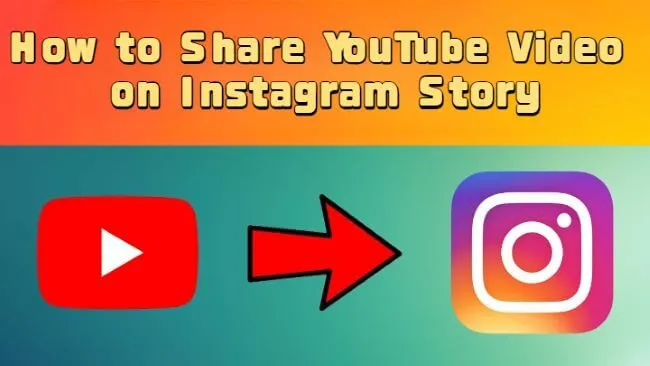
Now that your video is ready to rock and roll, let’s look at how to actually share it on Instagram. There are a few different methods you can use, depending on your strategy and audience. Here’s a breakdown:
| Method | Description |
|---|---|
| 1. Direct Link in Bio | One of the simplest ways is to place the link to your YouTube video directly in your Instagram bio. This is great because you can create a post with a captivating image and direct followers to your bio link! |
| 2. Instagram Stories | If you have a business account with over 10,000 followers or a verified account, you can add links directly to your Stories using the “Link” sticker. Just create a visual teaser and add the link in your Story! |
| 3. Share Snippets as Reels | Cut out the best parts of your YouTube video and share them as Reels. This method captures attention fast and encourages people to check out your full video on YouTube. |
| 4. IGTV Upload | If your video is longer than 60 seconds, consider using IGTV. You can upload a longer version and promote it through your regular feed and Stories. |
And there you have it! Choose the method that best fits your content and audience, and you’ll be well on your way to sharing your YouTube masterpieces with your Instagram followers. Happy sharing!
Also Read This: How to Create a Slide Post on LinkedIn
Using Instagram Stories to Share YouTube Videos
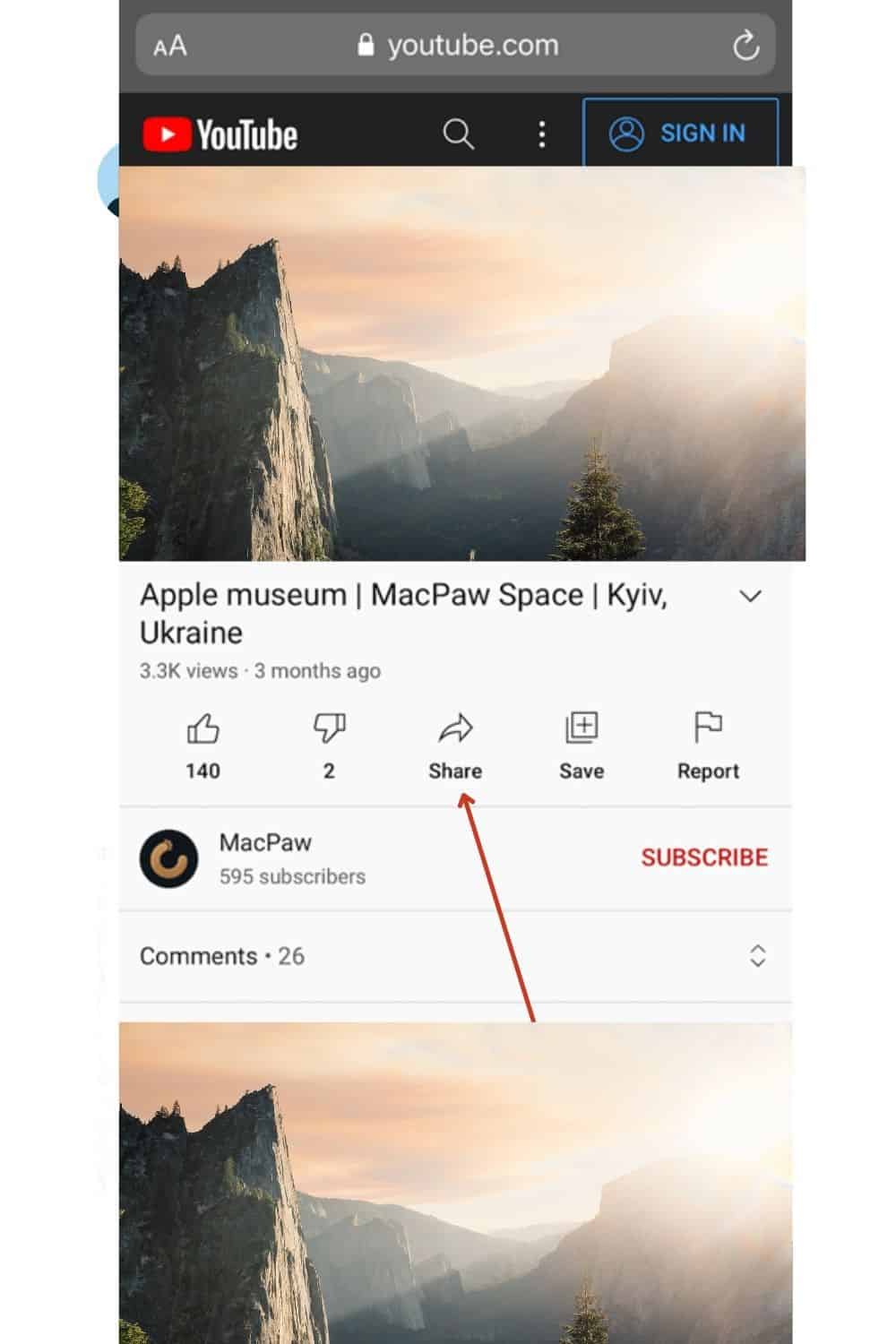
Instagram Stories are a fantastic way to engage your audience while sharing your favorite YouTube videos. They’re temporary, which adds a fun sense of urgency, and can give your audience a sneak peek or an enticing shoutout to your content on YouTube. Here's how to do it:
- Choose Your Video: Start by selecting the YouTube video you want to share. It’s best to pick a short clip or a highlight that captures the essence of the content.
- Use a Screen Recording: Unfortunately, you can’t directly link to a YouTube video in Instagram Stories, so consider using a screen recording app. Capture a snippet of the video that showcases the most exciting bit.
- Edit Your Clip: Use editing tools to trim the video to 15 seconds (the maximum length for Instagram Stories). You might want to add text overlays, stickers, or music to make it more engaging!
- Share Your Story: Once your video is edited, upload it to your Story. Make sure to include a call-to-action, like "Swipe Up" or "Check out the full video!"
- Utilize Stickers: Instagram offers various stickers like polls, questions, or the 'link' sticker that you can use to direct viewers to your YouTube channel or a specific video.
Remember, Stories disappear after 24 hours, so encourage followers to act fast! You can also highlight these Stories on your profile for longer visibility!
Also Read This: A Comprehensive Guide to Building Your Portfolio on Behance
Sharing YouTube Videos on Instagram Feed
While Instagram doesn’t allow for clickable links in regular posts, you can still share YouTube videos creatively through your feed. Here’s how to do it effectively:
- Post a Thumbnail or Image: Capture a striking thumbnail or screenshot from your YouTube video. You can also design a custom image using tools like Canva to make it visually appealing.
- Craft a Captivating Caption: Include a brief description or summary of the video content. Make sure to entice your audience! For instance, “Check out my latest video where I explore the secrets of Paris!”
- Include the Link in Bio: Tell your audience to check the link in your bio for the full video. Use phrases like “Link in bio!” or even direct them to your Instagram Stories if you have a swipe-up feature.
Here's a table to emphasize the difference between Instagram Stories and Feed posts:
| Feature | Instagram Stories | Instagram Feed |
|---|---|---|
| Duration | 24 hours (temporary) | Permanently on profile |
| Clickable Links | Yes (with stickers) | No direct links |
| Engagement Options | Polls, questions, etc. | Likes, comments |
Don't forget to engage with your audience! Respond to comments and encourage them to share your posts. That way, your YouTube content can reach a wider audience!
Also Read This: how much is an adobe stock subscription
7. Utilizing IGTV for Longer YouTube Videos
If you're a content creator looking to share longer YouTube videos on Instagram, IGTV is your best friend! Unlike regular Instagram posts, IGTV allows you to upload videos that can be up to 60 minutes long if you have a verified account, making it perfect for those in-depth tutorials or discussions you share on YouTube.
Here's how you can leverage IGTV:
- Upload the Video: First, you need to save your YouTube video to your device, either from your computer or mobile. Then, open the Instagram app, go to IGTV, and select the option to upload your video.
- Create an Engaging Cover Image: Just like a YouTube thumbnail, your IGTV cover image should be eye-catching and relevant. This will help attract viewers to click on your video.
- Add a Compelling Title and Description: Use a catchy title that summarizes the content, and provide a brief but informative description that teases what viewers can expect. Don’t forget to include relevant hashtags for better discoverability!
- Post a Preview on Your Feed: Share a short teaser of your IGTV video on your main feed, encouraging your followers to check out the full video. This can increase engagement and direct traffic.
Sharing your YouTube videos on IGTV not only helps you reach a broader audience but also keeps your Instagram content fresh and exciting!
Also Read This: How to Disable YouTube Shorts on iPhone
8. Tips for Effective Sharing
Sharing a YouTube video on Instagram isn't just about hitting the 'post' button; it's about doing it effectively to maximize your reach. Here are some handy tips that can help boost your video sharing game:
- Know Your Audience: Understand who your followers are and what they like. Tailoring your content to meet their preferences will encourage more interaction.
- Post at Optimal Times: Research the best times to post on Instagram. You’ll want to share your video when your audience is most active to increase visibility.
- Cross-Promote on Stories: Use Instagram Stories to create buzz around your YouTube video. You can post a brief clip and add a “swipe up” link if you have that feature enabled, or simply encourage viewers to check your bio link!
- Engage with Your Viewers: Don’t just post; interact! Respond to comments on your video, ask questions, and create discussions to build a sense of community.
- Utilize Analytics: Track your post’s performance using Instagram Insights. This will give you valuable information about what works and what doesn’t, helping you refine your strategy.
By following these tips, you can enhance the effectiveness of sharing your YouTube videos on Instagram, ensuring they reach and resonate with a wider audience!
How to Share a YouTube Video on Instagram: The Complete Guide
Sharing YouTube videos on Instagram can significantly broaden your audience reach and enhance your engagement. Below is a comprehensive guide on how to effectively share YouTube content on your Instagram profile.
Step 1: Copy the YouTube Video Link
Start by finding the YouTube video you wish to share. Click on the Share button beneath the video and copy the link provided.
Step 2: Use a Video Downloader
Since Instagram does not support direct sharing of YouTube videos, you may need to download the video first. Here are a few tools you can use:
- Y2Mate
- SaveFrom.net
- ClipGrab
Step 3: Trim the Video Length
Instagram has specific video length limitations:
| Platform | Video Length |
|---|---|
| Instagram Feed | Up to 60 seconds |
| Instagram Stories | 15 seconds per Story |
| Instagram Reels | Up to 90 seconds |
You can use editing tools like InShot or Adobe Premiere Rush to trim your video accordingly.
Step 4: Upload to Instagram
Now that your video is ready, open your Instagram app and:
- Tap the + button at the bottom.
- Select the video from your gallery.
- Add a captivating caption and relevant hashtags.
- Finally, tap Share.
By following these steps, you can effectively share your favorite YouTube videos with your Instagram followers and grow your online presence.
Conclusion: With this complete guide, you can seamlessly share YouTube videos on Instagram, attracting a wider audience while ensuring your content is engaging and relevant.
 admin
admin








