Have you ever found yourself watching a YouTube video and wishing it would go full screen without you having to click that little button? Well, you're not alone! Many users prefer a full-screen experience for an immersive view, especially when watching tutorials, gaming streams, or vlogs. In this blog post, we’re going to dive into how to set your YouTube videos to full screen automatically and adjust the settings for the best viewing experience. Let’s get started!
Understanding YouTube Full Screen Mode
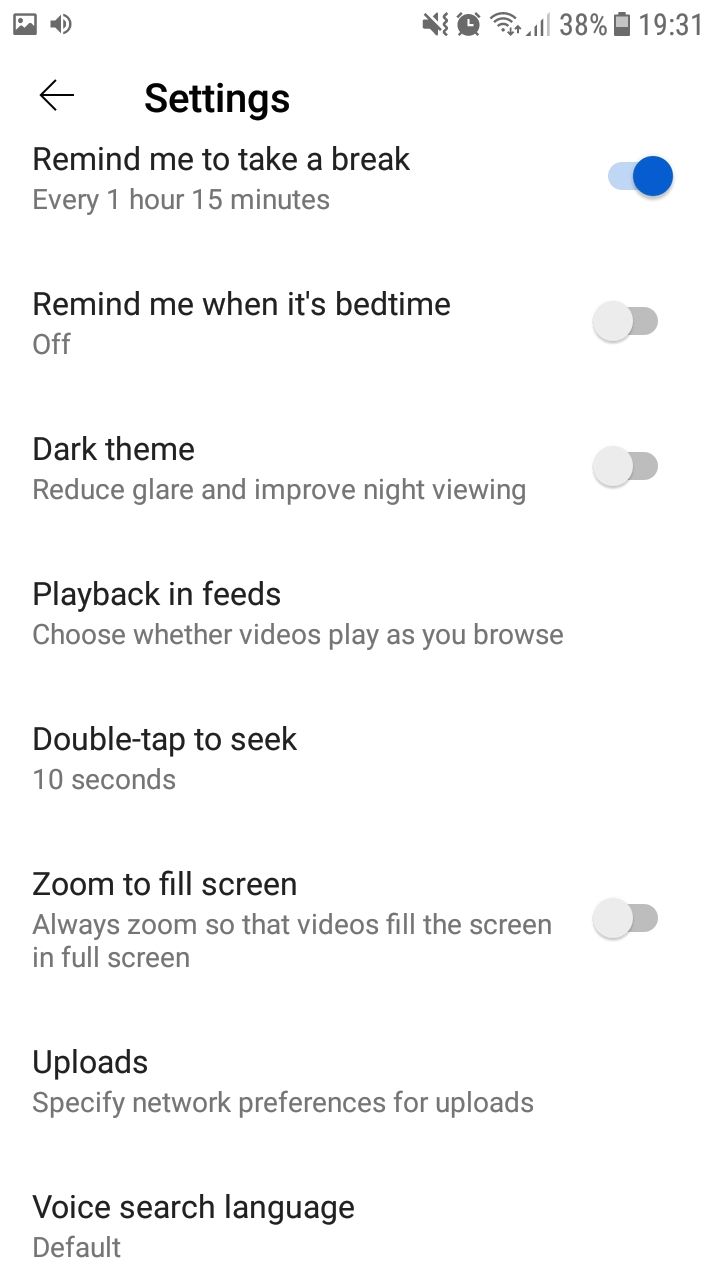
YouTube’s Full Screen Mode is a feature that allows users to expand a video to fill the entire screen. It not only enhances visibility but also maximizes the enjoyment of the content you’re viewing. Let’s break down what you need to know about this mode:
- What is Full Screen Mode? This mode removes all distractions, like other videos, comments, and suggested content, allowing you to focus solely on the video.
- How to Access Full Screen Mode: You can easily enter full screen mode by clicking on the full screen icon in the bottom-right corner of the video player.
- Keyboard Shortcuts: If you're a fan of shortcuts, simply pressing the "F" key on your keyboard when the video is playing will toggle full screen mode on and off.
- Exiting Full Screen: To get back to normal view, just hit the "Esc" key, or click the exit full screen icon that appears.
- Adjusting Quality: While in full screen, you might want to ensure the video is playing in high quality. Click on the gear icon to adjust the resolution.
In essence, understanding how to leverage YouTube's full screen mode can dramatically enhance your viewing experience, making it more enjoyable and tailored to your needs. Now, let's explore how to set this mode automatically, so you don't need to worry about clicking that button anymore!
Adjusting Browser Settings for Full Screen
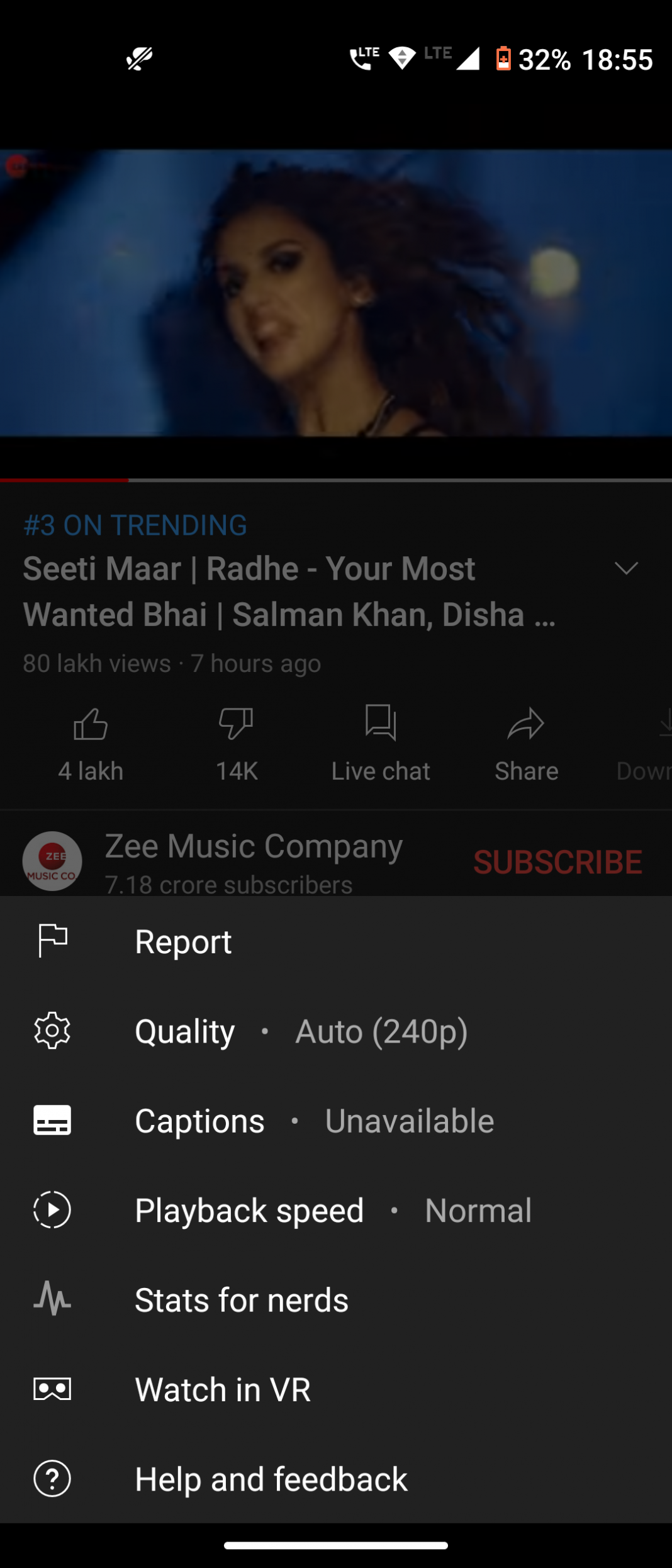
If you're looking to enhance your YouTube viewing experience, adjusting your browser settings is a great start! Each browser has its quirks, but here are some universal steps and tips to help you enjoy those videos in full screen without interruption.
- Check Full Screen Permissions: Many browsers have permissions that might need to be adjusted. Make sure your browser allows the use of full screen mode for websites like YouTube. You can usually find this in the Settings under Privacy or Site Settings.
- Enable Auto Full Screen: While YouTube doesn't have a built-in automatic full screen feature, some users have found that enabling certain browser extensions can help. Extensions like "Enhancer for YouTube" can offer functionality that mimics this behavior.
- Update Your Browser: Keeping your browser up to date is crucial! Older versions may not adequately support video playback features. Check for updates regularly or enable automatic updates.
Lastly, if you primarily watch YouTube on a desktop, consider using a dedicated app or a media center application that supports full screen viewing and can bypass some browser limitations.
Using YouTube's Built-in Settings
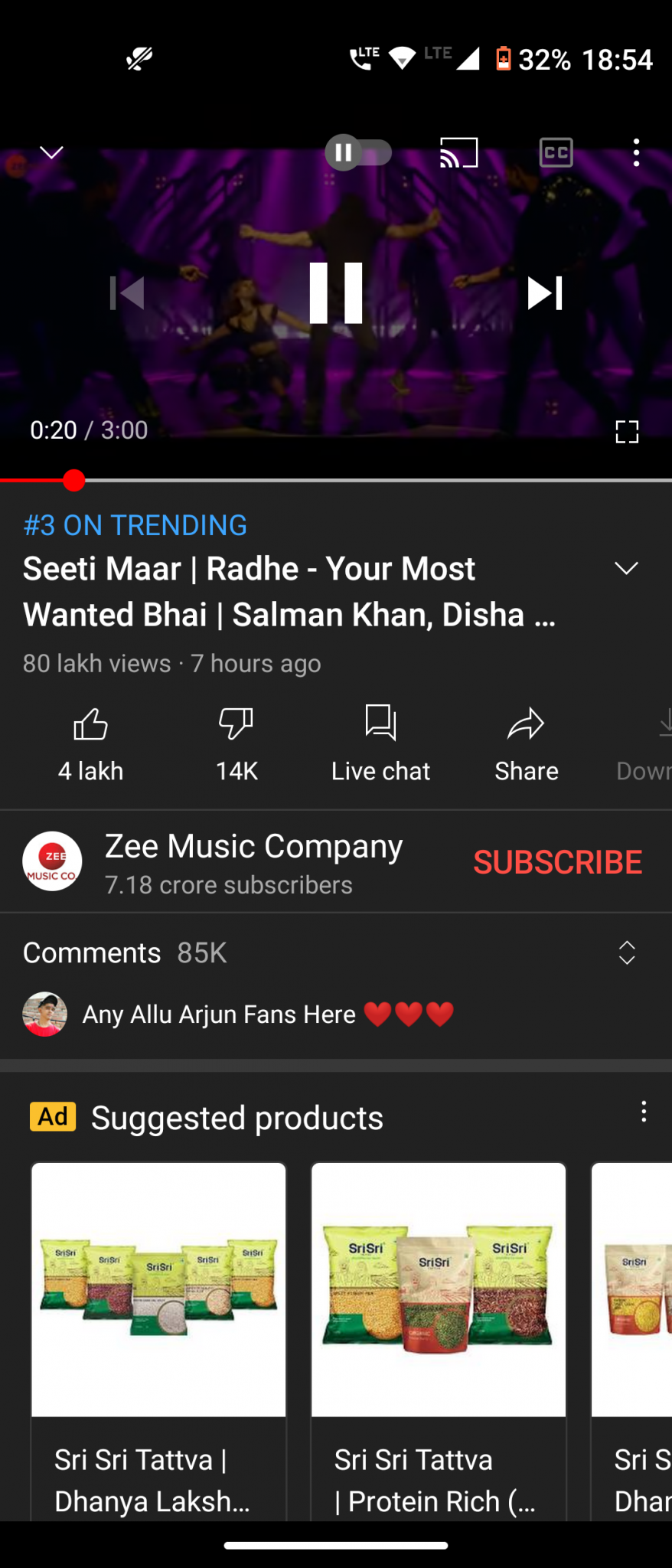
YouTube has some handy built-in options to customize your video viewing experience. While it may not directly set videos to full screen automatically, these adjustments can significantly enhance your interactions.
- Video Quality Settings: YouTube allows you to adjust video quality based on your internet speed. Higher quality usually means better full screen experience! Click the gear icon on the video player, select "Quality," and choose the best option for you.
- Playback Speed: Sometimes, videos can feel too fast or slow. YouTube's built-in playback speed settings allow you to adjust the speed to your liking. Access this feature under the same gear icon, and select "Playback speed."
- Closed Captions: If you're in a noisy environment or prefer reading, you can enable closed captions to better follow along. Click the "CC" button on the video player to turn on this feature.
Although there isn’t an automatic full screen option, knowing how to navigate these built-in settings will help you create a more enjoyable and personalized YouTube experience!
5. Keyboard Shortcuts for Full Screen
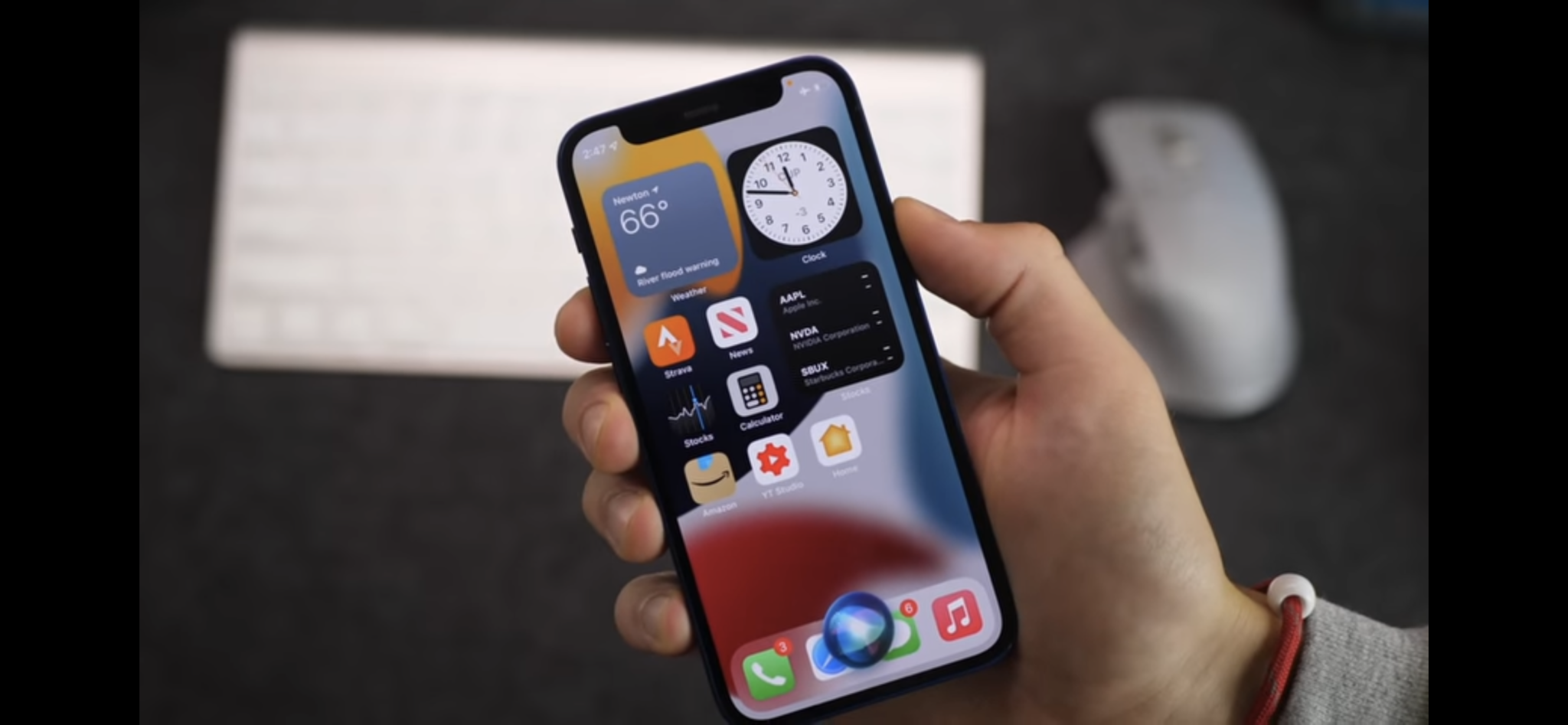
If you're like most people, you appreciate efficiency and ease of use when it comes to watching videos online. One of the simplest ways to enhance your viewing experience on YouTube is by utilizing keyboard shortcuts, especially for going full screen. This brings your videos to life, immersing you in the content like never before!
Here's a little list of keyboard shortcuts that can quickly take you to fullscreen mode:
- F: Pressing the "F" key will toggle full screen on and off.
- ESC: If you're in fullscreen mode, hitting the "Escape" key will bring you back to normal viewing mode.
- Ctrl + Shift + F (Windows) / Command + Shift + F (Mac): This combination allows you to enter fullscreen mode, depending on your browser settings.
- Spacebar: While not directly linked to fullscreen, pressing the spacebar plays or pauses the video. It's handy for quick interactions!
Remember, these shortcuts can vary depending on your device and browser, so it's always a good idea to check for the latest options available. When you take advantage of these shortcuts, you can navigate through your favorite videos more seamlessly, letting you focus on what you really enjoy: the content! Happy viewing!
6. Managing YouTube App Settings on Mobile
Have you ever found yourself wanting a more tailored experience while watching YouTube on your mobile device? Thankfully, the YouTube app is packed with settings that allow you to customize how videos play, including automatically going fullscreen!
To manage your YouTube app settings on mobile, follow these simple steps:
- Open the YouTube App: Launch the app on your smartphone or tablet.
- Access Settings: Tap on your profile picture in the top right corner. You'll see a drop-down menu; select "Settings."
- Auto-play Options: Here, you can manage auto-play settings. Ensure that the "Auto-Play" toggle is turned on to keep your videos rolling.
- Playback Settings: Look for the "Playback" section. You can enable "Theater Mode" for a more cinematic feel, which gives a fullscreen-like experience without switching to true fullscreen.
- Fullscreen for Your Device: Most mobile devices will default to fullscreen when you rotate your phone. Make sure your device's auto-rotation is enabled for this to happen!
By adjusting these settings, you can create a more engaging and personalized viewing experience. Whether you're binge-watching your favorite series or catching up on the latest music videos, managing your app settings is key to enjoying YouTube on the go!
7. Additional Tips for a Better Viewing Experience
When it comes to enjoying YouTube videos to the fullest, there are a few extra tweaks you can make to enhance your viewing experience. Here are some helpful tips to consider:
- Optimize Your Internet Connection: A stable internet connection is crucial for streaming high-quality videos. Make sure you have a strong Wi-Fi signal or consider using a wired connection if possible.
- Adjust Playback Settings: Remember to customize your playback quality to suit your internet speed. You can find these settings by clicking on the gear icon during playback and selecting the ‘Quality’ option. Higher quality offers clearer visuals but can buffer more on slower networks.
- Use Full-Screen Shortcuts: Want to go full screen quickly? On a computer, you can simply hit the "F" key to toggle the full-screen mode on and off. This is a great way to enjoy videos without navigating through multiple menus.
- Check for Updates: Make sure your browser or app is up-to-date. Sometimes, lagging could simply be a result of outdated software.
- Explore Theatre Mode: If full screen isn’t your style, YouTube's theatre mode gives you a cinematic feel without the complete screen takeover. Just click on the small rectangle icon next to the full screen option.
- Use Playlists: Set up playlists for your favorite videos or series. This way, you can kick back and enjoy an uninterrupted viewing experience.
Taking these additional steps can significantly heighten your overall viewing pleasure on YouTube!
8. Conclusion
So there you have it! Setting YouTube videos to full screen automatically can dramatically improve your viewing experience. It’s all about making a few simple adjustments that can lead to hours of undisturbed entertainment. Here’s a quick recap of what we covered:
- You can easily enable the full-screen feature on both desktop and mobile devices.
- Adjust your playback settings for a smoother and more enjoyable experience.
- Utilize shortcuts and familiarize yourself with various viewing options for quick access.
- Consider optimizing your internet connection and checking for software updates for optimal performance.
Remember, whether you’re watching the latest music video, a tutorial, or a fun vlog, these small changes can make a significant difference in how you enjoy content on YouTube. So why wait? Dive in and start implementing these tips today! Happy watching!
 admin
admin








