If you're using Telegram for both personal and professional communication, juggling multiple accounts can sometimes feel like a juggling act. Fortunately, setting up two Telegram accounts on one iPhone is not only possible but also fairly straightforward. In this guide, we’ll explore the simple methods to help you manage multiple accounts seamlessly—allowing you to switch between them with ease.
Why Use Multiple Telegram Accounts?
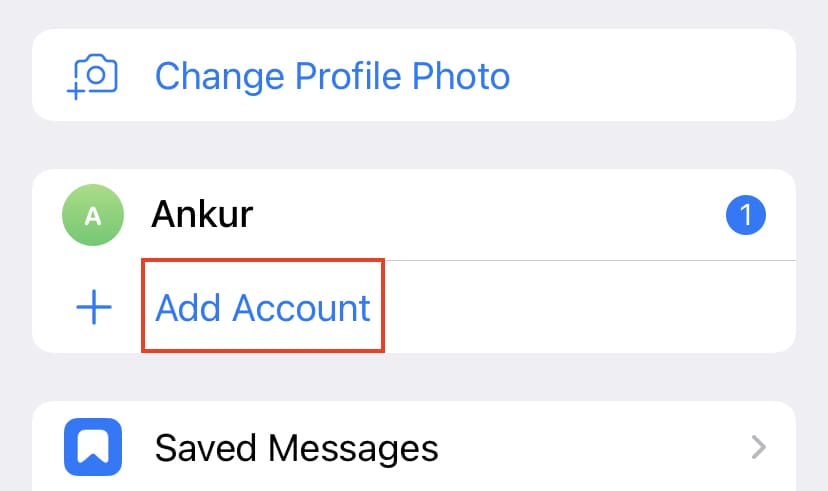
There are a variety of reasons one might want to set up multiple Telegram accounts. Here are some key points to consider:
- Separation of Personal and Professional Life: Keeping work-related chats separate from friends and family can help maintain boundaries. With two accounts, it's easier to switch your focus and remain efficient.
- Privacy: Some individuals prefer to keep their personal conversations hidden from colleagues or clients. Using a secondary account can add an extra layer of privacy, allowing for more comfortable chatting.
- Multiple Businesses: If you’re a business owner running different ventures, each business can benefit from having its own Telegram account. This keeps your communication organized and tailored to your clients’ needs.
- Testing Features: If you're a developer or tech enthusiast, having a secondary account can allow you to experiment with new features and bots without affecting your primary account.
Ultimately, using multiple Telegram accounts on your iPhone empowers users to streamline their communication while enjoying the benefits of the platform in a way that fits their unique lifestyle. Whether you’re managing business contacts or keeping in touch with different social circles, having two accounts can make a big difference in how you interact on the app.
Requirements for Setting Up Two Accounts
Before diving into the exciting world of dual Telegram accounts, it’s essential to ensure you have everything you need. Setting up two Telegram accounts on your iPhone is quite simple, but a few prerequisites will smooth out the process. Here’s a checklist to help you get started:
- Two Phone Numbers: Each Telegram account requires a unique phone number for verification. You’ll need one for your primary account and another for your secondary account. Make sure that you have access to both phone numbers, whether they are SIM cards in different devices or virtual numbers.
- Telegram App: Ensure that you have the Telegram app installed on your iPhone. You can download it from the App Store if you haven’t done so already. Keeping the app updated to the latest version is also recommended for the best experience.
- iOS Compatibility: Confirm that your iPhone is running a compatible version of iOS. While Telegram’s functionality is generally consistent across iOS versions, it’s a good practice to have the latest iOS for performance and security reasons.
- Internet Connection: A stable internet connection, either through Wi-Fi or mobile data, is required to send messages and to verify your phone numbers during the account setup process.
Once you have these requirements in place, you’re all set to venture into the world of two Telegram accounts on your iPhone. It opens up many possibilities, whether you wish to keep personal and professional conversations separate or just want to diversify your Telegram experience!
Step-by-Step Guide to Create a Second Telegram Account
Now that you're equipped with everything you need, let's jump right into the step-by-step process for setting up a second Telegram account on your iPhone. Don’t worry; it’s easier than it sounds! Just follow these simple directions:
- Launch the Telegram App: Start by opening the Telegram app installed on your iPhone. Make sure you are logged into your primary account.
- Access Settings: Tap on the "Settings" tab located at the bottom right corner of the screen. This is where you'll find all the options related to your account.
- Add Account: Scroll down in the Settings menu, and you’ll see an option labeled “Add Account.” Tap on this to start the process of creating your second account.
- Enter Your Phone Number: You'll be prompted to input the phone number for your second account. Remember to select the correct country code and then type in the phone number.
- Verification Code: After entering your phone number, you’ll receive a verification code via SMS. Enter that code to verify your new account.
- Set Up Your Profile: Once verified, you can set up your profile by adding your name and profile picture if you wish. Customize it to separate it from your primary account.
- Switch Between Accounts: You can now easily switch between your two Telegram accounts. To do so, go back to Settings, tap on your account name at the top, and select the other account you want to access.
And there you have it! Setting up a second Telegram account is as easy as pie. Whether it's for work or to have a dedicated space for chatting with friends, you can now enjoy the flexibility that comes with managing two accounts seamlessly.
Switching Between Accounts on Telegram
Switching between two Telegram accounts on your iPhone is a breeze once you've set everything up according to the steps mentioned earlier. This feature makes it super handy, especially if you’re managing both personal and professional conversations. Here's how you can easily toggle between accounts:
1. *Open Telegram App: Launch your Telegram app on your iPhone as you normally would.
2. Access Profile: Tap on the three horizontal lines in the top left corner of the screen to open the side menu. Here, you’ll see your active account at the top.
3. Switch Accounts*: Once you're in the menu, scroll to find your second account. Simply tap on it, and Telegram will refresh, loading your other profile with all its chats and settings.
Note: You can switch back at any time by repeating these steps!
This seamless account switching helps save your precious time, letting you focus on what you need to do without logging in and out repeatedly. Also, notifications from both accounts will still come through, so you won’t miss anything important.
Troubleshooting Common Issues
Even though setting up and using two Telegram accounts on your iPhone is usually straightforward, you might run into a snag now and then. No worries! Here are some common issues you might face along with their solutions:
- Problem: Unable to Receive Notifications
Sometimes, you may not get notifications for one account. To fix this, check your notification settings for both Telegram accounts. Go to Settings > Notifications > Telegram and ensure that notifications are enabled for both accounts.
- Problem: App Crashes or Freezes
If your app crashes, try force closing it and reopening it. If that doesn't work, consider restarting your iPhone.
- Problem: Can't Switch Accounts
If tapping on the second account doesn’t work, ensure you have added both accounts correctly. Go back to the accounts menu and verify their setup.
- Problem: Login Issues
Make sure that your phone numbers are correct and you receive the verification codes. If you're having persistent issues, you might want to log out from both accounts and log in again.
If you run into any issues that aren't resolved by these tips, don't hesitate to check Telegram's official support or user forums for help. Enjoy chatting away on your two accounts!
How to Set Up Two Telegram Accounts on One iPhone
Telegram is a popular messaging app that allows users to communicate seamlessly. For those who want to manage two separate accounts—perhaps one for personal use and another for work—setting them up on a single iPhone is quite simple. Below is a step-by-step guide to help you navigate this process.
Steps to Set Up Two Telegram Accounts on One iPhone:
- Install Telegram:
If you haven't already, download the Telegram app from the App Store.
- Create Your First Account:
Open the app, enter your phone number, and follow the instructions to verify your account via SMS.
- Add a Second Number:
To add a second account, you'll need a different phone number. This can be achieved through:
- Using a second SIM card.
- Utilizing apps that provide virtual numbers.
- Add New Account:
Once you have your second number:
- Open Telegram and go to Settings.
- Scroll down and select Add Account.
- Enter the second phone number and verify it.
- Switch Between Accounts:
To switch accounts, simply tap on your profile picture in the top left corner and select the account you want to use.
And there you have it! You can now easily manage two Telegram accounts on your iPhone with a simple toggle.
Conclusion: With this process, you can effectively manage both personal and professional communications on Telegram without needing multiple devices, streamlining your messaging experience.
 admin
admin








