Are you on the lookout for your next big career move? LinkedIn is not just a platform for networking; it’s also a goldmine for job opportunities. One of the most useful features it offers is the ability to set up job alerts. This means that you can receive notifications whenever a job that matches your preferences becomes available. In this way, you won't miss out on any opportunities that come your way. Let’s dive into how to leverage this feature to bolster your job search.
Why Setting Up Job Alerts is Beneficial
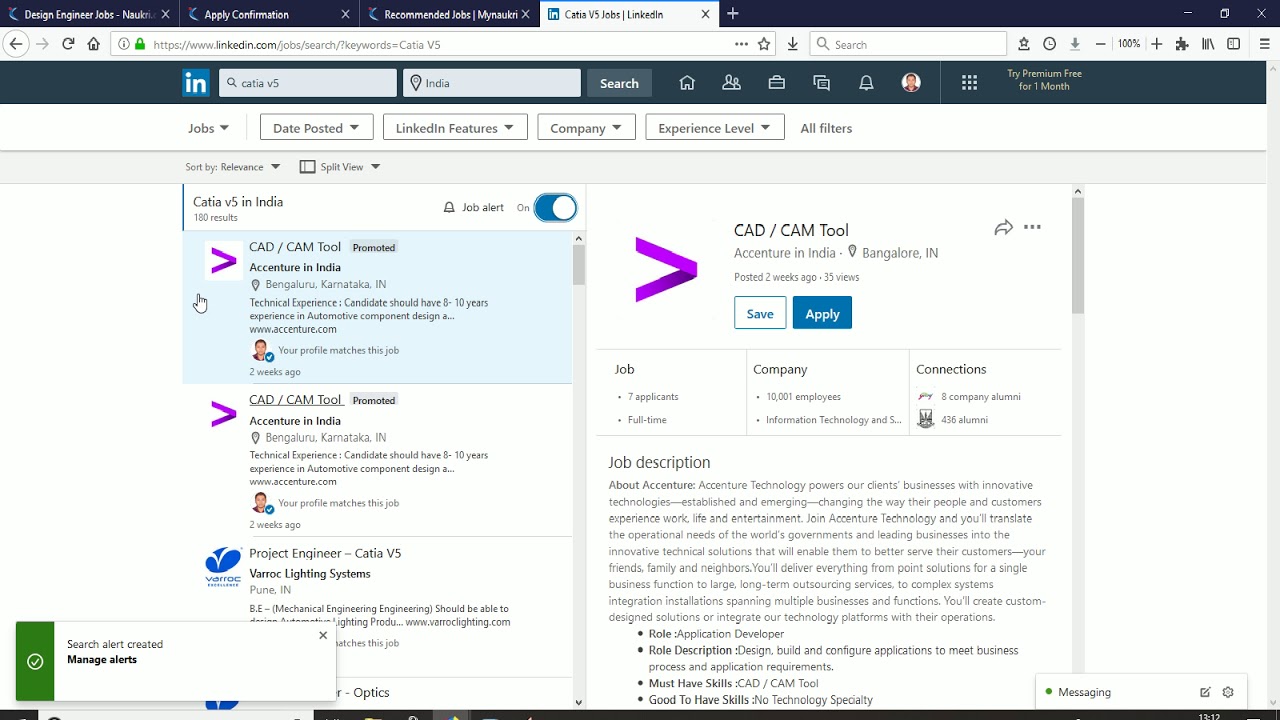
Setting up job alerts on LinkedIn can be a game changer for your job search strategy. Here’s why:
- Stay Informed: With job alerts, you get real-time notifications about new postings that match your criteria.
- Time-Saving: Instead of scouring LinkedIn daily, you can receive updates directly to your email or LinkedIn app.
- Customized Searches: You can tailor your job alerts based on location, job title, industry, and even company preferences.
- Competitive Advantage: Being one of the first to apply can significantly boost your chances, as many employers appreciate a quick response.
- Market Insights: Regular alerts help you understand industry trends and salary benchmarks by keeping you aware of common postings.
Incorporating job alerts into your job search strategy enhances your chances of landing that dream role. Plus, it offers a level of convenience that manual searches just can't match. So why wait? Let’s explore how to set these alerts up for your benefit!
3. Step-by-Step Guide to Creating Job Alerts
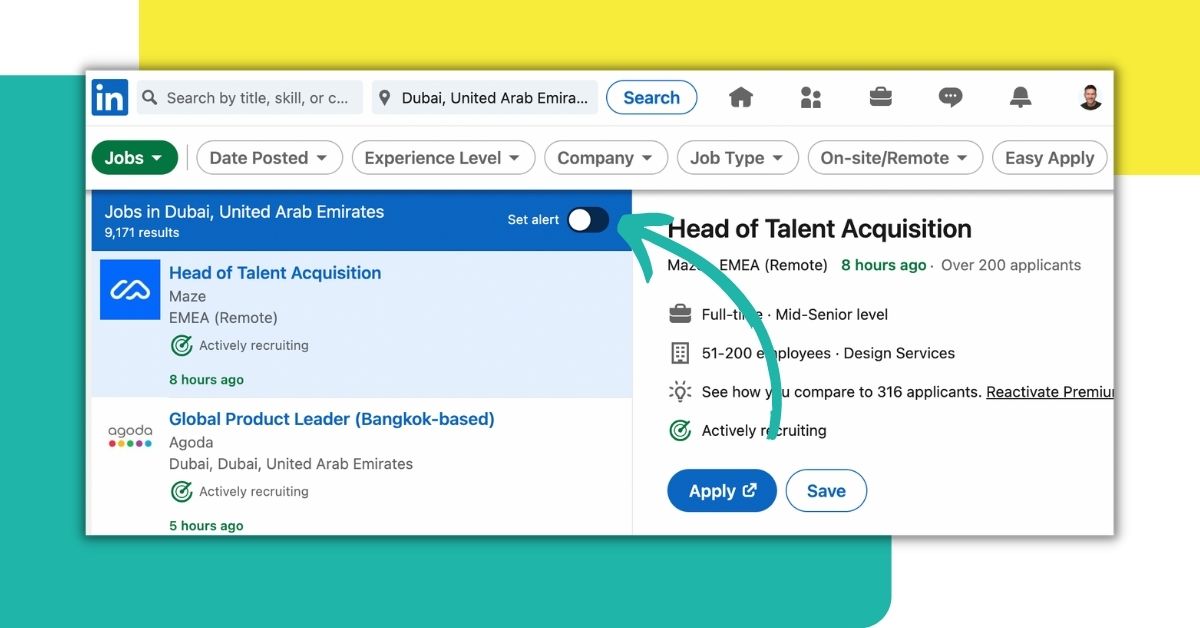
Setting up job alerts on LinkedIn is a straightforward process that can significantly boost your job search efforts. Let’s break it down step-by-step to get you started!
- Log Into Your LinkedIn Account: First things first, head to the LinkedIn website or app and log in. If you don’t have an account yet, you’ll need to create one.
- Navigate to the Jobs Section: Once you’re logged in, look for the “Jobs” tab at the top of your homepage. Click on it to enter the job search area.
- Search for Job Opportunities: In the job search bar, type in the role you’re interested in and specify your location. Feel free to include keywords that relate to your desired position.
- Click on "Create Job Alert": On the search results page, you’ll see a toggle switch that says “Create Job Alert.” Turn that on, and voilà, you’re one step closer!
- Adjust Settings: After enabling the alert, a pop-up will appear allowing you to choose how often you’d like to be notified—daily, weekly, or as soon as new jobs are posted. Select your preference to stay updated without feeling overwhelmed.
- Save Your Alert: Finally, hit “Save” to activate your job alert. You’ll start receiving notifications directly in your LinkedIn inbox and via email (if you chose that option).
And that's it! You’ve officially set up your job alert. It's that simple! Now you’re all set to be among the first to know about new opportunities that match your profile.
4. Customizing Your Job Alert Preferences
Customizing your job alert preferences is crucial to ensure that you receive notifications that truly matter to you. Here’s how you can tweak your settings:
- Job Titles: Make sure the job titles included in your alert are relevant to what you're looking for. For example, if you’re looking for a marketing position, include titles like “Marketing Manager” or “SEO Specialist.” This specificity will narrow down your results.
- Location Settings: Location is key. Decide whether you want to receive alerts for jobs in your current city, in nearby cities, or even remotely. You can add multiple locations to widen your search.
- Industry Filters: Don’t forget to filter by industry! Whether you’re seeking opportunities in tech, healthcare, or finance, applying industry filters will help tailor your alerts.
- Experience Level: Depending on where you are in your career, you can set alerts for entry-level positions or managerial roles—what you define as “experience level” can help curate your job suggestions.
LinkedIn makes it easy to tweak your settings even after you’ve created your alerts. Just navigate back to the “Jobs” section, find your created alerts, and click on “Edit” to make adjustments. Keeping your job alerts relevant ensures you won’t miss out on opportunities that align with your career goals.
Managing and Modifying Your Existing Job Alerts
Once you've set up job alerts on LinkedIn, it's important to know how to manage and modify them to tailor your job search according to your preferences. Over time, your career goals may change, or you may find that certain alerts are no longer helpful. Thankfully, LinkedIn makes it easy to manage these alerts! Here’s how you can do it:
- Access Your Job Alerts: Start by navigating to the “Jobs” section on your LinkedIn homepage. From there, select “Job Alerts” to view all the alerts you've previously set up.
- Edit Alerts: Find the alert you want to modify, click on the pencil icon, and adjust the job title, keywords, location, and other parameters. This way, you can refine the positions you’d like to be notified about.
- Turn Alerts On/Off: If you find that a particular alert isn’t serving your current career objectives, you can quickly toggle it off. Just find the alert and click the toggle switch!
- Delete Alerts: Want to clear up clutter? Deleting alerts is simple; just click the trash icon next to any alert you want to remove from your list.
By regularly reviewing and adjusting your job alerts, you ensure that you’re only receiving relevant notifications that align with your evolving career aspirations, making your job search more effective and enjoyable.
Troubleshooting Common Issues with Job Alerts
If you find that your job alerts aren’t working as expected, don’t worry—it happens to the best of us! Here’s a handy guide to troubleshoot some common issues you might encounter:
| Issue | Solution |
|---|---|
| No Alerts Received | Check your email settings to ensure notifications are enabled and that LinkedIn isn't ending up in your spam folder. |
| Alerts Not Relevant | Consider modifying the keywords and parameters in your alerts to better reflect your job preferences. |
| Duplicate Alerts | Delete any duplicated alerts to avoid receiving multiple notifications for the same position. |
| Technical Issues | Sometimes, a quick log-out and log-in will resolve any glitches. If issues persist, reach out to LinkedIn support. |
By following these tips, you can quickly tackle any issues with your LinkedIn job alerts, helping you stay focused on the exciting opportunities that await you!
How to Set Up Job Alerts on LinkedIn to Get Notified About New Job Opportunities
In today's competitive job market, staying informed about the latest job openings is crucial for job seekers. LinkedIn, as one of the largest professional networking platforms, offers an excellent feature allowing users to set up job alerts tailored to their preferences. By following these easy steps, you can ensure you're always updated about new opportunities that match your skills and interests.
Step-by-Step Guide to Setting Up Job Alerts
Follow these steps to effectively set up your job alerts:
- Log in to Your LinkedIn Account: Visit linkedin.com and log in using your credentials.
- Navigate to the Jobs Section: Click on the "Jobs" icon at the top of your LinkedIn homepage.
- Search for Jobs: Use the search bar to enter keywords, job titles, or companies you're interested in.
- Filter Your Results: Utilize filters such as location, experience level, and company size to refine your job search.
- Set Up Job Alerts: Once you have your search results, toggle the "Job Alert" switch on to receive notifications by email or via the LinkedIn platform.
Managing Your Job Alerts
To ensure you receive the most relevant job alerts:
- Modify Alerts: You can edit or delete alerts anytime by visiting your job alerts settings.
- Location Settings: Specify multiple locations or regions to broaden your job search.
- Job Types: Choose specific job types (full-time, part-time, freelance) to align alerts with your preferences.
With these settings in place, you will receive timely notifications about job openings that match your criteria, helping you to respond proactively.
Conclusion:
Staying ahead in your job search through LinkedIn job alerts can significantly enhance your networking efforts and increase your chances of landing the perfect position sooner.










