Setting a background image on a webpage is a common design task that enhances the visual appeal of a site. While CSS is the standard way to apply styles, JavaScript offers additional flexibility and control over dynamic styling. With JavaScript, you can change or set a background image based on user interactions, events, or even from external sources. In this post, we’ll walk you through the basics of setting background images using JavaScript and how you can make it more interactive.
Understanding JavaScript's Role in Styling

JavaScript can be used to modify the styles of HTML elements dynamically. Unlike CSS, which provides a static way to apply styles, JavaScript allows you to interact with a webpage’s DOM (Document Object Model) and change its appearance in real-time. When it comes to backgrounds, JavaScript can help you:
- Change background images based on user actions
- Set background images from external URLs
- Manipulate multiple background layers
- Update background images on events like clicks or scrolls
While CSS provides more straightforward and efficient ways to set background images, JavaScript offers more power and flexibility for dynamic web applications. By understanding how JavaScript interacts with the DOM, you can fine-tune your website’s styling in creative ways.
Also Read This: The Leading Universities for Computer Engineering You Should Know About in the USA
Steps to Set a Background Image Using JavaScript
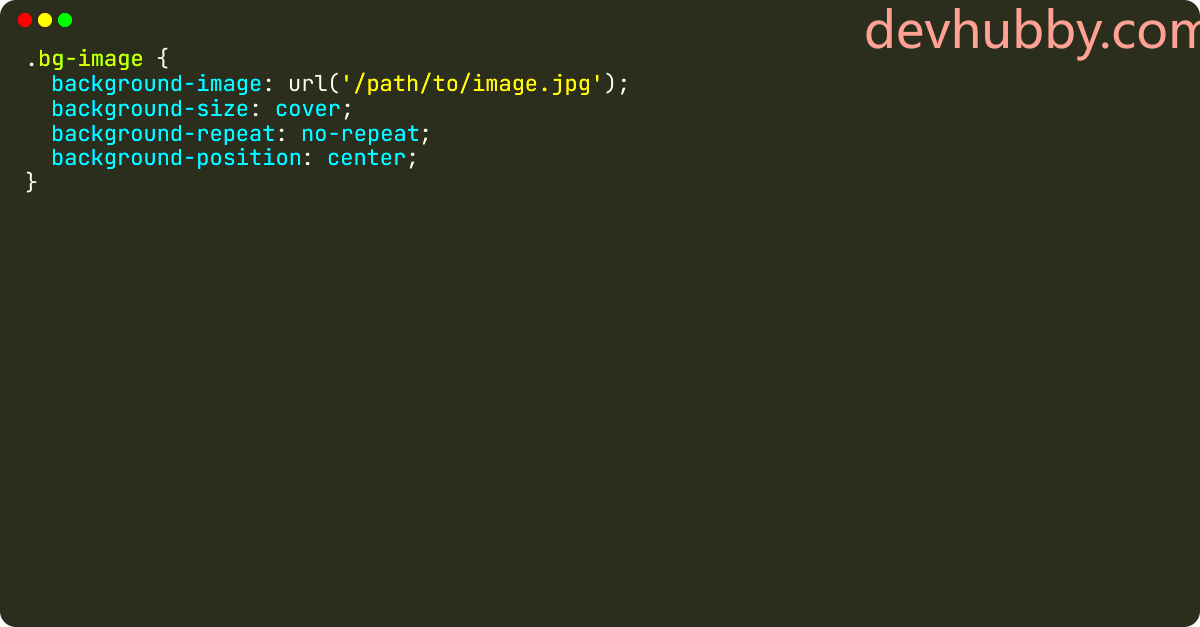
Now, let’s dive into how you can set a background image using JavaScript. The process involves accessing the target HTML element and modifying its style. Here’s how you can do it:
- Select the HTML Element: First, choose the element to which you want to apply the background. For example, a
div,body, or any other block-level element. - Access the Element via JavaScript: Use
document.getElementById()ordocument.querySelector()to target the element in JavaScript. - Set the Background Image: Use the
styleproperty to apply a background image directly to the element. The syntax would look like this:
document.getElementById("myElement").style.backgroundImage = "url('your-image-url.jpg')";
Here’s a breakdown of the steps:
- First, identify the element you want to change (e.g., a
divwith an id of "myElement"). - Then, use the
backgroundImageproperty to assign a new image.
You can also use JavaScript to change the background image dynamically based on events, such as clicking a button or hovering over an element. This makes the webpage more interactive and engaging.
Also Read This: Hulu vs YouTube TV Which Streaming Service is Better for You
How to Apply the Background Image to Different HTML Elements
One of the great advantages of using JavaScript to set a background image is its flexibility. You can apply a background image to almost any HTML element, not just the body tag. Depending on your layout and design goals, you may want to set backgrounds on containers, divs, sections, or even individual images. Let’s take a look at how to apply background images to various elements.
Here’s a quick overview of some common HTML elements and how you can apply a background image to them using JavaScript:
- Body: This is the most common place for a background image on your webpage. You can easily apply it to the entire body element to set the stage for the design.
- Div: A
divelement is often used as a container or section on a page. Applying a background image to adivcan give it a unique look. - Sections: If your webpage is divided into sections (e.g., header, footer, or content area), you can apply background images to each section individually for a customized design.
- Images or other elements: You can also apply background images to elements like
span,p, orheaderfor more specific, creative control.
Here’s an example of applying a background image to a div using JavaScript:
document.querySelector(".myDiv").style.backgroundImage = "url('image.jpg')";
By using JavaScript’s DOM manipulation abilities, you can target these elements dynamically, allowing you to change the background based on user interaction or other conditions.
Also Read This: Seasonal Spectacle: Navigating How to Watch BBC Ghosts Season 4
Common Issues and Troubleshooting Tips
While setting background images with JavaScript is generally straightforward, there are a few common issues you might encounter. Here are some tips to help you troubleshoot:
- Background Image Not Showing Up: This is a frequent issue. Check if the image URL is correct. If the image is hosted on an external site, ensure the path is accessible and the domain allows cross-origin requests.
- Image Not Scaling Correctly: Sometimes, the background image may not scale as you expect. You can control the size using the
backgroundSizeproperty. For example:
document.getElementById("myElement").style.backgroundSize = "cover";
Using cover ensures the image covers the entire element, while contain ensures the entire image is visible without cropping.
- Images Overlapping or Repeating: If the background image repeats, use the
backgroundRepeatproperty to prevent it:
document.getElementById("myElement").style.backgroundRepeat = "no-repeat";
Sometimes, a minor CSS conflict can also cause the issue. Check your stylesheets for any rules that might override the background settings.
Also Read This: Identifying the Best Cities for Startup Technologies in the USA
Best Practices for Using Background Images in Web Design
When it comes to background images, there are several best practices you can follow to ensure your design remains visually appealing and performs well across different devices. Let’s look at some tips for using background images effectively in web design:
- Choose High-Quality Images: Your background image sets the tone for the webpage, so it’s essential to use high-resolution images that look good on all screen sizes. However, large image files can slow down the page loading time, so consider optimizing them for faster load speeds.
- Use CSS for Static Images: For static background images that don’t need to change dynamically, use CSS instead of JavaScript. This will make your code cleaner and more efficient. JavaScript should be reserved for scenarios where you need to change the background dynamically.
- Ensure Readability: If you use a background image behind text, make sure the text is still easy to read. Adding a semi-transparent overlay or darkening the image can help improve contrast.
- Test on Different Devices: Background images can look different depending on the screen size. Make sure to test your design on multiple devices to ensure your background images display correctly. Consider using media queries to adjust the background for different screen sizes.
By following these best practices, you can create a more engaging and user-friendly website that performs well and looks great on all devices.
Also Read This: How to Watch the Super Bowl on YouTube TV
How to Use External Resources for Background Images
Using external resources for background images can save time and add variety to your web design. Instead of uploading images directly to your server, you can link to external image hosting services. These resources might include free image websites, stock photo libraries, or even cloud storage services. External images can also be useful for dynamic content, such as changing the background image based on the time of day or user preferences.
Here’s how you can use external resources for your background images:
- Use Image URLs: You can set a background image to point to an external URL. This could be a publicly accessible image hosted on an image-sharing platform like Unsplash, Pixabay, or your own cloud storage.
- External Image Services: Websites like Unsplash, Pexels, and others provide high-quality, free-to-use images that you can link to directly in your background styles.
- Cloud Storage: You can also use services like Google Drive, Dropbox, or Amazon S3 for storing images. Just make sure the images are set to public access.
Here’s an example of how to apply an external image as a background using JavaScript:
document.getElementById("myElement").style.backgroundImage = "url('https://example.com/image.jpg')";
By linking to an external resource, you can easily update the background image without needing to upload it to your own server, keeping your website design flexible and responsive. However, always check the image usage rights to ensure you’re complying with licensing terms, especially for commercial use.
Also Read This: YouTube TV vs. Spectrum Which Is Better for Streaming
Conclusion
Setting a background image using JavaScript provides an extra layer of flexibility in web design. With just a few lines of code, you can dynamically change or set background images on various elements based on user interactions or other events. JavaScript makes it easy to interact with the DOM and apply styles like background images without the need for complex CSS rules.
Whether you’re using local images or pulling from external resources, knowing how to set a background image with JavaScript gives you more control over the visual design of your site. Just remember to optimize your images for performance, ensure readability, and follow best practices when working with background images in web design. By doing so, you’ll create a better user experience and a more polished look for your site.
FAQ
1. Can I use background images with inline styles in JavaScript?
Yes, you can use JavaScript to apply inline styles to any HTML element, including setting background images. Simply modify the style property of an element using JavaScript as shown earlier.
2. How can I apply a background image to the entire page using JavaScript?
To apply a background image to the entire page, you can target the body element using JavaScript. Here’s a quick example:
document.body.style.backgroundImage = "url('your-image-url.jpg')";
3. What’s the difference between using JavaScript and CSS for setting a background image?
CSS is usually more efficient for static backgrounds, while JavaScript is useful when you need dynamic control, such as changing the background based on user interaction or events. For most design purposes, CSS is recommended, but JavaScript allows for greater flexibility.
4. Can I change the background image on specific events, like clicks or scrolls?
Yes, JavaScript allows you to set background images based on events. You can use event listeners to detect clicks, scrolls, or other interactions, and then change the background accordingly. For example:
document.getElementById("button").addEventListener("click", function() {
document.body.style.backgroundImage = "url('new-image.jpg')";
});
5. Is there a limit to the number of background images I can use on a page?
No, you can technically apply as many background images as you need, but be mindful of performance. Loading too many large images can slow down your page, especially on mobile devices. Use CSS background-image with background-repeat and background-position to manage multiple backgrounds effectively.











