Are you looking for a seamless way to share photos on Telegram Desktop? Whether you're communicating with friends, family, or colleagues, Telegram offers an incredible platform for sharing media. With its user-friendly interface and robust features,
Why Send Photos as Files?
There are several reasons why you might choose to send photos as files on Telegram Desktop instead of sharing them as regular images. Let's break them down:
- Quality Preservation: When you send a photo as a file, you're preserving its original quality. Telegram typically compresses images to save space and speed up the transfer, which can reduce resolution and detail. If you want to maintain the integrity of your images, sending them as files is the way to go.
- File Size Limitations: Sometimes you might encounter situations where images exceed size limits in chats. Sending it as a file means that you can bypass these restrictions. Telegram allows you to send files up to 2 GB each, so you have plenty of space for high-resolution photos!
- Convenient Organization: Files can be easier to organize and retrieve later. When you send photos as files, they will be saved in the 'Files' section of Telegram. This makes it simpler to find them later compared to scrolling through a chat history filled with images.
- Simple Backup: Sending pictures as files facilitates easier backups. You can quickly download and back up all your files on your device, ensuring that your precious memories are safe and accessible.
- Professional Use: If you're using Telegram for work-related tasks, sending image files instead of images can give a more professional touch. High-quality images are essential in business contexts, whether in marketing, presentations, or documentation.
Ultimately, the choice to send photos as files on Telegram Desktop is all about control and quality. You're not just sharing an image; you're ensuring that the recipient gets the best version of your content. This is particularly important in creative fields or whenever details matter.
Next time you need to share a treasured photo or an important image, consider sending it as a file to reap all these benefits!
Also Read This: How to Protect Your Telegram Account from Hacking
3. Step-by-Step Guide to Sending Photos as Files
Now that you’re ready to send photos using Telegram Desktop, let’s quickly walk through the process step by step. It’s pretty straightforward, but having a clear guide makes it even easier. So grab your computer, and let’s dive in!
- Open Telegram Desktop: Launch the Telegram Desktop application on your computer. Make sure you're logged in to your account.
- Navigate to the Chat: Select the chat where you want to send the photo. This can be a person or a group chat, it’s totally up to you!
- Click on the Attachment Icon: Look for the paperclip icon, typically located at the bottom of the chat window. Click on it to bring up the options.
- Select 'File' Instead of 'Photo': In the file selection menu, choose the option that lets you send files. It might say 'Send File' or simply 'File'—it varies a bit based on updates.
- Choose Your Photo: Browse through your files to find the photo you want to send. Remember, you can send images in various formats using this method.
- Click 'Open': After selecting the photo, click the 'Open' button in the file dialog. You will see a confirmation in the chat window, allowing you to add a caption if you like.
- Add a Caption (Optional): If you want to include a message to accompany your photo, type it in the caption box. This is a great way to give context or share your thoughts!
- Hit 'Send': Press the 'Send' button (or simply hit 'Enter') to send the photo. Voila! Your photo has been sent as a file!
And that’s it! You’ve just sent a photo as a file on Telegram Desktop. This method helps maintain the original quality and opens up easier options for your contacts to download and use the image.
Also Read This: How to Share a Telegram Channel with Others for More Subscribers
4. Troubleshooting Common Issues
Sometimes technology can throw a curveball, right? If you run into any issues while trying to send photos as files in Telegram Desktop, here are some common problems and their solutions to help you get back on track.
- File Size Limitations: There’s a maximum file size limit on Telegram (currently 2 GB). If your photo is too large, consider resizing it or converting it to a different format before sending.
- User Not Receiving the File: If your contact reports they haven’t received the file, ensure they are online and their internet connection is stable. Sometimes, files take a moment to deliver!
- Attachment Icon Missing: If you don’t see the paperclip icon, you might need to restart the app. A quick refresh often does the trick!
- File Type Issues: Make sure the format of the photo is compatible. Most formats like JPG, PNG, and GIF should work fine, but rarer types can sometimes cause hiccups.
- Internet Connection Problems: Check your internet connection. Sometimes, a weak or interrupted connection can prevent files from being sent properly. Ensure you have a good Wi-Fi or Ethernet connection.
- App Updates: If Telegram isn’t functioning as expected, ensure you’re running the latest version. Check for updates in the app to resolve any bugs or glitches.
If you’re still experiencing issues after trying these troubleshooting tips, don’t hesitate to check Telegram’s support or community forums. They usually have up-to-date solutions and can offer more help!
Don’t let minor hiccups get in the way of your photo-sharing experience. Happy sending!
Also Read This: Can’t Get a Telegram Code? Here’s How to Solve It
5. Best Practices for Sharing Photos on Telegram
When it comes to sharing photos on Telegram, there are a few best practices that can help you ensure your images are shared effectively and maintain their quality. Here are some essential tips to keep in mind:
- Choose the Right Format: Always consider the format of the images you are sharing. JPEG is a great choice for photos as it balances quality and file size, while PNG is ideal for images that need transparency or have text.
- Compress Images: Before sending, compress your photos if they're too large. This can help speed up the sending process and minimize bandwidth usage. You can use tools like TinyPNG for JPEG and PNG images.
- Maintain Resolution: If you're sharing high-resolution images, be mindful of your audience’s internet connection and device capabilities. For casual sharing, lower-resolution images might be more suitable. However, for professional sharing, stick with the highest quality possible!
- Use Descriptive Captions: Captions can add context to your photos. Describe the scene, location, or moment captured in the image, which can enhance the recipient's understanding and appreciation.
- Organize Your Photos: If you’re sharing multiple images, consider organizing them in albums or folders. This keeps everything neat and makes it easier for recipients to navigate through your shared content.
- Check Privacy Settings: Be aware of your privacy settings, especially when sharing in groups. You might want to share certain images with a select audience rather than publicly.
By following these best practices, you'll not only make the process smoother but also elevate your sharing game on Telegram. Remember, a well-curated photo sharing experience can leave a lasting impression!
6. Conclusion
In conclusion, sending photos as files in Telegram Desktop is a straightforward but powerful way to share your cherished memories, important documents, or artistic creations. By understanding how to share effectively, along with the tips we discussed, you can enhance your communication with friends, family, or colleagues.
Telegram’s robust features allow you to customize your sharing experience. Whether it’s ensuring high image quality by sending as files, utilizing the service's various groups, or keeping your content organized and private, you have the tools you need at your fingertips.
So, the next time you want to share a picture or a series of photos, remember these strategies:
- Send images as files for higher quality.
- Implement best practices for a neat sharing experience.
- Keep your audience in mind when choosing what to send and how.
With these tips in mind, you’ll never hesitate again to hit that send button! Happy sharing on Telegram!
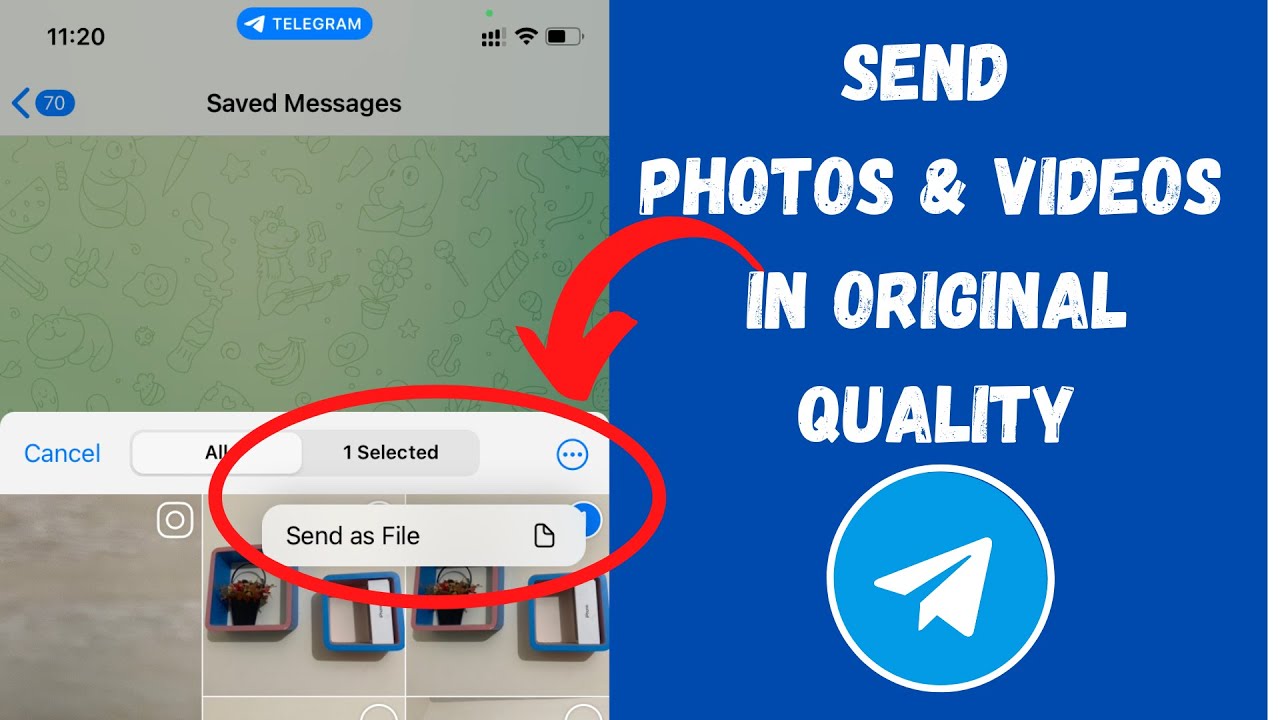
 admin
admin








