Telegram has rapidly emerged as one of the most popular messaging apps in recent years. With its user-friendly interface and robust features, it's no wonder people are flocking to this platform for personal and professional communication. Unlike traditional messaging apps, Telegram focuses heavily on privacy and security, making it ideal for those who want a little extra peace of mind in their conversations. It also boasts impressive speed, allowing messages to be sent and received almost instantly, even on slower connections.
But what really sets Telegram apart is its adaptability. You can not only send text messages but also share photos, videos, documents, and even create groups with up to 200,000 members! There are also channels for broadcasting messages to a large audience, making it an excellent tool for businesses and communities. So, whether you're looking to chat with friends or engage with a larger group, Telegram caters to all these needs and more.
Plus, with features like bots, stickers, and voice messages, you can make your conversations more engaging and fun. So, if you’re curious about how to get started with Telegram and send messages like a pro, you’ve come to the right place!
Creating a Telegram Account
Setting up a Telegram account is as straightforward as it gets. Whether you're using a smartphone or a desktop, the process is quick and user-friendly. Here’s a step-by-step guide to help you get set up:
- Download the App: First, you need to download the Telegram app. It's available on iOS, Android, and even on desktop through the official Telegram website.
- Open the App: Once installed, open the app. You’ll be greeted by a welcoming screen.
- Enter Your Phone Number: Telegram requires your phone number for registration. Choose your country code, enter your number, and press "Next." You’ll receive a verification code via SMS.
- Verify Your Number: Input the verification code sent to your phone. This step is crucial for ensuring that you’re the owner of the number you provided.
- Set Up Your Profile: After verification, you have the option to set your name and add a profile picture. Keep it simple and recognizable!
- Start Chatting: Congratulations! You're now a Telegram user. You can start sending messages immediately to your contacts who are also on Telegram.
And that’s it! You now have a fully functional Telegram account. The simplicity of creating an account is one of the reasons why Telegram is so loved by users around the globe. Happy messaging!
Also Read This: Shutterstock vs Unsplash: Comparing Two Platforms for Free and Premium Stock Images
3. Finding and Adding Contacts
Getting started with messaging on Telegram is super easy, especially when it comes to finding and adding contacts. First things first, you need to make sure you have the app installed and you're logged in. Once you're in, here’s how you can find people to chat with:
- Using the Search Bar: At the top of the Chats screen, there’s a search bar. Just tap on it and start typing the name or username of the person you want to find. Telegram will automatically pull up any matching results. If their profile shows up, simply tap on it to open their chat.
- Add Contacts from Your Device: Telegram can access your phone contacts if you allow it. Navigate to the contacts tab, and you'll see a list of people who are on Telegram. If someone you want to message isn’t on the list, you can invite them by tapping the “Invite to Telegram” option on their profile.
- Join Telegram Groups: One of the fun aspects of Telegram is the variety of groups available. You can join public groups to meet new people. Once you’re in these groups, you can interact with members and potentially start private chats.
- Sharing Usernames: If you know someone's Telegram username, you can directly search for it in the search bar. This is a handy way to connect without having to know their phone number.
Remember, privacy is important. Always respect others' privacy and ensure you only connect with those who are comfortable sharing their information.
Also Read This: Previewing the YouTubers Attending VidCon 2024
4. Sending Text Messages
Now that you've added your contacts, it’s time to dive into sending text messages! Communicating on Telegram is quick and intuitive. Here’s how you can send messages effectively:
- Open a Chat: Start by tapping on the contact's name you wish to message. This will take you to a chat window where you can start typing your message.
- Typing Your Message: At the bottom of the chat window, you’ll see a text input field. Click on it, type your message, and hit the send button (it looks like a paper airplane) to deliver your message instantly.
- Using Emojis and Stickers: Spice up your messages! Tap the emoji icon to access a variety of emojis or click on the sticker icon to send colorful stickers. These can add a fun touch to your conversations!
- Editing and Deleting Messages: Made a typo? No problem! Long press on your message to edit or delete it. Editing allows you to correct errors, while deleting removes the message entirely from the chat.
- Using Voice Messages: Want to send a quick voice note instead? Just tap and hold the microphone icon next to the text bar, record your message, and release it to send.
And there you have it! Sending messages on Telegram is not just straightforward; it’s also packed with features that make your chats more expressive. Happy messaging!
Also Read This: Download Likee Videos That Are Also on Tiktok With or Without Sound
Using Multimedia Options
When it comes to messaging, sometimes words just aren't enough! That's where Telegram's multimedia options come into play. They allow you to express yourself in a myriad of ways.
Telegram supports various multimedia formats, enabling you to share much more than just text. Below are some of the options you have:
- Images: Share your latest selfies or snaps from your adventures. You can select photos from your gallery or take one right then and there!
- Videos: Capture and send short clips to share moments or even quick tutorials. You can select a video from your library or shoot a new one instantly.
- Audio Files: Whether it's your favorite song or a voice note, you can easily send audio messages too.
- Documents: Need to share an important report or PDF? Simply use the document feature to send files up to 2 GB in size!
- Stickers & GIFs: Add some fun to your conversations with stickers or search for GIFs through Telegram's integrated search.
To send multimedia, just tap the attachment icon in your chat window and choose your desired format. You’ll find that communicating through multimedia can add a personal touch and make your messages stand out!
Also Read This: What Should I Shoot for Getty Images? Tips for Capturing Marketable Images
Starting a Group Chat
Want to chat with multiple friends at once? Starting a group chat on Telegram is a breeze and can turn a simple conversation into a fun community of chatter! Whether it’s arranging a weekend getaway or discussing a new project, group chats are an effective way to stay connected.
Here’s how to start your own group chat:
- Open the Telegram app on your device.
- Tap on the menu icon (three horizontal lines) in the top left corner.
- Select New Group from the list.
- Add members to your group by selecting their names from your contacts.
- Once you've selected everyone, tap the checkmark or "Create" button to finalize the group.
Here’s a tip: You can also set a unique group name and profile picture to personalize your chat space!
Additionally, group chats on Telegram can contain up to 200,000 members, making it an incredible platform for communities, teams, or simply catching up with a large circle of friends. Enjoy sharing updates, organizing events, or simply chatting away – it's all possible with Telegram's group chat feature!
Also Read This: How to Change Your Job Title on LinkedIn Without Notifying Everyone
7. Privacy Settings and Message Security
When it comes to messaging apps, privacy is a big concern for many of us. Telegram offers a variety of privacy settings to help you manage who can see your messages and how your information is shared. Let’s dive into what you can do to keep your conversations secure!
Adjusting Privacy Settings:
- Last Seen: You can control who sees the last time you were active on the app. Navigate to Settings > Privacy and Security > Last Seen to choose between Everyone, My Contacts, or Nobody.
- Profile Photo: Similar to your last seen status, you can restrict who can see your profile picture. The options are Everyone, My Contacts, or just select users.
- Phone Number: You can choose to keep your phone number private by restricting who can see it or opting for a username instead.
- Blocked Users: If someone is bothering you, you can easily add them to your blocked list from the privacy settings menu.
Message Security:
Telegram has some impressive security features, including end-to-end encryption in its Secret Chats. Here’s what you need to know:
- Secret Chats: Utilize Secret Chats for added security. These chats are encrypted and can’t be forwarded, plus you can set self-destruct timers.
- Cloud Chats: Regular chats aren’t end-to-end encrypted but are still encrypted between your device and Telegram’s servers.
In summary, by consistently reviewing your privacy settings and using encrypted features like Secret Chats, you can greatly enhance your messaging security on Telegram.
Also Read This: Mastering Adobe Stock Templates in Premiere Pro
8. Troubleshooting Common Issues
Telegram is generally a smooth and user-friendly app, but sometimes, like any technology, you might run into hiccups while sending messages. Here are some common issues users face and tips on how to resolve them!
1. Message Not Sending:
If your messages are stuck on “Sending,” here are some potential causes and fixes:
- Check your Internet connection. If your Wi-Fi or mobile data is slow or disconnected, it can cause sending issues.
- Try logging out and back into your Telegram account.
- Ensure Telegram is updated to the latest version through your app store.
2. Notifications Not Working:
Sometimes, users miss important messages due to notification issues. Here’s how to troubleshoot:
- Check your device notifications settings to ensure Telegram notifications are enabled.
- Open Telegram, go to Settings > Notifications, and make sure everything is enabled!
- Restart your device to refresh all notifications.
3. Unable to Send Voice Messages:
If you're struggling to send voice messages, it's usually an easy fix:
- Check if your microphone permissions are granted in your device's settings.
- Try a different chat or restart the app.
In most cases, these simple steps should help you get back on track. Technology can be tricky, but with a little troubleshooting, you can make your Telegram experience seamless!
How to Send Messages to Someone on Telegram
Telegram is a popular messaging app known for its speed and security. Whether you're connecting with friends, family, or colleagues, sending messages on Telegram is straightforward. This guide will walk you through the steps to send messages effectively.
To send a message on Telegram, follow these steps:
- Download and Install Telegram: If you haven't already, download the Telegram app on your device. It is available on iOS, Android, and also has a web version.
- Create an Account: Open the app and follow the prompts to create an account using your phone number.
- Find Contacts: You can either search for contacts by entering their names in the search bar or by scrolling through your contact list.
- Select a Contact: Tap on the name of the contact you want to message.
- Compose Your Message: Type your message in the text field at the bottom of the chat screen. You can also add emojis, stickers, or attachments by using the icons next to the text field.
- Send the Message: Hit the send button (a paper plane icon) to deliver your message instantly.
For group messages, you can create a new group by tapping on the menu icon and selecting “New Group.” Add the desired contacts and start chatting!
Quick Tips for Effective Messaging on Telegram
- Use Hashtags: To categorize messages.
- Pin Important Messages: Essential for group chats.
- Schedule Messages: Set a time for your message to be sent.
FAQs about Messaging on Telegram
| Question | Answer |
|---|---|
| Can I send files on Telegram? | Yes, you can send images, videos, and documents of various formats. |
| Are messages on Telegram encrypted? | Yes, Telegram provides end-to-end encryption for secure communication. |
In conclusion, sending messages on Telegram is simple and user-friendly. By following these steps and tips, you can enhance your messaging experience and make the most of this versatile platform.
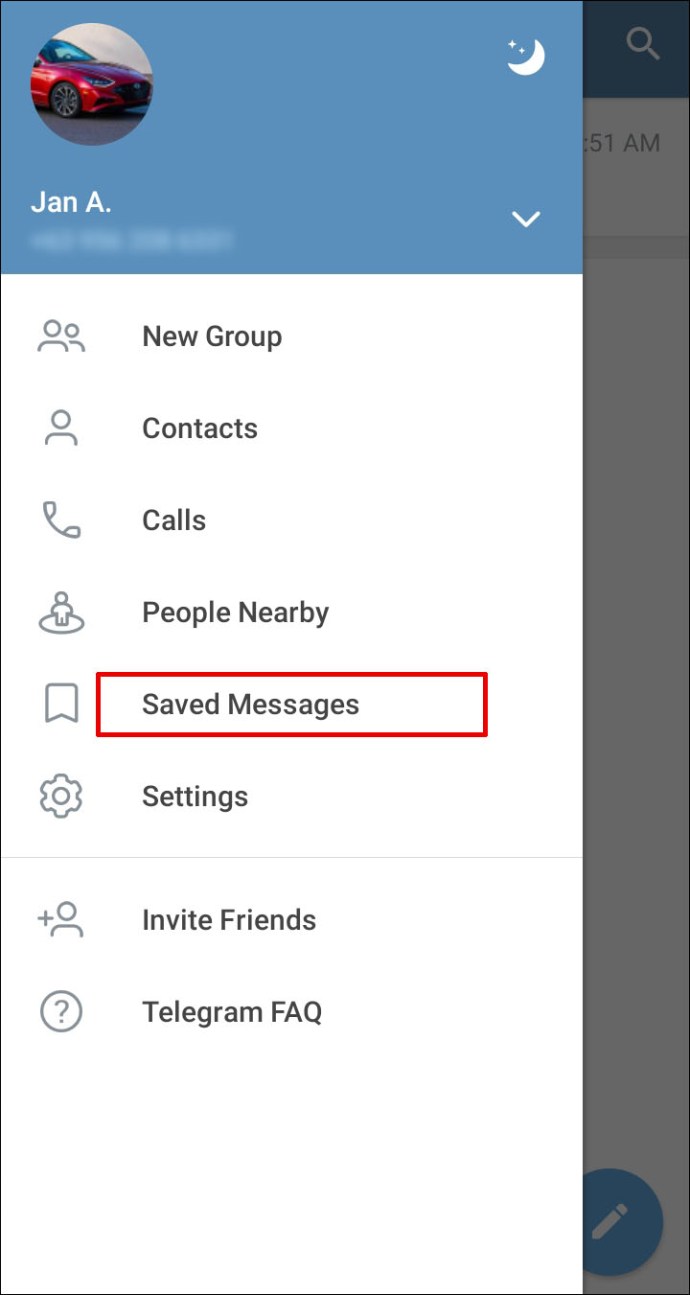
 admin
admin








