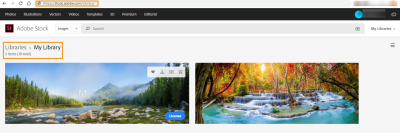Telegram has rapidly become one of the most popular messaging apps worldwide, known for its speed, security, and user-friendly features. Unlike traditional messaging platforms, Telegram offers a variety of options that make communication more engaging and efficient. Whether you're sharing a quick text or sending large documents,
One of the standout features of Telegram is its emphasis on privacy. The app provides end-to-end encryption for secret chats, ensuring that your conversations remain private. Additionally, Telegram allows you to create groups of up to 200,000 members, making it an excellent choice for communities and organizations. In this blog post, we'll walk you through the basics of sending messages and documents on
Setting Up Your Telegram Account
Getting started with Telegram is a breeze! Here’s a step-by-step guide to help you set up your account:
- Download the App: First, download Telegram from the official website or your device's app store (available for iOS, Android, and desktop).
- Open the App: Once installed, open the app and tap on “Start Messaging” to begin the setup process.
- Enter Your Phone Number: Telegram will prompt you to enter your phone number. Make sure to use a valid number, as you will receive a verification code.
- Verify Your Number: Check your SMS for the verification code. Enter this code in the app to confirm your phone number.
- Create Your Profile: After verification, you can set up your profile. Add your name and a profile picture if you like. This step is optional, but it helps your contacts recognize you.
- Explore the Interface: Familiarize yourself with the app's interface. You’ll find chats, contacts, and settings all neatly organized. Take a moment to explore features like channels and bots!
And voila! You now have a fully functional Telegram account, ready for messaging. In the next sections, we’ll dive into how to send messages and documents effectively on the platform.
Sending a Message on Telegram
Sending a message on Telegram is a straightforward process, making it a popular choice for communication. Whether you're chatting with friends, family, or colleagues, here’s how you can do it:
- Open the Telegram App: Launch the app on your device. If you haven’t downloaded it yet, you can find it in the App Store or Google Play Store.
- Select a Chat: Tap on the chat with the person or group you want to message. If it’s a new conversation, you’ll need to tap on the pencil icon to start a new chat and select the contact.
- Type Your Message: In the text box at the bottom of the screen, type your message. You can add emojis, stickers, or even GIFs to express yourself better.
- Send the Message: Hit the send button (it looks like a paper airplane). Your message will appear in the chat instantly!
Additionally, you can:
- Edit Messages: If you made a mistake, tap and hold the message to edit it.
- Delete Messages: Long press on a message to delete it if needed.
- Use Voice Messages: Tap the microphone icon to send a voice message instead of typing.
With these simple steps, you're all set to keep the conversation flowing on Telegram!
Sending Documents via Telegram
Did you know that Telegram allows you to send documents easily? Whether you're sharing a work report, a photo, or any other file type, here’s how to do it:
- Open the Chat: Start by opening the chat where you want to send the document.
- Tap on the Attachment Icon: Look for the paperclip icon (📎) in the bottom right corner of the screen. Tapping it will open your file options.
- Select "File": Choose the file option to browse your device for documents. This could include PDFs, Word files, or images.
- Choose Your Document: Navigate through your folders and tap on the document you want to send.
- Add a Caption (Optional): You can add a message or caption to accompany your file if you'd like.
- Hit Send: Tap the send button, and your document will be shared in the chat!
Remember:
- File Size Limit: You can send files up to 2 GB, which is much larger than many other messaging apps!
- File Types: Telegram supports a wide range of file types, making it versatile for all your sharing needs.
Now you’re ready to send documents like a pro on Telegram!
5. Using Telegram on Different Devices
One of the standout features of Telegram is its versatility across multiple devices. Whether you're using a smartphone, tablet, or a desktop, the experience remains seamless. Let’s break down how you can use Telegram on different devices.
- Mobile Devices: To get started on your smartphone, download the Telegram app from the Apple App Store or Google Play Store. Once installed, open the app and sign in using your phone number. It’s that simple!
- Tablets: If you prefer a larger screen, Telegram is also available for tablets. The setup is identical to mobile devices. Just download the app and log in with your phone number.
- Desktop: For those who work on computers, Telegram offers a desktop version for both Windows and macOS. You can either download the app or use the web version by visiting web.telegram.org. Again, sign in with your phone number to access your messages.
- Web Version: If you’re in a pinch and don’t have access to your app, the web version is a lifesaver. It’s easy and quick; just go to the website, enter your number, and verify it.
All your messages sync across devices in real-time, so you can pick up right where you left off. This flexibility makes Telegram an excellent choice for anyone juggling multiple devices!
6. Tips for Effective Communication on Telegram
To make the most out of your Telegram experience, effective communication is key. Here are some handy tips to enhance your conversations:
- Use Stickers and GIFs: Telegram has a vast library of stickers and GIFs that can add a fun element to your chats. Don’t hesitate to use them to express emotions where words might not suffice.
- Create Groups Wisely: If you're chatting with multiple people, consider creating a group. Just remember to set clear group rules to avoid confusion and ensure everyone feels included.
- Utilize Channels: For broadcasting messages to a large audience, Telegram channels are perfect. They allow you to share updates, news, or any content without overwhelming your followers.
- Be Clear and Concise: While it’s tempting to ramble, being straightforward helps. Use bullet points or numbered lists for important information to make it easier for your recipients to digest.
- Respect Privacy: Telegram offers features like secret chats and self-destructing messages. Use these for sensitive conversations to ensure your privacy is protected.
By following these tips, you'll not only improve your communication skills on Telegram but also enhance your overall experience. Happy chatting!
How to Send a Telegram Message or Document
Telegram is a popular messaging app known for its speed, security, and versatility. Whether you need to send a quick message or share a document, Telegram provides a straightforward process that ensures your communication is efficient.
Here’s a step-by-step guide on how to send a message or document via Telegram:
Sending a Message
- Open the App: Launch Telegram on your device.
- Select a Chat: Choose the contact or group you wish to message from your chat list.
- Type Your Message: Tap the text input field and type your message.
- Send the Message: Hit the send button (paper plane icon) to deliver your message instantly.
Sending a Document
- Open the Chat: Navigate to the chat where you want to send the document.
- Attach the Document: Tap the attachment icon (paperclip) and select 'File'.
- Select Your File: Browse through your device’s files to choose the document you wish to send.
- Send the Document: After selecting, tap the send button to share the document with your contact.
Tips for Effective Communication on Telegram
- Use Stickers and GIFs: Enhance your messages with fun stickers and GIFs.
- Utilize Voice Messages: Send voice notes for a more personal touch.
- Enable Notifications: Ensure you don’t miss any messages by enabling notifications.
Conclusion: Sending messages and documents on Telegram is a seamless process that enhances communication, whether for personal or professional use. By following the steps outlined above, you can make the most of Telegram's features to stay connected effortlessly.