If you're looking for a fast and secure way to communicate, Telegram is a great option! This messaging app boasts a variety of features that make it appealing to both casual users and serious communicators alike. With its focus on privacy and a user-friendly interface, anyone can pick up Telegram and start messaging in no time. In this guide, we’ll walk you through how to send a message on
Step 1: Download and Install Telegram
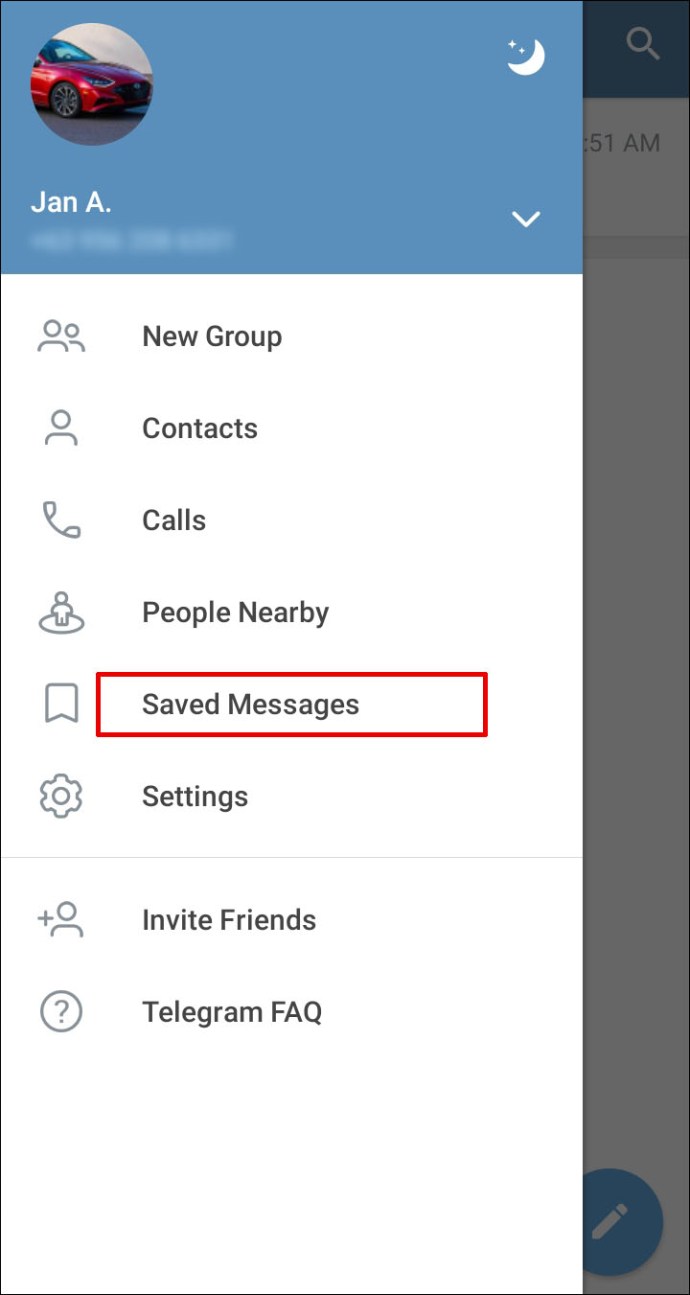
Before you can start messaging your friends and family on Telegram, you need to get the app installed on your device. Luckily, it’s a straightforward process. Here's how to do it:
- For Android Users:
- Open the Google Play Store on your device.
- In the search bar, type “Telegram” and hit enter.
- Locate the official app from Telegram FZ-LLC.
- Click on the Install button to download the app.
- For iOS Users:
- Go to the App Store on your iPhone or iPad.
- Search for “Telegram” in the search option.
- Select the official Telegram app.
- Tap Get to begin downloading.
- For Desktop Users:
- Visit the Telegram website at telegram.org.
- Choose the Download option for Windows, macOS, or Linux.
- Run the downloaded installation file and follow the prompts to install.
Once the installation is complete, open the app and follow the on-screen instructions to set up your account. You’ll need a phone number to register, so have that handy!
Step 2: Create an Account
So, you’ve decided to dive into the world of Telegram—awesome choice! Creating an account is your first step toward connecting with friends and joining groups. Here’s how to get it done, step-by-step.
1. Download the App: If you haven't already, start by downloading the Telegram app. It's available on various platforms, including:
- iOS (iPhone/iPad)
- Android (Smartphones/Tablets)
- Desktop (Windows, Mac)
- Web browser (for quick access!)
2. Open the App: Once the app is installed, it’s time to launch it. You’ll be greeted with a clean and inviting interface.
3. Start the Registration Process: Click on “Start Messaging” or “Sign Up.” You’ll be prompted to enter your phone number. Make sure you select your country code from the dropdown, as this is crucial for verification.
4. Verification: After entering your phone number, you’ll receive a verification code via SMS. Enter that code in the app to make sure you are who you say you are. Easy peasy!
5. Set Up Your Profile: Once verified, you can fill in your details like your name and profile photo. This step makes your account more personable for friends to recognize you.
And there you have it! You’re all set up and ready to dive into chats. Just take a moment to explore, and you’ll be messaging in no time!
Step 3: Navigating the Telegram Interface
Now that you have your account ready, it’s time to get acquainted with the Telegram interface. Don't worry, it’s designed to be user-friendly, but let’s walk through the key features together.
Main Areas of the Interface:
| Area | Description |
|---|---|
| Chats | This is where all your ongoing conversations live. You can easily scroll through your chats to find the person or group you want to message. |
| Contacts | Your phone contacts who use Telegram are listed here. It makes it simple to connect with friends. |
| Settings | Tap here to customize your Telegram experience—manage notifications, adjust privacy settings, or change your profile information. |
As you navigate through, you’ll notice a few key icons, like:
- Pencil Icon: Start a new message.
- Magnifying Glass Icon: Search for specific chats or messages.
- Bell Icon: Check your notifications and mute settings for specific chats.
Telegram’s smooth and intuitive design makes it a breeze to send messages, share files, and join groups. You'll quickly find your way around and enjoy the unique features it offers!
5. Step 4: Finding Contacts and Adding Friends
Now that you're all set up with Telegram, it's time to connect with the people you want to chat with! Finding and adding contacts is super simple. Here’s how to do it:
- Syncing Your Contacts: The first step is to allow Telegram access to your phone contacts. When you open the app for the first time, it usually prompts you to grant this permission. This way, Telegram can automatically show you a list of your friends who are also using the app.
- Search for Users: If you want to find someone who isn't in your contacts, just tap on the search icon (the magnifying glass). Type in their username or phone number. If they have a username, it’s much easier! Usernames begin with the '@' symbol, so just add that when searching.
- Adding Contacts Manually: If you can't find someone after searching, you can add them manually. Go to the hamburger menu (three horizontal lines), select 'Contacts,' tap 'Add Contact,' and fill in the necessary details like name and phone number.
- Inviting Friends: If some of your friends aren't on Telegram yet, don’t worry! You can easily invite them. Just go to your contacts, select a friend, and choose the option to send them an invitation. They’ll receive a link to download the app!
By following these steps, you’ll be well on your way to expanding your Telegram network!
6. Step 5: Starting a New Chat
With your contacts all set up, you’re probably itching to start chatting. Whether it’s a casual convo or something more serious, starting a new chat on Telegram is straightforward. Let’s dive into it:
- Open the App: Launch Telegram on your device. You’ll land on the main screen where all your chats are visible.
- Start a New Chat: To initiate a chat, simply tap on the pencil icon, typically located at the bottom right corner. This will bring up your contacts list.
- Select a Contact: Browse through your contacts or use the search bar to find the person you want to message. Once you find them, tap on their name to open the chat.
- Compose Your Message: In the chat interface, there’s a text box at the bottom where you can type your message. Make your texts lively by adding emojis or even stickers to convey your feelings better – just tap on the emoji or sticker icon!
- Send the Message: Once you’re happy with your message, hit the send button (it usually looks like a paper airplane). Voila! Your message is on its way.
Telegram makes messaging a breeze, and the more you use it, the more features you'll discover – like voice messages, files sharing, and even group chats!
Step 6: Composing Your Message
Alright, now that you’ve picked the chat or person you want to connect with, it’s time to compose your message! This is the fun part where you get to express your thoughts, share updates, or simply say hello. Let’s dive into how to do it smoothly.
First off, you’ll see a text input box at the bottom of your screen. Just tap on it and let your creativity flow! Here are some tips to help you compose an effective message:
- Be Clear and Concise: It's always good to get to the point. Avoid lengthy sentences and complex terms.
- Use Emojis: Inject some personality into your messages! Emojis can help convey emotions and add a fun touch.
- Include Links: If you’re referencing something, attach a link to give your recipient easy access to the info.
- Utilize Formatting: Use formatting features like bold or _italic_ (using asterisks or underscores) to emphasize your points.
Finally, before you hit send, it’s always a good practice to revise what you've written. A quick proofread can help catch any typos or unclear phrases.
Step 7: Sending Multimedia Files
Okay, so you’ve typed up a wonderful message. But wait—there’s more! Sometimes, words aren’t enough, and that’s where multimedia files come into play. Sending images, videos, or even audio notes can make your messages much more engaging.
Here’s how you can send multimedia files on Telegram:
- Locate the Attachment Icon: Look for the paperclip icon (📎) right next to the text input area.
- Choose Your File: After tapping the icon, you'll see options to attach:
- Confirm Your Selection: Once you choose a file, add any accompanying text if you'd like, then hit send!
| Type of Content | Description |
|---|---|
| Photos & Videos | Add images or video clips from your gallery. |
| Documents | Share any documents like PDFs, Word files, etc. |
| Audio Notes | Record and send audio messages directly. |
And there you have it! Multimedia messages are a great way to add an extra layer to your communication. So go ahead, make your chats lively and colorful!
Step 8: Managing Your Chat Settings
Alright, so you’ve started chatting, made some new friends, and maybe even joined a group or two. But did you know that Telegram gives you a bunch of options to customize your chat experience? Managing your chat settings is an essential step to enhance how you engage with people and keep your messages organized!
First up, let’s look at the notification settings. Here’s how you can tweak them:
- Mute Notifications: If you’re in a group chat that's buzzing non-stop, you can mute it for specific periods. Just tap on the chat, go to the group name at the top, and select "Mute Notifications." You can choose to mute for 1 hour, 8 hours, or even a custom time!
- Customize Notifications: You can set different notification tones for different chats. This way, you know who’s messaging you even before checking your phone!
- Preview Messages: Want to see a snippet of your messages without fully opening the chat? Just enable message previews in your settings!
Now, let’s move on to managing chat appearance. Here’s what you can do:
- Change Chat Background: Add your personal touch by changing the chat background. Go to Settings > Chat Settings > Change Chat Background.
- Adjust Font Size: If you find text hard to read, you can easily adjust the font size under Display Settings.
Managing your chat settings allows you to tailor your Telegram experience to suit your preferences, so dive in and explore what fits you best!
Conclusion
So there you have it—a comprehensive guide on how to send messages on Telegram and make the most out of this fantastic messaging app! Whether you’re messaging a friend, sharing media, or managing groups, Telegram is packed with features that'll enhance your chatting experience.
Remember:
- Be mindful of your privacy settings and keep your personal information secure.
- Utilize chat settings to customize notifications and appearances.
- Take advantage of Telegram's multimedia capabilities to make your conversations more engaging!
As you navigate through the world of Telegram, keep experimenting with the different features at your disposal. The more you explore, the more you’ll realize how powerful this app can be for personal and professional communication alike. So, what are you waiting for? Get chatting!










