CAPTCHA (Completely Automated Public Turing test to tell Computers and Humans Apart) images are used to distinguish human users from bots online. They play a crucial role in securing websites, preventing automated abuse such as spam or fake account creation. CAPTCHA images often require users to select images based on specific instructions, like picking all squares with traffic lights or identifying objects in a picture. By doing so, they help ensure that a real person is interacting with the site and not a malicious bot.
Understanding the Types of CAPTCHA Images

There are several types of CAPTCHA images that websites use to verify human users. Each type presents a different challenge, depending on the complexity of the image or the task involved. Here's a breakdown of some common CAPTCHA image types:
- Text-based CAPTCHAs: These are the classic CAPTCHAs where distorted letters and numbers are displayed. The user is asked to type what they see in a text box.
- Image-based CAPTCHAs: Users are asked to identify specific objects within images, such as selecting pictures of animals, vehicles, or storefronts. These images often appear as a grid.
- ReCAPTCHA: A Google service that asks users to click a checkbox indicating "I'm not a robot" or sometimes asks them to select images based on specific criteria.
- Audio CAPTCHAs: If you can't read the CAPTCHA images, an audio alternative may be provided, where you listen to spoken letters or numbers and type them out.
Each type of CAPTCHA has its pros and cons. Text-based CAPTCHAs are easier to solve for humans but also easier for bots to crack. Image-based CAPTCHAs offer better protection but can be tricky for users with visual impairments.
Step-by-Step Guide to Selecting CAPTCHA Images
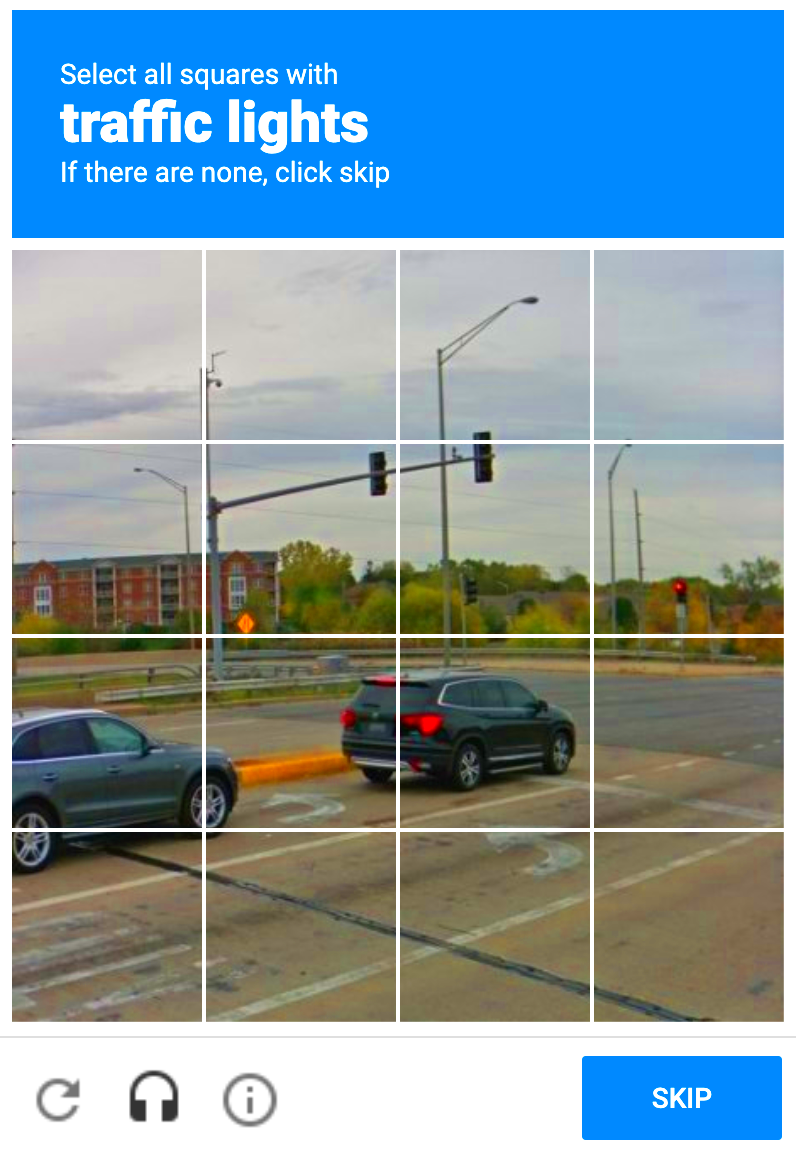
To correctly select CAPTCHA images, follow these simple steps:
- Read the Instructions Carefully: Each CAPTCHA comes with specific instructions. It could ask you to select all images containing a certain object or to choose the correct answer from a set of images. Pay close attention to the instructions to avoid making mistakes.
- Identify the Objects: Look closely at each image in the grid. In some cases, you might need to identify objects from unusual angles or blurry images. Take your time to carefully spot all objects related to the task (e.g., traffic lights, buses, or bicycles).
- Select All Relevant Images: When you’ve identified all the relevant objects, click on each image that matches the description. Make sure you don't miss any images that fit the criteria.
- Verify Your Selection: Once you've made your selections, double-check them before clicking the 'Verify' or 'Submit' button. This ensures you haven’t missed any images or selected wrong ones.
- Handling Difficult CAPTCHAs: If the CAPTCHA is unclear, try refreshing it for a new set of images or choose the “Listen” option if available, especially if it’s a complex or difficult visual task.
By following these steps, you can successfully complete most CAPTCHA tests without any issues. Remember, CAPTCHA images are designed to be simple for humans but challenging for bots, so don’t rush through the process. Patience is key!
Avoiding Common Mistakes When Choosing CAPTCHA Images
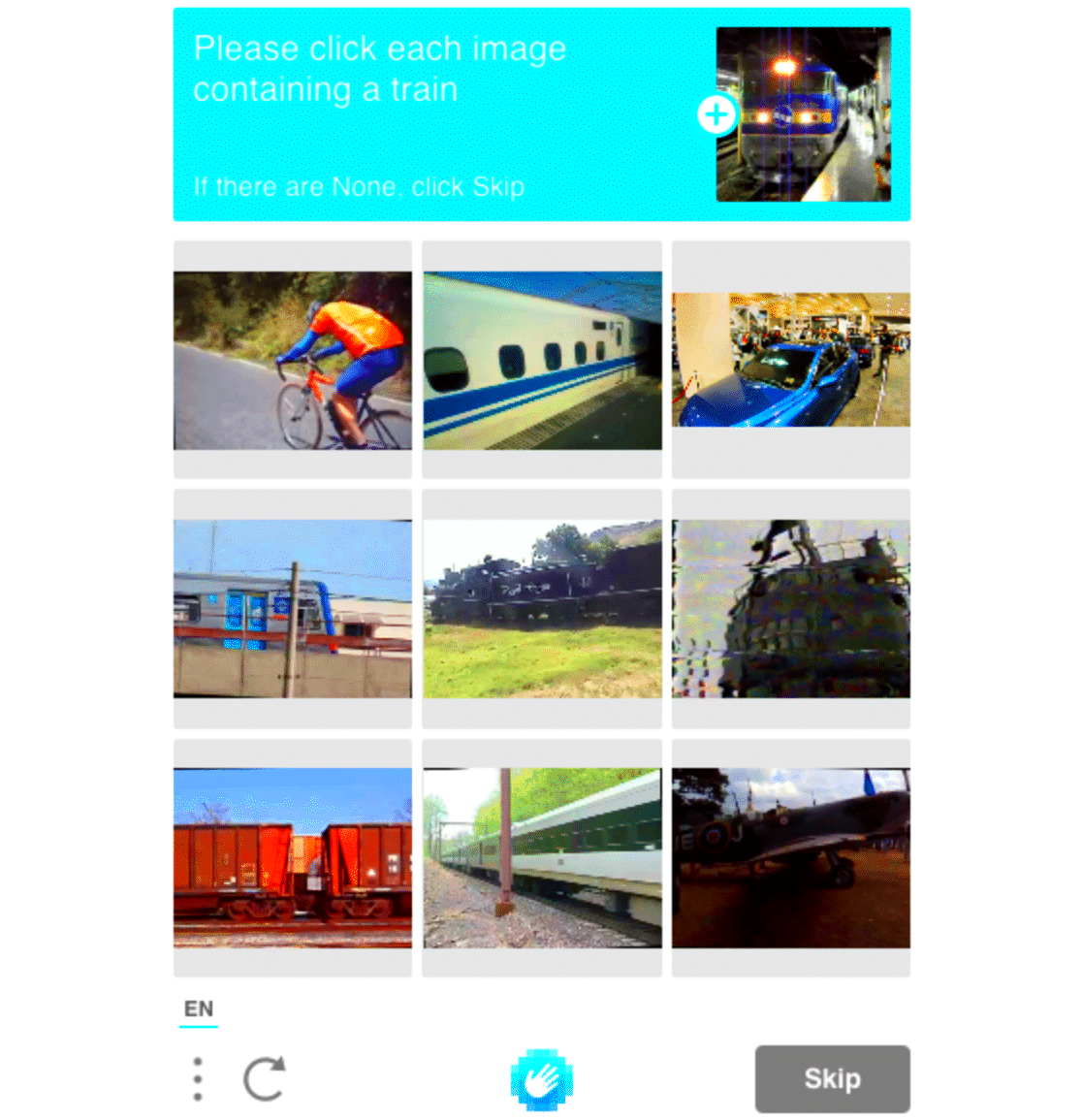
While selecting CAPTCHA images, it’s easy to make mistakes that can cause unnecessary frustration. Here are a few common pitfalls and how to avoid them:
- Rushing Through the Process: One of the most common mistakes is rushing to complete the CAPTCHA. Take your time to carefully read the instructions and select the right images. Sometimes the task may seem simple, but paying attention to details is important.
- Misinterpreting the Instructions: Sometimes the instructions ask for specific objects that may not be immediately obvious. For example, you might be asked to select all images with "traffic lights," but the lights could be small or obscured. Always look for subtle details.
- Skipping Images: In some cases, CAPTCHA images have multiple objects in a single image. Be sure to select all images that match the description, not just the ones where the object is most obvious. Missing even one could result in an incorrect answer.
- Overthinking the Challenge: Sometimes, the task seems harder than it really is. If you’re unsure about an image, check the other images first. Often, the right answer will be more apparent once you rule out the others.
- Choosing the Wrong Object: A common mistake occurs when selecting an image that looks similar to the one asked for, but is not quite the same. For instance, you might be asked to select images with “cars” but accidentally click on trucks. Stay specific.
By staying calm and paying attention to detail, you can avoid these mistakes and successfully complete CAPTCHA challenges without issues.
How CAPTCHA Helps Prevent Bots and Spam
CAPTCHA plays an essential role in protecting websites from automated bots and spam. Here’s how it works:
- Bot Detection: CAPTCHA tests are designed to be easy for humans but difficult for bots. Bots often use scripts to fill out forms, make fake accounts, or spam comments. By requiring users to select images or solve puzzles, CAPTCHA ensures that only humans can perform these actions.
- Preventing Fake Account Creation: Websites that allow account creation can become targets for bots looking to generate fake profiles. CAPTCHA adds an extra layer of security to prevent mass account creation and ensures real people are signing up.
- Blocking Spam Submissions: Many websites allow user-generated content like comments or reviews. Without CAPTCHA, spammers could flood these sites with irrelevant content or advertisements. CAPTCHA stops bots from submitting spam by requiring human-like interaction.
- Securing Online Polls and Surveys: Online polls and surveys can be easily manipulated by bots, skewing results. CAPTCHA ensures that only human users can vote or submit responses, maintaining the integrity of the survey results.
Without CAPTCHA, websites would be much more vulnerable to automation and spam. It’s a simple yet effective way to protect user experience and maintain the quality of online interactions.
What to Do if CAPTCHA Images Are Not Loading Properly
If you encounter issues where CAPTCHA images aren't loading, it can be frustrating. Here’s what you can do:
- Refresh the Page: The first thing you should try is refreshing the page. This reloads the CAPTCHA and can often solve the problem if the images failed to load properly in the first place.
- Clear Your Browser Cache: Sometimes, outdated or corrupted browser cache files can interfere with CAPTCHA loading. Clearing your browser cache can fix loading issues by removing old files and forcing the browser to fetch new ones.
- Try a Different Browser: If refreshing the page doesn’t help, try opening the page in a different browser. Sometimes, the issue can be browser-specific due to settings, extensions, or incompatibility with the CAPTCHA service.
- Disable Browser Extensions: Certain browser extensions, especially ad blockers or privacy tools, can block CAPTCHA images from loading properly. Temporarily disabling extensions may solve the issue.
- Check Your Internet Connection: Slow or unstable internet connections can also cause CAPTCHA images not to load. Ensure that your internet connection is stable and fast enough to load all elements on the page.
- Use the Audio Option: If the images are still not loading, many CAPTCHA services offer an audio alternative where you can listen to the characters or objects being spoken and type them out instead of selecting images.
By following these steps, you can usually resolve CAPTCHA loading issues and continue browsing or submitting forms without any hiccups. If the issue persists, contacting the website’s support team may be necessary.
Tips for Solving Difficult CAPTCHA Images
Sometimes, CAPTCHA images can be challenging to solve, especially when the instructions are unclear or the objects are hard to spot. If you’re struggling with a CAPTCHA, don’t worry—here are some tips to help you out:
- Look for Patterns: Many CAPTCHAs follow a specific pattern or logic. For example, if the instructions ask you to select all images with “cars,” the images with cars are often placed in a predictable pattern. Try looking for similar objects in the grid.
- Zoom In: Some CAPTCHA images are quite small and difficult to see. If you’re having trouble identifying objects, zoom in on the image or enlarge your screen. This can make it easier to spot small or hidden objects.
- Use the Refresh Button: If you find the current CAPTCHA too difficult, don’t hesitate to refresh it for a new set of images. This gives you a fresh challenge and may be easier to solve.
- Take Your Time: Don’t rush through the CAPTCHA. Even though they’re meant to be solved quickly, taking a moment to carefully examine each image can help you avoid mistakes and improve accuracy.
- Use the Audio Option: Many CAPTCHA systems, like Google's reCAPTCHA, offer an audio alternative for users who struggle with visual challenges. If the images aren’t loading properly or are hard to decipher, try listening to the audio instructions instead.
By following these tips, you can tackle even the toughest CAPTCHA challenges with confidence and patience.
Frequently Asked Questions about Selecting CAPTCHA Images
Here are some common questions people have about selecting CAPTCHA images, along with answers that should help clear up any confusion:
| Question | Answer |
|---|---|
| What if I can’t see the objects in the images? | If you can’t make out the objects, try zooming in or refreshing the CAPTCHA for a clearer set of images. You can also opt for an audio CAPTCHA if it’s available. |
| What if the CAPTCHA keeps rejecting my answers? | Double-check your selections and make sure you’re selecting all relevant images. If you're unsure, try refreshing the CAPTCHA for a new set of images. |
| Can bots solve CAPTCHAs? | While CAPTCHAs are designed to stop bots, some advanced bots can solve simpler CAPTCHAs. That's why it's important for CAPTCHA services to keep evolving to stay ahead of bot technology. |
| How many images do I need to select? | The number of images you need to select depends on the specific instructions. Some CAPTCHAs may ask you to select one image, while others may require you to choose several. |
| Can I skip a CAPTCHA if it’s too difficult? | Most CAPTCHAs allow you to refresh the images if you find them too difficult. If it’s still hard, you can also try the audio option. |
Conclusion and Final Thoughts on Correctly Selecting CAPTCHA Images
CAPTCHAs are a vital tool for protecting websites from bots and ensuring that interactions online are carried out by humans, not automated systems. While solving CAPTCHA images may seem simple at first, they are designed to challenge even the most clever bots, which is why they can sometimes be tricky for users as well.
Remember to read the instructions carefully, take your time, and don’t hesitate to use the refresh or audio options when necessary. Avoid common mistakes, like rushing through the process or misinterpreting the instructions, and always verify your selections before submitting.
In the end, CAPTCHA images are not just a test of your patience but also a crucial step in ensuring that websites stay secure. By following the tips shared in this guide, you’ll be able to navigate these challenges with ease, protecting both your experience and the integrity of online platforms.
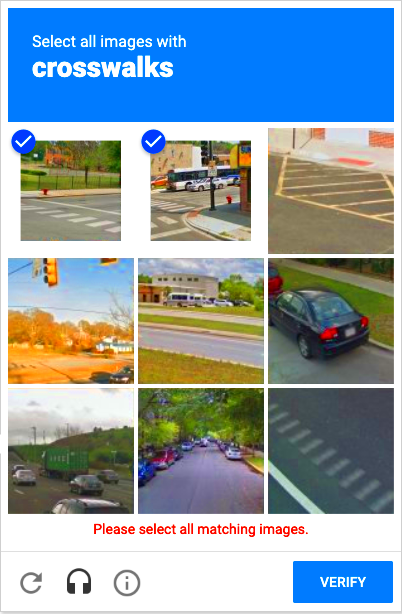
 admin
admin








