Welcome to the world of Adobe Stock! If you're a creative professional or just someone who loves beautiful imagery, understanding how to navigate licensing is crucial. Adobe Stock offers a vast collection of high-quality images, graphics, and videos that you can use in your projects. But what does it mean to license an image? In simple terms, licensing gives you the legal right to use those images while respecting the creator's work. Let’s dive into what that entails and how you can view your licensed images.
Understanding Your Adobe Stock Account
So, you've created an Adobe Stock account—great choice! This is your hub for managing all the assets you’ve licensed. Here’s how to make the most out of it:
1. Logging In:
First things first, head over to the Adobe Stock website and log in. Use the credentials you signed up with. If you forgot your password, don't worry; there’s a quick recovery option!
2. Dashboard Overview:
Once logged in, you’ll be greeted by your dashboard. This area displays your recent downloads, collections, and any saved searches you’ve made. It’s like your creative command center.
3. Viewing Licensed Images:
- Go to the "My Assets" Section: Click on the “My Assets” tab located in the top navigation bar. Here, you’ll find all your licensed images neatly organized.
- Filter Options: Use the filter options to sort your assets by date, type, or collections. This feature is especially handy if you have a lot of licensed images!
- Download History: Click on “Downloads” to see your download history. This section shows every image you’ve ever downloaded along with their licensing details.
4. Managing Collections:
Collections allow you to group your licensed images based on specific projects or themes. To create a collection, simply click on “Collections” and then “Create New Collection.” Add images from your “My Assets” section to keep everything organized and easily accessible.
5. Licensing Details:
Understanding the licensing details of each image is essential. Click on an image in your “My Assets” section and review the licensing information. This includes the type of license (standard or extended) and any restrictions on usage. Always refer back to this information to ensure you're using the images correctly.
6. Support and Resources:
If you run into any issues or have questions about your account, Adobe Stock provides excellent resources. Check out their Help Center for tutorials and FAQs. You can also reach out to their support team directly.
Understanding your Adobe Stock account is key to leveraging its full potential. With organized access to your licensed images, you’ll streamline your creative process and ensure you’re always using your assets correctly!
Also Read This: How to Properly Cite Behance Creative Works
3. Steps to Access Licensed Images
Accessing your licensed images on Adobe Stock is a breeze once you know the steps! Here’s how to do it:
- Log into Your Adobe Account: Start by visiting the Adobe Stock website. Click on the Sign In button in the top right corner. Enter your Adobe ID and password to access your account.
- Navigate to Your Assets: Once logged in, look for the My Assets section. This can usually be found in the main navigation menu. Click on it, and you’ll see all your purchased content.
- Filter Your Licensed Images: In the My Assets section, you can filter your images. Use the filters available to narrow down your search. For instance, you can select Licensed to see only the images you have the rights to use.
- Search Functionality: If you have a lot of licensed images, use the search bar at the top of the My Assets page. Enter keywords related to the image you’re looking for. This feature is incredibly helpful when you have a large library!
- View Details: Click on any image thumbnail to view it in detail. You can see information such as the license type, downloads, and any usage restrictions.
That’s it! In just a few clicks, you can access and view all your licensed images. It’s straightforward, and once you get the hang of it, you’ll be navigating your library like a pro!
Also Read This: how to make money from adobe stock or stutter stock
4. Organizing Your Licensed Images for Easy Access
So, you've accessed your licensed images on Adobe Stock—now what? Organizing them effectively can save you time and make finding the right images a lot easier. Here are some strategies to help you keep your library tidy:
- Create Collections: Use Adobe Stock’s collection feature to group similar images together. For example, if you often use images for social media marketing, create a collection specifically for that purpose. This way, you’ll have all your go-to images in one spot, reducing search time.
- Tagging Images: Take advantage of the tagging system. Apply descriptive tags to your images based on themes, colors, or usage contexts. For instance, tag an image with “Nature, Landscape, Summer” for easy retrieval when you need something specific.
- Utilize Folders: You can create folders on your computer or in a cloud storage service to house downloaded licensed images. Use clear, descriptive folder names like “Event Photography” or “Website Graphics” to keep everything organized.
- Regularly Review and Update: Set aside time every few months to review your collections and tags. Remove any images that no longer fit your needs or update tags for clarity. This helps maintain an organized library and ensures you’re only keeping the most relevant images.
By following these simple organizing strategies, you can create a streamlined process for accessing your licensed images whenever you need them. A well-organized library not only enhances productivity but also helps spark creativity when you’re working on your next project!
Also Read This: Mastering LinkedIn Posts with Photo Editing for Enhanced Engagement
Troubleshooting Common Issues
Even with the best tools at our fingertips, sometimes things don’t go as planned when managing your Adobe Stock images. If you encounter issues while trying to view your licensed images, don’t worry! Here are some common problems and their simple fixes that can help you get back on track:
- Images Not Loading: If your images aren’t loading, it could be due to a slow internet connection. Try refreshing the page or switching to a different network. If it still doesn't work, clear your browser's cache and cookies and try again.
- Account Access Issues: If you're unable to access your account, double-check your login credentials. Sometimes, a simple typo can prevent you from logging in. If you've forgotten your password, use the “Forgot Password” feature to reset it.
- Missing Images: If you can’t find some of your licensed images, ensure that you’re looking in the correct section of your Adobe Stock account. Check both your “Licenses” tab and your “Collections.” If the images are still missing, consider reaching out to Adobe Stock support.
- Image Quality Problems: If the images appear pixelated or of low quality, ensure that you're viewing the correct version. Sometimes, thumbnail previews might look different than the original files. Download the full-resolution version for the best quality.
- Licensing Confusion: If you're unsure about the licensing terms for your images, review the licensing information in your Adobe Stock account. Each image comes with specific usage rights, so it's essential to understand these before using them in your projects.
By keeping these common issues in mind, you can troubleshoot effectively and maintain a smooth workflow with your Adobe Stock assets. Remember, if you're ever stuck, Adobe’s support team is just a message away!
Best Practices for Managing Your Adobe Stock Assets
Managing your Adobe Stock assets effectively is crucial for any creative project. Here are some best practices to ensure that your licensed images are organized and utilized to their fullest potential:
- Create Collections: Organizing your images into collections helps you easily access them for future projects. Consider creating collections based on themes, projects, or clients. For example, if you’re working on a marketing campaign for a restaurant, create a collection specifically for food-related images.
- Use Keywords: Tagging images with relevant keywords can save you time when searching for specific visuals. Think about the themes, colors, or subjects that relate to your project. This way, you can quickly filter through your assets without wasting time scrolling.
- Regularly Review Your Assets: Make it a habit to go through your licensed images periodically. Remove any that are no longer relevant or that you won’t use. This keeps your library tidy and helps you focus on the assets that matter most.
- Keep Licensing Information Handy: Always ensure that you have easy access to the licensing terms for each image. Create a document that outlines the usage rights for your most frequently used images, so you don’t have to hunt for the information later.
- Backup Your Assets: Consider storing a backup of your most important images in a cloud service or external hard drive. This way, you can always retrieve them, even if something happens to your Adobe Stock account.
By implementing these best practices, you will enhance your management of Adobe Stock assets, making your creative process more efficient and enjoyable. Happy designing!
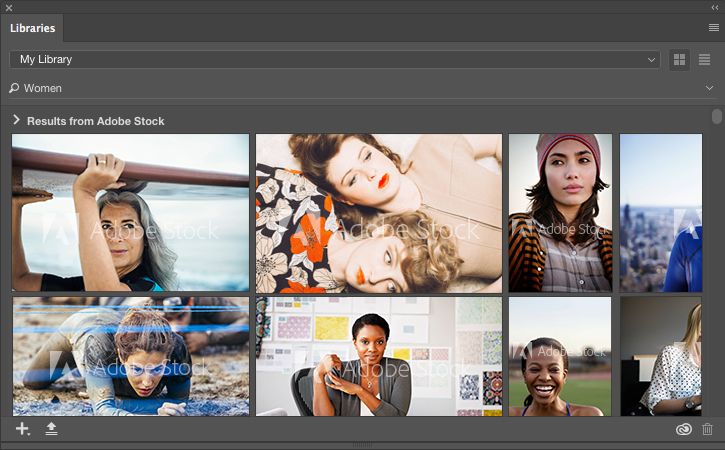
 admin
admin








