LinkedIn has transformed the way we connect professionally. Whether you're scouting for a possible business partner, searching for old colleagues, or exploring job opportunities, it’s a powerful tool. However, navigating LinkedIn comes with a unique set of privacy concerns. If you’ve ever felt hesitant about someone knowing you’re checking out their profile, you're not alone. This is where anonymous searches come into play. In this guide, we’ll explore how to search for someone on
Why You Might Want to Search Anonymously
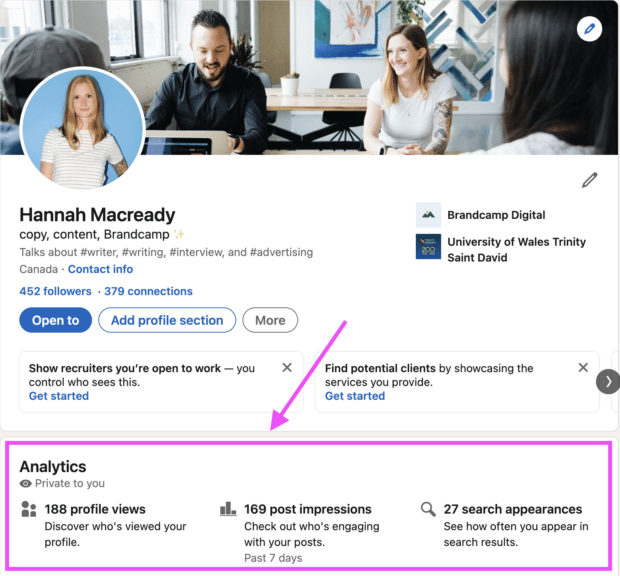
Searching anonymously on LinkedIn can be a strategic move for several reasons:
- Protecting Your Privacy: Your professional interests and connections are personal. By searching anonymously, you can keep your intentions and interests under wraps, avoiding unwanted attention.
- Discretion During Job Hunting: If you’re on the lookout for new opportunities, you might not want your current employer to know. Anonymity allows you to explore job profiles or company pages freely.
- Networking without Pressure: Sometimes, you might want to check out potential business partners or collaborators without instantly triggering a connection request or conversation. An anonymous search lets you learn about them without the pressure of immediate engagement.
- Preventing Bias: Sometimes the nature of your current position might influence how others perceive your interest in them. Searching anonymously can help you evaluate qualifications or interests without pre-existing biases.
In short, the ability to search anonymously is about striking a balance between networking and privacy. It empowers you to explore connections at your own pace, without the tension of being watched or judged by others.
3. Understanding LinkedIn Privacy Settings
When it comes to searching for someone on LinkedIn without them knowing, understanding LinkedIn's privacy settings is crucial.
- Profile Viewing Options: This is your main tool for anonymity. By default, LinkedIn shows your name and headline to people whose profiles you visit. However, you can change this setting to either a generic profile or completely anonymous mode.
- Privacy Controls: In the privacy settings section, you can control who can see your activity and connections. Adjusting these settings can minimize the chances of the person you’re searching for getting notified about your search.
- Profile Visibility: Ensure your profile isn’t visible to search engines. This adds an extra layer of anonymity when you’re doing your research.
- Manage Activity Broadcasts: If you’re looking to remain discreet, it's wise to turn off the notifications that inform your connections whenever you make changes to your profile.
To access these settings, simply go to your profile, click on the “Me” icon, select “Settings & Privacy,” and navigate through the various options. By understanding and adjusting these privacy settings, you can confidently search for anyone on LinkedIn without raising any eyebrows.
4. Step-by-Step Guide to Conducting Anonymous Searches
Ready to conduct an anonymous search on LinkedIn? Don't worry; the process is straightforward. Follow these simple steps to ensure your browsing remains under the radar:
- Log In to Your LinkedIn Account: Start by logging into your LinkedIn account. You'll need to be logged in to adjust your privacy settings.
- Adjust Your Profile Viewing Options: Go to the “Settings & Privacy” section, navigate to “Visibility,” and find “Profile Viewing Options.” Here, set it to “Private Mode” to remain anonymous.
- Use the Search Bar Wisely: With your privacy settings adjusted, use the search bar at the top of LinkedIn’s homepage to input the name of the person you want to search for. You can also use filters to narrow down results by company or location.
- Review Your Search Results: Click on the profiles that interest you while maintaining your anonymity. If they belong to public users, you can view their information without alerting them.
- Engage with Content Carefully: If you wish to gather more information, consider browsing their posts or articles, but avoid liking or commenting if you want to stay anonymous.
By following these steps, you can conduct your LinkedIn searches discreetly and without any unwanted attention. Happy searching!
5. Using Incognito Mode in Your Browser
Did you know that you can browse LinkedIn discreetly using *Incognito Mode*? Whether you're checking out someone's profile or doing a bit of research, using this feature can help maintain your anonymity. Here’s how it works and what you should keep in mind:
When you activate Incognito Mode (or Private Browsing, depending on your browser), your browsing history, cookies, site data, and information entered in forms won’t be recorded. This means that LinkedIn won’t track your profile visits or record your activities, allowing you to search for individuals anonymously. Here’s how to enable Incognito Mode in various browsers:
- Google Chrome: Click on the three dots in the upper right corner and select "New Incognito Window."
- Mozilla Firefox: Click on the three lines in the upper right corner, then select "New Private Window."
- Safari: Go to "File" in the menu and choose "New Private Window."
- Edge: Click on the three dots in the upper right corner and select “New InPrivate Window.”
While Incognito Mode offers a layer of privacy, it’s essential to understand that it doesn’t make you completely invisible online. It only stops your browser from storing your browsing history. The person you’re viewing could still see that you’ve viewed their profile, depending on your LinkedIn privacy settings. So, combine Incognito Mode with LinkedIn’s privacy settings for the best results!
6. Tips for Maintaining Your Anonymity on LinkedIn
Looking to keep your LinkedIn activities under wraps? Here are some invaluable tips to ensure your anonymity on the platform while still benefiting from its networking features:
- Set Your Profile Views to Anonymous: Navigate to your privacy settings and select "Profile viewing options." Choose "Anonymous LinkedIn Member" to hide your identity when viewing others’ profiles.
- Avoid Interacting: Liking, commenting, or sharing posts may alert others to your presence. If you are trying to stay under the radar, limit your interactions.
- Turn Off Activity Broadcasts: In your settings, ensure that the feature that shares your profile updates and activity with your network is turned off. This way, your connections won’t be notified when you make changes or view profiles.
- Limit Profile Visibility: Adjust who can see your profile from the public's view by modifying your public profile settings. Choose what details to share and with whom.
- Use a Minimal Profile: If anonymity is your goal, consider using limited information on your profile. This can further ensure that others don’t easily identify you.
By employing these strategies, you can effectively navigate LinkedIn while preserving your privacy. Remember, the key is to combine different approaches for the best outcome in your quest for anonymity.
Common Mistakes to Avoid when Searching Anonymously
Searching for someone on LinkedIn anonymously can feel a bit like playing detective. While it gives you the freedom to explore connections without alerting your target, there are some common pitfalls that can trip you up. Here are a few mistakes to avoid:
- Not Adjusting Privacy Settings: Before you start your search, ensure your privacy settings are configured to allow anonymous browsing. If you forget this step, your name might still appear in the ‘Who's Viewed Your Profile’ section for the person you’re researching.
- Using Inconsistent Profiles: If you regularly switch between a personal and a professional account, make sure you're using the right one. If your professional account is less polished than your personal one, it might raise red flags.
- Overlooking Mutual Connections: Sometimes, you can find mutual connections who can put you in touch with the person you're interested in. Reach out to these connections, but be careful not to mention that you're trying to check them out secretly—it can backfire!
- Being Too Obvious: If you search for a person and then immediately start interacting with their posts or their network, it might cause suspicion. Be subtle and strategic in your approach.
- Failing to Log Out: If you’ve been snooping around and forget to log out, anyone who uses your computer could easily see who you’ve been interested in. A simple oversight can blow your cover!
By being mindful of these common mistakes, you can ensure that your anonymous searches remain just that—anonymous!
Conclusion and Final Thoughts on Anonymous LinkedIn Searches
Searching for someone on LinkedIn anonymously can be a fantastic way to explore connections without putting yourself on the map. By following the strategies we've discussed, you can effectively research profiles without drawing attention to yourself. However, it's vital to approach these searches ethically. After all, just because you can do something doesn’t necessarily mean you should!
Here’s a quick recap of the key points:
- Adjust your privacy settings to anonymous mode before starting your search.
- Take care not to put yourself in positions where you may raise suspicion.
- Use strategic searching techniques—like looking for mutual connections.
In the end, LinkedIn is about fostering professional relationships. If you can maintain a delicate balance between being cautious and being genuine, you’ll find that the platform can be tremendously valuable. Anonymous searches can be useful, but genuine engagement often leads to the best outcomes. Happy searching!
 admin
admin








